Page 10 of 164
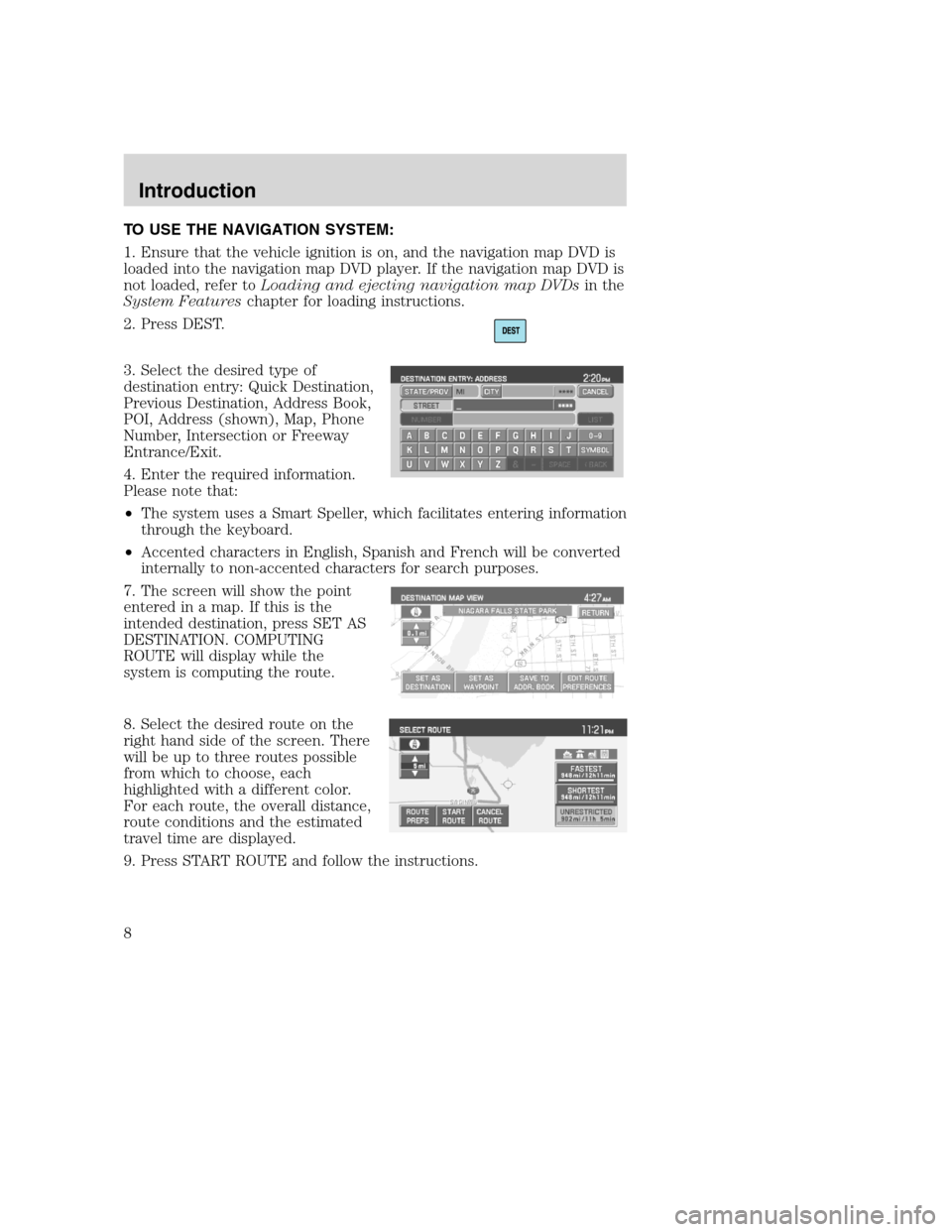
TO USE THE NAVIGATION SYSTEM:
1. Ensure that the vehicle ignition is on, and the navigation map DVD is
loaded into the navigation map DVD player. If the navigation map DVD is
not loaded, refer toLoading and ejecting navigation map DVDsin the
System Featureschapter for loading instructions.
2. Press DEST.
3. Select the desired type of
destination entry: Quick Destination,
Previous Destination, Address Book,
POI, Address (shown), Map, Phone
Number, Intersection or Freeway
Entrance/Exit.
4. Enter the required information.
Please note that:
•The system uses a Smart Speller, which facilitates entering information
through the keyboard.
•Accented characters in English, Spanish and French will be converted
internally to non-accented characters for search purposes.
7. The screen will show the point
entered in a map. If this is the
intended destination, press SET AS
DESTINATION. COMPUTING
ROUTE will display while the
system is computing the route.
8. Select the desired route on the
right hand side of the screen. There
will be up to three routes possible
from which to choose, each
highlighted with a different color.
For each route, the overall distance,
route conditions and the estimated
travel time are displayed.
9. Press START ROUTE and follow the instructions.
2008(nv1)
Supplement
USA(fus)
Introduction
8
Page 11 of 164
VOICE RECOGNITION (IF EQUIPPED)
Your navigation system may be equipped with a voice activated feature
that allows you to “speak” certain commands to the system. For further
information, refer toVoice recognitionin theNavigationchapter.
MENU TAB ARRANGEMENT
The ‘tabs’ that appear across the top
of the screen will vary depending on
your vehicle’s options. For example,
the ‘SR’ tab will appear if your
vehicle is equipped with Satellite
Radio. The FM tab also varies; and
will be represented as FM or FM1
and FM2 depending on your vehicle’s options.
2008(nv1)
Supplement
USA(fus)
Introduction
9
Page 12 of 164
FORD AND MERCURY SYSTEM
LINCOLN SYSTEM
2008(nv1)
Supplement
USA(fus)
Navigation system overview
10
Page 13 of 164
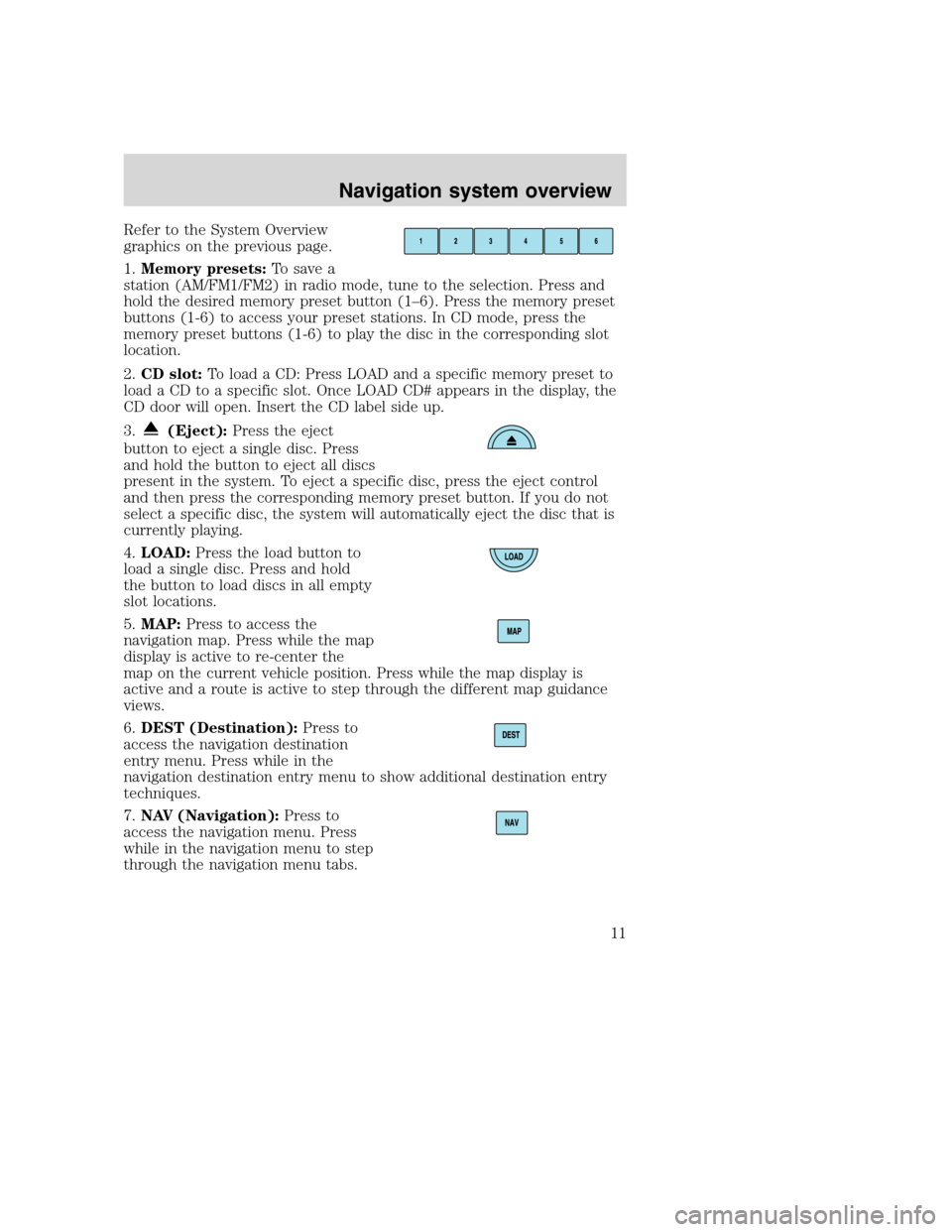
Refer to the System Overview
graphics on the previous page.
1.Memory presets:To save a
station (AM/FM1/FM2) in radio mode, tune to the selection. Press and
hold the desired memory preset button (1–6). Press the memory preset
buttons (1-6) to access your preset stations. In CD mode, press the
memory preset buttons (1-6) to play the disc in the corresponding slot
location.
2.CD slot:To load a CD: Press LOAD and a specific memory preset to
load a CD to a specific slot. Once LOAD CD# appears in the display, the
CD door will open. Insert the CD label side up.
3.
(Eject):Press the eject
button to eject a single disc. Press
and hold the button to eject all discs
present in the system. To eject a specific disc, press the eject control
and then press the corresponding memory preset button. If you do not
select a specific disc, the system will automatically eject the disc that is
currently playing.
4.LOAD:Press the load button to
load a single disc. Press and hold
the button to load discs in all empty
slot locations.
5.MAP:Press to access the
navigation map. Press while the map
display is active to re-center the
map on the current vehicle position. Press while the map display is
active and a route is active to step through the different map guidance
views.
6.DEST (Destination):Press to
access the navigation destination
entry menu. Press while in the
navigation destination entry menu to show additional destination entry
techniques.
7.NAV (Navigation):Press to
access the navigation menu. Press
while in the navigation menu to step
through the navigation menu tabs.
2008(nv1)
Supplement
USA(fus)
Navigation system overview
11
Page 14 of 164
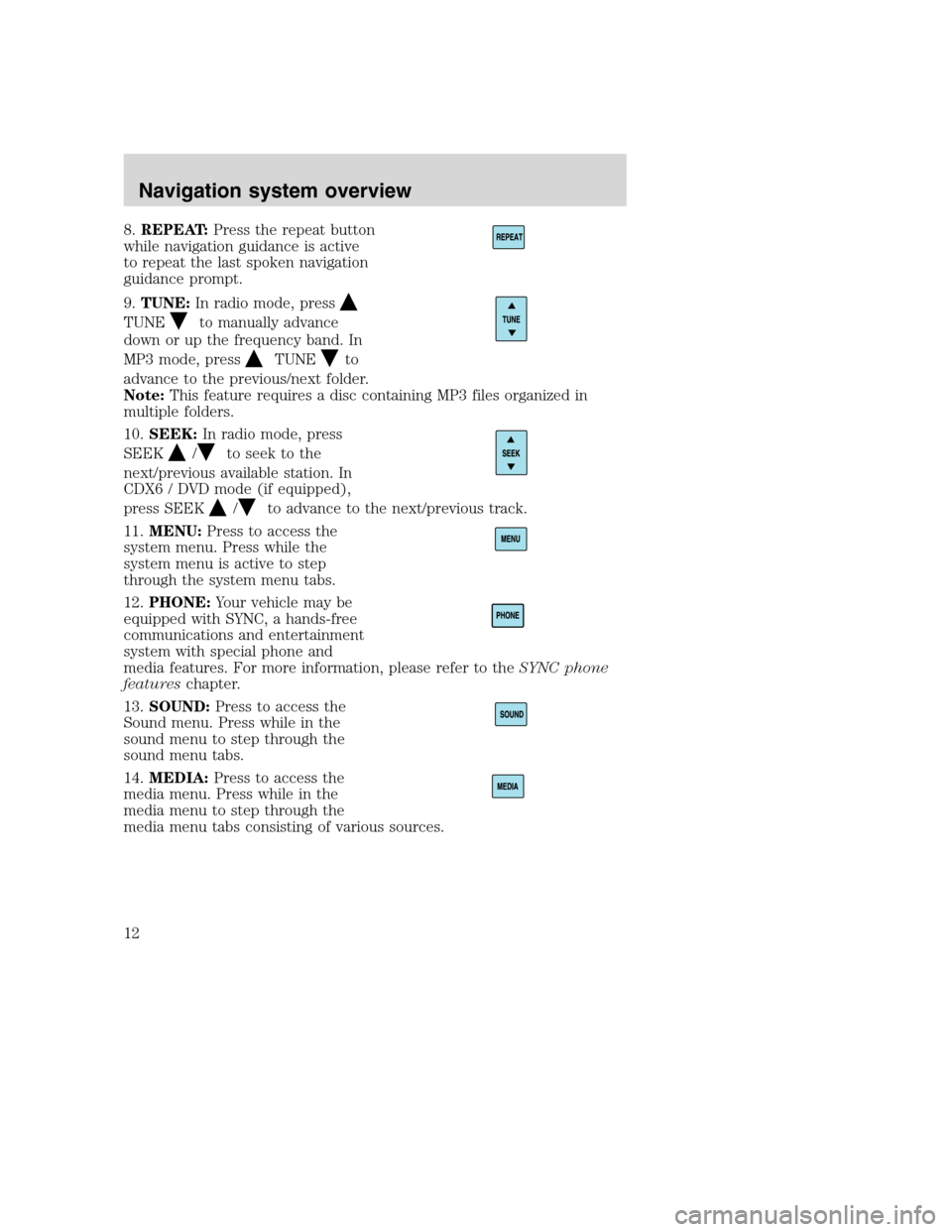
8.REPEAT:Press the repeat button
while navigation guidance is active
to repeat the last spoken navigation
guidance prompt.
9.TUNE:In radio mode, press
TUNEto manually advance
down or up the frequency band. In
MP3 mode, press
TUNEto
advance to the previous/next folder.
Note:This feature requires a disc containing MP3 files organized in
multiple folders.
10.SEEK:In radio mode, press
SEEK
/to seek to the
next/previous available station. In
CDX6 / DVD mode (if equipped),
press SEEK
/to advance to the next/previous track.
11.MENU:Press to access the
system menu. Press while the
system menu is active to step
through the system menu tabs.
12.PHONE:Your vehicle may be
equipped with SYNC, a hands-free
communications and entertainment
system with special phone and
media features. For more information, please refer to theSYNC phone
featureschapter.
13.SOUND:Press to access the
Sound menu. Press while in the
sound menu to step through the
sound menu tabs.
14.MEDIA:Press to access the
media menu. Press while in the
media menu to step through the
media menu tabs consisting of various sources.
2008(nv1)
Supplement
USA(fus)
Navigation system overview
12
Page 15 of 164
15.On/Off/Volume:Press to turn
the audio system on/off. Press and
hold to turn the navigation radio
completely off. Turn to adjust the
volume of the audio system or the
navigation voice prompts as they are
being given.
Note:If a route is active when the navigation radio is turned off, the
route is resumed when the system is turned on again.
After the system initializes, the screen will be divided in two sections:
•Status bar:This is the top portion of screen that displays the clock
or date and useful information, depending on current mode.
•Display area:The interactive screen that is activated by finger touch
and changes depending on current system operation. Graphical
buttons are displayed in this area depending on the current screen for
the user to make choices.
2008(nv1)
Supplement
USA(fus)
Navigation system overview
13
Page 16 of 164
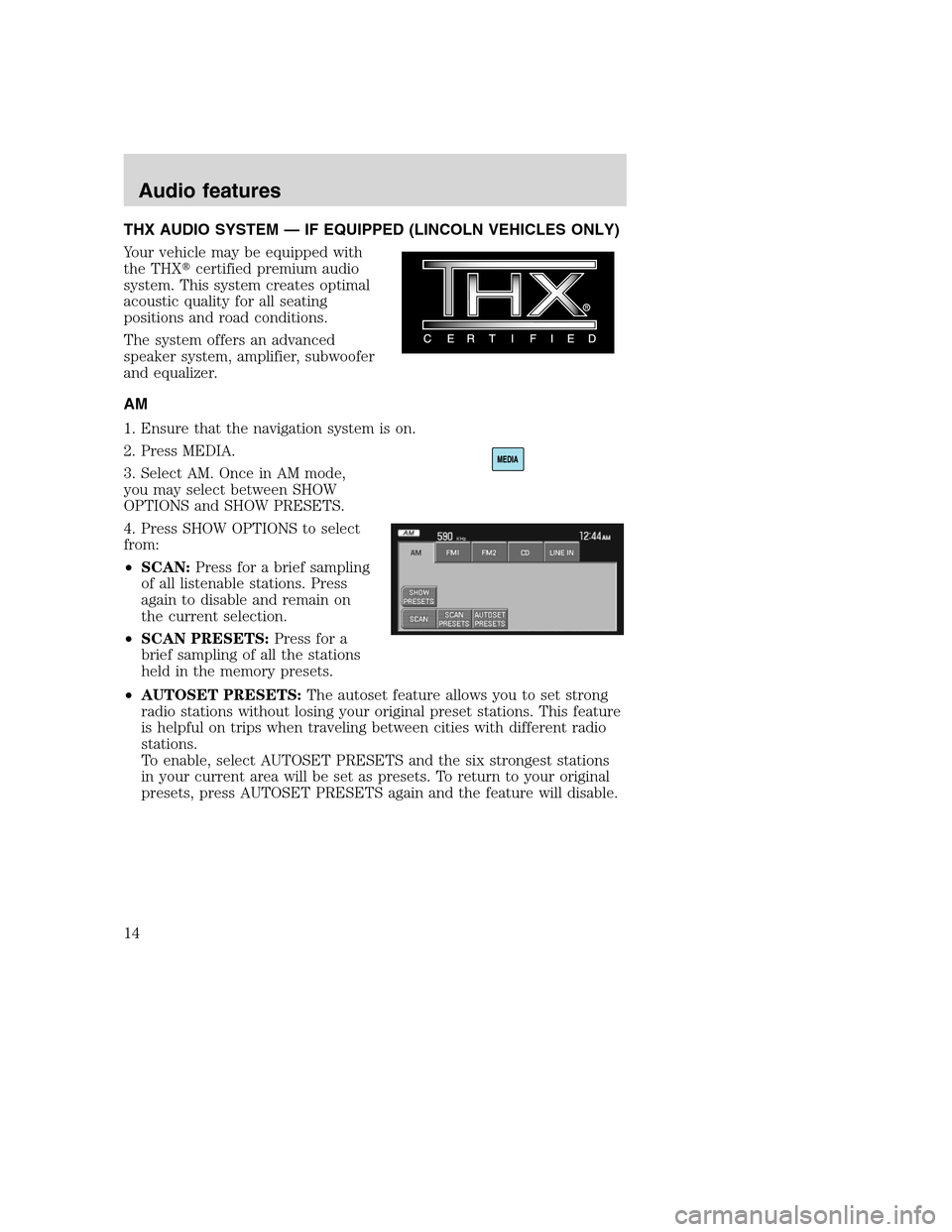
THX AUDIO SYSTEM — IF EQUIPPED (LINCOLN VEHICLES ONLY)
Your vehicle may be equipped with
the THX�certified premium audio
system. This system creates optimal
acoustic quality for all seating
positions and road conditions.
The system offers an advanced
speaker system, amplifier, subwoofer
and equalizer.
AM
1. Ensure that the navigation system is on.
2. Press MEDIA.
3. Select AM. Once in AM mode,
you may select between SHOW
OPTIONS and SHOW PRESETS.
4. Press SHOW OPTIONS to select
from:
•SCAN:Press for a brief sampling
of all listenable stations. Press
again to disable and remain on
the current selection.
•SCAN PRESETS:Press for a
brief sampling of all the stations
held in the memory presets.
•AUTOSET PRESETS:The autoset feature allows you to set strong
radio stations without losing your original preset stations. This feature
is helpful on trips when traveling between cities with different radio
stations.
To enable, select AUTOSET PRESETS and the six strongest stations
in your current area will be set as presets. To return to your original
presets, press AUTOSET PRESETS again and the feature will disable.
2008(nv1)
Supplement
USA(fus)
Audio features
14
Page 17 of 164
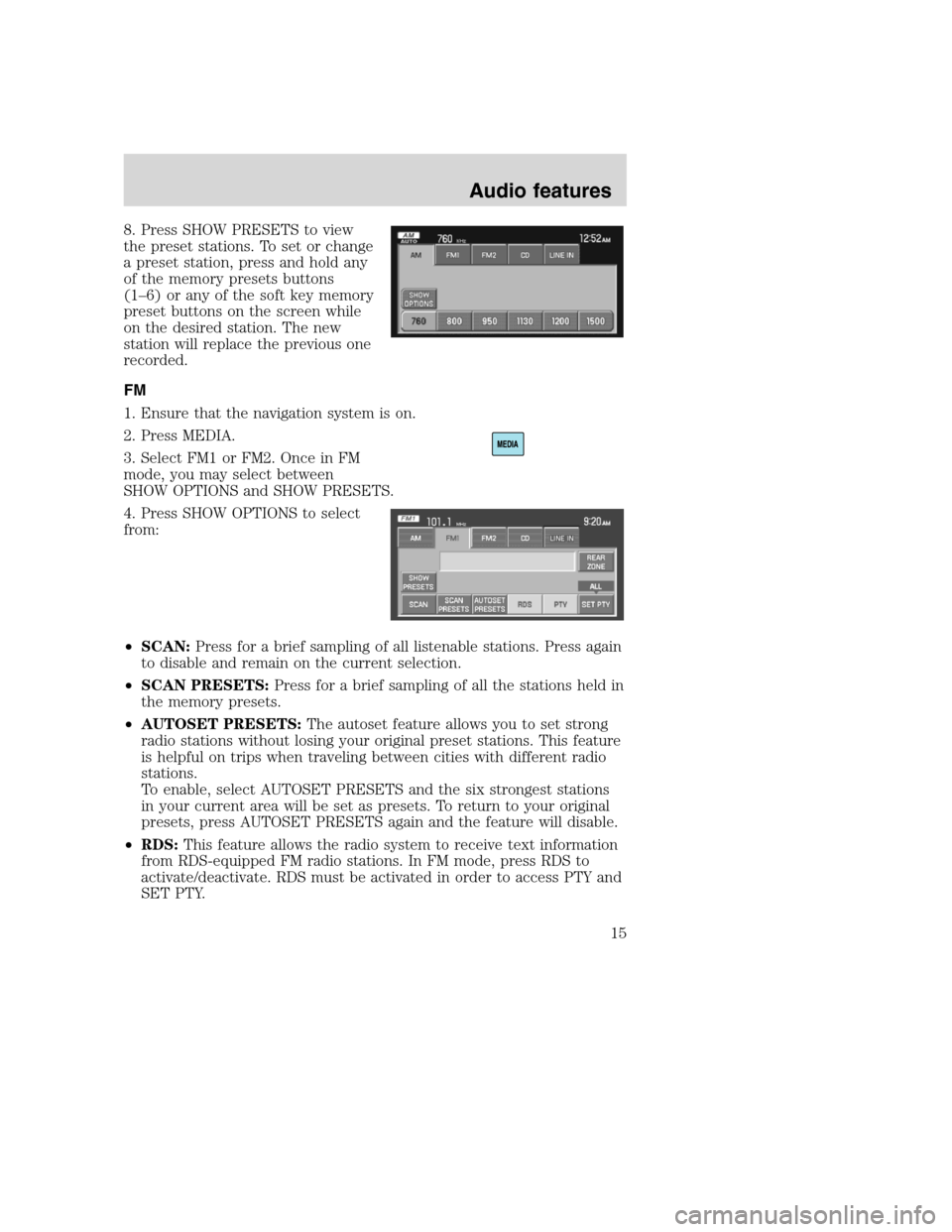
8. Press SHOW PRESETS to view
the preset stations. To set or change
a preset station, press and hold any
of the memory presets buttons
(1–6) or any of the soft key memory
preset buttons on the screen while
on the desired station. The new
station will replace the previous one
recorded.
FM
1. Ensure that the navigation system is on.
2. Press MEDIA.
3. Select FM1 or FM2. Once in FM
mode, you may select between
SHOW OPTIONS and SHOW PRESETS.
4. Press SHOW OPTIONS to select
from:
•SCAN:Press for a brief sampling of all listenable stations. Press again
to disable and remain on the current selection.
•SCAN PRESETS:Press for a brief sampling of all the stations held in
the memory presets.
•AUTOSET PRESETS:The autoset feature allows you to set strong
radio stations without losing your original preset stations. This feature
is helpful on trips when traveling between cities with different radio
stations.
To enable, select AUTOSET PRESETS and the six strongest stations
in your current area will be set as presets. To return to your original
presets, press AUTOSET PRESETS again and the feature will disable.
•RDS:This feature allows the radio system to receive text information
from RDS-equipped FM radio stations. In FM mode, press RDS to
activate/deactivate. RDS must be activated in order to access PTY and
SET PTY.
2008(nv1)
Supplement
USA(fus)
Audio features
15