Page 41 of 88
Installing new vehicle applications
You can download new software applications (if available) and then load
the desired applications onto SYNC through your USB port. Please refer
to www.SyncMyRide.com for further information.
System information
The system information feature allows you to access the AutoVersion
number as well as the FDN number. To access:
Note:To scroll, press
SEEKor/.
1. Press
to enter the PHONE MENU.
2. Scroll repeatedly until SYSTEM SETTINGS appears in the radio
display.
3. Press OK to enter the SYSTEM SETTINGS menu.
4. Scroll repeatedly until ADVANCED appears in the radio display. Press
OK.
5. Scroll repeatedly until SYSTEM INFO appears in the radio display
6. Press OK.
7. Scroll repeatedly until the desired selection appears in the radio
display.
8. Press OK when the desired selection appears in the radio display.
2008(mgm)
Supplement
USA(fus)
SYNC phone features
35SeeEnd User License Agreementat the end of this book
Page 42 of 88

VOICE COMMANDS IN MEDIA MODE
Driving while distracted can result in loss of vehicle control,
accident and injury. Ford strongly recommends that drivers use
extreme caution when using cell phones, even with voice commands.
The driver’s primary responsibility is the safe operation of their vehicle.
Only use media and other devices not essential to the driving task
when it is safe to do so.
Voice commands when using the USB port
When using the USB port, you may say any of the following
commands:
•Play all•Play
•Pause•What’s playing?
•Connections•Play next track
•Play previous track•Play next folder
2
•Folder•Play previous folder2
•Autoplay on•Autoplay off
•Repeat off•Repeat on
•Shuffle on•Shuffle off
•Play genre
1•Play playlist 1
•Play album •Play artist 1
•Similar music•Play track 1
•Search artist 1•Search genre 1
•Search track 1•Search album 1
•Refine album 1•Refine artist 1
•Refine track 1
1
Voice commands are not available until indexing is complete.
2Voice commands only available in folder mode. For more information,
refer toExploring the USB devicelater in this chapter.
Note:In the above possible commands,“”is a dynamic listing in
that it could be the name of any desired group, artist, etc.
Autoplay:With this feature ON, SYNC allows you to listen to music
which has already been randomly indexed during the indexing process.
With this feature OFF, SYNC will not begin to play any of your music
until all media has all been indexed.
2008(mgm)
Supplement
USA(fus)
SYNC media features
36SeeEnd User License Agreementat the end of this book
Page 43 of 88
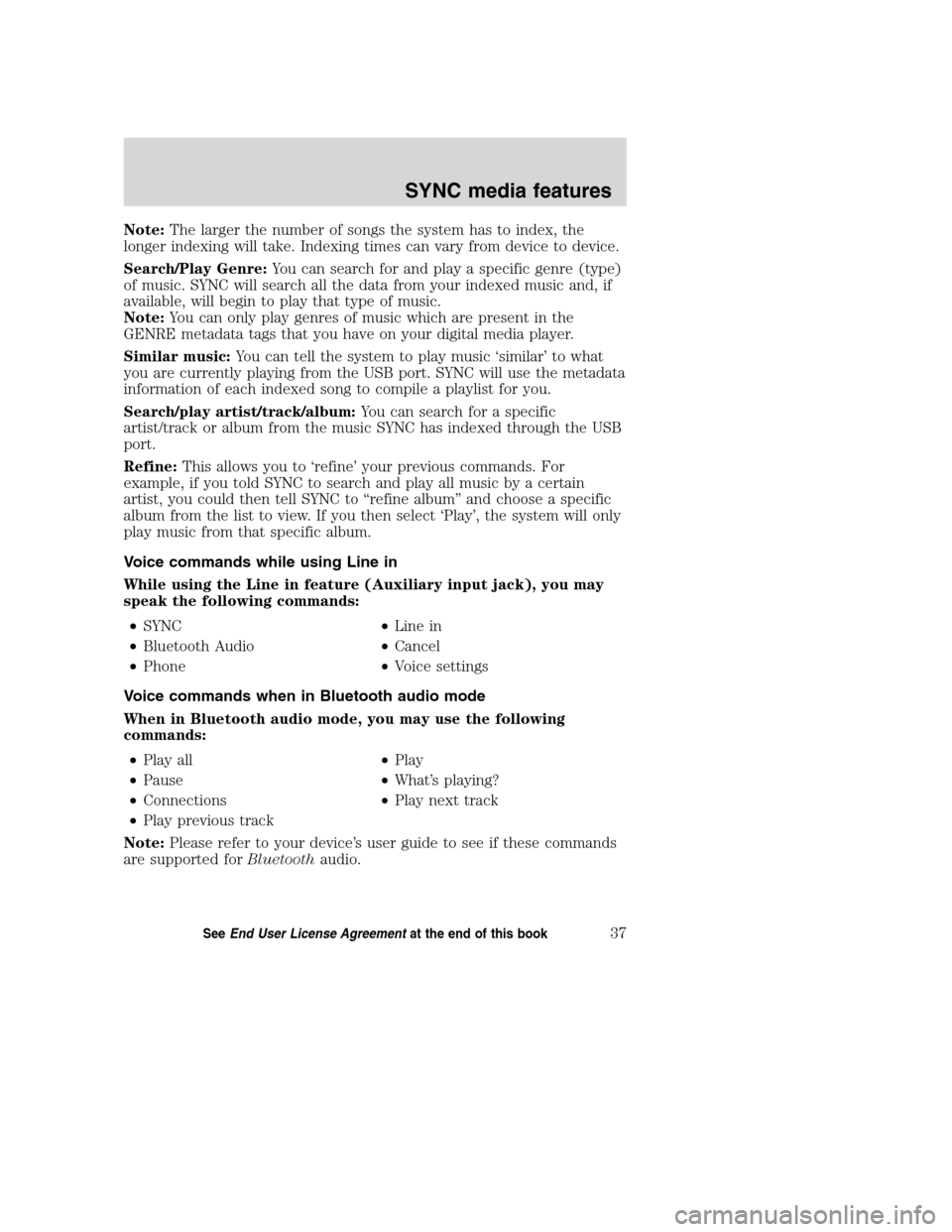
Note:The larger the number of songs the system has to index, the
longer indexing will take. Indexing times can vary from device to device.
Search/Play Genre:You can search for and play a specific genre (type)
of music. SYNC will search all the data from your indexed music and, if
available, will begin to play that type of music.
Note:You can only play genres of music which are present in the
GENRE metadata tags that you have on your digital media player.
Similar music:You can tell the system to play music ‘similar’ to what
you are currently playing from the USB port. SYNC will use the metadata
information of each indexed song to compile a playlist for you.
Search/play artist/track/album:You can search for a specific
artist/track or album from the music SYNC has indexed through the USB
port.
Refine:This allows you to ‘refine’ your previous commands. For
example, if you told SYNC to search and play all music by a certain
artist, you could then tell SYNC to “refine album” and choose a specific
album from the list to view. If you then select ‘Play’, the system will only
play music from that specific album.
Voice commands while using Line in
While using the Line in feature (Auxiliary input jack), you may
speak the following commands:
•SYNC•Line in
•Bluetooth Audio•Cancel
•Phone•Voice settings
Voice commands when in Bluetooth audio mode
When in Bluetooth audio mode, you may use the following
commands:
•Play all•Play
•Pause•What’s playing?
•Connections•Play next track
•Play previous track
Note:Please refer to your device’s user guide to see if these commands
are supported forBluetoothaudio.
2008(mgm)
Supplement
USA(fus)
SYNC media features
37SeeEnd User License Agreementat the end of this book
Page 44 of 88
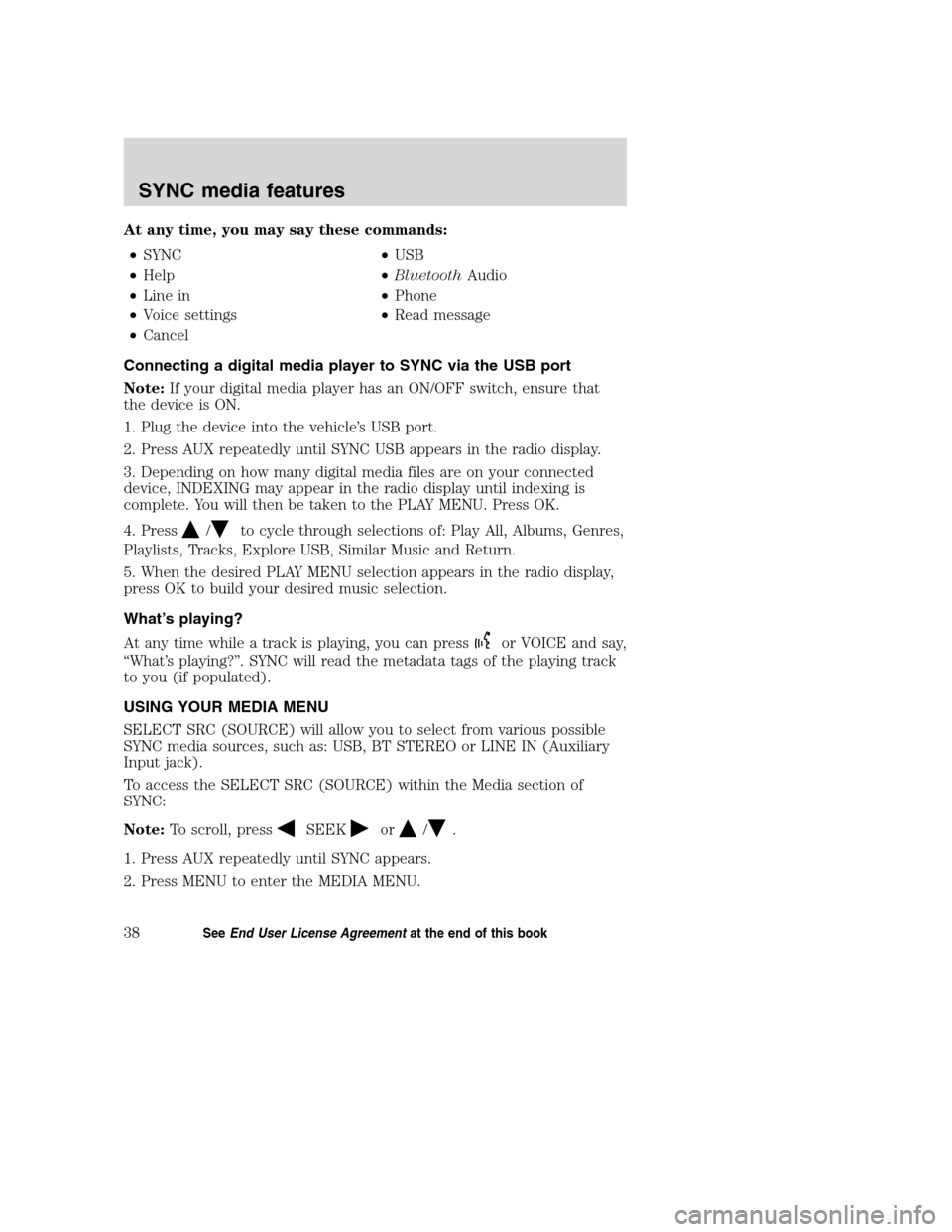
At any time, you may say these commands:
•SYNC•USB
•Help•BluetoothAudio
•Line in•Phone
•Voice settings•Read message
•Cancel
Connecting a digital media player to SYNC via the USB port
Note:If your digital media player has an ON/OFF switch, ensure that
the device is ON.
1. Plug the device into the vehicle’s USB port.
2. Press AUX repeatedly until SYNC USB appears in the radio display.
3. Depending on how many digital media files are on your connected
device, INDEXING may appear in the radio display until indexing is
complete. You will then be taken to the PLAY MENU. Press OK.
4. Press
/to cycle through selections of: Play All, Albums, Genres,
Playlists, Tracks, Explore USB, Similar Music and Return.
5. When the desired PLAY MENU selection appears in the radio display,
press OK to build your desired music selection.
What’s playing?
At any time while a track is playing, you can press
or VOICE and say,
“What’s playing?”. SYNC will read the metadata tags of the playing track
to you (if populated).
USING YOUR MEDIA MENU
SELECT SRC (SOURCE) will allow you to select from various possible
SYNC media sources, such as: USB, BT STEREO or LINE IN (Auxiliary
Input jack).
To access the SELECT SRC (SOURCE) within the Media section of
SYNC:
Note:To scroll, press
SEEKor/.
1. Press AUX repeatedly until SYNC appears.
2. Press MENU to enter the MEDIA MENU.
2008(mgm)
Supplement
USA(fus)
SYNC media features
38SeeEnd User License Agreementat the end of this book
Page 45 of 88
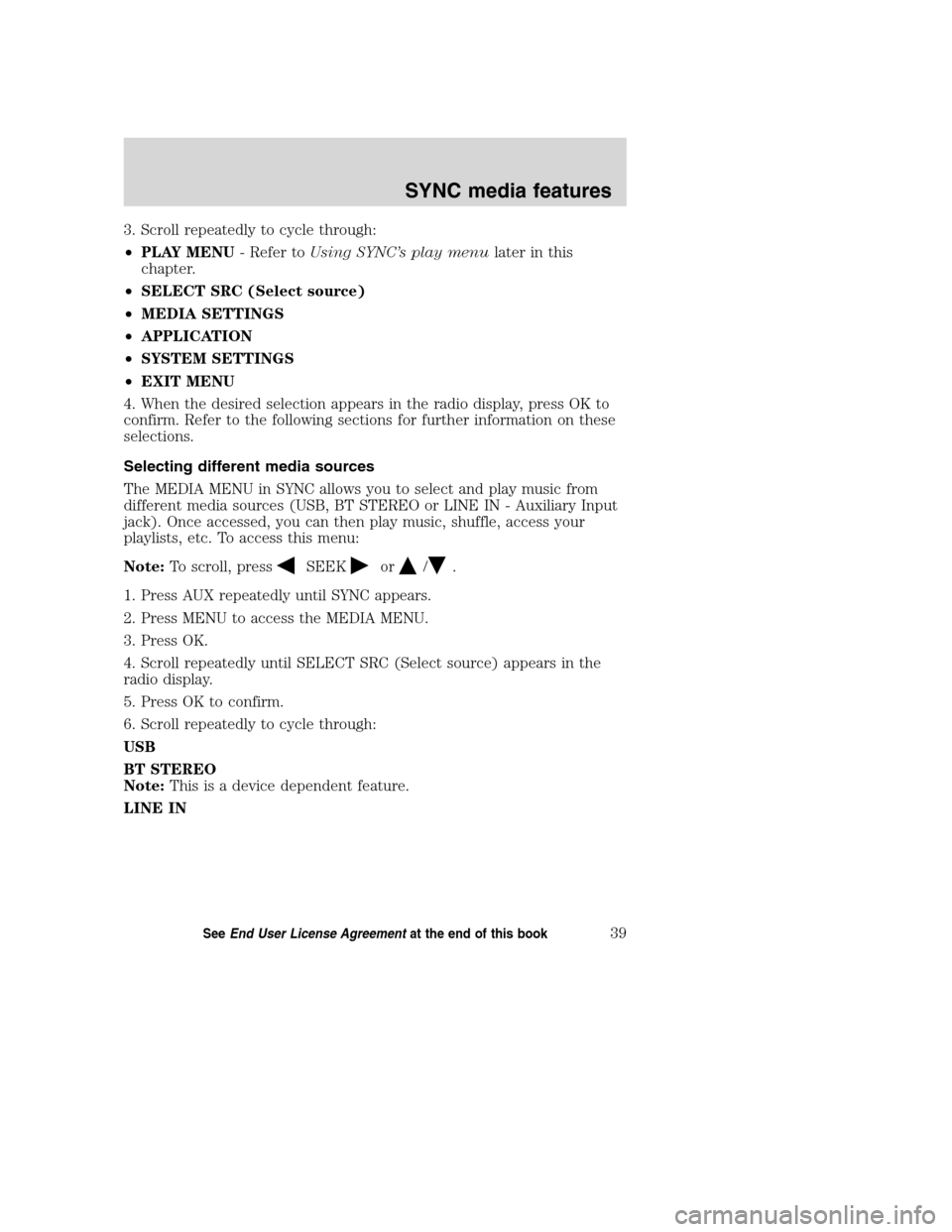
3. Scroll repeatedly to cycle through:
•PLAY MENU- Refer toUsing SYNC’s play menulater in this
chapter.
•SELECT SRC (Select source)
•MEDIA SETTINGS
•APPLICATION
•SYSTEM SETTINGS
•EXIT MENU
4. When the desired selection appears in the radio display, press OK to
confirm. Refer to the following sections for further information on these
selections.
Selecting different media sources
The MEDIA MENU in SYNC allows you to select and play music from
different media sources (USB, BT STEREO or LINE IN - Auxiliary Input
jack). Once accessed, you can then play music, shuffle, access your
playlists, etc. To access this menu:
Note:To scroll, press
SEEKor/.
1. Press AUX repeatedly until SYNC appears.
2. Press MENU to access the MEDIA MENU.
3. Press OK.
4. Scroll repeatedly until SELECT SRC (Select source) appears in the
radio display.
5. Press OK to confirm.
6. Scroll repeatedly to cycle through:
USB
BT STEREO
Note:This is a device dependent feature.
LINE IN
2008(mgm)
Supplement
USA(fus)
SYNC media features
39SeeEnd User License Agreementat the end of this book
Page 46 of 88
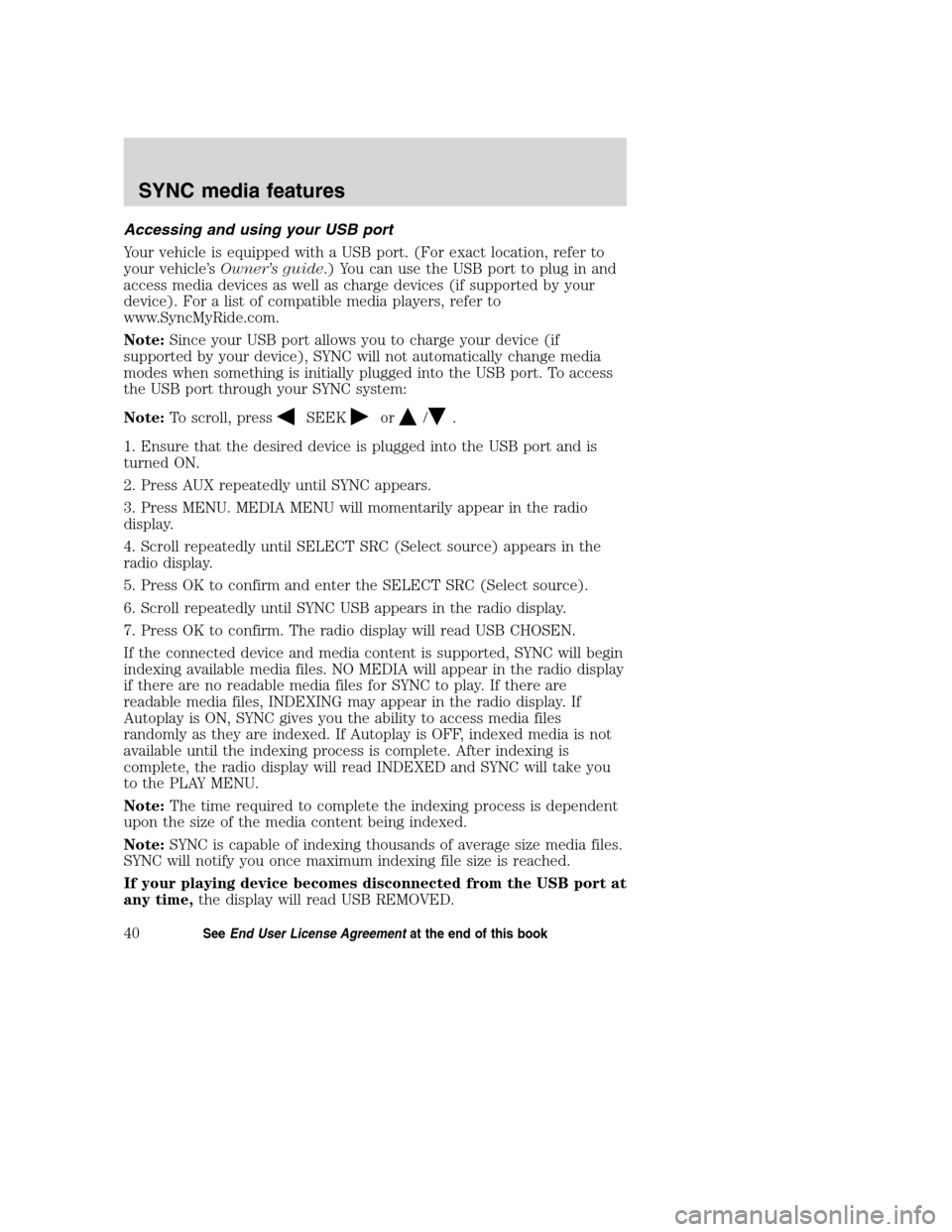
Accessing and using your USB port
Your vehicle is equipped with a USB port. (For exact location, refer to
your vehicle’sOwner’s guide.) You can use the USB port to plug in and
access media devices as well as charge devices (if supported by your
device). For a list of compatible media players, refer to
www.SyncMyRide.com.
Note:Since your USB port allows you to charge your device (if
supported by your device), SYNC will not automatically change media
modes when something is initially plugged into the USB port. To access
the USB port through your SYNC system:
Note:To scroll, press
SEEKor/.
1. Ensure that the desired device is plugged into the USB port and is
turned ON.
2. Press AUX repeatedly until SYNC appears.
3. Press MENU. MEDIA MENU will momentarily appear in the radio
display.
4. Scroll repeatedly until SELECT SRC (Select source) appears in the
radio display.
5. Press OK to confirm and enter the SELECT SRC (Select source).
6. Scroll repeatedly until SYNC USB appears in the radio display.
7. Press OK to confirm. The radio display will read USB CHOSEN.
If the connected device and media content is supported, SYNC will begin
indexing available media files. NO MEDIA will appear in the radio display
if there are no readable media files for SYNC to play. If there are
readable media files, INDEXING may appear in the radio display. If
Autoplay is ON, SYNC gives you the ability to access media files
randomly as they are indexed. If Autoplay is OFF, indexed media is not
available until the indexing process is complete. After indexing is
complete, the radio display will read INDEXED and SYNC will take you
to the PLAY MENU.
Note:The time required to complete the indexing process is dependent
upon the size of the media content being indexed.
Note:SYNC is capable of indexing thousands of average size media files.
SYNC will notify you once maximum indexing file size is reached.
If your playing device becomes disconnected from the USB port at
any time,the display will read USB REMOVED.
2008(mgm)
Supplement
USA(fus)
SYNC media features
40SeeEnd User License Agreementat the end of this book
Page 47 of 88
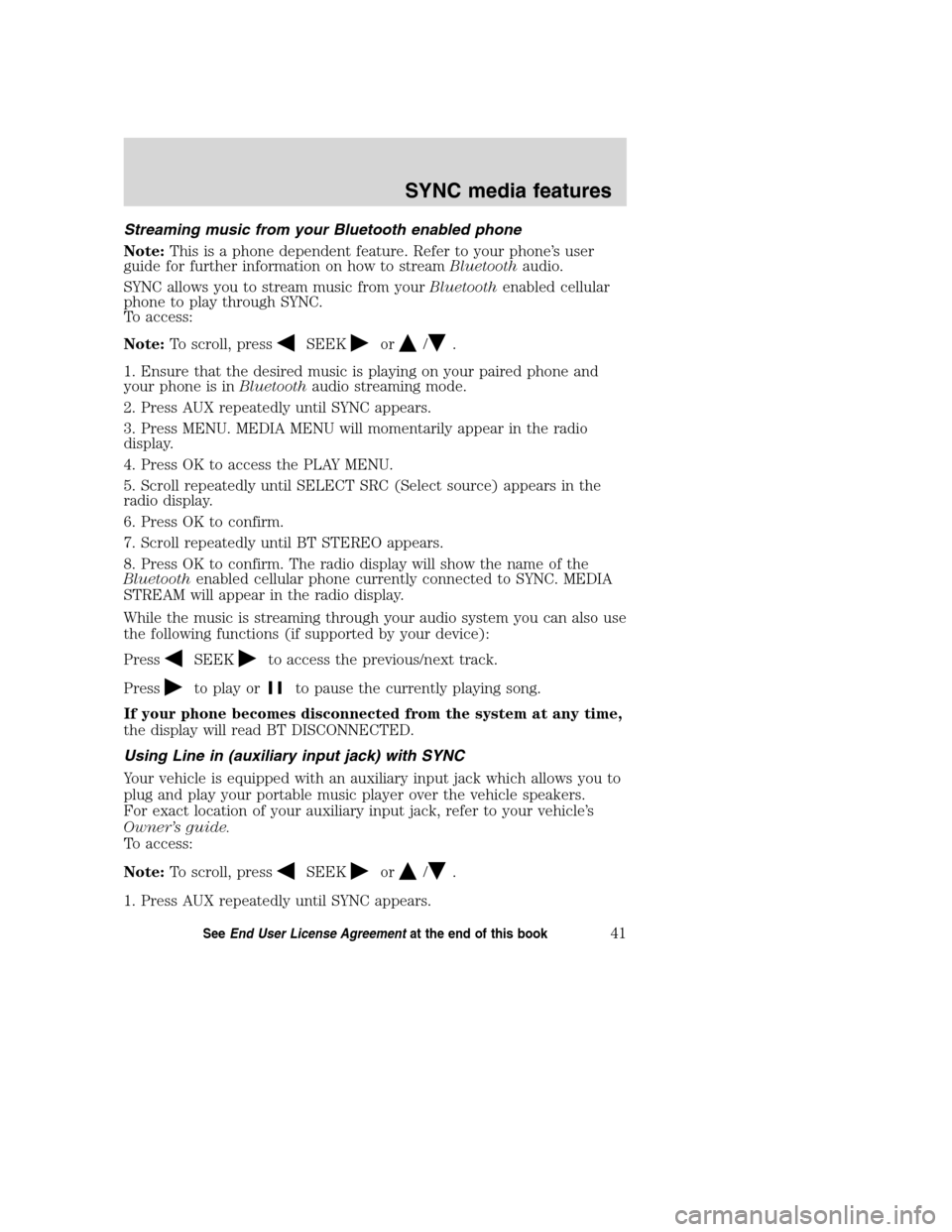
Streaming music from your Bluetooth enabled phone
Note:This is a phone dependent feature. Refer to your phone’s user
guide for further information on how to streamBluetoothaudio.
SYNC allows you to stream music from yourBluetoothenabled cellular
phone to play through SYNC.
To access:
Note:To scroll, press
SEEKor/.
1. Ensure that the desired music is playing on your paired phone and
your phone is inBluetoothaudio streaming mode.
2. Press AUX repeatedly until SYNC appears.
3. Press MENU. MEDIA MENU will momentarily appear in the radio
display.
4. Press OK to access the PLAY MENU.
5. Scroll repeatedly until SELECT SRC (Select source) appears in the
radio display.
6. Press OK to confirm.
7. Scroll repeatedly until BT STEREO appears.
8. Press OK to confirm. The radio display will show the name of the
Bluetoothenabled cellular phone currently connected to SYNC. MEDIA
STREAM will appear in the radio display.
While the music is streaming through your audio system you can also use
the following functions (if supported by your device):
Press
SEEKto access the previous/next track.
Press
to play orto pause the currently playing song.
If your phone becomes disconnected from the system at any time,
the display will read BT DISCONNECTED.
Using Line in (auxiliary input jack) with SYNC
Your vehicle is equipped with an auxiliary input jack which allows you to
plug and play your portable music player over the vehicle speakers.
For exact location of your auxiliary input jack, refer to your vehicle’s
Owner’s guide.
To access:
Note:To scroll, press
SEEKor/.
1. Press AUX repeatedly until SYNC appears.
2008(mgm)
Supplement
USA(fus)
SYNC media features
41SeeEnd User License Agreementat the end of this book
Page 48 of 88
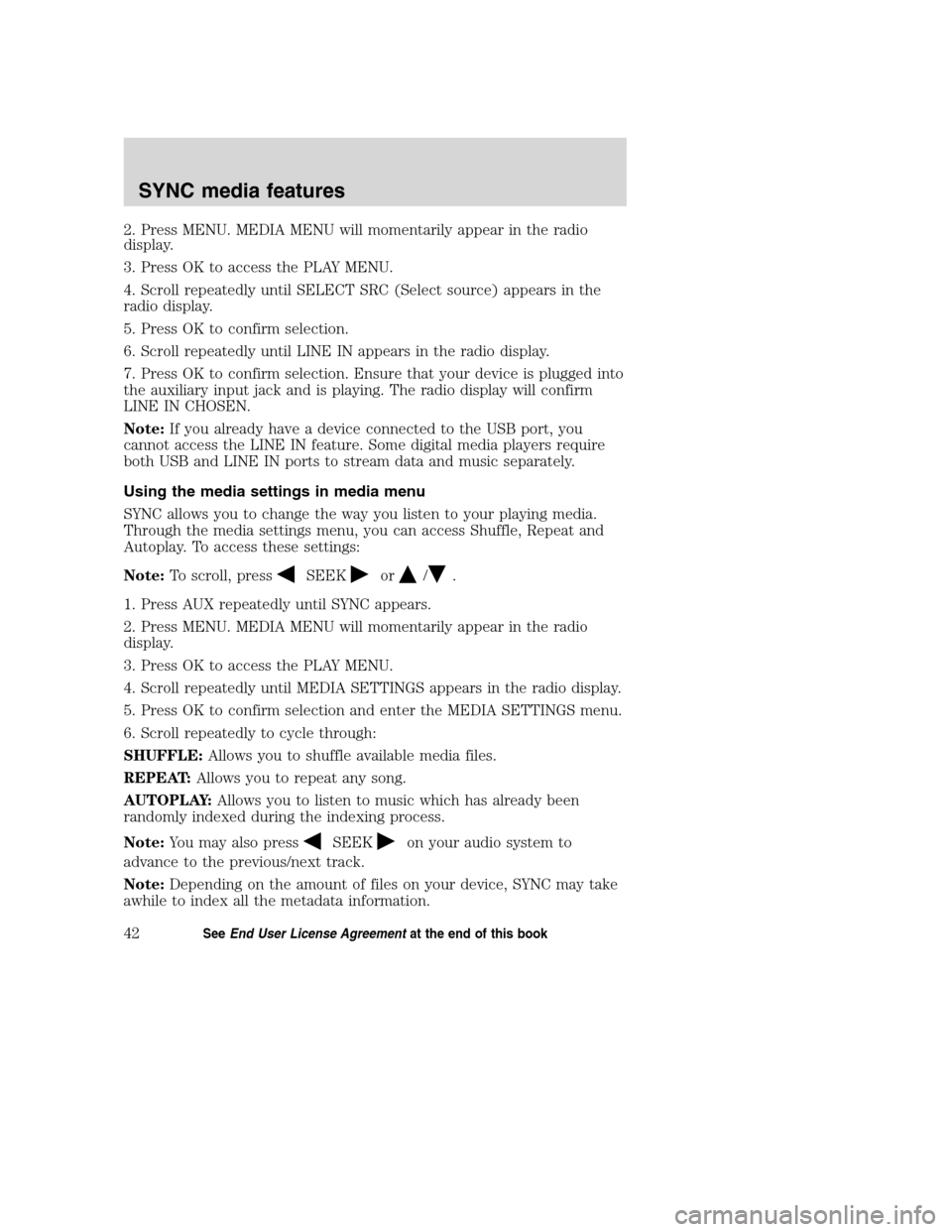
2. Press MENU. MEDIA MENU will momentarily appear in the radio
display.
3. Press OK to access the PLAY MENU.
4. Scroll repeatedly until SELECT SRC (Select source) appears in the
radio display.
5. Press OK to confirm selection.
6. Scroll repeatedly until LINE IN appears in the radio display.
7. Press OK to confirm selection. Ensure that your device is plugged into
the auxiliary input jack and is playing. The radio display will confirm
LINE IN CHOSEN.
Note:If you already have a device connected to the USB port, you
cannot access the LINE IN feature. Some digital media players require
both USB and LINE IN ports to stream data and music separately.
Using the media settings in media menu
SYNC allows you to change the way you listen to your playing media.
Through the media settings menu, you can access Shuffle, Repeat and
Autoplay. To access these settings:
Note:To scroll, press
SEEKor/.
1. Press AUX repeatedly until SYNC appears.
2. Press MENU. MEDIA MENU will momentarily appear in the radio
display.
3. Press OK to access the PLAY MENU.
4. Scroll repeatedly until MEDIA SETTINGS appears in the radio display.
5. Press OK to confirm selection and enter the MEDIA SETTINGS menu.
6. Scroll repeatedly to cycle through:
SHUFFLE:Allows you to shuffle available media files.
REPEAT:Allows you to repeat any song.
AUTOPLAY:Allows you to listen to music which has already been
randomly indexed during the indexing process.
Note:You may also press
SEEKon your audio system to
advance to the previous/next track.
Note:Depending on the amount of files on your device, SYNC may take
awhile to index all the metadata information.
2008(mgm)
Supplement
USA(fus)
SYNC media features
42SeeEnd User License Agreementat the end of this book