Page 33 of 88
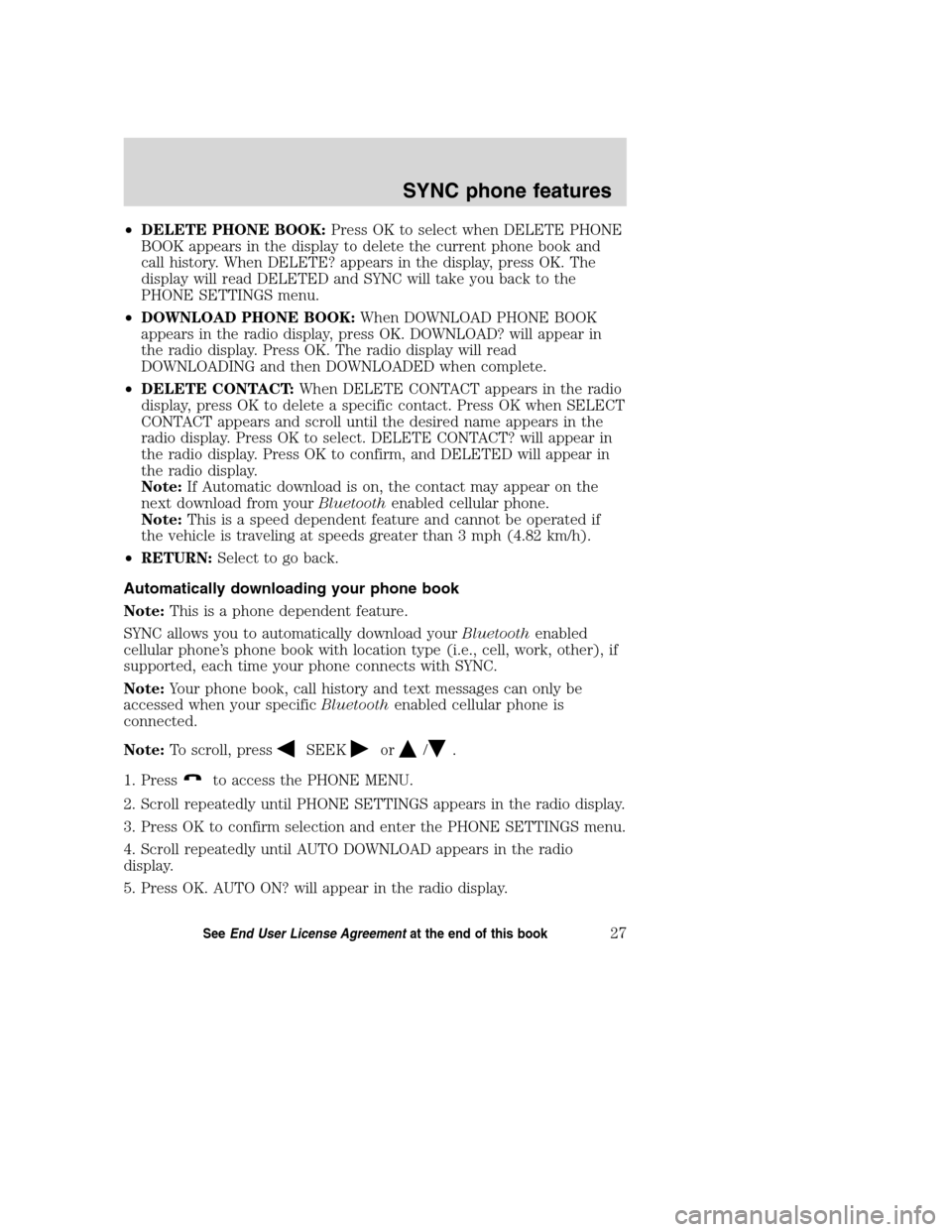
•DELETE PHONE BOOK:Press OK to select when DELETE PHONE
BOOK appears in the display to delete the current phone book and
call history. When DELETE? appears in the display, press OK. The
display will read DELETED and SYNC will take you back to the
PHONE SETTINGS menu.
•DOWNLOAD PHONE BOOK:When DOWNLOAD PHONE BOOK
appears in the radio display, press OK. DOWNLOAD? will appear in
the radio display. Press OK. The radio display will read
DOWNLOADING and then DOWNLOADED when complete.
•DELETE CONTACT:When DELETE CONTACT appears in the radio
display, press OK to delete a specific contact. Press OK when SELECT
CONTACT appears and scroll until the desired name appears in the
radio display. Press OK to select. DELETE CONTACT? will appear in
the radio display. Press OK to confirm, and DELETED will appear in
the radio display.
Note:If Automatic download is on, the contact may appear on the
next download from yourBluetoothenabled cellular phone.
Note:This is a speed dependent feature and cannot be operated if
the vehicle is traveling at speeds greater than 3 mph (4.82 km/h).
•RETURN:Select to go back.
Automatically downloading your phone book
Note:This is a phone dependent feature.
SYNC allows you to automatically download yourBluetoothenabled
cellular phone’s phone book with location type (i.e., cell, work, other), if
supported, each time your phone connects with SYNC.
Note:Your phone book, call history and text messages can only be
accessed when your specificBluetoothenabled cellular phone is
connected.
Note:To scroll, press
SEEKor/.
1. Press
to access the PHONE MENU.
2. Scroll repeatedly until PHONE SETTINGS appears in the radio display.
3. Press OK to confirm selection and enter the PHONE SETTINGS menu.
4. Scroll repeatedly until AUTO DOWNLOAD appears in the radio
display.
5. Press OK. AUTO ON? will appear in the radio display.
2008(mgm)
Supplement
USA(fus)
SYNC phone features
27SeeEnd User License Agreementat the end of this book
Page 34 of 88
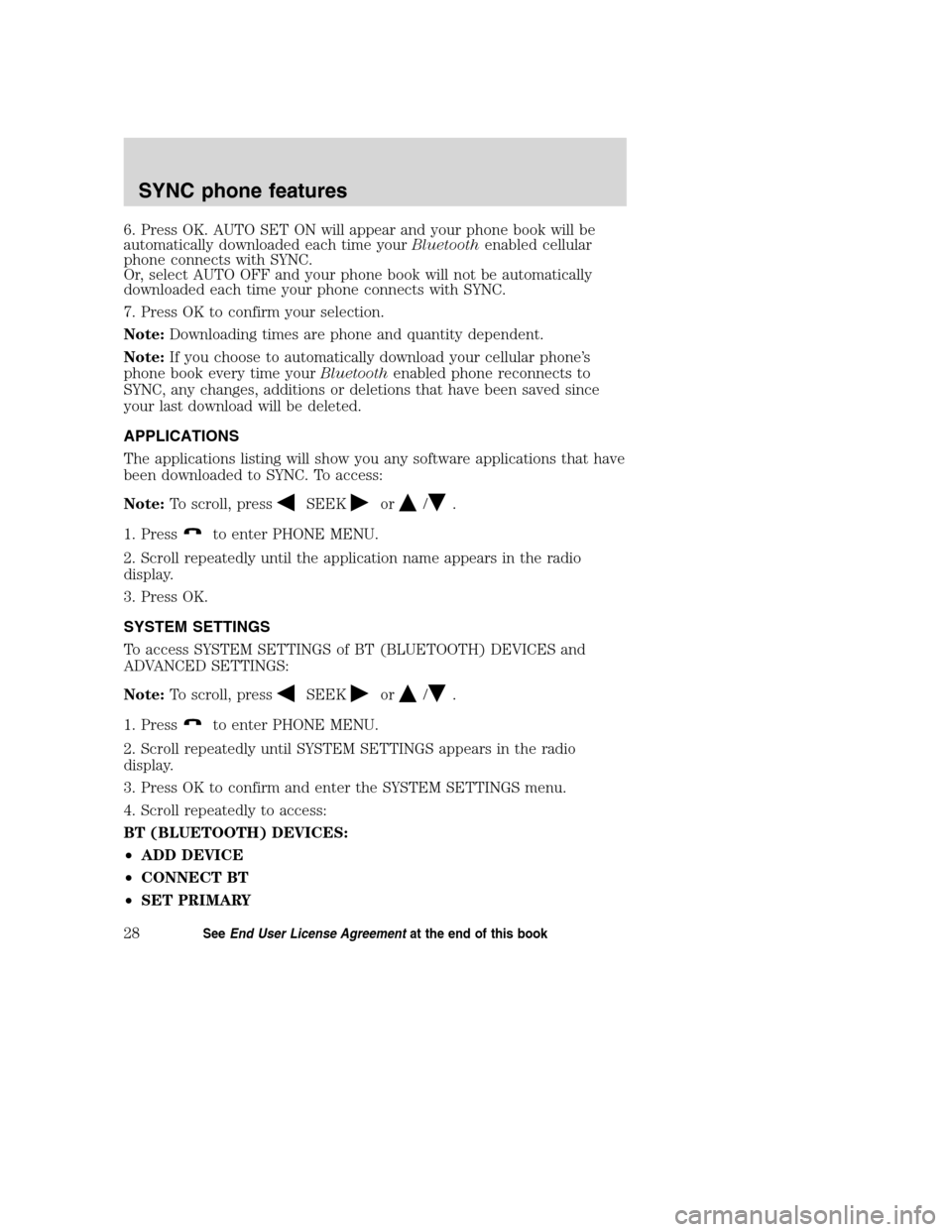
6. Press OK. AUTO SET ON will appear and your phone book will be
automatically downloaded each time yourBluetoothenabled cellular
phone connects with SYNC.
Or, select AUTO OFF and your phone book will not be automatically
downloaded each time your phone connects with SYNC.
7. Press OK to confirm your selection.
Note:Downloading times are phone and quantity dependent.
Note:If you choose to automatically download your cellular phone’s
phone book every time yourBluetoothenabled phone reconnects to
SYNC, any changes, additions or deletions that have been saved since
your last download will be deleted.
APPLICATIONS
The applications listing will show you any software applications that have
been downloaded to SYNC. To access:
Note:To scroll, press
SEEKor/.
1. Press
to enter PHONE MENU.
2. Scroll repeatedly until the application name appears in the radio
display.
3. Press OK.
SYSTEM SETTINGS
To access SYSTEM SETTINGS of BT (BLUETOOTH) DEVICES and
ADVANCED SETTINGS:
Note:To scroll, press
SEEKor/.
1. Press
to enter PHONE MENU.
2. Scroll repeatedly until SYSTEM SETTINGS appears in the radio
display.
3. Press OK to confirm and enter the SYSTEM SETTINGS menu.
4. Scroll repeatedly to access:
BT (BLUETOOTH) DEVICES:
•ADD DEVICE
•CONNECT BT
•SET PRIMARY
2008(mgm)
Supplement
USA(fus)
SYNC phone features
28SeeEnd User License Agreementat the end of this book
Page 35 of 88
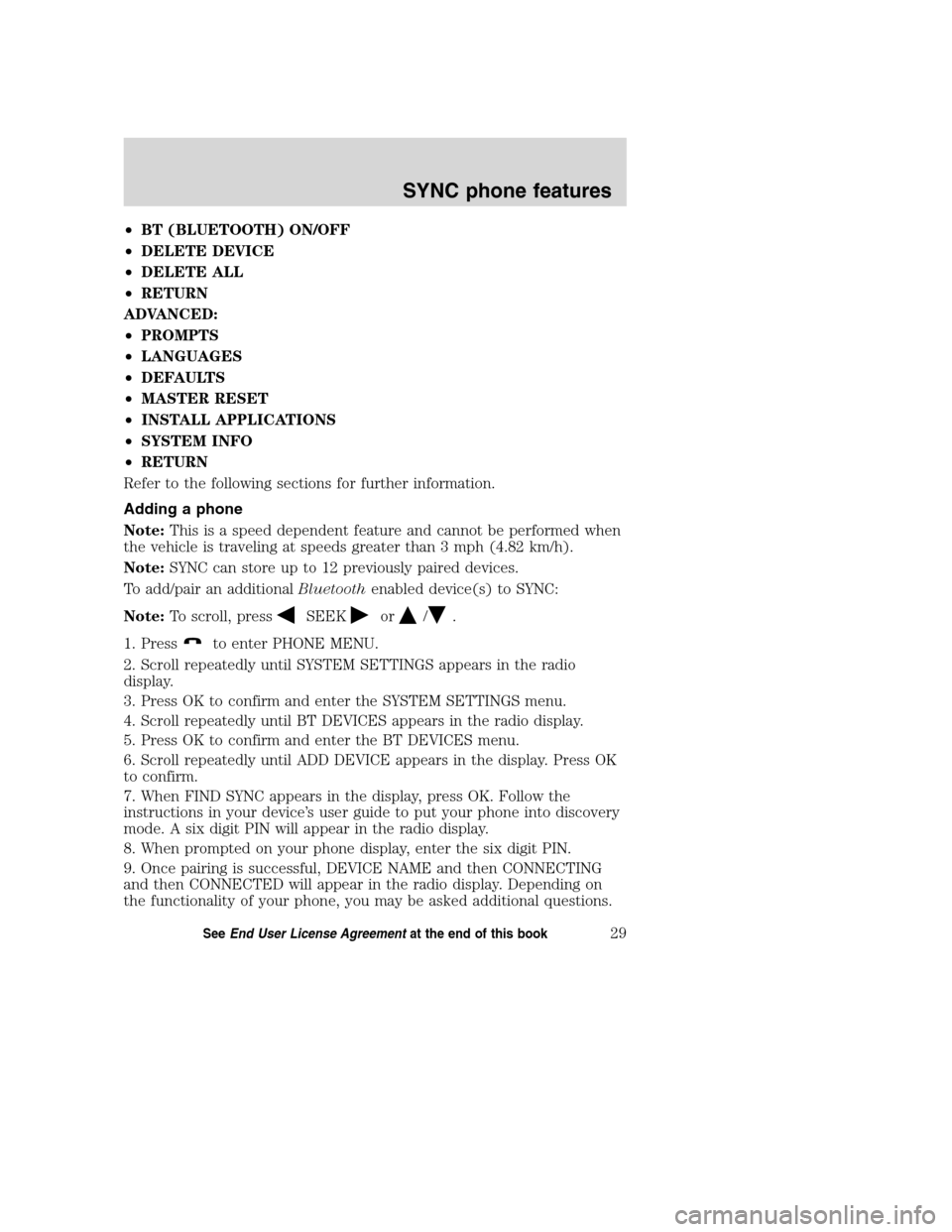
•BT (BLUETOOTH) ON/OFF
•DELETE DEVICE
•DELETE ALL
•RETURN
ADVANCED:
•PROMPTS
•LANGUAGES
•DEFAULTS
•MASTER RESET
•INSTALL APPLICATIONS
•SYSTEM INFO
•RETURN
Refer to the following sections for further information.
Adding a phone
Note:This is a speed dependent feature and cannot be performed when
the vehicle is traveling at speeds greater than 3 mph (4.82 km/h).
Note:SYNC can store up to 12 previously paired devices.
To add/pair an additionalBluetoothenabled device(s) to SYNC:
Note:To scroll, press
SEEKor/.
1. Press
to enter PHONE MENU.
2. Scroll repeatedly until SYSTEM SETTINGS appears in the radio
display.
3. Press OK to confirm and enter the SYSTEM SETTINGS menu.
4. Scroll repeatedly until BT DEVICES appears in the radio display.
5. Press OK to confirm and enter the BT DEVICES menu.
6. Scroll repeatedly until ADD DEVICE appears in the display. Press OK
to confirm.
7. When FIND SYNC appears in the display, press OK. Follow the
instructions in your device’s user guide to put your phone into discovery
mode. A six digit PIN will appear in the radio display.
8. When prompted on your phone display, enter the six digit PIN.
9. Once pairing is successful, DEVICE NAME and then CONNECTING
and then CONNECTED will appear in the radio display. Depending on
the functionality of your phone, you may be asked additional questions.
2008(mgm)
Supplement
USA(fus)
SYNC phone features
29SeeEnd User License Agreementat the end of this book
Page 36 of 88
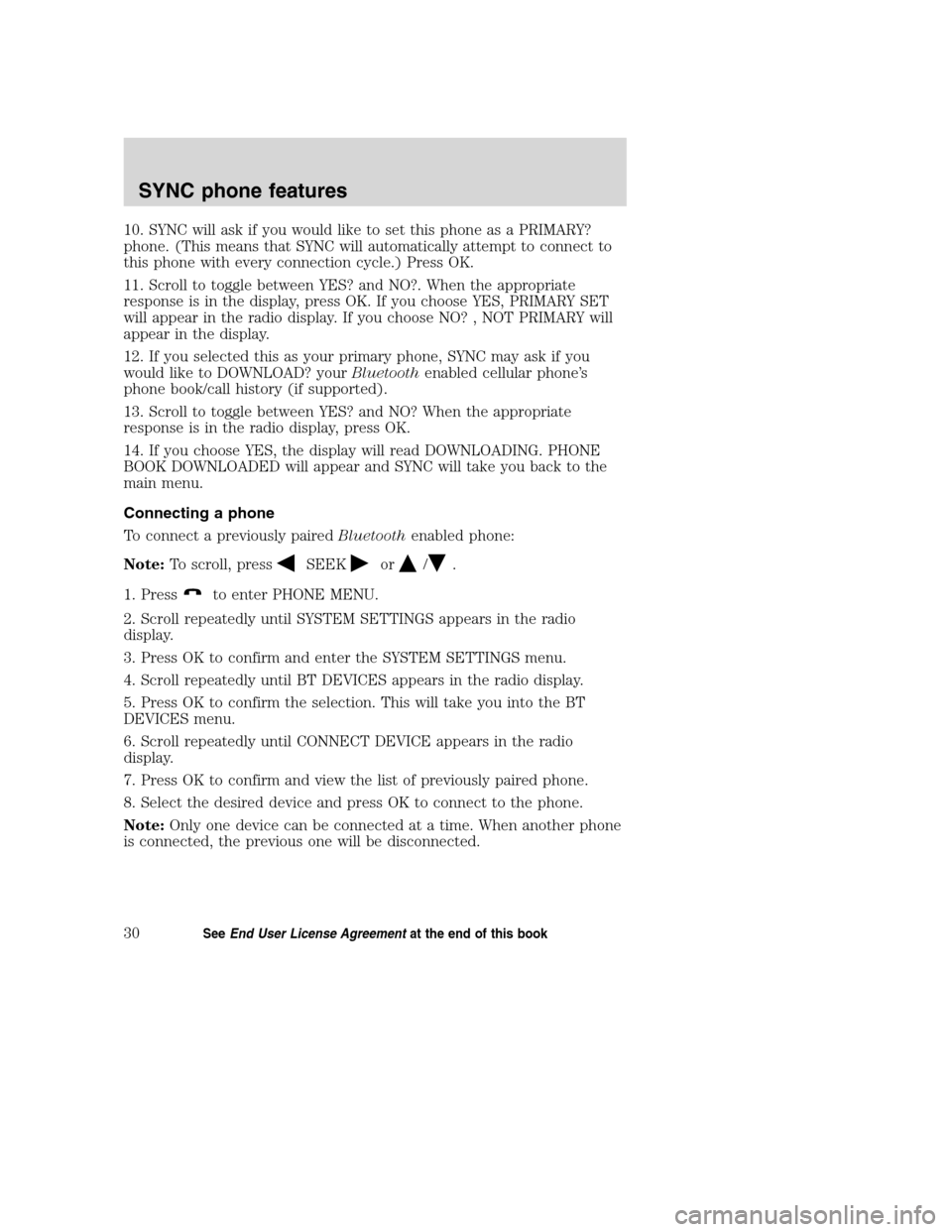
10. SYNC will ask if you would like to set this phone as a PRIMARY?
phone. (This means that SYNC will automatically attempt to connect to
this phone with every connection cycle.) Press OK.
11. Scroll to toggle between YES? and NO?. When the appropriate
response is in the display, press OK. If you choose YES, PRIMARY SET
will appear in the radio display. If you choose NO? , NOT PRIMARY will
appear in the display.
12. If you selected this as your primary phone, SYNC may ask if you
would like to DOWNLOAD? yourBluetoothenabled cellular phone’s
phone book/call history (if supported).
13. Scroll to toggle between YES? and NO? When the appropriate
response is in the radio display, press OK.
14. If you choose YES, the display will read DOWNLOADING. PHONE
BOOK DOWNLOADED will appear and SYNC will take you back to the
main menu.
Connecting a phone
To connect a previously pairedBluetoothenabled phone:
Note:To scroll, press
SEEKor/.
1. Press
to enter PHONE MENU.
2. Scroll repeatedly until SYSTEM SETTINGS appears in the radio
display.
3. Press OK to confirm and enter the SYSTEM SETTINGS menu.
4. Scroll repeatedly until BT DEVICES appears in the radio display.
5. Press OK to confirm the selection. This will take you into the BT
DEVICES menu.
6. Scroll repeatedly until CONNECT DEVICE appears in the radio
display.
7. Press OK to confirm and view the list of previously paired phone.
8. Select the desired device and press OK to connect to the phone.
Note:Only one device can be connected at a time. When another phone
is connected, the previous one will be disconnected.
2008(mgm)
Supplement
USA(fus)
SYNC phone features
30SeeEnd User License Agreementat the end of this book
Page 37 of 88
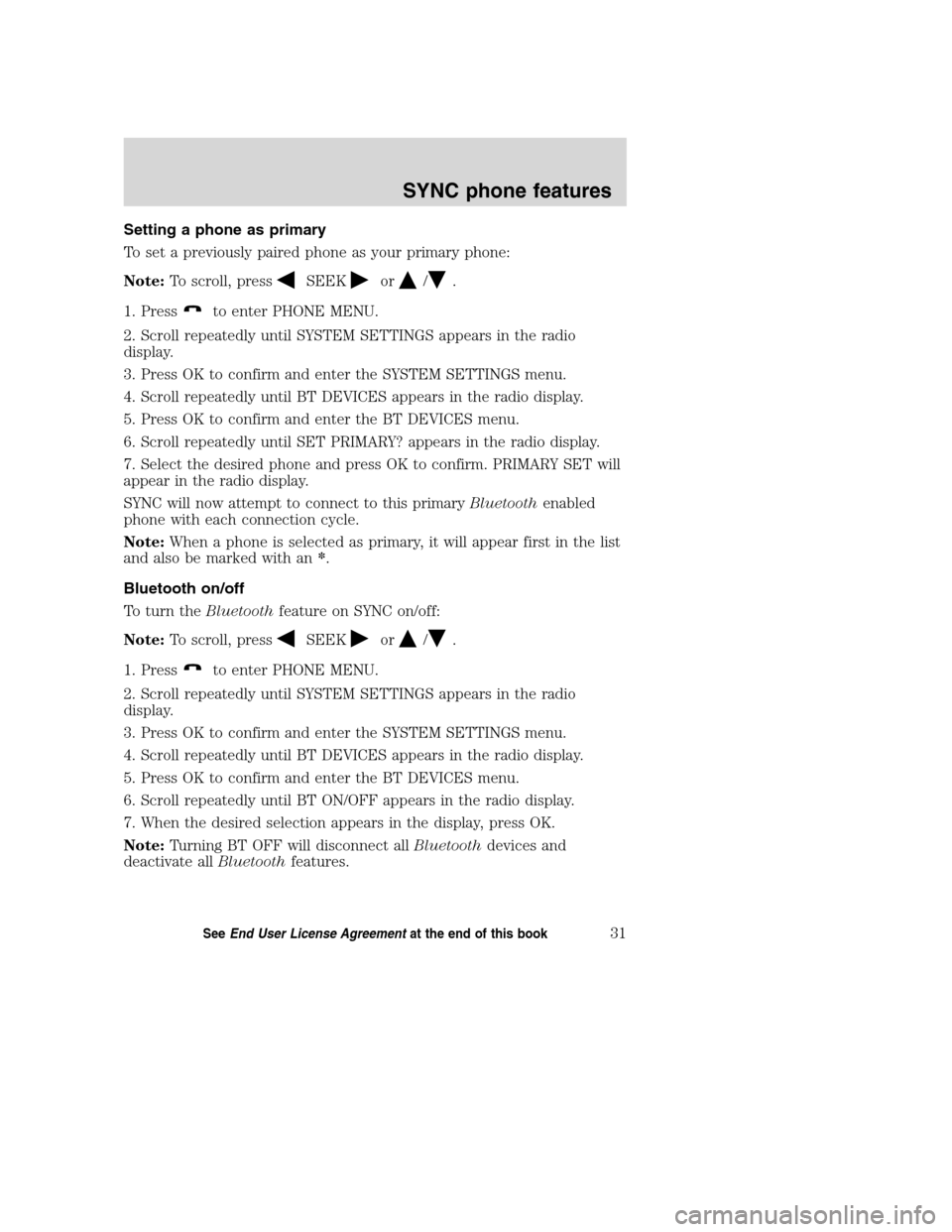
Setting a phone as primary
To set a previously paired phone as your primary phone:
Note:To scroll, press
SEEKor/.
1. Press
to enter PHONE MENU.
2. Scroll repeatedly until SYSTEM SETTINGS appears in the radio
display.
3. Press OK to confirm and enter the SYSTEM SETTINGS menu.
4. Scroll repeatedly until BT DEVICES appears in the radio display.
5. Press OK to confirm and enter the BT DEVICES menu.
6. Scroll repeatedly until SET PRIMARY? appears in the radio display.
7. Select the desired phone and press OK to confirm. PRIMARY SET will
appear in the radio display.
SYNC will now attempt to connect to this primaryBluetoothenabled
phone with each connection cycle.
Note:When a phone is selected as primary, it will appear first in the list
and also be marked with an*.
Bluetooth on/off
To turn theBluetoothfeature on SYNC on/off:
Note:To scroll, press
SEEKor/.
1. Press
to enter PHONE MENU.
2. Scroll repeatedly until SYSTEM SETTINGS appears in the radio
display.
3. Press OK to confirm and enter the SYSTEM SETTINGS menu.
4. Scroll repeatedly until BT DEVICES appears in the radio display.
5. Press OK to confirm and enter the BT DEVICES menu.
6. Scroll repeatedly until BT ON/OFF appears in the radio display.
7. When the desired selection appears in the display, press OK.
Note:Turning BT OFF will disconnect allBluetoothdevices and
deactivate allBluetoothfeatures.
2008(mgm)
Supplement
USA(fus)
SYNC phone features
31SeeEnd User License Agreementat the end of this book
Page 38 of 88
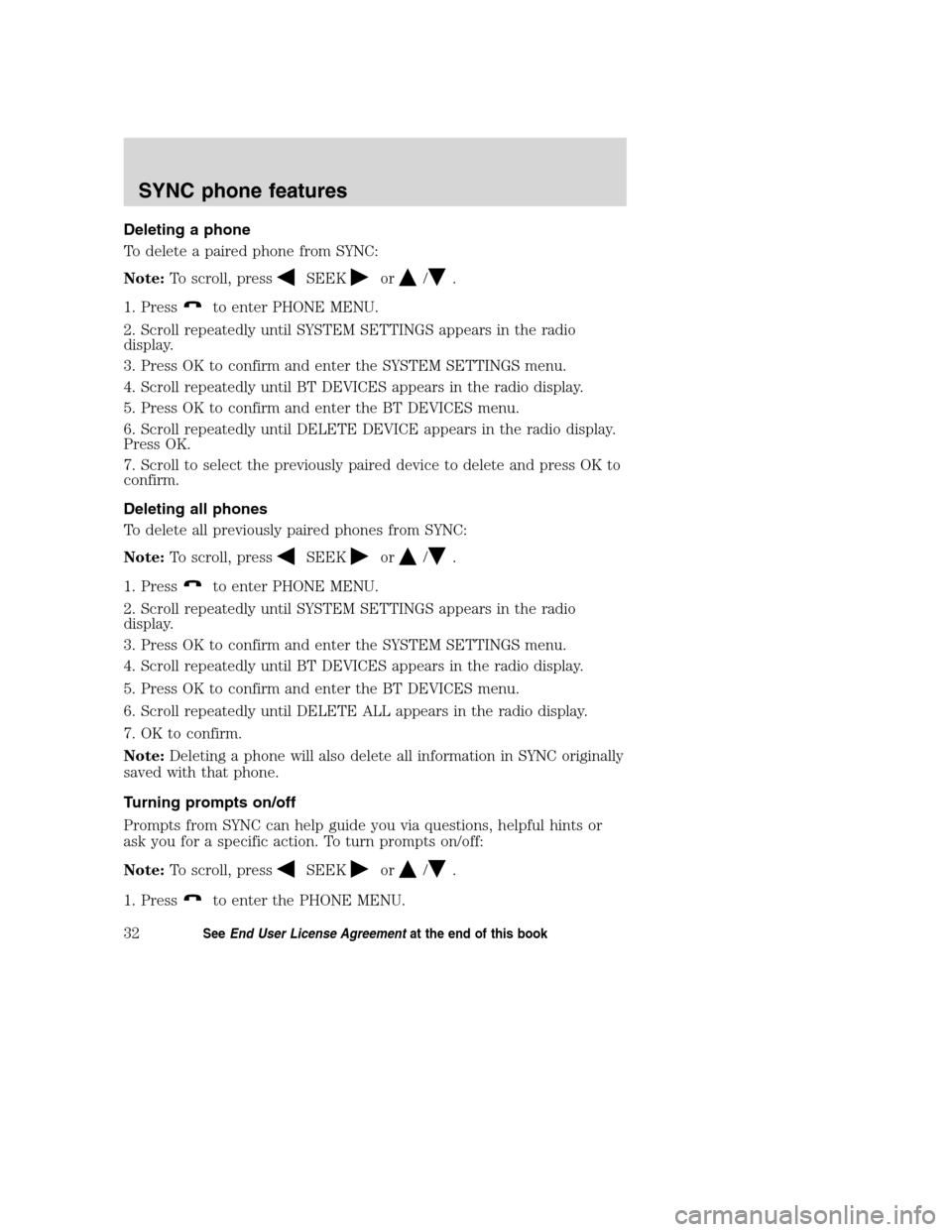
Deleting a phone
To delete a paired phone from SYNC:
Note:To scroll, press
SEEKor/.
1. Press
to enter PHONE MENU.
2. Scroll repeatedly until SYSTEM SETTINGS appears in the radio
display.
3. Press OK to confirm and enter the SYSTEM SETTINGS menu.
4. Scroll repeatedly until BT DEVICES appears in the radio display.
5. Press OK to confirm and enter the BT DEVICES menu.
6. Scroll repeatedly until DELETE DEVICE appears in the radio display.
Press OK.
7. Scroll to select the previously paired device to delete and press OK to
confirm.
Deleting all phones
To delete all previously paired phones from SYNC:
Note:To scroll, press
SEEKor/.
1. Press
to enter PHONE MENU.
2. Scroll repeatedly until SYSTEM SETTINGS appears in the radio
display.
3. Press OK to confirm and enter the SYSTEM SETTINGS menu.
4. Scroll repeatedly until BT DEVICES appears in the radio display.
5. Press OK to confirm and enter the BT DEVICES menu.
6. Scroll repeatedly until DELETE ALL appears in the radio display.
7. OK to confirm.
Note:Deleting a phone will also delete all information in SYNC originally
saved with that phone.
Turning prompts on/off
Prompts from SYNC can help guide you via questions, helpful hints or
ask you for a specific action. To turn prompts on/off:
Note:To scroll, press
SEEKor/.
1. Press
to enter the PHONE MENU.
2008(mgm)
Supplement
USA(fus)
SYNC phone features
32SeeEnd User License Agreementat the end of this book
Page 39 of 88
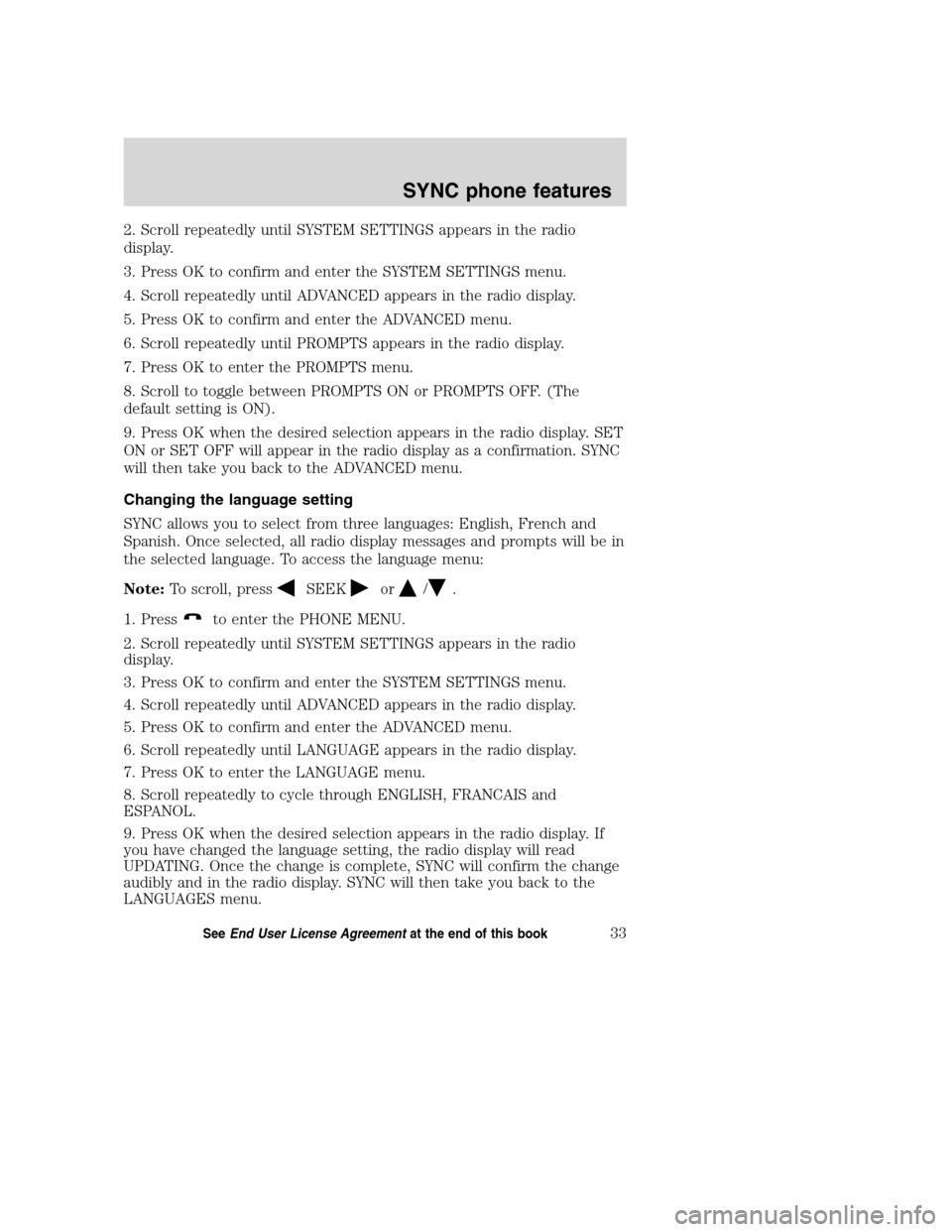
2. Scroll repeatedly until SYSTEM SETTINGS appears in the radio
display.
3. Press OK to confirm and enter the SYSTEM SETTINGS menu.
4. Scroll repeatedly until ADVANCED appears in the radio display.
5. Press OK to confirm and enter the ADVANCED menu.
6. Scroll repeatedly until PROMPTS appears in the radio display.
7. Press OK to enter the PROMPTS menu.
8. Scroll to toggle between PROMPTS ON or PROMPTS OFF. (The
default setting is ON).
9. Press OK when the desired selection appears in the radio display. SET
ON or SET OFF will appear in the radio display as a confirmation. SYNC
will then take you back to the ADVANCED menu.
Changing the language setting
SYNC allows you to select from three languages: English, French and
Spanish. Once selected, all radio display messages and prompts will be in
the selected language. To access the language menu:
Note:To scroll, press
SEEKor/.
1. Press
to enter the PHONE MENU.
2. Scroll repeatedly until SYSTEM SETTINGS appears in the radio
display.
3. Press OK to confirm and enter the SYSTEM SETTINGS menu.
4. Scroll repeatedly until ADVANCED appears in the radio display.
5. Press OK to confirm and enter the ADVANCED menu.
6. Scroll repeatedly until LANGUAGE appears in the radio display.
7. Press OK to enter the LANGUAGE menu.
8. Scroll repeatedly to cycle through ENGLISH, FRANCAIS and
ESPANOL.
9. Press OK when the desired selection appears in the radio display. If
you have changed the language setting, the radio display will read
UPDATING. Once the change is complete, SYNC will confirm the change
audibly and in the radio display. SYNC will then take you back to the
LANGUAGES menu.
2008(mgm)
Supplement
USA(fus)
SYNC phone features
33SeeEnd User License Agreementat the end of this book
Page 40 of 88
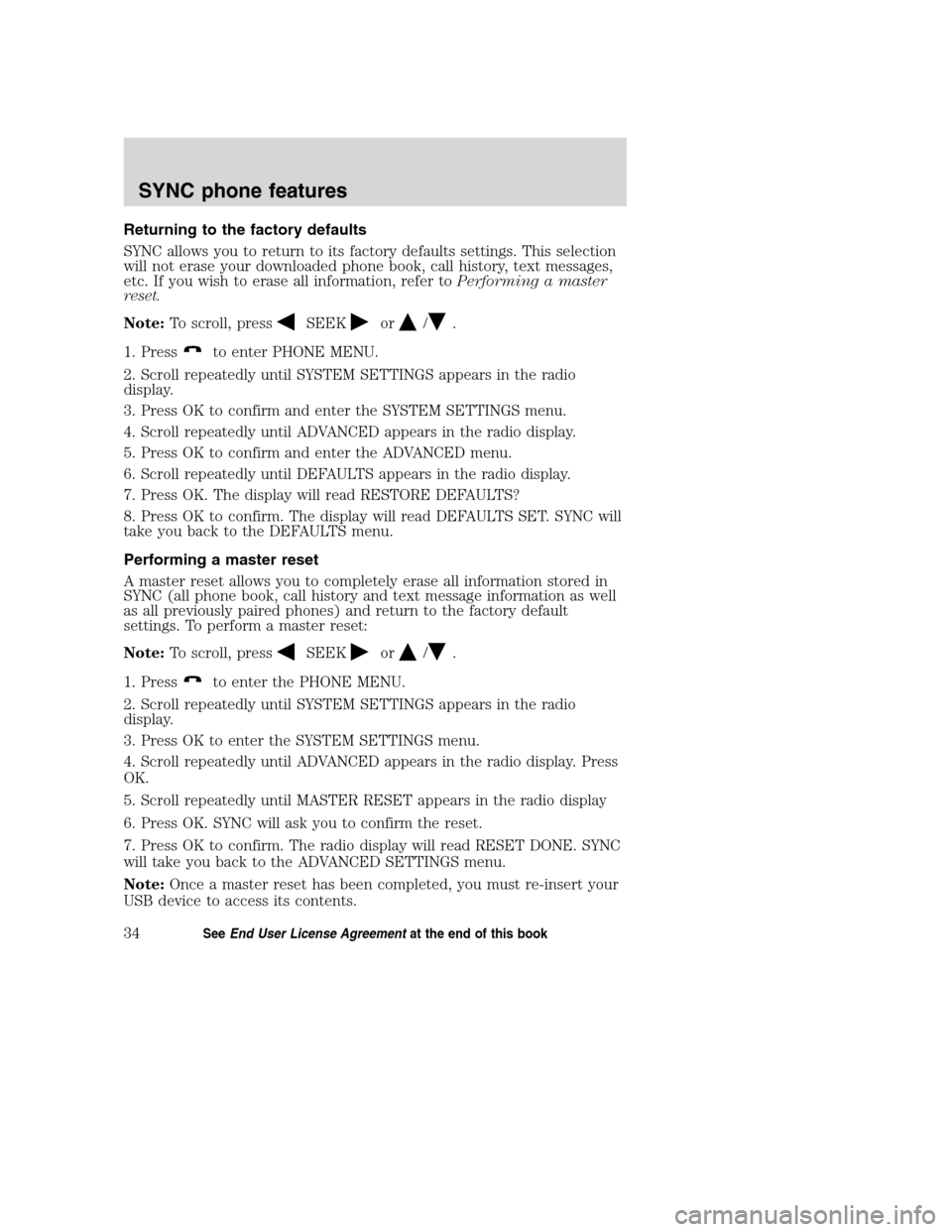
Returning to the factory defaults
SYNC allows you to return to its factory defaults settings. This selection
will not erase your downloaded phone book, call history, text messages,
etc. If you wish to erase all information, refer toPerforming a master
reset.
Note:To scroll, press
SEEKor/.
1. Press
to enter PHONE MENU.
2. Scroll repeatedly until SYSTEM SETTINGS appears in the radio
display.
3. Press OK to confirm and enter the SYSTEM SETTINGS menu.
4. Scroll repeatedly until ADVANCED appears in the radio display.
5. Press OK to confirm and enter the ADVANCED menu.
6. Scroll repeatedly until DEFAULTS appears in the radio display.
7. Press OK. The display will read RESTORE DEFAULTS?
8. Press OK to confirm. The display will read DEFAULTS SET. SYNC will
take you back to the DEFAULTS menu.
Performing a master reset
A master reset allows you to completely erase all information stored in
SYNC (all phone book, call history and text message information as well
as all previously paired phones) and return to the factory default
settings. To perform a master reset:
Note:To scroll, press
SEEKor/.
1. Press
to enter the PHONE MENU.
2. Scroll repeatedly until SYSTEM SETTINGS appears in the radio
display.
3. Press OK to enter the SYSTEM SETTINGS menu.
4. Scroll repeatedly until ADVANCED appears in the radio display. Press
OK.
5. Scroll repeatedly until MASTER RESET appears in the radio display
6. Press OK. SYNC will ask you to confirm the reset.
7. Press OK to confirm. The radio display will read RESET DONE. SYNC
will take you back to the ADVANCED SETTINGS menu.
Note:Once a master reset has been completed, you must re-insert your
USB device to access its contents.
2008(mgm)
Supplement
USA(fus)
SYNC phone features
34SeeEnd User License Agreementat the end of this book