Page 128 of 474

127 Controls in detail
Control system
Standard display menu
The multifunction display shows the main
odometer and trip odometer. This default
setting is referred to as the standard
display.
1Main odometer
2Trip odometer
If another display is shown instead of the
standard display:
�Press buttonèorÿ repeatedly
until the standard display appears in
the multifunction display.
�Press buttonk orj to select
the functions in the standard display
menu.The following functions are available:Checking coolant temperature
FunctionPage
Run Flat Indicator* (Canada only)
or
TPMS (USA only)315
317
Checking coolant temperature127
Displaying digital speedometer
or outside temperature128
Calling up maintenance service
indicator337
Checking engine oil level
(SLK 55 AMG only)296
Warning!G
�Driving when your engine is overheated
can cause some fluids which may have
leaked into the engine compartment to
catch fire. You could be seriously
burned.
�Steam from an overheated engine can
cause serious burns and can occur just
by opening the hood. Stay away from
the engine if you see or hear steam com-
ing from it.
Stop the vehicle in a safe location away from
other traffic. Turn off the engine, get out of
the vehicle and do not stand near the vehicle
until the engine has cooled down.
Page 130 of 474
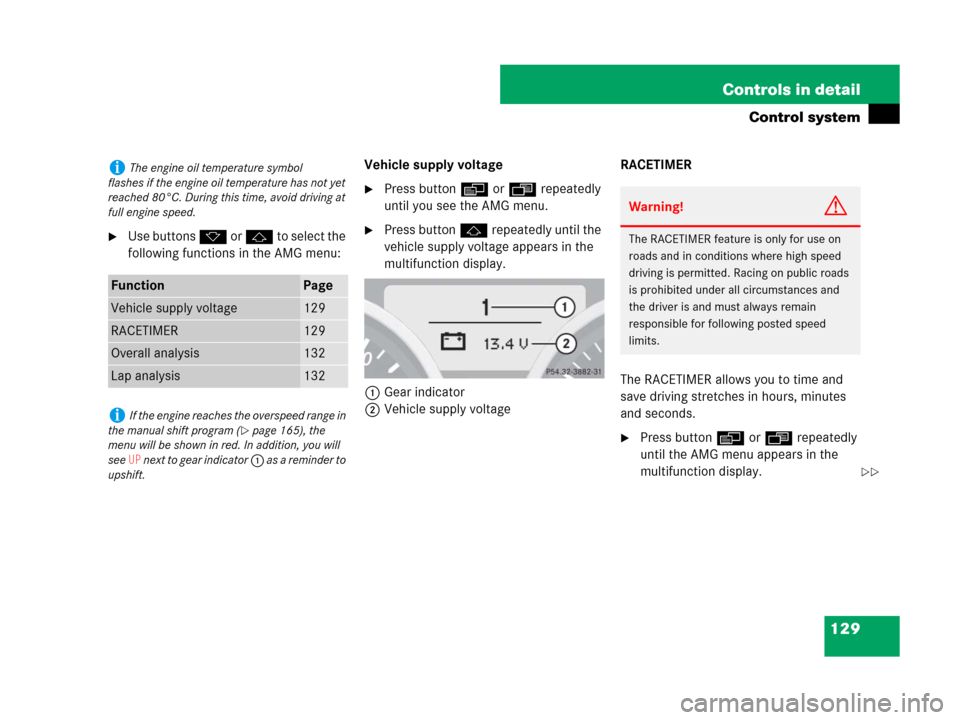
129 Controls in detail
Control system
�Use buttons k or j to select the
following functions in the AMG menu:Vehicle supply voltage
�Press button è or ÿ repeatedly
until you see the AMG menu.
�Press button j repeatedly until the
vehicle supply voltage appears in the
multifunction display.
1Gear indicator
2Vehicle supply voltageRACETIMER
The RACETIMER allows you to time and
save driving stretches in hours, minutes
and seconds.
�Press button è or ÿ repeatedly
until the AMG menu appears in the
multifunction display.
iThe engine oil temperature symbol
flashes if the engine oil temperature has not yet
reached 80°C. During this time, avoid driving at
full engine speed.
FunctionPage
Vehicle supply voltage129
RACETIMER129
Overall analysis132
Lap analysis132
iIf the engine reaches the overspeed range in
the manual shift program (
�page 165), the
menu will be shown in red. In addition, you will
see
UP n e x t t o g e a r i n d i c a t o r 1 as a reminder to
upshift.
Warning!G
The RACETIMER feature is only for use on
roads and in conditions where high speed
driving is permitted. Racing on public roads
is prohibited under all circumstances and
the driver is and must always remain
responsible for following posted speed
limits.
��
Page 133 of 474
132 Controls in detail
Control system
Overall analysis
�Press button è or ÿ repeatedly
until the AMG menu appears in the
multifunction display.
�Press button j repeatedly until the
overall analysis appears in the
multifunction display.
1Overall analysis of RACETIMER
2Overall driving time
3Maximum speed
4Overall distance driven
5Average speedLap analysis
�Press button è or ÿ repeatedly
until the AMG menu appears in the
multifunction display.
�Press button j repeatedly until the
lap analysis appears in the
multifunction display.
1Lap number
2Lap time
3Maximum speed
4Lap length
5Average speed during lap
�Press button j or k to see other
lap analyses.
iThese functions are only available if you
have saved at least one lap and have stopped
the RACETIMER.iThese functions are only available if you
have saved at least two laps and have stopped
the RACETIMER.
iEach lap is shown in its own submenu. The
fastest lap is indicated by flashing symbol 1.
Page 134 of 474
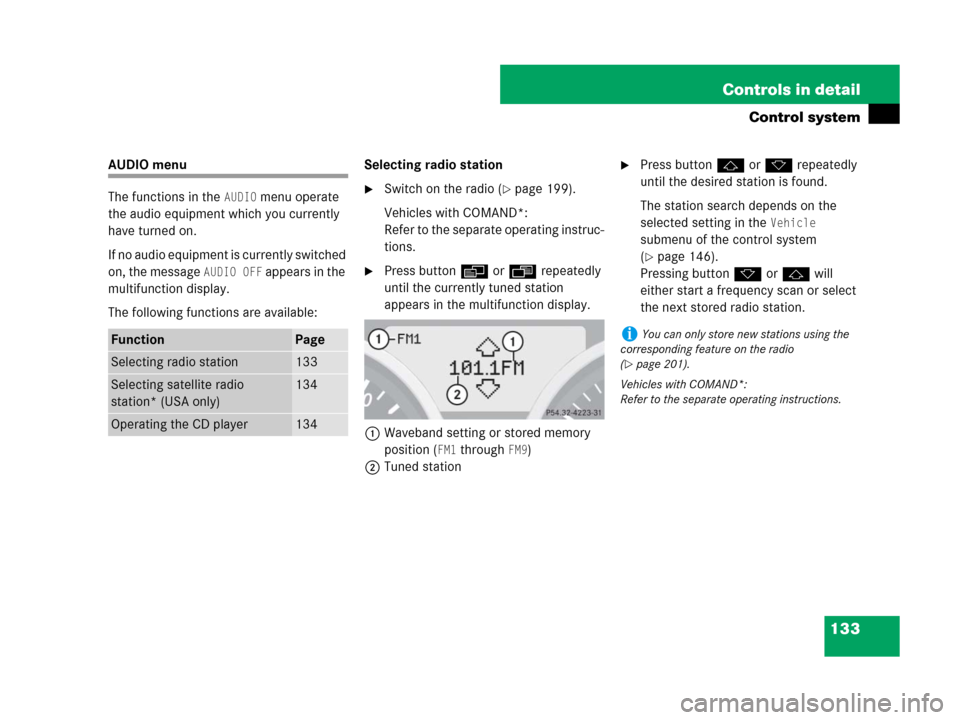
133 Controls in detail
Control system
AUDIO menu
The functions in the
AUDIO menu operate
the audio equipment which you currently
have turned on.
If no audio equipment is currently switched
on, the message
AUDIO OFF appears in the
multifunction display.
The following functions are available:Selecting radio station
�Switch on the radio (�page 199).
Vehicles with COMAND*:
Refer to the separate operating instruc-
tions.
�Press buttonèorÿ repeatedly
until the currently tuned station
appears in the multifunction display.
1Waveband setting or stored memory
position (
FM1 through FM9)
2Tuned station
�Press buttonjork repeatedly
until the desired station is found.
The station search depends on the
selected setting in the
Vehicle
submenu of the control system
(
�page 146).
Pressing buttonkorj will
either start a frequency scan or select
the next stored radio station.
FunctionPage
Selecting radio station133
Selecting satellite radio
station* (USA only)134
Operating the CD player134
iYou can only store new stations using the
corresponding feature on the radio
(
�page 201).
Vehicles with COMAND*:
Refer to the separate operating instructions.
Page 136 of 474
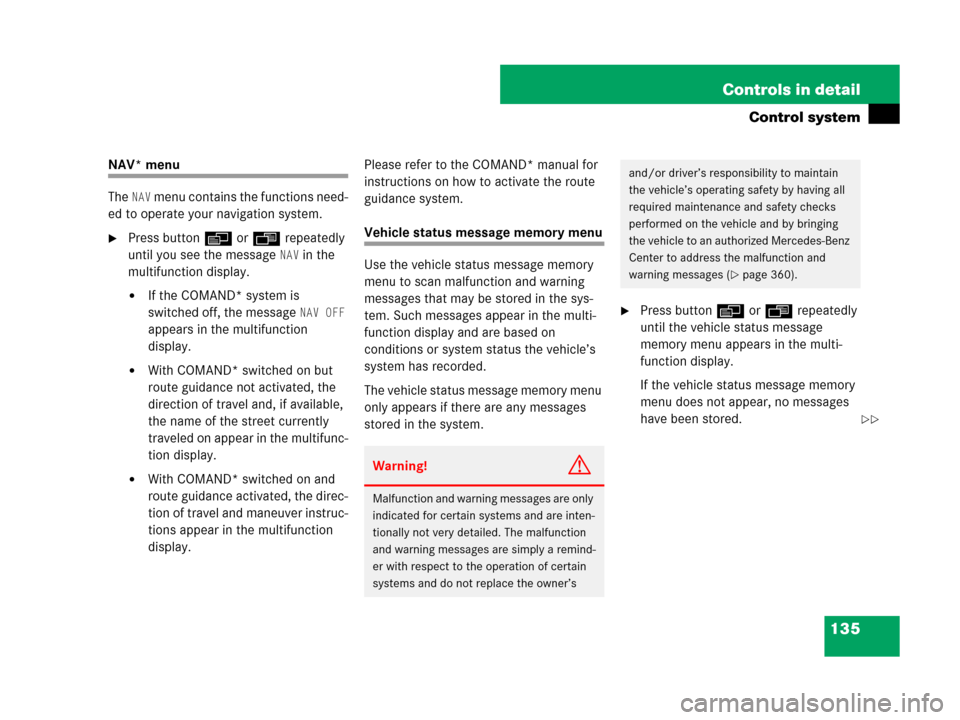
135 Controls in detail
Control system
NAV* menu
The
NAV menu contains the functions need-
ed to operate your navigation system.
�Press buttonèorÿ repeatedly
until you see the message
NAV in the
multifunction display.
�If the COMAND* system is
switched off, the message
NAV OFF
appears in the multifunction
display.
�With COMAND* switched on but
route guidance not activated, the
direction of travel and, if available,
the name of the street currently
traveled on appear in the multifunc-
tion display.
�With COMAND* switched on and
route guidance activated, the direc-
tion of travel and maneuver instruc-
tions appear in the multifunction
display.Please refer to the COMAND* manual for
instructions on how to activate the route
guidance system.
Vehicle status message memory menu
Use the vehicle status message memory
menu to scan malfunction and warning
messages that may be stored in the sys-
tem. Such messages appear in the multi-
function display and are based on
conditions or system status the vehicle’s
system has recorded.
The vehicle status message memory menu
only appears if there are any messages
stored in the system.
�Press buttonèorÿ repeatedly
until the vehicle status message
memory menu appears in the multi-
function display.
If the vehicle status message memory
menu does not appear, no messages
have been stored.
Warning!G
Malfunction and warning messages are only
indicated for certain systems and are inten-
tionally not very detailed. The malfunction
and warning messages are simply a remind-
er with respect to the operation of certain
systems and do not replace the owner’s
and/or driver’s responsibility to maintain
the vehicle’s operating safety by having all
required maintenance and safety checks
performed on the vehicle and by bringing
the vehicle to an authorized Mercedes-Benz
Center to address the malfunction and
warning messages (
�page 360).
��
Page 137 of 474
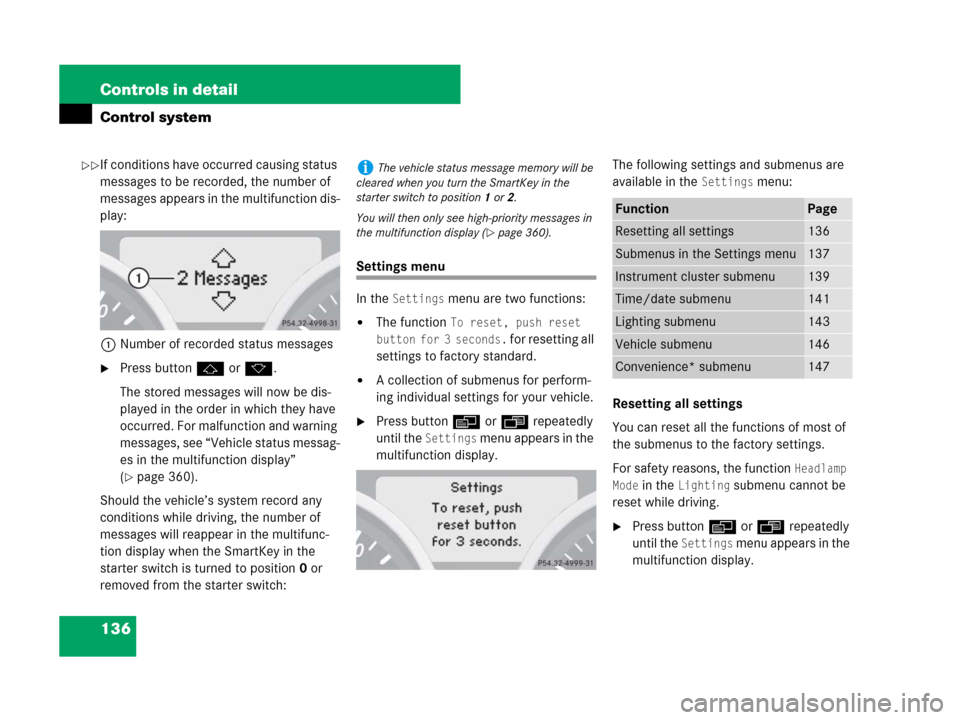
136 Controls in detail
Control system
If conditions have occurred causing status
messages to be recorded, the number of
messages appears in the multifunction dis-
play:
1Number of recorded status messages
�Press buttonjork.
The stored messages will now be dis-
played in the order in which they have
occurred. For malfunction and warning
messages, see “Vehicle status messag-
es in the multifunction display”
(
�page 360).
Should the vehicle’s system record any
conditions while driving, the number of
messages will reappear in the multifunc-
tion display when the SmartKey in the
starter switch is turned to position0 or
removed from the starter switch:
Settings menu
In the
Settings menu are two functions:
�The function To reset, push reset
button for 3 seconds.
for resetting all
settings to factory standard.
�A collection of submenus for perform-
ing individual settings for your vehicle.
�Press buttonèorÿ repeatedly
until the
Settings menu appears in the
multifunction display.The following settings and submenus are
available in the
Settings menu:
Resetting all settings
You can reset all the functions of most of
the submenus to the factory settings.
For safety reasons, the function
Headlamp
Mode
in the Lighting submenu cannot be
reset while driving.
�Press buttonèorÿ repeatedly
until the
Settings menu appears in the
multifunction display.
iThe vehicle status message memory will be
cleared when you turn the SmartKey in the
starter switch to position1or2.
You will then only see high-priority messages in
the multifunction display (
�page 360).
FunctionPage
Resetting all settings136
Submenus in the Settings menu137
Instrument cluster submenu139
Time/date submenu141
Lighting submenu143
Vehicle submenu146
Convenience* submenu147
��
Page 138 of 474
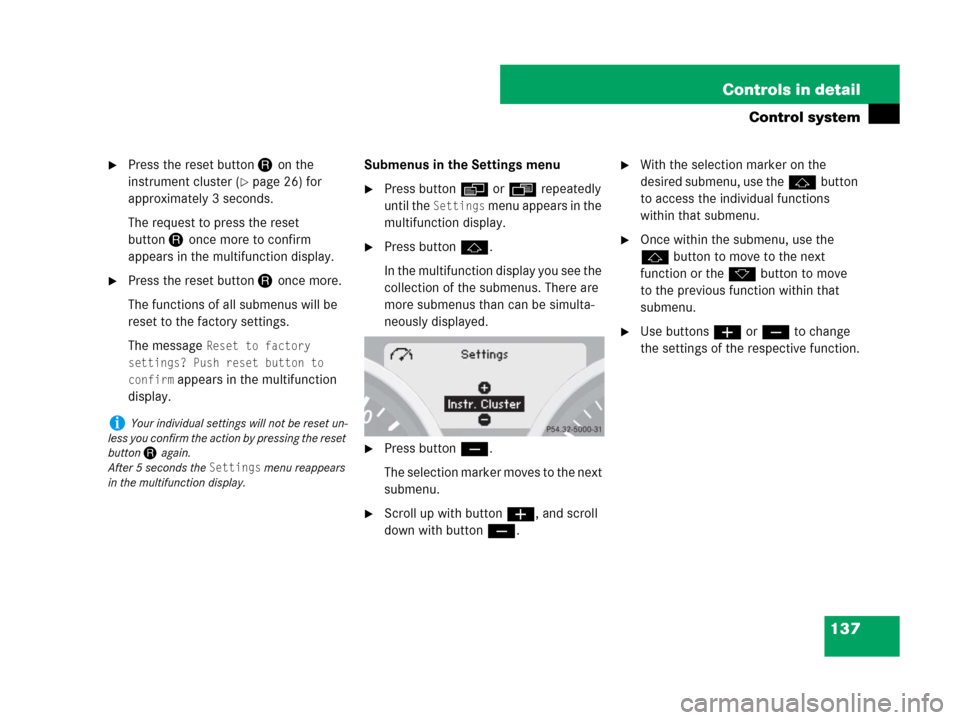
137 Controls in detail
Control system
�Press the reset button Jon the
instrument cluster (
�page 26) for
approximately 3 seconds.
The request to press the reset
buttonJonce more to confirm
appears in the multifunction display.
�Press the reset buttonJonce more.
The functions of all submenus will be
reset to the factory settings.
The message
Reset to factory
settings? Push reset button to
confirm
appears in the multifunction
display.Submenus in the Settings menu
�Press buttonèorÿ repeatedly
until the
Settings menu appears in the
multifunction display.
�Press buttonj.
In the multifunction display you see the
collection of the submenus. There are
more submenus than can be simulta-
neously displayed.
�Press buttonç.
The selection marker moves to the next
submenu.
�Scroll up with buttonæ, and scroll
down with buttonç.
�With the selection marker on the
desired submenu, use thejbutton
to access the individual functions
within that submenu.
�Once within the submenu, use the
jbutton to move to the next
function or the kbutton to move
to the previous function within that
submenu.
�Use buttonsæorç to change
the settings of the respective function.
iYour individual settings will not be reset un-
less you confirm the action by pressing the reset
button Jagain.
After 5 seconds the
Settings menu reappears
in the multifunction display.
Page 140 of 474

139 Controls in detail
Control system
Instrument cluster submenu
Access the
Instr. Cluster submenu via
the
Settings menu. Use the
Instr. Cluster submenu to change the
instrument cluster display settings.
The following functions are available:Selecting digital speedometer display
mode
�Move the selection marker with
buttonæorç to the
Instr.
Cluster
submenu.
�Press buttonjork repeatedly
until the message
Display Unit
Speed-/Odometer
appears in the multi-
function display.
The selection marker is on the current
setting.
�Press buttonæorç to set the
speedometer unit to
Km or Miles.Selecting language
�Move the selection marker with
buttonæorç to the
Instr.
Cluster
submenu.
�Press buttonjork repeatedly
until the message
Language appears in
the multifunction display.
The selection marker is on the current
setting.
�Press buttonæorç to select
the desired language to be used for the
multifunction display messages.
FunctionPage
Selecting speedometer display
mode139
Selecting language139
Selecting display (speed display
or outside temperature) for
status indicator140