Page 229 of 474
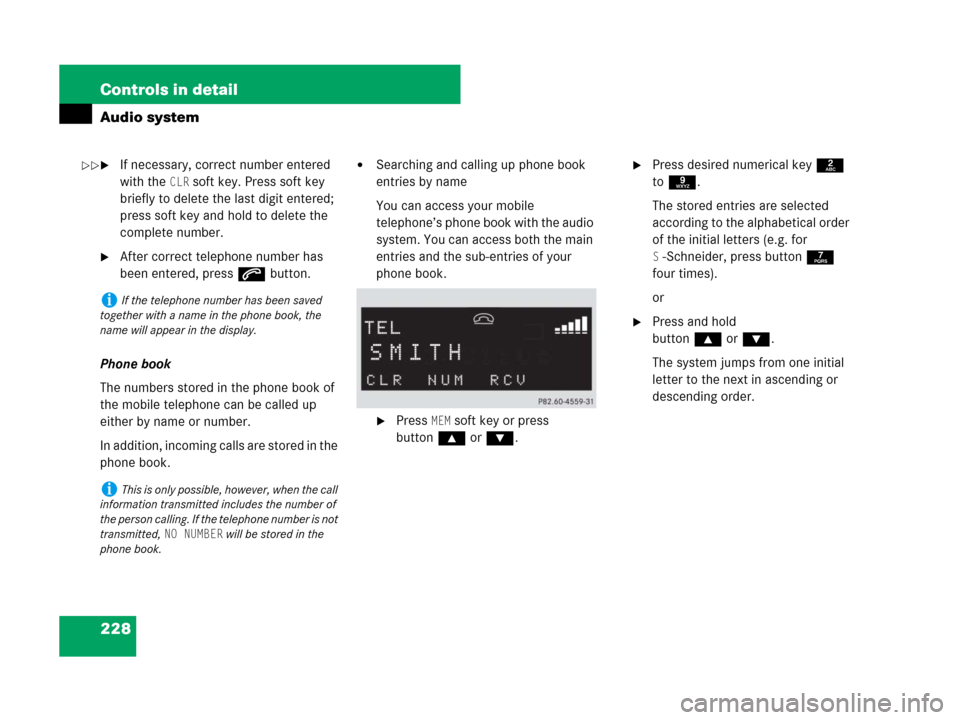
228 Controls in detail
Audio system
�If necessary, correct number entered
with the
CLR soft key. Press soft key
briefly to delete the last digit entered;
press soft key and hold to delete the
complete number.
�After correct telephone number has
been entered, press s button.
Phone book
The numbers stored in the phone book of
the mobile telephone can be called up
either by name or number.
In addition, incoming calls are stored in the
phone book.
�Searching and calling up phone book
entries by name
You can access your mobile
telephone’s phone book with the audio
system. You can access both the main
entries and the sub-entries of your
phone book.
�Press MEM soft key or press
button‚orƒ.
�Press desired numerical key 2
to 9.
The stored entries are selected
according to the alphabetical order
of the initial letters (e.g. for
S-Schneider, press button 7
four times).
or
�Press and hold
button‚orƒ.
The system jumps from one initial
letter to the next in ascending or
descending order.
iIf the telephone number has been saved
together with a name in the phone book, the
name will appear in the display.
iThis is only possible, however, when the call
information transmitted includes the number of
the person calling. If the telephone number is not
transmitted,
NO NUMBER will be stored in the
phone book.
��
Page 230 of 474
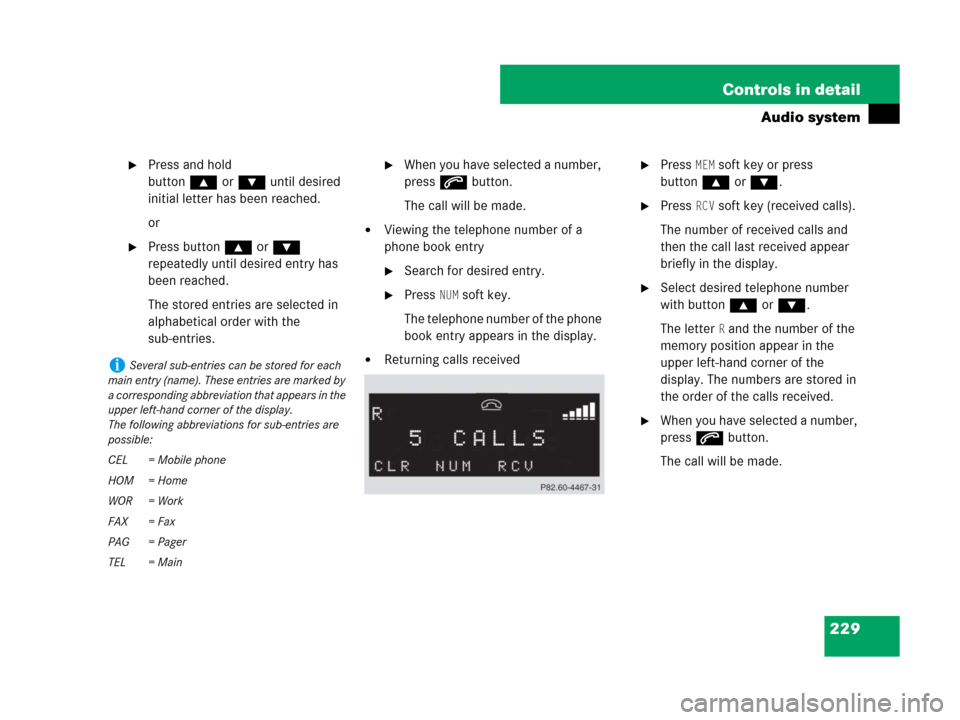
229 Controls in detail
Audio system
�Press and hold
button‚orƒ until desired
initial letter has been reached.
or
�Press button ‚or ƒ
repeatedly until desired entry has
been reached.
The stored entries are selected in
alphabetical order with the
sub-entries.
�When you have selected a number,
press s button.
The call will be made.
�Viewing the telephone number of a
phone book entry
�Search for desired entry.
�Press NUM soft key.
The telephone number of the phone
book entry appears in the display.
�Returning calls received
�Press MEM soft key or press
button‚orƒ.
�Press RCV soft key (received calls).
The number of received calls and
then the call last received appear
briefly in the display.
�Select desired telephone number
with button ‚or ƒ.
The letter
R and the number of the
memory position appear in the
upper left-hand corner of the
display. The numbers are stored in
the order of the calls received.
�When you have selected a number,
press s button.
The call will be made.
iSeveral sub-entries can be stored for each
main entry (name). These entries are marked by
a corresponding abbreviation that appears in the
upper left-hand corner of the display.
The following abbreviations for sub-entries are
possible:
CEL = Mobile phone
HOM = Home
WOR = Work
FAX = Fax
PAG = Pager
TEL = Main
Page 231 of 474
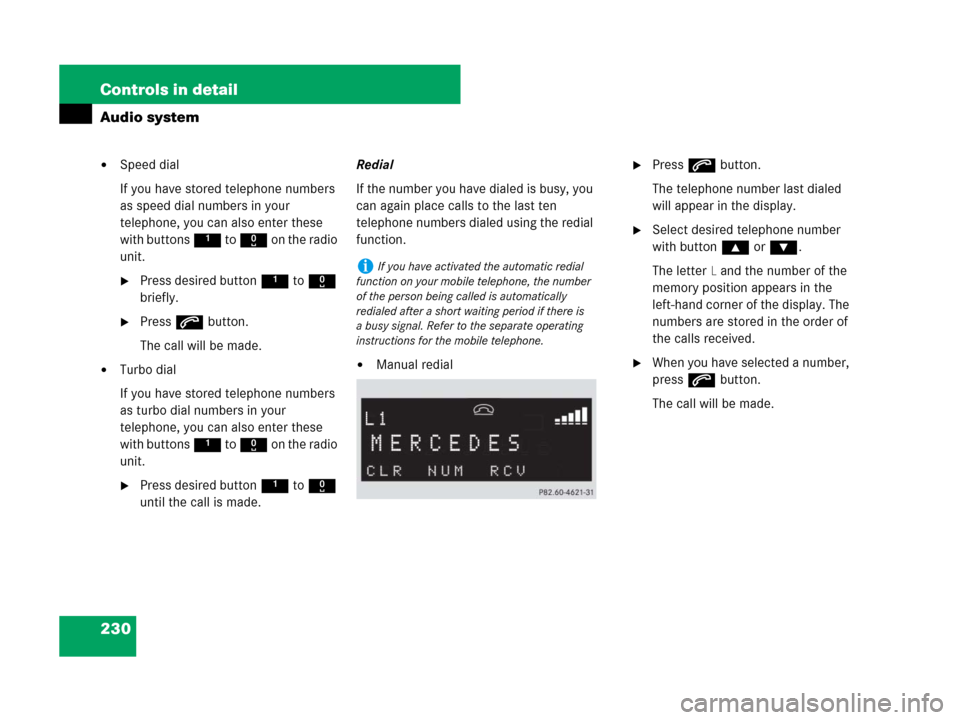
230 Controls in detail
Audio system
�Speed dial
If you have stored telephone numbers
as speed dial numbers in your
telephone, you can also enter these
with buttons 1 to R on the radio
unit.
�Press desired button 1 to R
briefly.
�Press s button.
The call will be made.
�Turbo dial
If you have stored telephone numbers
as turbo dial numbers in your
telephone, you can also enter these
with buttons 1 to R on the radio
unit.
�Press desired button 1 to R
until the call is made.Redial
If the number you have dialed is busy, you
can again place calls to the last ten
telephone numbers dialed using the redial
function.
�Manual redial
�Press s button.
The telephone number last dialed
will appear in the display.
�Select desired telephone number
with button ‚or ƒ.
The letter
L and the number of the
memory position appears in the
left-hand corner of the display. The
numbers are stored in the order of
the calls received.
�When you have selected a number,
press s button.
The call will be made.
iIf you have activated the automatic redial
function on your mobile telephone, the number
of the person being called is automatically
redialed after a short waiting period if there is
a busy signal. Refer to the separate operating
instructions for the mobile telephone.
Page 232 of 474
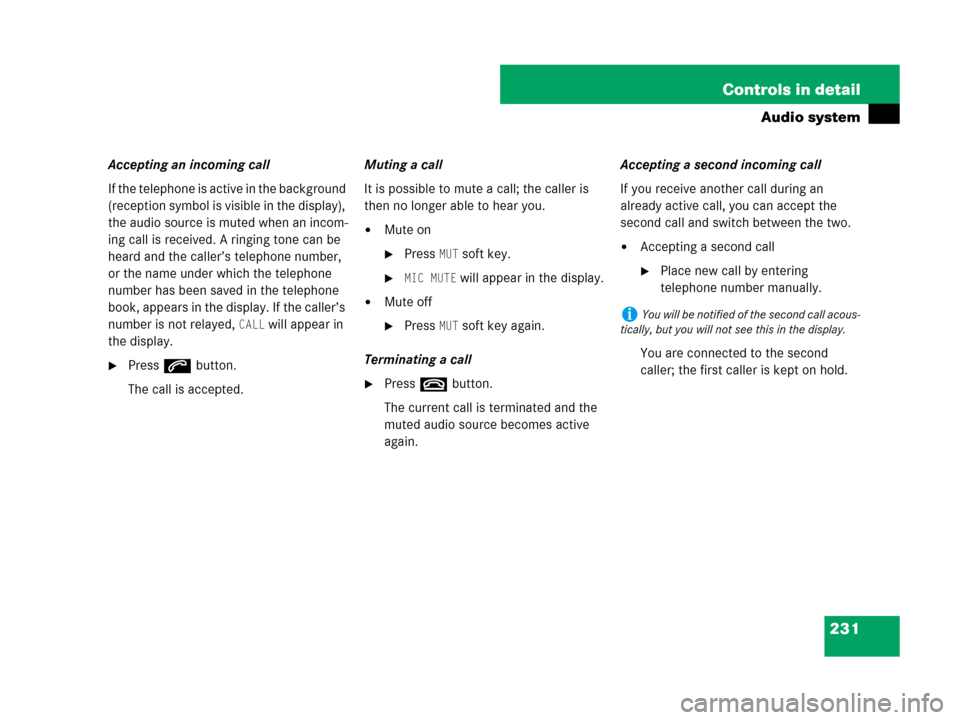
231 Controls in detail
Audio system
Accepting an incoming call
If the telephone is active in the background
(reception symbol is visible in the display),
the audio source is muted when an incom-
ing call is received. A ringing tone can be
heard and the caller’s telephone number,
or the name under which the telephone
number has been saved in the telephone
book, appears in the display. If the caller’s
number is not relayed,
CALL will appear in
the display.
�Press s button.
The call is accepted.Muting a call
It is possible to mute a call; the caller is
then no longer able to hear you.
�Mute on
�PressMUT soft key.
�MIC MUTE will appear in the display.
�Mute off
�PressMUT soft key again.
Terminating a call
�Press t button.
The current call is terminated and the
muted audio source becomes active
again.Accepting a second incoming call
If you receive another call during an
already active call, you can accept the
second call and switch between the two.
�Accepting a second call
�Place new call by entering
telephone number manually.
You are connected to the second
caller; the first caller is kept on hold.
iYou will be notified of the second call acous-
tically, but you will not see this in the display.
Page 233 of 474
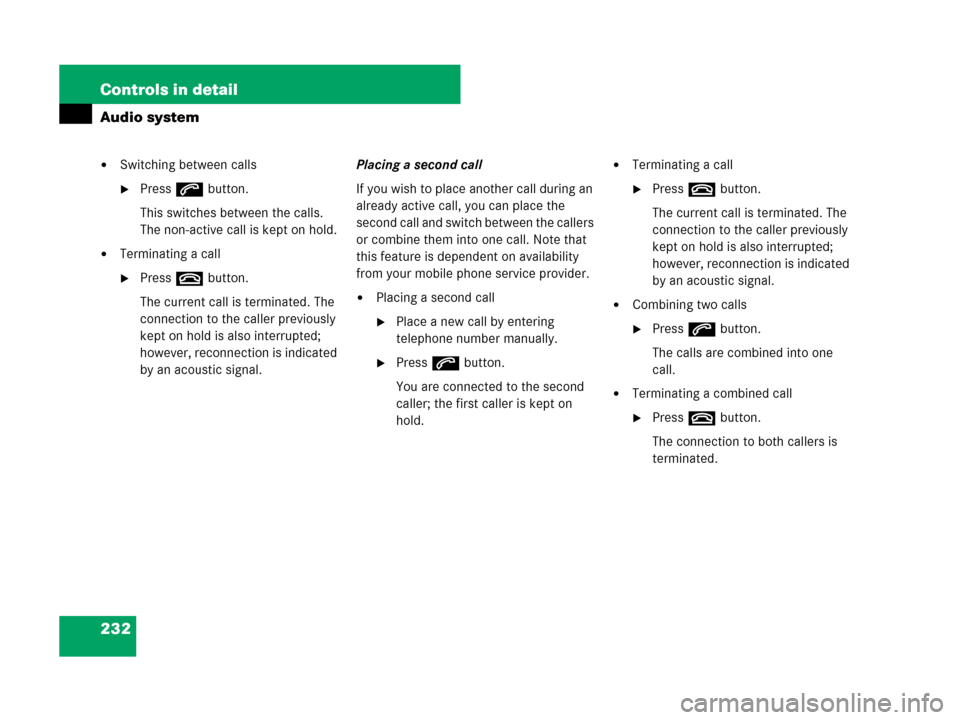
232 Controls in detail
Audio system
�Switching between calls
�Press s button.
This switches between the calls.
The non-active call is kept on hold.
�Terminating a call
�Press t button.
The current call is terminated. The
connection to the caller previously
kept on hold is also interrupted;
however, reconnection is indicated
by an acoustic signal.Placing a second call
If you wish to place another call during an
already active call, you can place the
second call and switch between the callers
or combine them into one call. Note that
this feature is dependent on availability
from your mobile phone service provider.
�Placing a second call
�Place a new call by entering
telephone number manually.
�Press s button.
You are connected to the second
caller; the first caller is kept on
hold.
�Terminating a call
�Press t button.
The current call is terminated. The
connection to the caller previously
kept on hold is also interrupted;
however, reconnection is indicated
by an acoustic signal.
�Combining two calls
�Press s button.
The calls are combined into one
call.
�Terminating a combined call
�Press t button.
The connection to both callers is
terminated.
Page 234 of 474
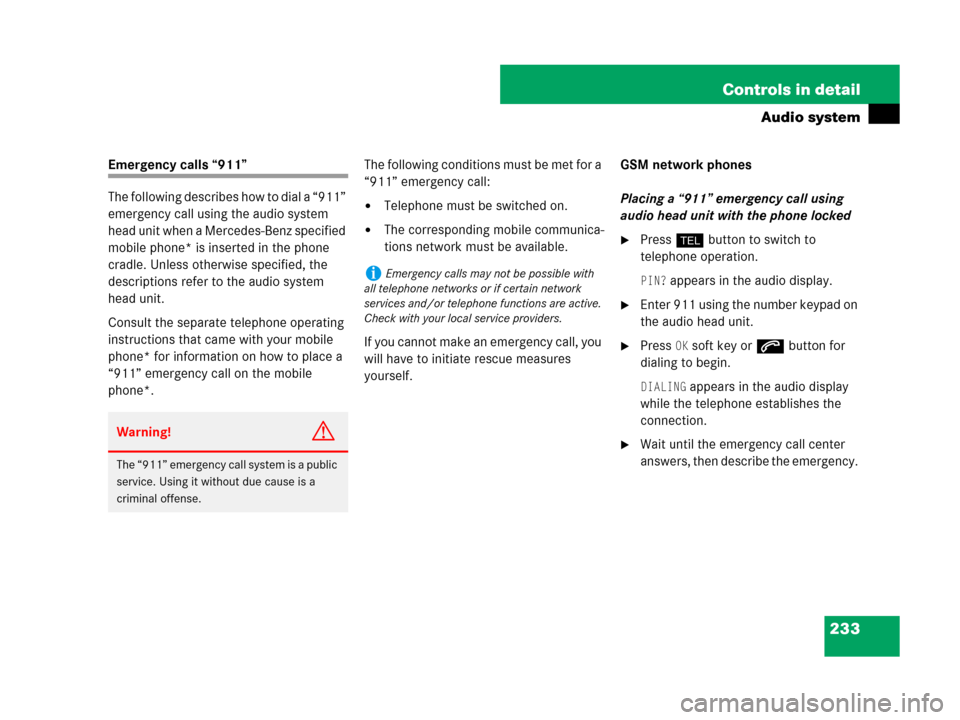
233 Controls in detail
Audio system
Emergency calls “911”
The following describes how to dial a “911”
emergency call using the audio system
head unit when a Mercedes-Benz specified
mobile phone* is inserted in the phone
cradle. Unless otherwise specified, the
descriptions refer to the audio system
head unit.
Consult the separate telephone operating
instructions that came with your mobile
phone* for information on how to place a
“911” emergency call on the mobile
phone*. The following conditions must be met for a
“911” emergency call:
�Telephone must be switched on.
�The corresponding mobile communica-
tions network must be available.
If you cannot make an emergency call, you
will have to initiate rescue measures
yourself. GSM network phones
Placing a “911” emergency call using
audio head unit with the phone locked�Press hbutton to switch to
telephone operation.
PIN? appears in the audio display.
�Enter 911 using the number keypad on
the audio head unit.
�Press OK soft key or sbutton for
dialing to begin.
DIALING appears in the audio display
while the telephone establishes the
connection.
�Wait until the emergency call center
answers, then describe the emergency. Warning!G
The “911” emergency call system is a public
service. Using it without due cause is a
criminal offense.
iEmergency calls may not be possible with
all telephone networks or if certain network
services and/or telephone functions are active.
Check with your local service providers.
Page 235 of 474
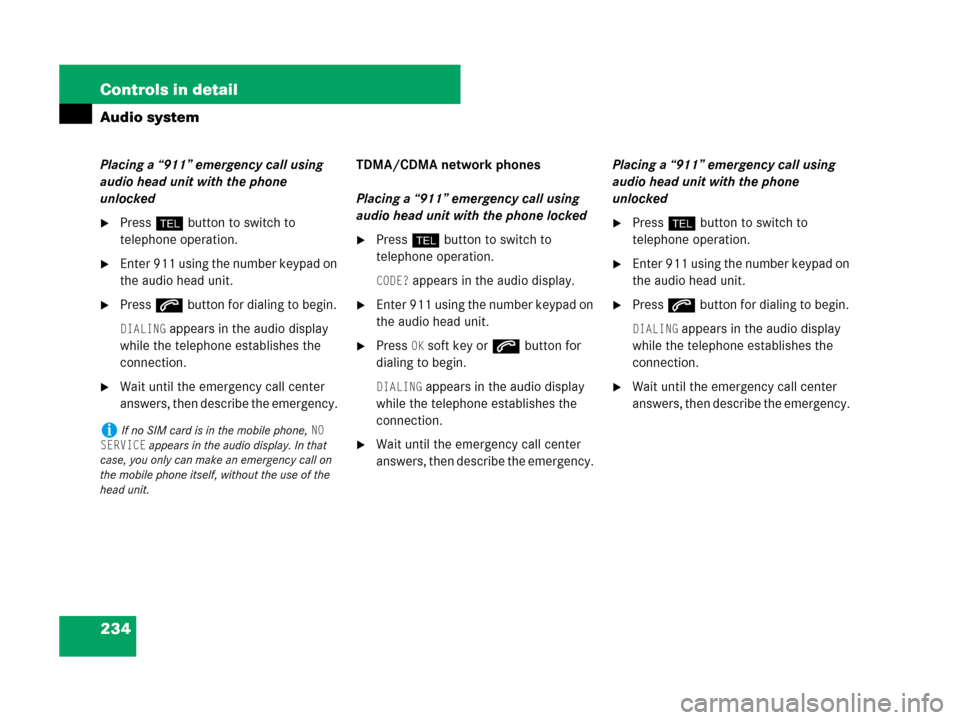
234 Controls in detail
Audio system
Placing a “911” emergency call using
audio head unit with the phone
unlocked
�Press hbutton to switch to
telephone operation.
�Enter 911 using the number keypad on
the audio head unit.
�Press sbutton for dialing to begin.
DIALING appears in the audio display
while the telephone establishes the
connection.
�Wait until the emergency call center
answers, then describe the emergency. TDMA/CDMA network phones
Placing a “911” emergency call using
audio head unit with the phone locked
�Press hbutton to switch to
telephone operation.
CODE? appears in the audio display.
�Enter 911 using the number keypad on
the audio head unit.
�Press OK soft key or sbutton for
dialing to begin.
DIALING appears in the audio display
while the telephone establishes the
connection.
�Wait until the emergency call center
answers, then describe the emergency. Placing a “911” emergency call using
audio head unit with the phone
unlocked
�Press hbutton to switch to
telephone operation.
�Enter 911 using the number keypad on
the audio head unit.
�Press sbutton for dialing to begin.
DIALING appears in the audio display
while the telephone establishes the
connection.
�Wait until the emergency call center
answers, then describe the emergency.
iIf no SIM card is in the mobile phone, NO
SERVICE
appears in the audio display. In that
case, you only can make an emergency call on
the mobile phone itself, without the use of the
head unit.
Page 247 of 474
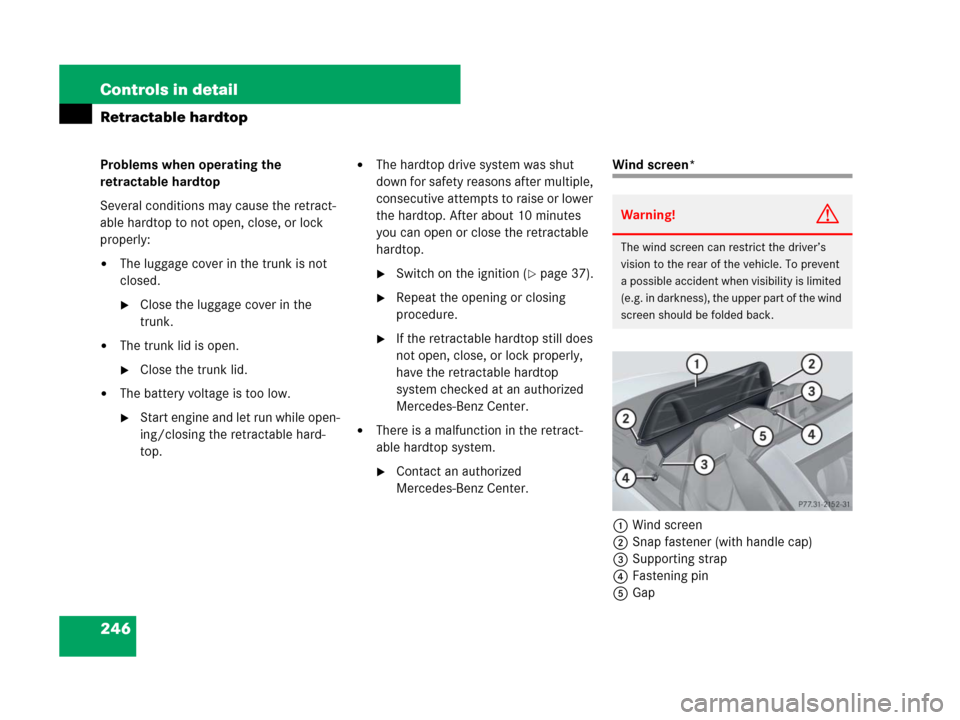
246 Controls in detail
Retractable hardtop
Problems when operating the
retractable hardtop
Several conditions may cause the retract-
able hardtop to not open, close, or lock
properly:
�The luggage cover in the trunk is not
closed.
�Close the luggage cover in the
trunk.
�The trunk lid is open.
�Close the trunk lid.
�The battery voltage is too low.
�Start engine and let run while open-
ing/closing the retractable hard-
top.
�The hardtop drive system was shut
down for safety reasons after multiple,
consecutive attempts to raise or lower
the hardtop. After about 10 minutes
you can open or close the retractable
hardtop.
�Switch on the ignition (�page 37).
�Repeat the opening or closing
procedure.
�If the retractable hardtop still does
not open, close, or lock properly,
have the retractable hardtop
system checked at an authorized
Mercedes-Benz Center.
�There is a malfunction in the retract-
able hardtop system.
�Contact an authorized
Mercedes-Benz Center.
Wind screen*
1Wind screen
2Snap fastener (with handle cap)
3Supporting strap
4Fastening pin
5Gap
Warning!G
The wind screen can restrict the driver’s
vision to the rear of the vehicle. To prevent
a possible accident when visibility is limited
(e.g. in darkness), the upper part of the wind
screen should be folded back.