Page 197 of 474
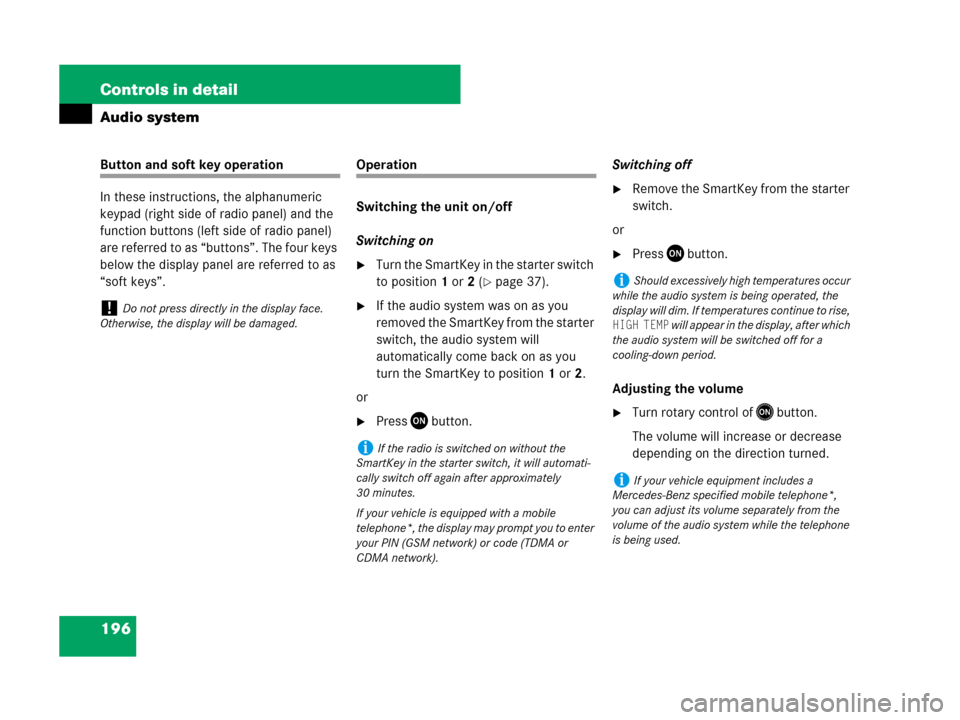
196 Controls in detail
Audio system
Button and soft key operation
In these instructions, the alphanumeric
keypad (right side of radio panel) and the
function buttons (left side of radio panel)
are referred to as “buttons”. The four keys
below the display panel are referred to as
“soft keys”.Operation
Switching the unit on/off
Switching on
�Turn the SmartKey in the starter switch
to position1 or2 (
�page 37).
�If the audio system was on as you
removed the SmartKey from the starter
switch, the audio system will
automatically come back on as you
turn the SmartKey to position1 or2.
or
�PressDbutton.Switching off
�Remove the SmartKey from the starter
switch.
or
�PressDbutton.
Adjusting the volume
�Turn rotary control ofEbutton.
The volume will increase or decrease
depending on the direction turned.
!Do not press directly in the display face.
Otherwise, the display will be damaged.
iIf the radio is switched on without the
SmartKey in the starter switch, it will automati-
cally switch off again after approximately
30 minutes.
If your vehicle is equipped with a mobile
telephone*, the display may prompt you to enter
your PIN (GSM network) or code (TDMA or
CDMA network).
iShould excessively high temperatures occur
while the audio system is being operated, the
display will dim. If temperatures continue to rise,
HIGH TEMP will appear in the display, after which
the audio system will be switched off for a
cooling-down period.
iIf your vehicle equipment includes a
Mercedes-Benz specified mobile telephone*,
you can adjust its volume separately from the
volume of the audio system while the telephone
is being used.
Page 198 of 474
197 Controls in detail
Audio system
Adjusting sound functions
The bass and treble functions are called up
by pressing the O button.
Settings for bass and treble are stored
separately for the AM and FM wavebands,
weather band, CD mode and telephone
mode.
Bass
�Press O button repeatedly until
BASS appears in the display.
�Press + or– soft key to increase or
decrease tone level accordingly.
or
�Press RES soft key briefly to reset bass
tones to their center level.
The radio switches back to the
standard radio menu 8 seconds after
the last soft key is pressed.Adjusting treble
�Press O button repeatedly until
TREBLE appears in the display.
�Press +or– soft key to increase or
decrease tone level accordingly.
or
�Press RES soft key briefly to reset treble
tones to their center level.
The radio switches back to the
standard radio menu 8 seconds after
the last soft key is pressed.
Page 199 of 474
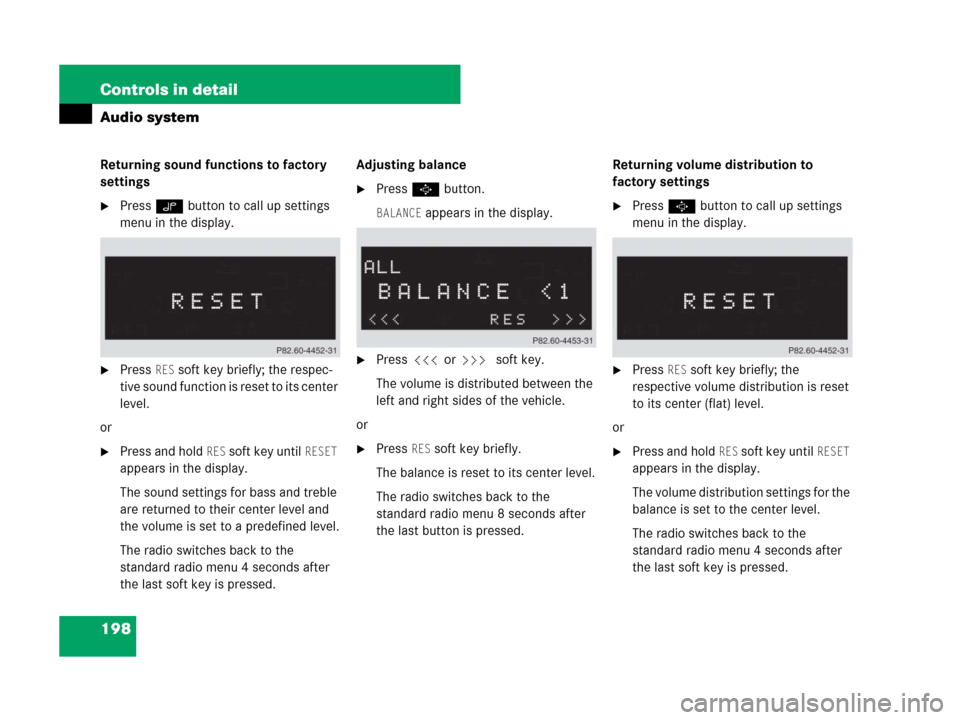
198 Controls in detail
Audio system
Returning sound functions to factory
settings
�Press O button to call up settings
menu in the display.
�Press RES soft key briefly; the respec-
tive sound function is reset to its center
level.
or
�Press and hold RES soft key until RESET
appears in the display.
The sound settings for bass and treble
are returned to their center level and
the volume is set to a predefined level.
The radio switches back to the
standard radio menu 4 seconds after
the last soft key is pressed.Adjusting balance
�Press P button.
BALANCE appears in the display.
�Press X or Y soft key.
The volume is distributed between the
left and right sides of the vehicle.
or
�Press RES soft key briefly.
The balance is reset to its center level.
The radio switches back to the
standard radio menu 8 seconds after
the last button is pressed.Returning volume distribution to
factory settings
�Press P button to call up settings
menu in the display.
�Press RES soft key briefly; the
respective volume distribution is reset
to its center (flat) level.
or
�Press and hold RES soft key until RESET
appears in the display.
The volume distribution settings for the
balance is set to the center level.
The radio switches back to the
standard radio menu 4 seconds after
the last soft key is pressed.
Page 200 of 474
199 Controls in detail
Audio system
Telephone* muting
If your vehicle equipment includes a
Mercedes-Benz specified mobile
telephone*, you can adjust its volume
separately from the volume of the audio
system while the telephone* is being used.Radio operation
Selecting radio mode
�Press b button.
Calling up wavebands
You can choose from among the FM, AM
and WB wavebands.
Weather band (
�page 202).Calling up wavebands for radios
without SAT
�Press FM or AM soft key to switch
between FM and AM.
The FM and AM wavebands are called
up one after another.
or
�Press WB soft key.
The weather band menu is called up.
The waveband currently selected
appears in the upper left-hand corner
of the display.
iFM waveband: 87.7......107.9 MHz
AM waveband: 530......1 710 KHz
Page 201 of 474
200 Controls in detail
Audio system
Calling up wavebands for radios
with SAT
�Press FM, AM or WB soft key repeatedly
until desired waveband has been
selected.
The FM, AM and WB wavebands are
called up one after another.
The waveband currently selected
appears in the upper left-hand corner
of the display.Selecting a station
The following options are available for
selecting a station:
�Direct frequency input (�page 200)
�Manual tuning (�page 201)
�Automatic seek tuning (�page 201)
�Scan search (�page 201)
�Station memory (�page 201)
�Automatic station memory (Autostore)
(
�page 202)
The station search proceeds in the
following frequency increments:
�0.2 MHz in FM range
�10 kHz in AM rangeDirect frequency input
�Select desired waveband.
�Press * button.
�Enter desired frequency with
buttons1to R.
iYou can only enter frequencies within the
respective waveband.
If a button is not pressed within 4 seconds, the
radio will return to the last station tuned.
Page 202 of 474
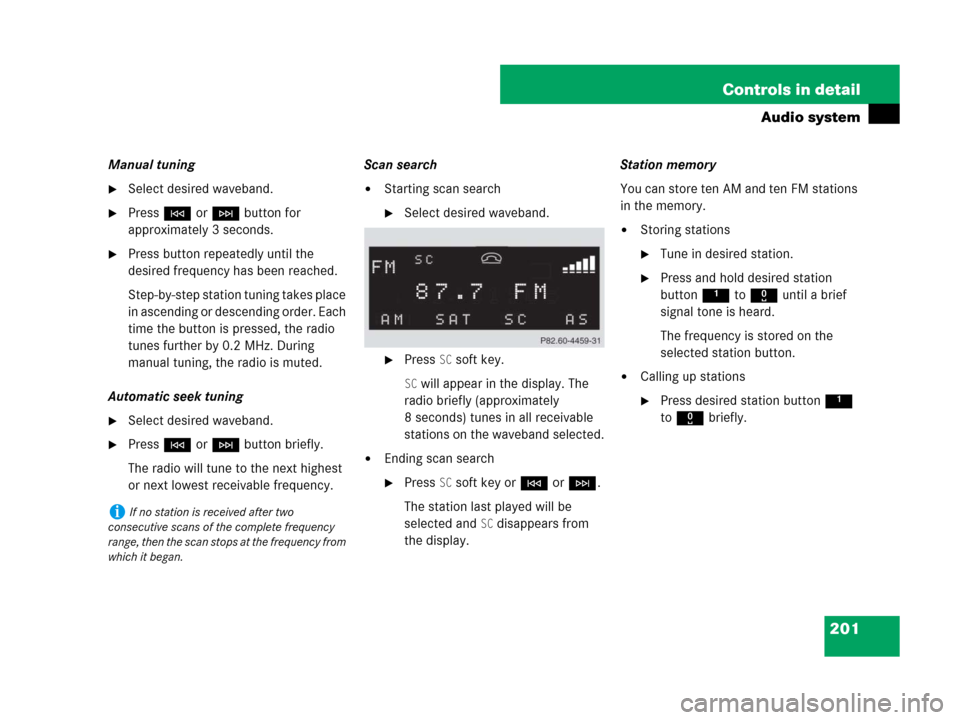
201 Controls in detail
Audio system
Manual tuning
�Select desired waveband.
�PressGorHbutton for
approximately 3 seconds.
�Press button repeatedly until the
desired frequency has been reached.
Step-by-step station tuning takes place
in ascending or descending order. Each
time the button is pressed, the radio
tunes further by 0.2 MHz. During
manual tuning, the radio is muted.
Automatic seek tuning
�Select desired waveband.
�PressGorHbutton briefly.
The radio will tune to the next highest
or next lowest receivable frequency.Scan search
�Starting scan search
�Select desired waveband.
�Press SC soft key.
SC will appear in the display. The
radio briefly (approximately
8 seconds) tunes in all receivable
stations on the waveband selected.
�Ending scan search
�Press SC soft key orGorH.
The station last played will be
selected and
SC disappears from
the display.Station memory
You can store ten AM and ten FM stations
in the memory.
�Storing stations
�Tune in desired station.
�Press and hold desired station
button1 to R until a brief
signal tone is heard.
The frequency is stored on the
selected station button.
�Calling up stations
�Press desired station button1
to R briefly.
iIf no station is received after two
consecutive scans of the complete frequency
range, then the scan stops at the frequency from
which it began.
Page 203 of 474
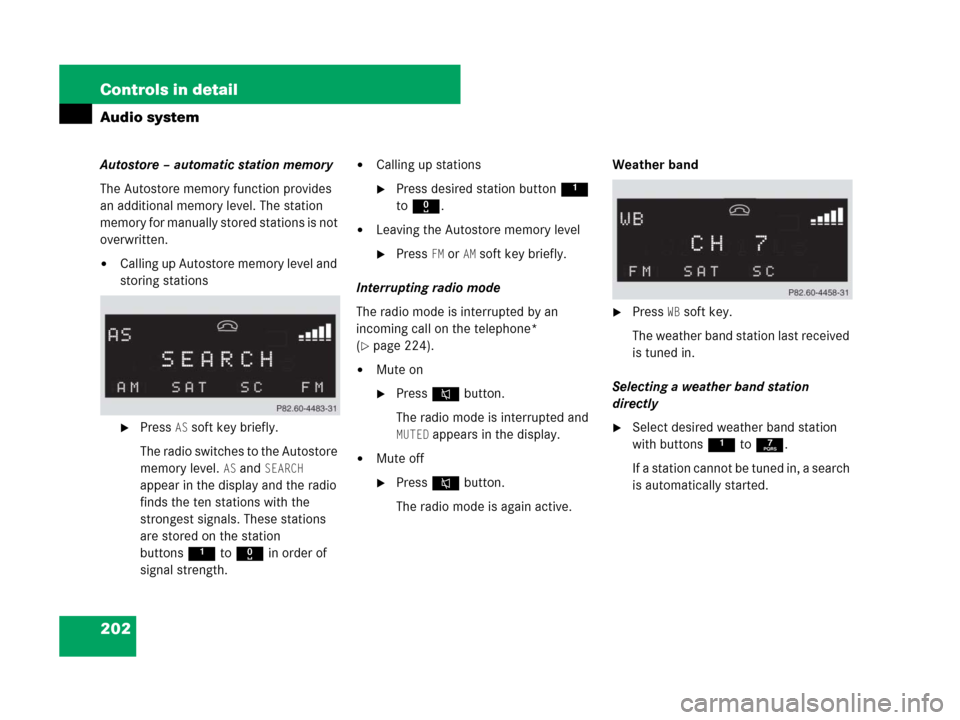
202 Controls in detail
Audio system
Autostore – automatic station memory
The Autostore memory function provides
an additional memory level. The station
memory for manually stored stations is not
overwritten.
�Calling up Autostore memory level and
storing stations
�Press AS soft key briefly.
The radio switches to the Autostore
memory level.
AS and SEARCH
appear in the display and the radio
finds the ten stations with the
strongest signals. These stations
are stored on the station
buttons1 to R in order of
signal strength.
�Calling up stations
�Press desired station button1
to R.
�Leaving the Autostore memory level
�Press FM or AMsoft key briefly.
Interrupting radio mode
The radio mode is interrupted by an
incoming call on the telephone*
(
�page 224).
�Mute on
�PressFbutton.
The radio mode is interrupted and
MUTED appears in the display.
�Mute off
�PressFbutton.
The radio mode is again active.Weather band
�Press WB soft key.
The weather band station last received
is tuned in.
Selecting a weather band station
directly
�Select desired weather band station
with buttons 1 to 7.
If a station cannot be tuned in, a search
is automatically started.
Page 204 of 474
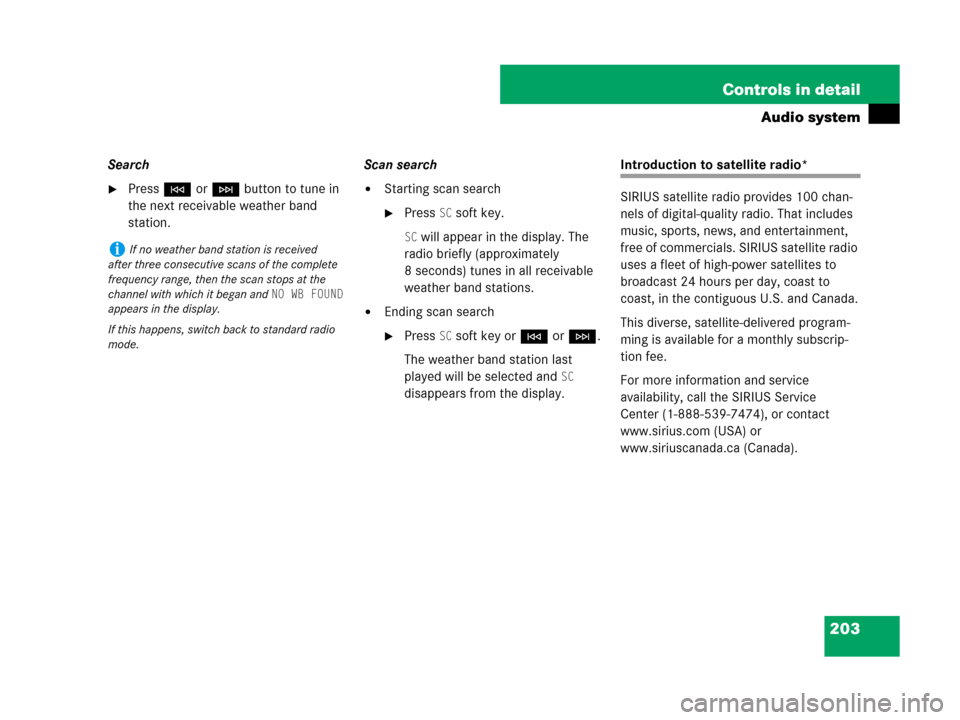
203 Controls in detail
Audio system
Search
�PressGorHbutton to tune in
the next receivable weather band
station.Scan search�Starting scan search
�Press SC soft key.
SC will appear in the display. The
radio briefly (approximately
8 seconds) tunes in all receivable
weather band stations.
�Ending scan search
�Press SC soft key orGorH.
The weather band station last
played will be selected and
SC
disappears from the display.
Introduction to satellite radio*
SIRIUS satellite radio provides 100 chan-
nels of digital-quality radio. That includes
music, sports, news, and entertainment,
free of commercials. SIRIUS satellite radio
uses a fleet of high-power satellites to
broadcast 24 hours per day, coast to
coast, in the contiguous U.S. and Canada.
This diverse, satellite-delivered program-
ming is available for a monthly subscrip-
tion fee.
For more information and service
availability, call the SIRIUS Service
Center (1-888-539-7474), or contact
www.sirius.com (USA) or
www.siriuscanada.ca (Canada).
iIf no weather band station is received
after three consecutive scans of the complete
frequency range, then the scan stops at the
channel with which it began and
NO WB FOUND
appears in the display.
If this happens, switch back to standard radio
mode.