Page 205 of 474
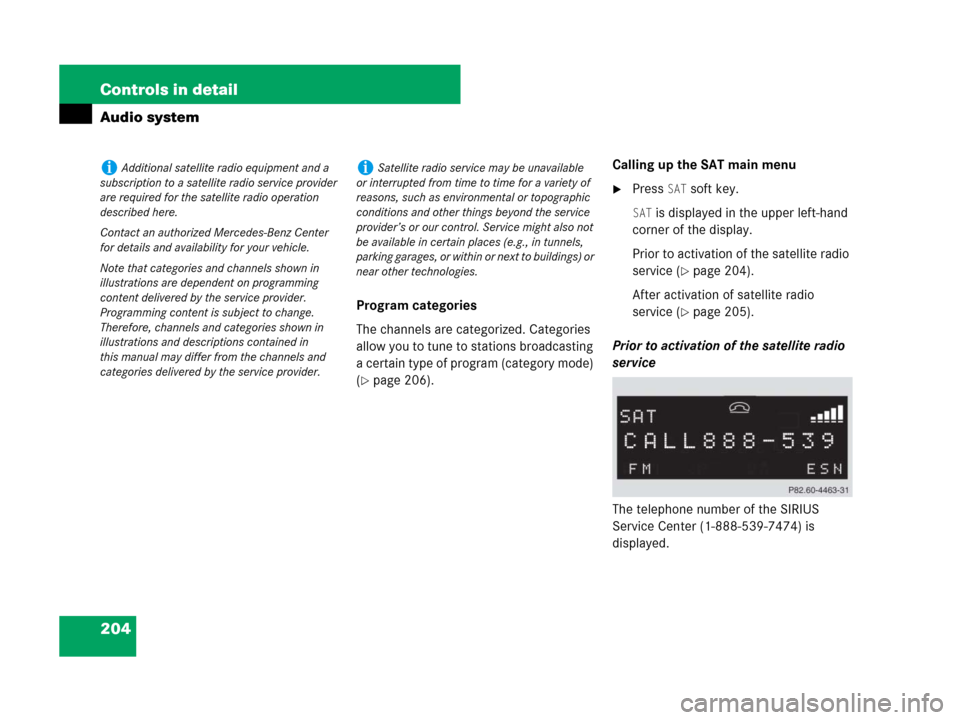
204 Controls in detail
Audio system
Program categories
The channels are categorized. Categories
allow you to tune to stations broadcasting
a certain type of program (category mode)
(
�page 206).Calling up the SAT main menu
�Press SAT soft key.
SAT is displayed in the upper left-hand
corner of the display.
Prior to activation of the satellite radio
service (
�page 204).
After activation of satellite radio
service (
�page 205).
Prior to activation of the satellite radio
service
The telephone number of the SIRIUS
Service Center (1-888-539-7474) is
displayed.
iAdditional satellite radio equipment and a
subscription to a satellite radio service provider
are required for the satellite radio operation
described here.
Contact an authorized Mercedes-Benz Center
for details and availability for your vehicle.
Note that categories and channels shown in
illustrations are dependent on programming
content delivered by the service provider.
Programming content is subject to change.
Therefore, channels and categories shown in
illustrations and descriptions contained in
this manual may differ from the channels and
categories delivered by the service provider.iSatellite radio service may be unavailable
or interrupted from time to time for a variety of
reasons, such as environmental or topographic
conditions and other things beyond the service
provider’s or our control. Service might also not
be available in certain places (e.g., in tunnels,
parking garages, or within or next to buildings) or
near other technologies.
Page 206 of 474
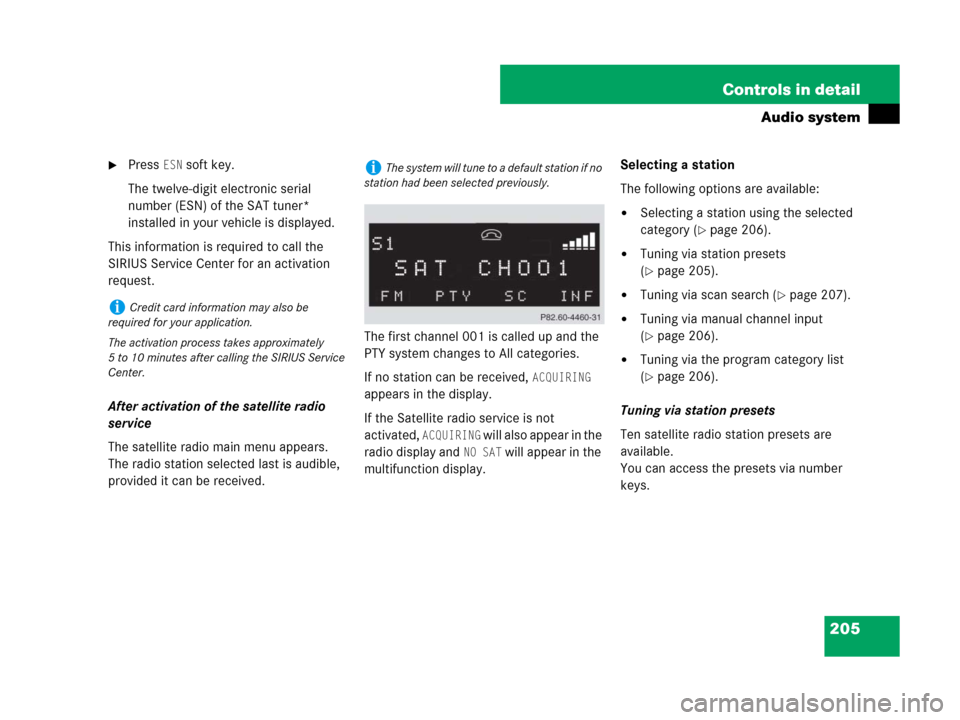
205 Controls in detail
Audio system
�Press ESN soft key.
The twelve-digit electronic serial
number (ESN) of the SAT tuner*
installed in your vehicle is displayed.
This information is required to call the
SIRIUS Service Center for an activation
request.
After activation of the satellite radio
service
The satellite radio main menu appears.
The radio station selected last is audible,
provided it can be received.The first channel 001 is called up and the
PTY system changes to All categories.
If no station can be received,
ACQUIRING
appears in the display.
If the Satellite radio service is not
activated,
ACQUIRING will also appear in the
radio display and
NO SAT will appear in the
multifunction display.Selecting a station
The following options are available:
�Selecting a station using the selected
category (
�page 206).
�Tuning via station presets
(
�page 205).
�Tuning via scan search (�page 207).
�Tuning via manual channel input
(
�page 206).
�Tuning via the program category list
(
�page 206).
Tuning via station presets
Ten satellite radio station presets are
available.
You can access the presets via number
keys.
iCredit card information may also be
required for your application.
The activation process takes approximately
5 to 10 minutes after calling the SIRIUS Service
Center.
iThe system will tune to a default station if no
station had been selected previously.
Page 207 of 474
206 Controls in detail
Audio system
Accessing via number keys
�Enter number of preset you wish to
select, e.g. 1.
The radio plays the station stored
under this number and the PTY function
changes to the category corresponding
to the station.
Tuning via manual channel input
Example: tuning in channel 16
�Press *.
Input line appears in the main radio
menu.
�Use number keys to enter desired
channel within 8 seconds,
e.g.16.
The system tunes to channel 16.
The station you have selected begins to
play.
Tuning via the program category list
The category list contains all currently
receivable categories of programs. It is
arranged alphabetically.
�Selecting a category
�Press PTY soft key.
The current PTY category of the
station is displayed.
�Press <<< or >>> soft key.
This switches between the
individual categories.
When changing the category, the
channel selected last in the new
category becomes audible.
iYou can only enter available channel
numbers.
Page 208 of 474
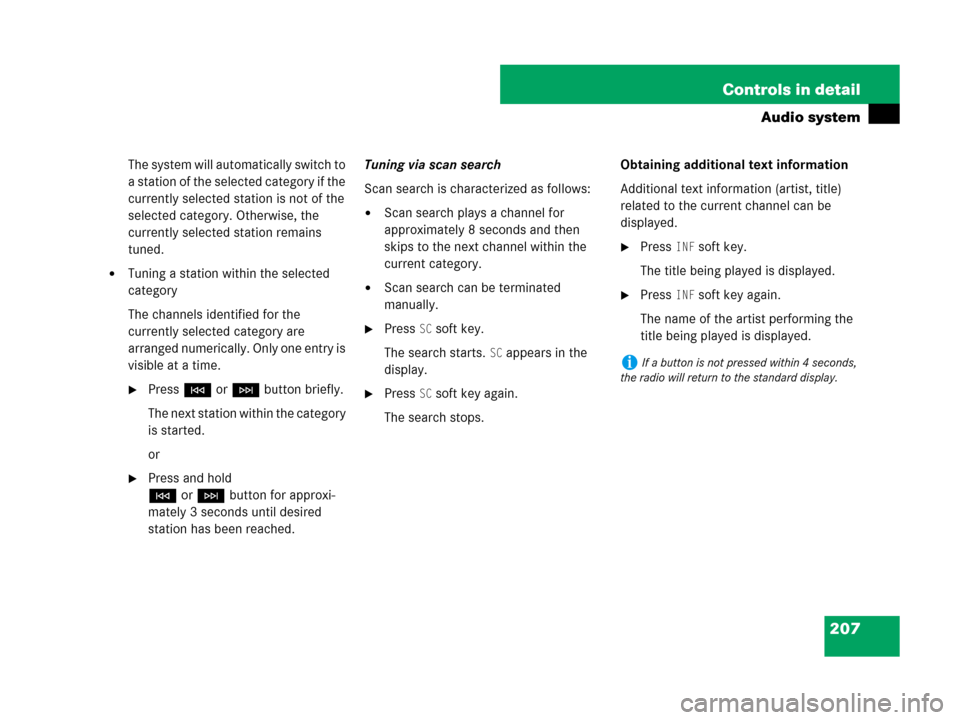
207 Controls in detail
Audio system
The system will automatically switch to
a station of the selected category if the
currently selected station is not of the
selected category. Otherwise, the
currently selected station remains
tuned.
�Tuning a station within the selected
category
The channels identified for the
currently selected category are
arranged numerically. Only one entry is
visible at a time.
�PressGorHbutton briefly.
The next station within the category
is started.
or
�Press and hold
GorHbutton for approxi-
mately 3 seconds until desired
station has been reached.Tuning via scan search
Scan search is characterized as follows:
�Scan search plays a channel for
approximately 8 seconds and then
skips to the next channel within the
current category.
�Scan search can be terminated
manually.
�Press SC soft key.
The search starts.
SC appears in the
display.
�Press SC soft key again.
The search stops.Obtaining additional text information
Additional text information (artist, title)
related to the current channel can be
displayed.
�Press INF soft key.
The title being played is displayed.
�Press INF soft key again.
The name of the artist performing the
title being played is displayed.
iIf a button is not pressed within 4 seconds,
the radio will return to the standard display.
Page 209 of 474
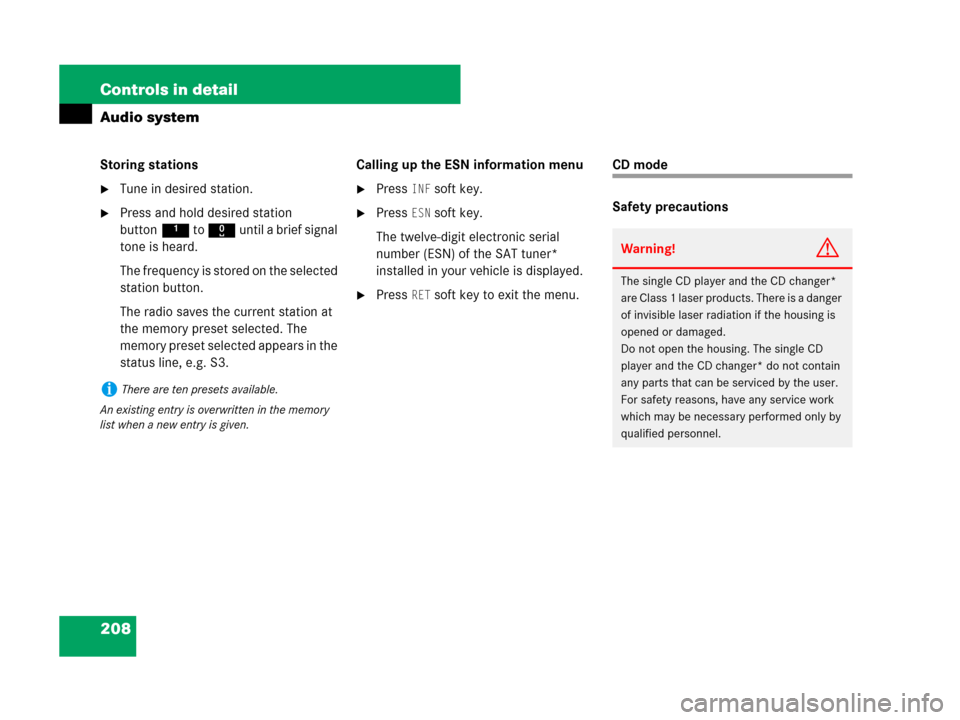
208 Controls in detail
Audio system
Storing stations
�Tune in desired station.
�Press and hold desired station
button1 to R until a brief signal
tone is heard.
The frequency is stored on the selected
station button.
The radio saves the current station at
the memory preset selected. The
memory preset selected appears in the
status line, e.g. S3.Calling up the ESN information menu
�Press INF soft key.
�Press ESN soft key.
The twelve-digit electronic serial
number (ESN) of the SAT tuner*
installed in your vehicle is displayed.
�Press RET soft key to exit the menu.
CD mode
Safety precautions
iThere are ten presets available.
An existing entry is overwritten in the memory
list when a new entry is given.
Warning!G
The single CD player and the CD changer*
are Class 1 laser products. There is a danger
of invisible laser radiation if the housing is
opened or damaged.
Do not open the housing. The single CD
player and the CD changer* do not contain
any parts that can be serviced by the user.
For safety reasons, have any service work
which may be necessary performed only by
qualified personnel.
Page 210 of 474
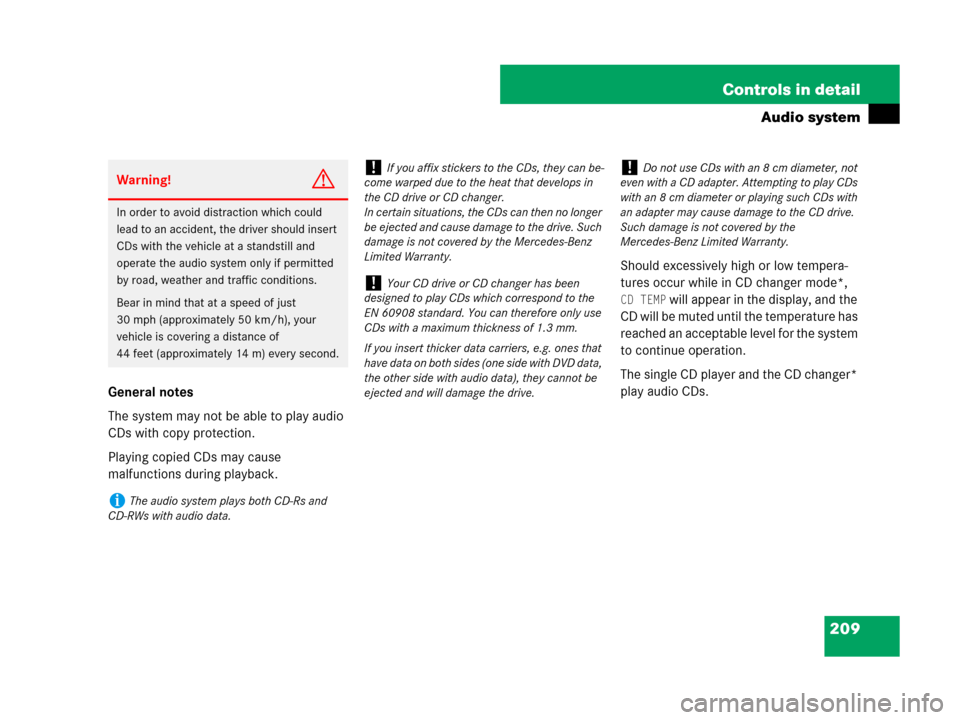
209 Controls in detail
Audio system
General notes
The system may not be able to play audio
CDs with copy protection.
Playing copied CDs may cause
malfunctions during playback.Should excessively high or low tempera-
tures occur while in CD changer mode*,
CD TEMP will appear in the display, and the
CD will be muted until the temperature has
reached an acceptable level for the system
to continue operation.
The single CD player and the CD changer*
play audio CDs.
Warning!G
In order to avoid distraction which could
lead to an accident, the driver should insert
CDs with the vehicle at a standstill and
operate the audio system only if permitted
by road, weather and traffic conditions.
Bear in mind that at a speed of just
30 mph (approximately 50 km/h), your
vehicle is covering a distance of
44 feet (approximately 14 m) every second.
iThe audio system plays both CD-Rs and
CD-RWs with audio data.
!If you affix stickers to the CDs, they can be-
come warped due to the heat that develops in
the CD drive or CD changer.
In certain situations, the CDs can then no longer
be ejected and cause damage to the drive. Such
damage is not covered by the Mercedes-Benz
Limited Warranty.
!Your CD drive or CD changer has been
designed to play CDs which correspond to the
EN 60908 standard. You can therefore only use
CDs with a maximum thickness of 1.3 mm.
If you insert thicker data carriers, e.g. ones that
have data on both sides (one side with DVD data,
the other side with audio data), they cannot be
ejected and will damage the drive.
!Do not use CDs with an 8 cm diameter, not
even with a CD adapter. Attempting to play CDs
with an 8 cm diameter or playing such CDs with
an adapter may cause damage to the CD drive.
Such damage is not covered by the
Mercedes-Benz Limited Warranty.
Page 211 of 474
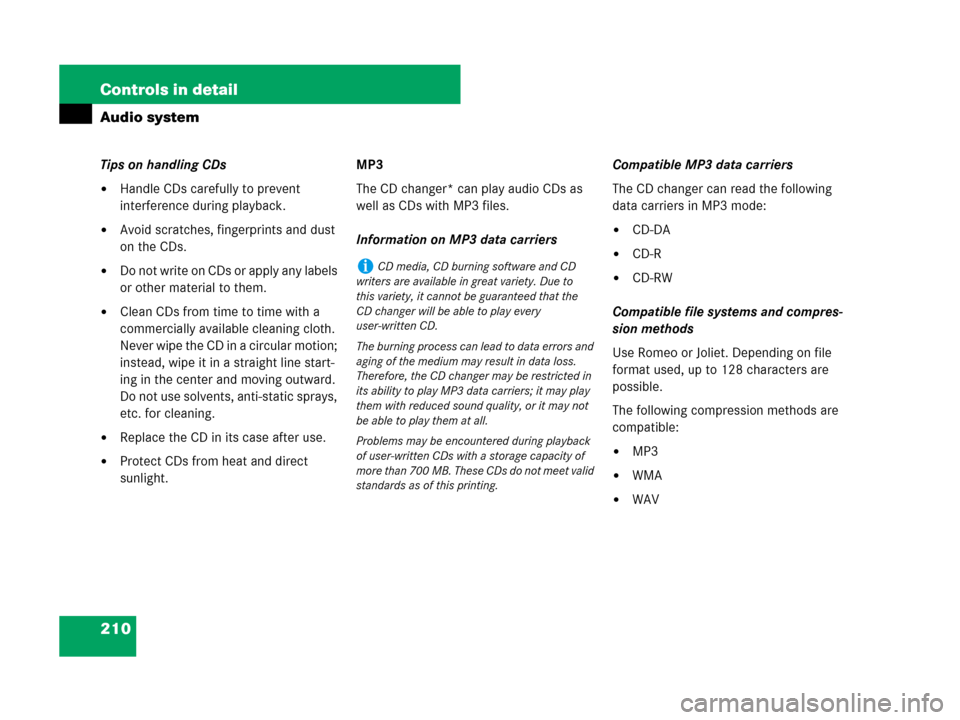
210 Controls in detail
Audio system
Tips on handling CDs
�Handle CDs carefully to prevent
interference during playback.
�Avoid scratches, fingerprints and dust
on the CDs.
�Do not write on CDs or apply any labels
or other material to them.
�Clean CDs from time to time with a
commercially available cleaning cloth.
Never wipe the CD in a circular motion;
instead, wipe it in a straight line start-
ing in the center and moving outward.
Do not use solvents, anti-static sprays,
etc. for cleaning.
�Replace the CD in its case after use.
�Protect CDs from heat and direct
sunlight.MP3
The CD changer* can play audio CDs as
well as CDs with MP3 files.
Information on MP3 data carriersCompatible MP3 data carriers
The CD changer can read the following
data carriers in MP3 mode:
�CD-DA
�CD-R
�CD-RW
Compatible file systems and compres-
sion methods
Use Romeo or Joliet. Depending on file
format used, up to 128 characters are
possible.
The following compression methods are
compatible:
�MP3
�WMA
�WAV
iCD media, CD burning software and CD
writers are available in great variety. Due to
this variety, it cannot be guaranteed that the
CD changer will be able to play every
user-written CD.
The burning process can lead to data errors and
aging of the medium may result in data loss.
Therefore, the CD changer may be restricted in
its ability to play MP3 data carriers; it may play
them with reduced sound quality, or it may not
be able to play them at all.
Problems may be encountered during playback
of user-written CDs with a storage capacity of
more than 700 MB. These CDs do not meet valid
standards as of this printing.
Page 212 of 474
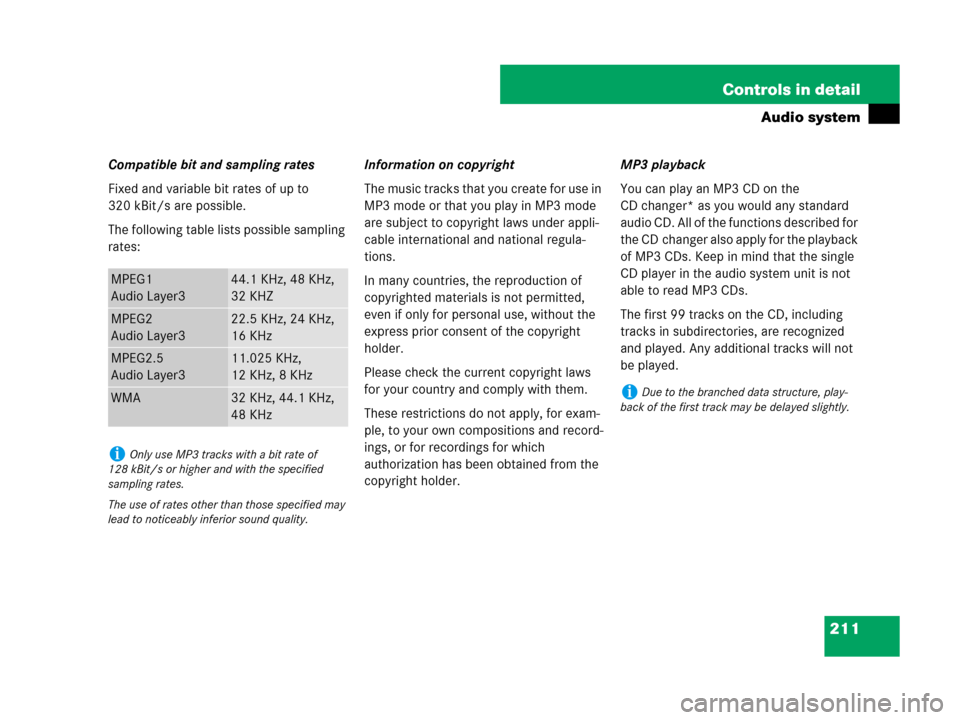
211 Controls in detail
Audio system
Compatible bit and sampling rates
Fixed and variable bit rates of up to
320 kBit/s are possible.
The following table lists possible sampling
rates:Information on copyright
The music tracks that you create for use in
MP3 mode or that you play in MP3 mode
are subject to copyright laws under appli-
cable international and national regula-
tions.
In many countries, the reproduction of
copyrighted materials is not permitted,
even if only for personal use, without the
express prior consent of the copyright
holder.
Please check the current copyright laws
for your country and comply with them.
These restrictions do not apply, for exam-
ple, to your own compositions and record-
ings, or for recordings for which
authorization has been obtained from the
copyright holder.MP3 playback
You can play an MP3 CD on the
CD changer* as you would any standard
audio CD. All of the functions described for
the CD changer also apply for the playback
of MP3 CDs. Keep in mind that the single
CD player in the audio system unit is not
able to read MP3 CDs.
The first 99 tracks on the CD, including
tracks in subdirectories, are recognized
and played. Any additional tracks will not
be played.
MPEG1
Audio Layer344.1 KHz, 48 KHz,
32 KHZ
MPEG2
Audio Layer322.5 KHz, 24 KHz,
16 KHz
MPEG2.5
Audio Layer311.025 KHz,
12 KHz, 8 KHz
WMA32 KHz, 44.1 KHz,
48 KHz
iOnly use MP3 tracks with a bit rate of
128 kBit/s or higher and with the specified
sampling rates.
The use of rates other than those specified may
lead to noticeably inferior sound quality.
iDue to the branched data structure, play-
back of the first track may be delayed slightly.