Page 148 of 489
147 Controls in detail
Control system
Menus, submenus and functions
Table continued on next page.
Menu 1Menu 2Menu 3Menu 4Menu 5
Standard displayAMG1AUDIO NAVDistronic*
(�page 149)(�page 150)(�page 153)(�page 155)(�page 156)
Commands/submenus
Calling up digital
speedometer/Outside
temperatureEngine oil temperatureSelecting radio stationShow route guidance
instructions, current
direction traveledCalling up settings
Calling up maintenance
service indicatorVehicle supply voltageSelecting satellite radio
station
Checking tire inflation
pressureRACETIMEROperating CD player
Checking engine oil
level*Overall analysis
Lap analysis
1AMG vehicles only.
Page 149 of 489
148 Controls in detail
Control system
Menu 6Menu 7Menu 8Menu 9
Vehicle status
message memory1SettingsTrip computerTelephone*
(�page 156)(�page 157)(�page 167)(�page 169)
Commands/submenus
Calling up vehicle
malfunction, warning
and system status
messages stored in
memoryResetting to factory
settingsFuel consumption
statistics since startLoading phone book
Instrument cluster
submenuFuel consumption
statistics since last re-
setSearching for name in
phone book
Time submenuResetting fuel consump-
tion statistics
Lighting submenuDistance to empty
Vehicle submenu
Convenience submenu
1The vehicle status message memory menu is only displayed if there is a message stored.
iThe headings used in the menus table are
designed to facilitate navigation within the system and are not necessarily identical to
those shown in the control system displays.
The first function displayed in each menu willautomatically show you which part of the system
you are in.
Page 150 of 489

149 Controls in detail
Control system
Standard display menu
1Main odometer
2Outside temperature
3Current gear selector lever position
4Trip odometer
5Automatic transmission program mode
�Press button è or ÿ repeatedly
until you see the standard display
menu in the multifunction display.You can modify the standard display menu.
Instead of outside temperature 2, you
can choose the digital speedometer to be
displayed in the left multifunction display
by changing the setting in the
Select
Display
function of the Inst. Cluster
submenu (
�page 161).
�Press button k or jto select
the functions in the standard display
menu.
The following functions are available:Calling up digital speedometer or out-
side temperature
�Press button k or juntil the
digital speedometer or, depending on
the chosen setting, the outside temper-
ature appears in the right multifunction
display.
FunctionPage
Calling up digital speedometer or
outside temperature149
Calling up maintenance service
indicator332
Checking tire inflation pressure302
Checking engine oil level*284
iIf you have selected the digital speedometer
for the standard display (
�page 161), select the
outside temperature display here.
Page 152 of 489

151 Controls in detail
Control system
RACETIMER
The RACETIMER allows you to time and
save driving stretches in hours, minutes
and seconds.
�Press button è or ÿ repeatedly
until you see the AMG menu.
�Press button j repeatedly until you
see the RACETIMER.1Lap
2RACETIMER
3Gear indicatorStarting the RACETIMER
�Press button æ.
The timer starts.
Displaying intermediate time
�Press button ç while the timer is
running.
The intermediate time is shown for
5 seconds.
Stopping the RACETIMER
�Press button æ.
The timer stops.
Warning!G
The RACETIMER feature is only for use on
roads and in conditions where high speed
driving is permitted. Racing on public roads
is prohibited under all circumstances and
the driver is and must always remain
responsible for following posted speed
limits.
iYou can start the RACETIMER when the
engine is running or the starter switch is in
position2 (
�page 40).
iWhile the RACETIMER is being displayed,
you cannot adjust the volume using
buttonsæ or ç.
iWhen you stop the vehicle and turn the
SmartKey to position 1 (
�page 40) or, in vehi-
cles with KEYLESS-GO*, turn off the engine and
do not open the driver’s door, the RACETIMER
stops timing. Timing is resumed when you
switch the ignition back on (
�page 40) or
restart the engine (
�page 53) and then press
the æbutton.
Page 154 of 489

153 Controls in detail
Control system
Overall analysis
�Press button è or ÿ repeatedly
until you see the AMG menu.
�Press button j repeatedly until you
see the overall analysis.
1Overall analysis of RACETIMER
2Overall driving time
3Maximum speed
4Average speed
5Overall distance drivenLap analysis
�Press button è or ÿ repeatedly
until you see the AMG menu.
�Press button j repeatedly until you
see the lap analysis.
1Lap number
2Lap time
3Maximum speed
4Average speed during lap
5Lap length
�Press button j or k to see other
lap analyses.
AUDIO menu
The functions in the
AUDIO menu operate
the audio equipment which you currently
have turned on.
If no audio equipment is currently turned
on, the message
AUDIO OFF appears in the
right multifunction display.
The following functions are available:
iThese functions are only available if you
have saved at least one lap and have stopped the
RACETIMER.iThese functions are only available if you
have saved at least two laps and have stopped
the RACETIMER.
iEach lap is shown in its own submenu. The
fastest lap is indicated by flashing symbol 1.
FunctionPage
Selecting radio station154
Selecting satellite radio station154
Operating CD player155
Page 155 of 489

154 Controls in detail
Control system
Selecting radio station
�Turn on COMAND and select radio. Re-
fer to the separate operating instruc-
tions.
�Press button è or ÿ repeatedly
until you see the currently tuned sta-
tion in the right multifunction display.
1Waveband setting
2Station frequency
�Press button k or j repeatedly
until the desired station is found.Selecting satellite radio station
The satellite radio is treated as a radio
application.
�Select satellite radio with the corre-
sponding key on the COMAND control
panel (SAT).
�Press button è or ÿ repeatedly
until you see the currently tuned sta-
tion in the right multifunction display.
1SAT mode
2Channel name or number
�Press button k or j repeatedly
until the desired channel is found.iYou can only store new stations using the
designated feature on the radio. Refer to the
separate operating instructions.
iAdditional optional satellite radio equipment
and a subscription to satellite radio service pro-
vider are required for satellite radio operation.
Contact an authorized Mercedes-Benz Center
for details and availability for your vehicle.
For more information, refer to separate
COMAND operating instructions.
Page 156 of 489
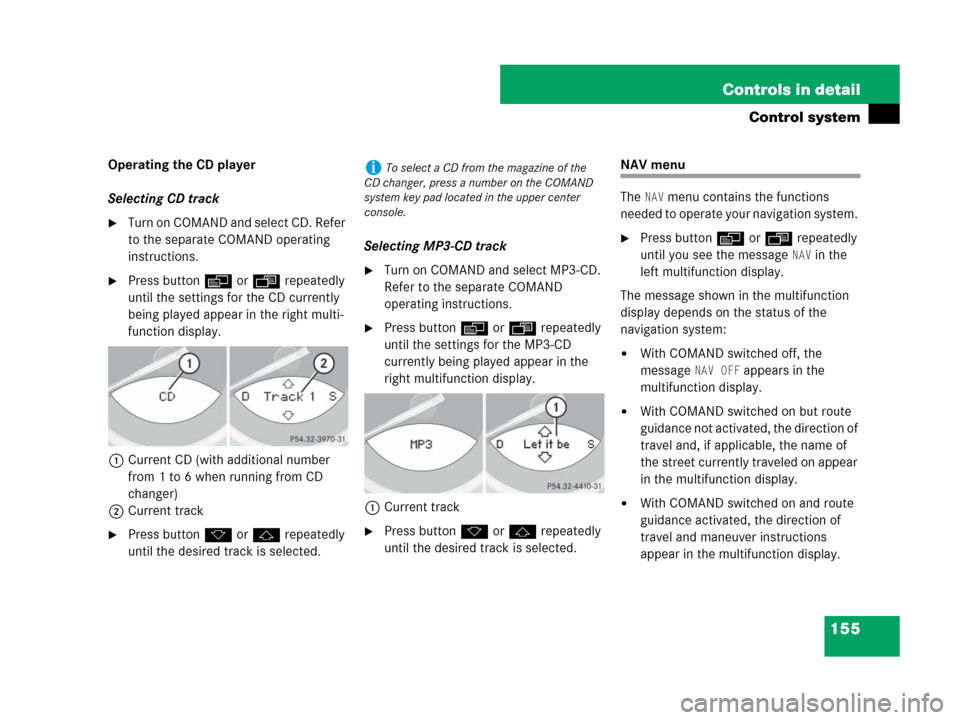
155 Controls in detail
Control system
Operating the CD player
Selecting CD track
�Turn on COMAND and select CD. Refer
to the separate COMAND operating
instructions.
�Press button è or ÿ repeatedly
until the settings for the CD currently
being played appear in the right multi-
function display.
1Current CD (with additional number
from 1 to 6 when running from CD
changer)
2Current track
�Press button k or j repeatedly
until the desired track is selected.Selecting MP3-CD track
�Turn on COMAND and select MP3-CD.
Refer to the separate COMAND
operating instructions.
�Press button è or ÿ repeatedly
until the settings for the MP3-CD
currently being played appear in the
right multifunction display.
1Current track
�Press button k or j repeatedly
until the desired track is selected.
NAV menu
The
NAV menu contains the functions
needed to operate your navigation system.
�Press button è or ÿ repeatedly
until you see the message
NAV in the
left multifunction display.
The message shown in the multifunction
display depends on the status of the
navigation system:
�With COMAND switched off, the
message
NAV OFF appears in the
multifunction display.
�With COMAND switched on but route
guidance not activated, the direction of
travel and, if applicable, the name of
the street currently traveled on appear
in the multifunction display.
�With COMAND switched on and route
guidance activated, the direction of
travel and maneuver instructions
appear in the multifunction display.
iTo select a CD from the magazine of the
CD changer, press a number on the COMAND
system key pad located in the upper center
console.
Page 157 of 489

156 Controls in detail
Control system
Please refer to the COMAND manual for
instructions on how to activate the route
guidance system.
Distronic* menu
Use the
DISTRONIC menu (�page 222) to
display the current settings for your Dis-
tronic system. The information shown in
the multifunction display depends on
whether the Distronic system is activated
or deactivated.
Please refer to the “Driving systems” sec-
tion of this manual (
�page 218) for in-
structions on how to activate Distronic.
�Press button è or ÿ repeatedly
to select the
DISTRONIC menu in the
multifunction display.
Vehicle status message memory menu
Use the vehicle status message memory
menu to scan malfunction and warning
messages that may be stored in the sys-
tem. Such messages appear in the multi-
function display and are based on
conditions or system status the vehicle’s
system has recorded.
The vehicle status message memory menu
only appears, if messages have been
stored.
�Press button è or ÿ repeatedly
until the vehicle status message mem-
ory menu appears in the multifunction
display.
If the vehicle status message memory
menu does not appear, no messages
have been stored.
Warning!G
Malfunction and warning messages are only
indicated for certain systems and are inten-
tionally not very detailed. The malfunction
and warning messages are simply a remind-
er with respect to the operation of certain
systems and do not replace the owner’s
and/or driver’s responsibility to maintain
the vehicle’s operating safety by having all
required maintenance and safety checks
performed on the vehicle and by bringing
the vehicle to an authorized Mercedes-Benz
Center to address the malfunction and
warning messages (
�page 359).