Page 70 of 231
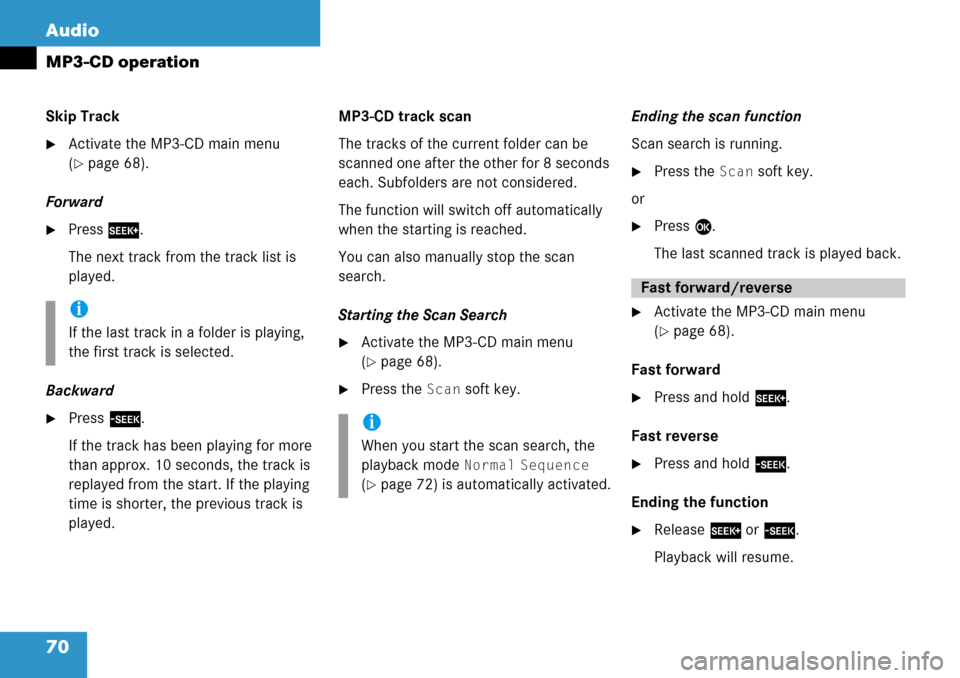
70 Audio
MP3-CD operation
Skip Track
�Activate the MP3-CD main menu
(
�page 68).
Forward
�Press D .
The next track from the track list is
played.
Backward
�Press d.
If the track has been playing for more
than approx. 10 sec onds, the track is
replayed from the start. If the playing
time is shorter, the previous track is
played. MP3-CD track scan
The tracks of the current folder can be
scanned one after the other for 8 seconds
each. Subfolders ar
e not considered.
The function will switch off automatically
when the starting is reached.
You can also manually stop the scan
search.
Starting the Scan Search
�Activate the MP3-CD main menu
(
�page 68).
�Press the Scan soft key. Ending the scan function
Scan search is running.
�Press the Scan soft key.
or
�Press E.
The last scanned trac k is played back.
�Activate the MP3-CD main menu
(
�page 68).
Fast forward
�Press and hold h.
Fast reverse
�Press and hold g.
Ending the function
�Release h or g .
Playback will resume.
i
If the last track in a folder is playing,
the first track is selected.
i
When you start the scan search, the
playback mode
Normal Sequence
(�page 72) is automatically activated.
Fast forward/reverse
Page 71 of 231
71
Audio
MP3-CD operation
On
�Press
J during playback.
The MP3 CD operation is muted and
the ß symbol is displayed on the
status bar.
Off
�Press J again.
Playback will resume.
The ß disappears from the status bar. The following options are available:
�Normal Sequence (�page 72)
�Folder Mix (�page 72)
�CD-ROM Mix (�page 72)
�Repeat Track (�page 72)
�Repeat Folder (�page 72)
Activating playback mode
E.g.:
Option
Normal Sequence
�Press the Setting soft key.
The Settings menu is displayed.
�Use g or G to select the playback
mode
Normal Sequence.
�Press E.
The option is activated. Wait a few
seconds for the MP3-CD main menu to
appear.
Muting
i
COMAND will also deactivate muting if
you
�select another audio source (e.g.
radio)
�change the volume
�press either g or h .
Playback mode
OptionSymbol
Function active_
Function not active-
Page 72 of 231
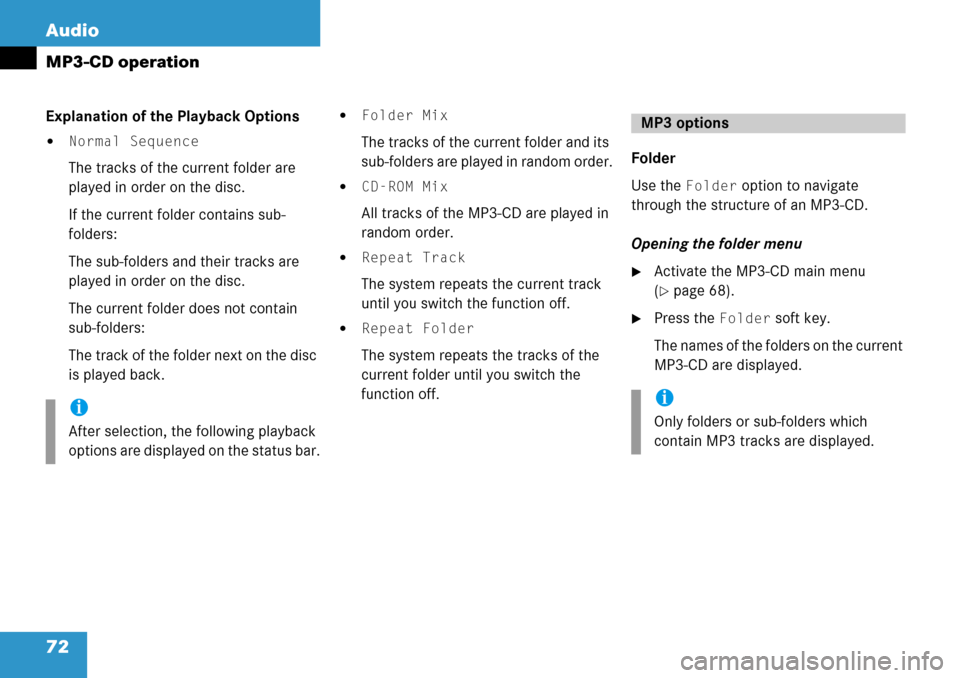
72 Audio
MP3-CD operation
Explanation of the Playback Options
�Normal Sequence
The tracks of the current folder are
played in order on the disc.
If the current folder contains sub-
folders:
The sub-folders and their tracks are
played in order on the disc.
The current folder does not contain
sub-folders:
The track of the folder next on the disc
is played back.
�Folder Mix
The tracks of the current folder and its
sub-folders are played in random order.
�CD-ROM Mix
All tracks of the MP3-CD are played in
random order.
�Repeat Track
The system repeats the current track
until you switch the function off.
�Repeat Folder
The system repeats the tracks of the
current folder until you switch the
function off. Folder
Use the
Folder option to navigate
through the structure of an MP3-CD.
Opening the folder menu
�Activate the MP3-CD main menu
(
�page 68).
�Press the Folder soft key.
The names of the fo lders on the current
MP3-CD are displayed.
i
After selection, the following playback
options are displayed on the status bar.
MP3 options
i
Only folders or sub-folders which
contain MP3 tracks are displayed.
Page 73 of 231
73
Audio
MP3-CD operation
1
Current track/number of tracks on the
current MP3-CD
2 Elapsed playback ti me of the current
track
�Use g or G to select a folder. The
Play soft key is available if a track is
selected or the selected folder contains
only MP3 tracks and no subfolders.
�Press the Play soft key.
Playback of the highlighted track or the
first track in the selected folder will
begin.
or
�Press E.
The list of the tracks in the folder is
displayed. 5 tracks are displayed.�Use g or G to navigate through the
track list.
�Press the Play soft key.
or
�Press E to play the selected track.
�Soft key :
Brings you one level up in the folder
structure.i
Folder contains MP3 tracks
Folder contains subfolders
Page 74 of 231
74 Audio
MP3-CD operation
Displaying title information
�Activate the MP3-CD menu main
(
�page 68).
�Press the Show soft key.
The information on the current track
stored on the MP3-CD is displayed.
Page 75 of 231

75
Audio
DVD operation
� DVD operation
Automatic screen off
Upon loading a DVD, the following mes-
sage will appear:
To prevent the driver from being
distracted, the picture is faded
out.
Tips on caring for your DVDs
�Treat DVDs with care to prevent
malfunctions during playback.
�Do not scratch, touch or soil your
DVDs.
�Do not attach labels to or write on your
DVDs.
General information on DVD operation
WarningG
In order to avoid distraction which could
lead to an accident, the driver should insert
DVDs with the vehicle at a standstill and
operate the audio system only if permitted
by road, weather and traffic conditions.
Bear in mind that at a speed of just 30 mph
(approximately 50 km/h), your car covers a
distance of 44 feet (approximately 14 m)
every second.
WarningG
The CD/DVD drive is a Class 1 laser pro-
ducts. There is a danger of invisible laser ra-
diation when you open or damage the cover.
Do not remove the cover. The CD/DVD drive
does not contain any parts which can be ser-
viced by the user. For safety reasons, have
any necessary service work performed by
qualified personnel.
i
Your CD/DVD drive has been designed
to play CDs/DVDs which correspond to
the IEC 60908 standard. You can there-
fore only use CDs with a maximum
thickness of 1.3 mm.
If you insert thicker data carriers, e.g.
ones that have data on both sides (one
side with DVD data, the other side with
audio data), they cannot be ejected and
will damage the drive.
!
The COMAND system is capable of
playing DVDs. However, in order to
avoid driver distraction, the video func-
tion is disabled and no images will be
shown on the COMAND screen.
Page 76 of 231
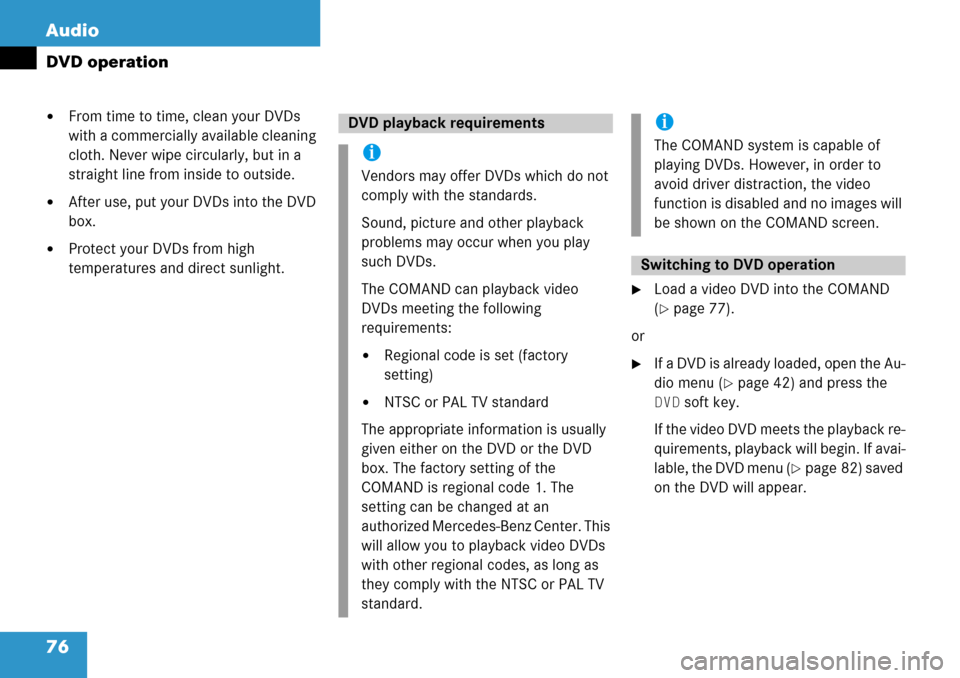
76 Audio
DVD operation
�From time to time, clean your DVDs
with a commercially available cleaning
cloth. Never wipe circularly, but in a
straight line from inside to outside.
�After use, put your DVDs into the DVD
box.
�Protect your DVDs from high
temperatures and direct sunlight.
�Load a video DVD into the COMAND
(
�page 77).
or
�If a DVD is already loaded, open the Au-
dio menu (
�page 42) and press the
DVD soft key.
If the video DVD meets the playback re-
quirements, playback will begin. If avai-
lable, the DVD menu (
�page 82) saved
on the DVD will appear.
DVD playback requirements
i
Vendors may offer DVDs which do not
comply with the standards.
Sound, picture and other playback
problems may occur when you play
such DVDs.
The COMAND can playback video
DVDs meeting the following
requirements:
�Regional code is set (factory
setting)
�NTSC or PAL TV standard
The appropriate information is usually
given either on the DVD or the DVD
box. The factory setting of the
COMAND is regional code 1. The
setting can be changed at an
authorized Mercedes-Benz Center. This
will allow you to playback video DVDs
with other regional codes, as long as
they comply with the NTSC or PAL TV
standard.
i
The COMAND system is capable of
playing DVDs. However, in order to
avoid driver distraction, the video
function is disabled and no images will
be shown on the COMAND screen.
Switching to DVD operation
Page 77 of 231

77
Audio
DVD operation
�Insert a DVD into the slot (�page 16).
The DVD should be inserted with the
label side up.
The COMAND pulls the DVD into the
drive. The display changes.
After that the message
Loading
Medium Please Wait
will appear.
Loading a DVD
WarningG
In order to avoid distraction which could
lead to an accident, the driver should insert
DVDs with the vehicle at a standstill and
operate the audio system only if permitted
by road, weather and traffic conditions.
Bear in mind that at a speed of just 30 mph
(approximately 50 km/h), your car covers a
distance of 44 feet (approximately 14 m)
every second.
i
Your CD/DVD drive has been designed
to play CDs/DVDs which correspond
to the IEC 60908 standard.
If you insert thicker data carriers, e.g.
ones that have data on both sides (one
side with DVD data, the other side with
audio data), they cannot be ejected
and will damage the drive.
i
A DVD already loaded must be ejected
before inserting a new DVD. Inserting a
second DVD with another DVD still
loaded will cause damage to the DVD
drive which is not covered by the
Mercedes-Benz Limited Warranty.