Page 31 of 231
31 At a glance
Menu system
�
Menu system
The menu system allows for easy
operation of COMAND. Main menus are provided for the following
main functions:�
Audio(Radio, CD, CDC, MP3-CD, DVD)
�
Satellite radio
�
Telephone*
�
Navigation
�
Service
Calling up main menus Audio (
� page
42):
�
Press A.
Satellite radio (
� page
92):
�
Press B.
Telephone* (
� page
108):
�
Press a.
Navigation (
� page
130):
�
Press b.
Service (
� page
184):
�
Press C.
Menu displayA display may consist of three areas.Example: FM menu
1Soft key sections2Main area3Status barThe functions currently assigned to the
soft keys are displayed in the soft key
sections 1.
iA maximum of five soft keys may be
displayed on each side of the main area
2.
Page 36 of 231
36 At a glanceQuick reference COMANDCommon balance settings apply to the
following sytems:�
Radio operation
�
Single CD operation (
CD
)
�
CD changer operation (
CD
)
�
MP3-CD operation
�
DVD operation
�
Satellite radio
Different balance settings can be set for
navigation and telephone*.
The balance settings for navigation
announcements are described at “Audio
settings for the navigation
announcements”
(� page
133)
.
When you change balance settings, the
system will automatically save the settings
for the current operating mode and others.In Radio, CD, CDC, MP3-CD, DVD or
satellite radio operation:
�
Press the
Balance
soft key.
Cross-hairs are displayed. The
horizontal line indicates the balance
setting. You can now make balance
settings.
Page 37 of 231
37 At a glance
Quick reference COMAND
�
Press H or h.Move the cross-hairs horizontally and
adjust the balance.
�
Press E or the
Back
soft key.
or�
Wait until the display changes.The new setting is saved.
Different bass and treble settings are
possible for the following operating
modes:�
Radio operation (FM and AM band)
�
Single CD operation (
CD
)
�
CD changer operation (
CD
)
�
MP3-CD operation
�
DVD operation
�
Satellite radio operation
�
Navigation operation
The Bass/Treble settings for navigation
announcements are described at “Audio
settings for the navigation
announcements”
(� page
133)
.
When you adjust Bass or Treble, the
system will automatically save the settings
for the current operating mode.In Radio, CD, CDC, MP3-CD, DVD or
satellite radio operation:�
Press the
Bass
or
Treble
soft key.
The Bass or Treble menu will appear.
You can now make bass or treble
settings
(� page
38)
.
Page 41 of 231
41
Audio
Audio menu
Radio operation CD operation
MP3-CD operation DVD operation
Page 42 of 231
42 Audio
Audio menu
� Audio menu
In chapter “Audio” you will find detailed
information regarding
�Radio operation
�CD operation (CD drive, CD changer)
�MP3-CD operation
�DVD operation
If you have not done so already, please fa-
miliarize yourself with these functions by
reading chapter “At a glance”.
�Press A.
Audio menu
�If an audio submenu is displayed, press
the
Back soft key until the Audio menu
is displayed.
or
�Press A again.
�In the Audio menu, press the soft key
for the desired audio source, e.g.
Radio.
Switching On
�Press J.
The system mutes the active audio
source.
Switching off
�Press J again .
or
�Press A, B , g or h or any
of the available soft keys for the active
audio source.
Opening the Audio menu Selecting an audio source
Muting
Page 43 of 231
43
Audio
Radio operation
� Radio operation
�In the Audio menu, press the Radio
soft key.
The Radio main menu will appear.
Radio main menu
1 Soft key assignment
2 Main area
3 Status bar The station last tuned in is received.
Switching back to Audio menu
�Press the Back soft key.
You can select between FM-, AM- and WB-
Band.
AM Band
�In the FM Radio main menu, press soft
key
FM/AM until “AM” is displayed in
the status bar.
The AM station last tuned to will begin
to play. The frequency will appear in
the display.
Switching the radio operation on Changing the Radio band
Page 44 of 231
44 Audio
Radio operation
Weather Band (WB)
�In the FM or AM Radio main menu,
press the
WB soft key.
An automatic scan is starting and the
COMAND plays and displays the first
strong WB station. Switching back to FM or AM band
�Press the FM/AM soft key.
The station last tuned to will begin to
play.
Switching back to Audio menu
�Press the Back soft key.
Frequency bandFrequency range
FM
AM87.7 - 107.9 FM
530 - 1710 AM
i
With the number keys 1 - 7 it is pos-
sible to choose a channel.
Page 45 of 231
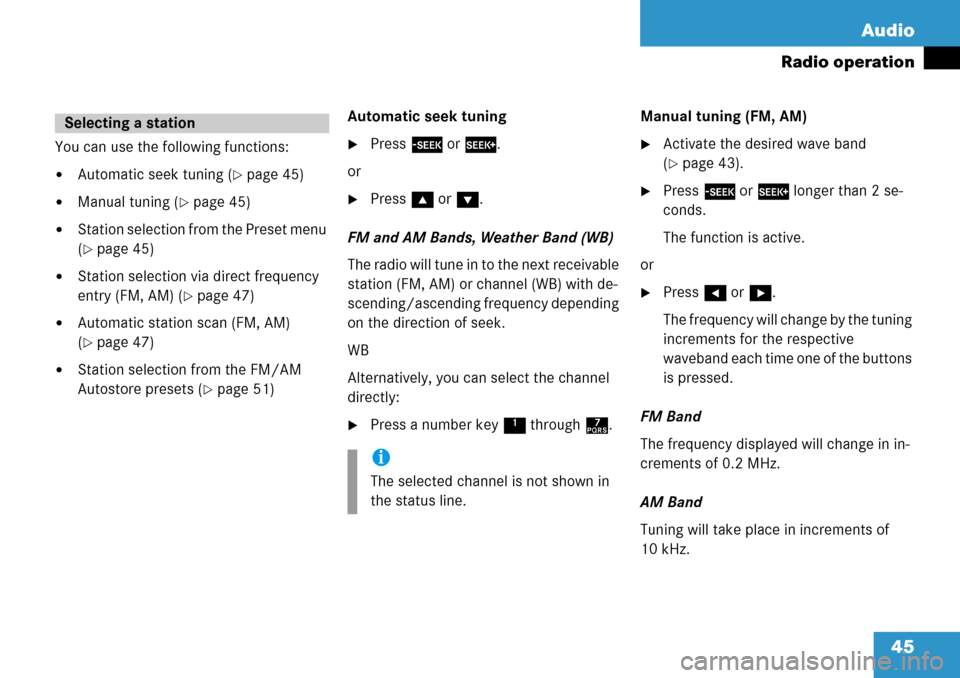
45
Audio
Radio operation
You can use the following functions:
�Automatic seek tuning (�page 45)
�Manual tuning (�page 45)
�Station selection from the Preset menu
(
�page 45)
�Station selection via direct frequency
entry (FM, AM) (
�page 47)
�Automatic station scan (FM, AM)
(
�page 47)
�Station selection from the FM/AM
Autostore presets (
�page 51)
Automatic seek tuning
�Press
g or h .
or
�Press g or G .
FM and AM Bands, Weather Band (WB)
The radio will tune in to the next receivable
station (FM, AM) or channel (WB) with de-
scending/ascending frequency depending
on the direction of seek.
WB
Alternatively, you can select the channel
directly:
�Press a number key 1 through 7. Manual tuning (FM, AM)
�Activate the desired wave band
(
�page 43).
�Press
g or h longer than 2 se-
conds.
The function is active.
or
�Press H or h .
The frequency will change by the tuning
increments for the respective
waveband each time one of the buttons
is pressed.
FM Band
The frequency displayed will change in in-
crements of 0.2 MHz.
AM Band
Tuning will take place in increments of
10 kHz.
Selecting a station
i
The selected channel is not shown in
the status line.