Page 126 of 231
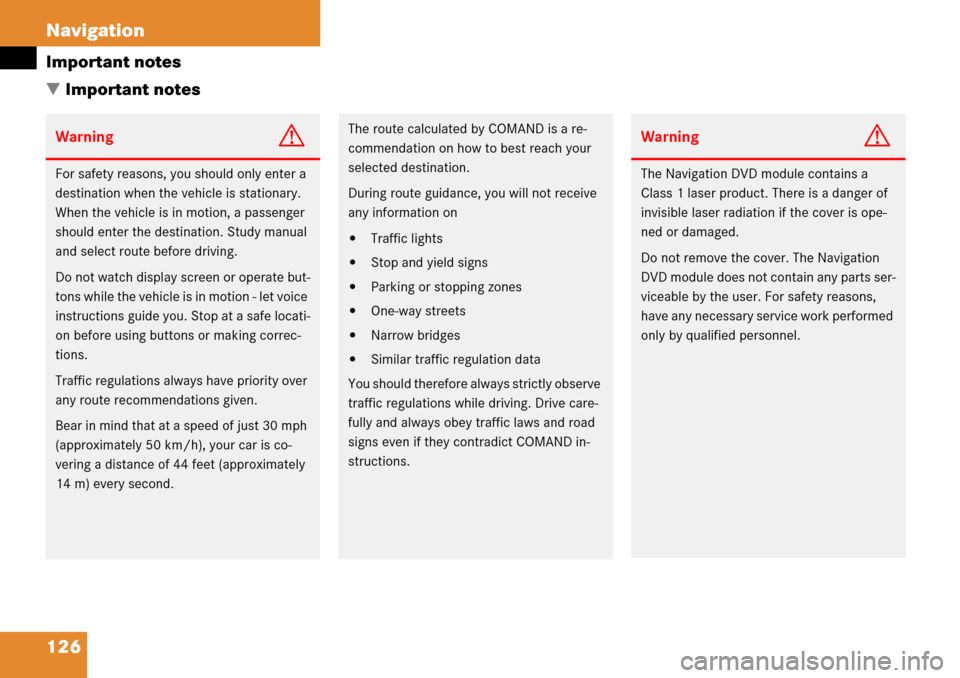
126 Navigation
Important notes
� Important notes
WarningG
For safety reasons, you should only enter a
destination when the vehicle is stationary.
When the vehicle is in motion, a passenger
should enter the destination. Study manual
and select route before driving.
Do not watch display screen or operate but-
tons while the vehicle is in motion - let voice
instructions guide you. Stop at a safe locati-
on before using buttons or making correc-
tions.
Traffic regulations always have priority over
any route recomm endations given.
Bear in mind that at a speed of just 30 mph
(approximately 50 km/h), your car is co-
vering a distance of 44 feet (approximately
14 m) every second.
The route calculated by COMAND is a re-
commendation on how to best reach your
selected destination.
During route guidance, you will not receive
any information on
�Traffic lights
�Stop and yield signs
�Parking or stopping zones
�One-way streets
�Narrow bridges
�Similar traffic regulation data
You should therefore always strictly observe
traffic regulations while driving. Drive care-
fully and always obey tr affic laws and road
signs even if they contradict COMAND in-
structions.
WarningG
The Navigation DVD module contains a
Class 1 laser product. There is a danger of
invisible laser radiation if the cover is ope-
ned or damaged.
Do not remove the cover. The Navigation
DVD module does not contain any parts ser-
viceable by the user. For safety reasons,
have any necessary service work performed
only by qualif ied personnel.
Page 127 of 231
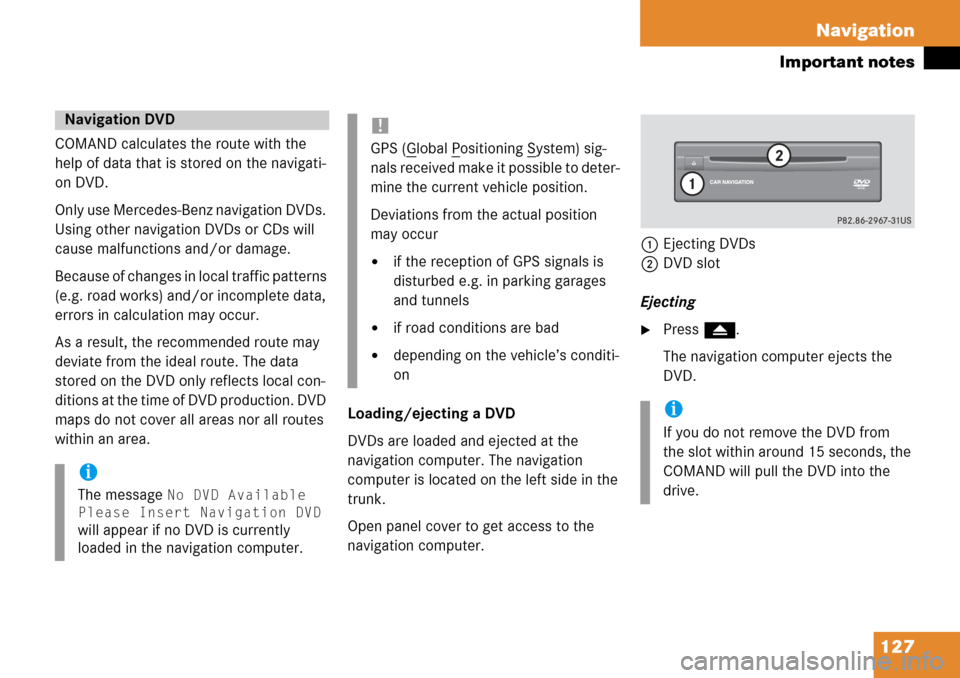
127
Navigation
Important notes
COMAND calculates the route with the
help of data that is stored on the navigati-
on DVD.
Only use Mercedes-Benz navigation DVDs.
Using other navigation DVDs or CDs will
cause malfunctions and/or damage.
Because of changes in local traffic patterns
(e.g. road works) and/or incomplete data,
errors in calculation may occur.
As a result, the recommended route may
deviate from the ideal route. The data
stored on the DVD only reflects local con-
ditions at the time of DVD production. DVD
maps do not cover all areas nor all routes
within an area.
Loading/ejecting a DVD
DVDs are loaded and ejected at the
navigation computer. The navigation
computer is located on the left side in the
trunk.
Open panel cover to get access to the
navigation computer. 1
Ejecting DVDs
2 DVD slot
Ejecting
�Press l.
The navigation computer ejects the
DVD.
Navigation DVD
i
The message No DVD Available
Please Insert Navigation DVD
will appear if no DVD is currently
loaded in the navigation computer.
!
GPS (Global Positioning System) sig-
nals received make it possible to deter-
mine the current vehicle position.
Deviations from the actual position
may occur
�if the reception of GPS signals is
disturbed e.g. in parking garages
and tunnels
�if road conditions are bad
�depending on the vehicle’s conditi-
on
i
If you do not remove the DVD from
the slot within arou nd 15 seconds, the
COMAND will pull the DVD into the
drive.
Page 132 of 231
132 Navigation
Navigation main menu
The COMAND calculates the route as
Fastest route.
Including or avoiding traffic routes
�In the Navigation main menu
(
�page 130), press the
Mode soft key.
The
Mode menu will appear. Selectable traffic routes
�Minimize Freeways:
The system calculates the route with/
without minimizing freeways.
�Min. Ferry/Auto-Train:
The system calculates the route with/
without minimizing ferry connections
or railfreight.
�Minimize Toll Roads:
The system calculates the route with/
without minimizing toll roads.
�Minimize Tunnels:
The system calculates the route with/
without minimizing tunnels.
�Use g or G to select a traffic route.
�Press E.
Switches the option on or off. You can
switch on more than one option.
�Press the Back soft key to confirm.
The setting is saved. The Navigation
main menu will appear.
Setting the route mode
OptionSymbol
OnQ
Off q
Page 155 of 231
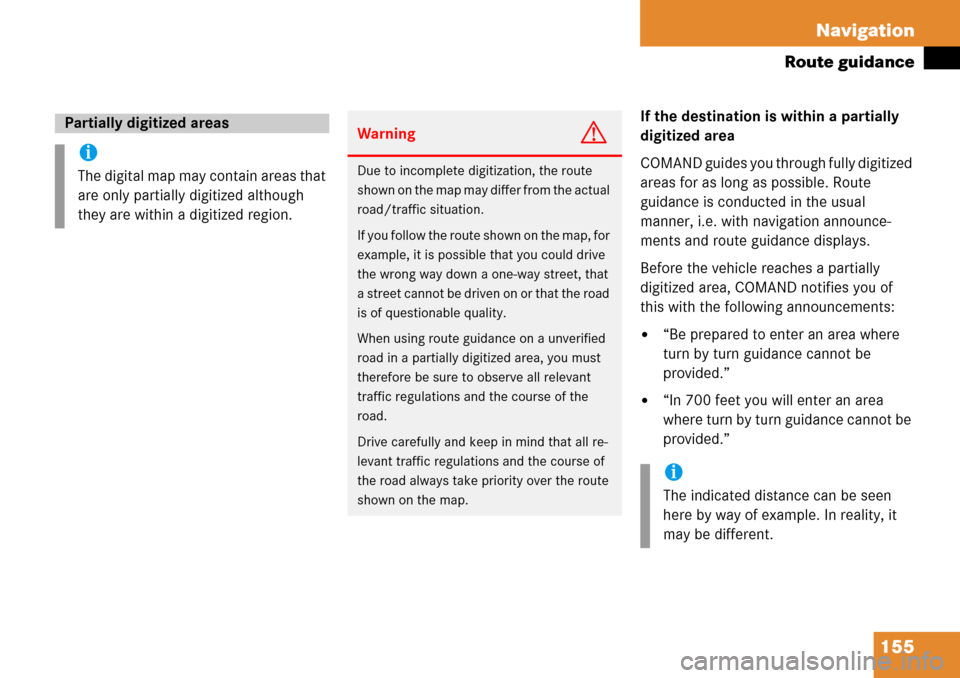
155
Navigation
Route guidance
If the destination is within a partially
digitized area
COMAND guides you through fully digitized
areas for as long as possible. Route
guidance is conducted in the usual
manner, i.e. with
navigation announce-
ments and route guidance displays.
Before the vehicle reaches a partially
digitized area, COMAND notifies you of
this with the following announcements:
�“Be prepared to enter an area where
turn by turn guidance cannot be
provided.”
�“In 700 feet you will enter an area
where turn by turn guidance cannot be
provided.”
Partially digitized areas
i
The digital map may contain areas that
are only partially digitized although
they are within a digitized region.
WarningG
Due to incomplete di gitization, the route
shown on the map may differ from the actual
road/traffic situation.
If you follow the route shown on the map, for
example, it is possible that you could drive
the wrong way down a one-way street, that
a street cannot be driven on or that the road
is of questionable quality.
When using route guidan ce on a unverified
road in a partially digitized area, you must
therefore be sure to observe all relevant
traffic regulations an d the course of the
road.
Drive carefully and keep in mind that all re-
levant traffic regulations and the course of
the road always take priority over the route
shown on the map.
i
The indicated distance can be seen
here by way of example. In reality, it
may be different.
Page 156 of 231
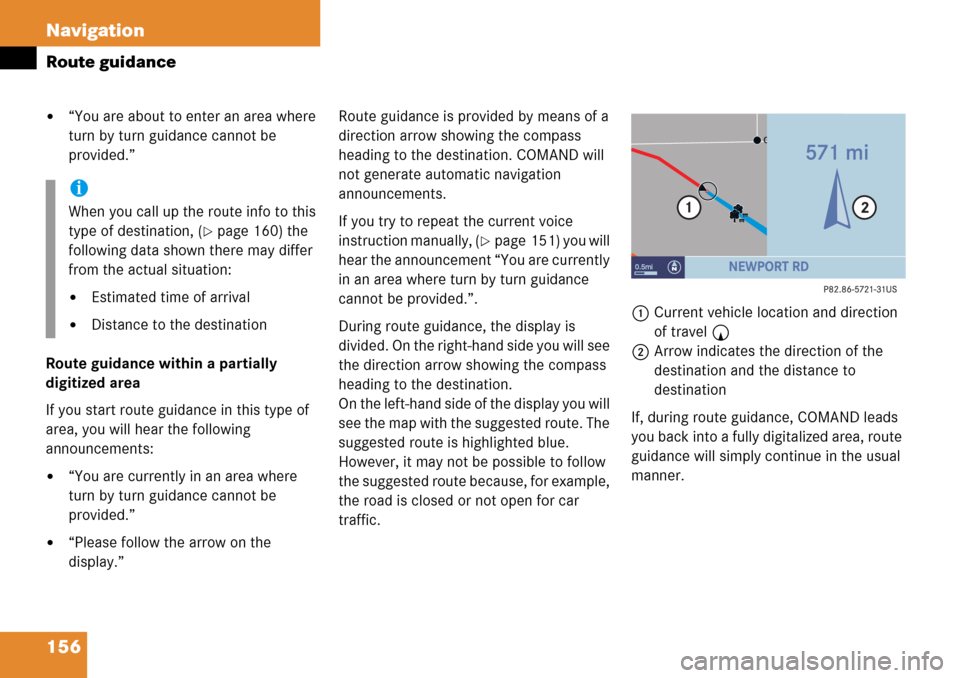
156 Navigation
Route guidance
�“You are about to enter an area where
turn by turn guidance cannot be
provided.”
Route guidance within a partially
digitized area
If you start route guidance in this type of
area, you will hear the following
announcements:
�“You are currently in an area where
turn by turn guidance cannot be
provided.”
�“Please follow the arrow on the
display.” Route guidance is provided by means of a
direction arrow showing the compass
heading to the destination. COMAND will
not generate automatic navigation
announcements.
If you try to repeat the current voice
instruction manually, (
�page 151) you will
hear the announcement “You are currently
in an area where turn by turn guidance
cannot be provided.”.
During route guidance, the display is
divided. On the right-hand side you will see
the direction arrow showing the compass
heading to the destination.
On the left-hand side of the display you will
see the map with the suggested route. The
suggested route is highlighted blue.
However, it may not be possible to follow
the suggested route because, for example,
the road is closed or not open for car
traffic. 1
Current vehicle location and direction
of travel y
2 Arrow indicates the direction of the
destination and the distance to
destination
If, during route guidance, COMAND leads
you back into a fully digitalized area, route
guidance will simply continue in the usual
manner.
i
When you call up the route info to this
type of destination, (
�page 160) the
following data shown there may differ
from the actual situation:
�Estimated time of arrival
�Distance to the destination
Page 160 of 231
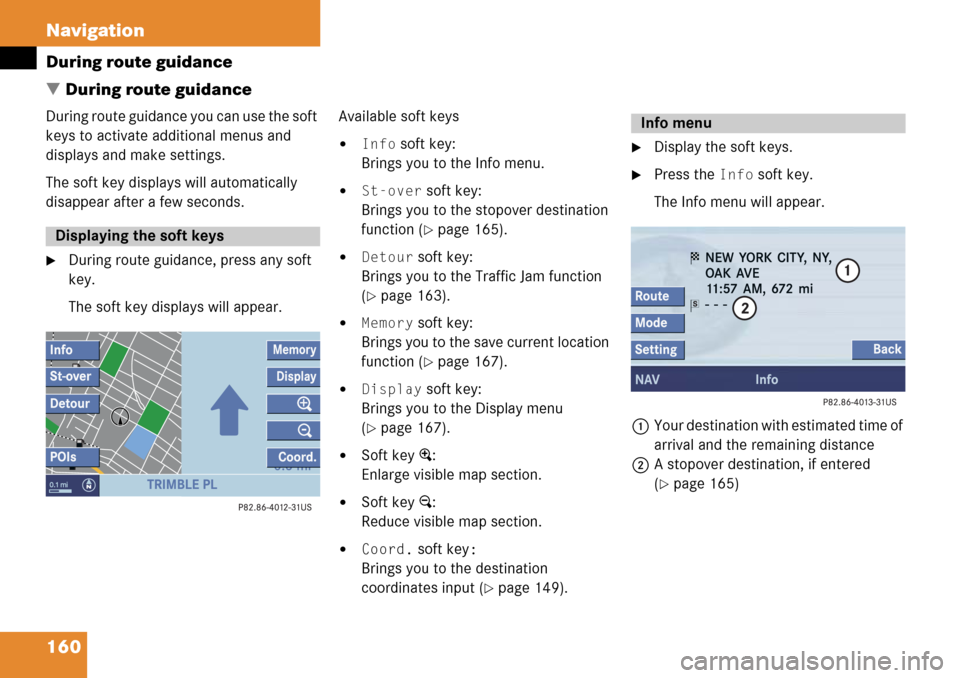
160 Navigation
During route guidance
� During route guidance
During route guidance you can use the soft
keys to activate additional menus and
displays and make settings.
The soft key displays will automatically
disappear after a few seconds.
�During route guidance, press any soft
key.
The soft key displays will appear. Available soft keys
�Info soft key:
Brings you to the Info menu.
�St-over soft key:
Brings you to the stopover destination
function (
�page 165).
�Detour soft key:
Brings you to the Traffic Jam function
(
�page 163).
�Memory soft key:
Brings you to the save current location
function (
�page 167).
�Display soft key:
Brings you to the Display menu
(
�page 167).
�Soft key +:
Enlarge visible map section.
�Soft key ):
Reduce visible map section.
�Coord. soft key:
Brings you to the destination
coordinates input (
�page 149).
�Display the soft keys.
�Press the Info soft key.
The Info menu will appear.
1 Your destination with estimated time of
arrival and the remaining distance
2 A stopover destination, if entered
(
�page 165)
Displaying the soft keys
Info menu
Page 163 of 231
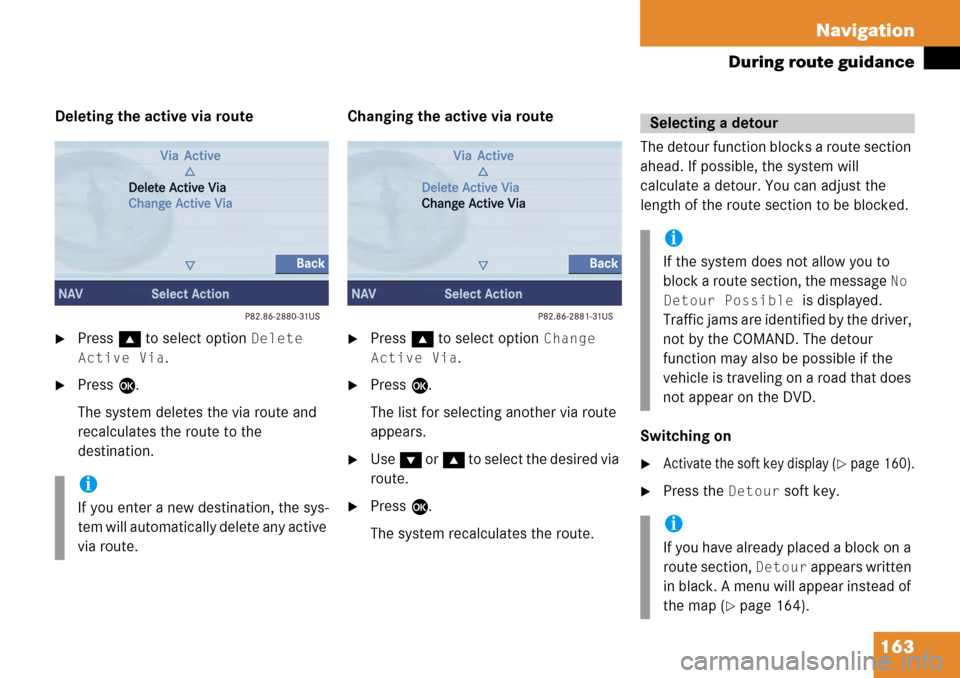
163
Navigation
During route guidance
Deleting the active via route
�Press
g to select option Delete
Active Via
.
�Press E.
The system deletes the via route and
recalculates the route to the
destination. Changing the active via route
�Press
g to select option Change
Active Via
.
�Press E.
The list for selecting another via route
appears.
�Use G or g to select the desired via
route.
�Press E.
The system recalculates the route. The detour function blocks a route section
ahead. If possible, the system will
calculate a detour. You can adjust the
length of the route section to be blocked.
Switching on
�Activate the soft key display (�page 160).
�Press the Detour soft key.i
If you enter a new destination, the sys-
tem will automatically delete any active
via route.
Selecting a detour
i
If the system does not allow you to
block a route section, the message
No
Detour Possible
is displayed.
Traffic jams are identified by the driver,
not by the COMAND. The detour
function may also be possible if the
vehicle is traveling on a road that does
not appear on the DVD.
i
If you have already placed a block on a
route section,
Detour appears written
in black. A menu will appear instead of
the map (
�page 164).
Page 164 of 231
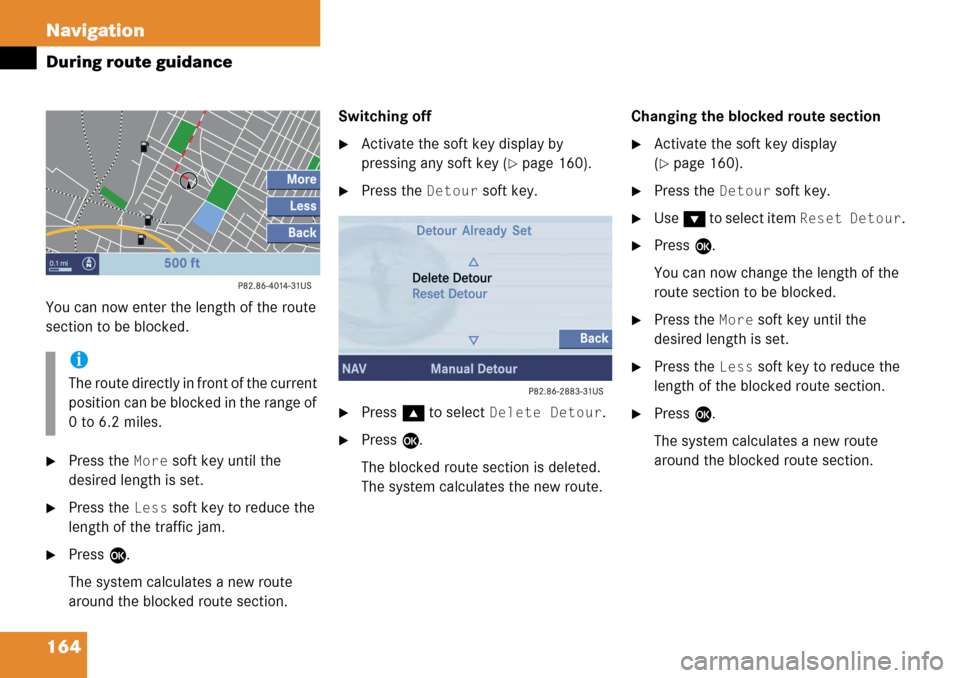
164 Navigation
During route guidance
You can now enter the length of the route
section to be blocked.
�Press the More soft key until the
desired length is set.
�Press the Less soft key to reduce the
length of the traffic jam.
�Press E.
The system calculates a new route
around the blocked route section. Switching off
�Activate the soft key display by
pressing any soft key (
�page 160).
�Press the Detour soft key.
�Press
g to select Delete Detour.
�Press E.
The blocked route section is deleted.
The system calculates the new route. Changing the blocked route section
�Activate the soft key display
(
�page 160).
�Press the Detour soft key.
�Use
G to select item Reset Detour.
�Press E.
You can now change the length of the
route section to be blocked.
�Press the More soft key until the
desired length is set.
�Press the Less soft key to reduce the
length of the blocked route section.
�Press E.
The system calculates a new route
around the blocked route section.
i
The route directly in front of the current
position can be blocked in the range of
0 to 6.2 miles.