Page 82 of 761

81 Safety and Security
Anti-theft systems
�Anti-theft systems
Immobilizer
The immobilizer prevents unauthorized
persons from starting your vehicle.
Activating
�With the SmartKey: Remove the
SmartKey from the starter switch.
�With the KEYLESS-GO*: Turn off the
engine (
�page 346) and open the driv-
er’s door.
Deactivating
�Switch on the ignition (�page 344).
Anti-theft alarm system
Once the alarm system has been armed, a
visual and audible alarm is triggered when
someone opens:
�a door
�the trunk
�the hood
The alarm will stay on even if the activating
element (a door, for example) is immedi-
ately closed.
The alarm system will also be triggered
when
�the vehicle is opened with the
mechanical key
�a door is opened from the inside
To cancel the alarm after it has been trig-
gered, see “Canceling the alarm”
(
�page 82).1Indicator lamp
�Arming: Lock your vehicle with the
SmartKey or KEYLESS-GO*.
The turn signal lamps flash three times
to indicate that the vehicle is locked.
The indicator lamp1 flashes to indi-
cate that the alarm system is armed.
iStarting the engine will also deactivate the
immobilizer.
In case the engine cannot be started (yet the ve-
hicle’s battery is charged), the system is not op-
erational. Contact an authorized Mercedes-Benz
Center or call 1-800-FOR-MERCedes (in the
USA), or 1-800-387-0100 (in Canada).
iIf the alarm stays on for more than
30 seconds, a call to the Response Center is ini-
tiated automatically by the Tele Aid system
(
�page 510) provided Tele Aid service was sub-
scribed to and properly activated, and that nec-
essary mobile phone, power supply and GPS
coverage are available.
��
Page 83 of 761
82 Safety and Security
Anti-theft systems
�Disarming: Unlock your vehicle with
the SmartKey or KEYLESS-GO*.
The turn signal lamps flash once to in-
dicate that the alarm system is dis-
armed.
Canceling the alarm
To cancel the alarm, do one of the follow-
ing:
�Insert the SmartKey or SmartKey with
KEYLESS-GO* in the starter switch.
�Press the Œ or ‹ button on the
SmartKey or SmartKey with
KEYLESS-GO*.
In vehicles with KEYLESS-GO*:
�Grasp an outside door handle.
The SmartKey with KEYLESS-GO must
be within 3 ft (1 m) of the vehicle.
�Press the KEYLESS-GO start/stop but-
ton (
�page 346).
The SmartKey with KEYLESS-GO must
be inside the vehicle.
iIf the turn signal lamps does not flash three
times one of the following elements may not be
properly closed:
�a door
�the trunk
Close the respective element and lock the vehi-
cle again.
iThe alarm system will rearm automatically
again after approximately 40 seconds if no door
was opened.
��
Page 88 of 761
87 Control systems
COMAND introduction
Instrument cluster multifunction
display
This section describes features and con-
trols via the COMAND controller, display
and shortcut buttons only.
Please refer to the “Instrument cluster
control system” section of this manual
(
�page 264) for function descriptions and
operation of the instrument cluster multi-
function display and multifunction steering
wheel buttons as they relate to COMAND
features described in this section.Adjusting COMAND display
illumination
1Knob
�Brightening illumination: Turn
knob1 clockwise.
�Dimming illumination: Turn knob1
counterclockwise.Swiveling COMAND display
1Button for swiveling display to the left
2Button for swiveling display to the right
You can swivel the COMAND display to the
left or right. The buttons are on the
right-hand side of the instrument cluster.
iThe layout of the menus may vary depending
on your vehicle’s equipment. This manual shows
the menus for a fully equipped vehicle.
Page 92 of 761
91 Control systems
COMAND introduction
Video DVD (USA only)1
1Depending on your vehicle’s production date the video DVD function may be not available.
PageVehiclePage
Commands/menus
Video DVD124Exterior Lighting Delayed Switch-off242
Submenu overview126Locator Lighting243
Switching to video DVD mode126Exterior Mirror Convenience Settings244
Pause playback128Automatic Locking245
DVD menu129Easy Entry/Exit Feature246
Interior Lighting Delayed Switch-off248
Interior Ambient Light247
Rear Window Sunshade*249
Trunk Opening-height Restriction*249
Page 136 of 761
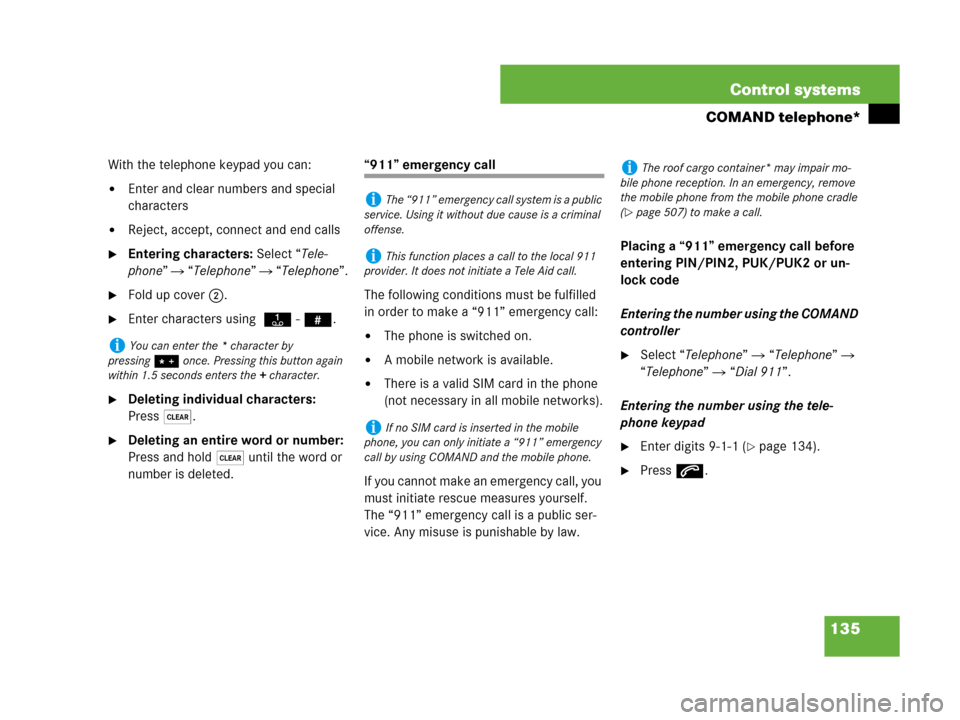
135 Control systems
COMAND telephone*
With the telephone keypad you can:
�Enter and clear numbers and special
characters
�Reject, accept, connect and end calls
�Entering characters: Select “Tele-
phone” � “Telephone” � “Telephone”.
�Fold up cover 2.
�Enter characters using A- #.
�Deleting individual characters:
Press*.
�Deleting an entire word or number:
Press and hold * until the word or
number is deleted.
“911” emergency call
The following conditions must be fulfilled
in order to make a “911” emergency call:
�The phone is switched on.
�A mobile network is available.
�There is a valid SIM card in the phone
(not necessary in all mobile networks).
If you cannot make an emergency call, you
must initiate rescue measures yourself.
The “911” emergency call is a public ser-
vice. Any misuse is punishable by law.Placing a “911” emergency call before
entering PIN/PIN2, PUK/PUK2 or un-
lock code
Entering the number using the COMAND
controller
�Select “Telephone” � “Telephone” �
“Telephone” � “Dial 911”.
Entering the number using the tele-
phone keypad
�Enter digits 9-1-1 (�page 134).
�Press s.
iYou can enter the * character by
pressing> once. Pressing this button again
within 1.5 seconds enters the + character.
iThe “911” emergency call system is a public
service. Using it without due cause is a criminal
offense.
iThis function places a call to the local 911
provider. It does not initiate a Tele Aid call.
iIf no SIM card is inserted in the mobile
phone, you can only initiate a “911” emergency
call by using COMAND and the mobile phone.
iThe roof cargo container* may impair mo-
bile phone reception. In an emergency, remove
the mobile phone from the mobile phone cradle
(
�page 507) to make a call.
Page 137 of 761
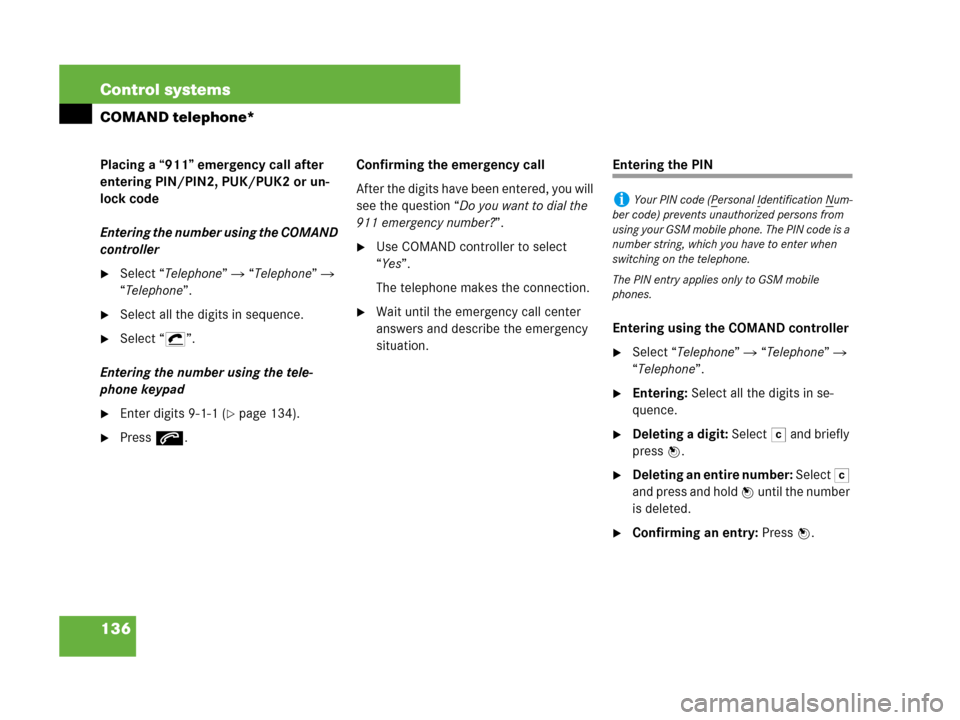
136 Control systems
COMAND telephone*
Placing a “911” emergency call after
entering PIN/PIN2, PUK/PUK2 or un-
lock code
Entering the number using the COMAND
controller
�Select “Telephone” � “Telephone” �
“Telephone”.
�Select all the digits in sequence.
�Select “S”.
Entering the number using the tele-
phone keypad
�Enter digits 9-1-1 (�page 134).
�Press s.Confirming the emergency call
After the digits have been entered, you will
see the question “Do you want to dial the
911 emergency number?”.
�Use COMAND controller to select
“Yes”.
The telephone makes the connection.
�Wait until the emergency call center
answers and describe the emergency
situation.
Entering the PIN
Entering using the COMAND controller
�Select “Telephone” � “Telephone” �
“Telephone”.
�Entering: Select all the digits in se-
quence.
�Deleting a digit: Select ) and briefly
press n.
�Deleting an entire number: Select )
and press and hold n until the number
is deleted.
�Confirming an entry: Press n.
iYour PIN code (Personal Identification Num-
ber code) prevents unauthorized persons from
using your GSM mobile phone. The PIN code is a
number string, which you have to enter when
switching on the telephone.
The PIN entry applies only to GSM mobile
phones.
Page 138 of 761

137 Control systems
COMAND telephone*
Entering using the telephone keypad
�Entering: Enter digits (�page 134).
�Confirming an entry: Press n or
press s.
Entering the PIN2
The phone may request the PIN2 in order
to use certain functions. A corresponding
message appears in the display.
�Enter PIN2 digits into mobile phone.
Entering the PUK/PUK2
If you enter the PIN or PIN2 incorrectly
three times, the SIM card will be locked.
A corresponding message appears in the
display. It is necessary to enter the
PUK/PUK2 to unlock it. The PUK and/or
PUK2 are provided by your telephone ser-
vice provider.
�Enter PUK/PUK2 digits into mobile
phone.
Entering the unlock code
Many mobile phones can be protected
from unauthorized use with an unlock code
(see mobile phone operating instructions).
If you wish to use the phone functions
when the unlock code is active, a screen
appears requesting that you enter the un-
lock code. You cannot use the phone func-
tions (except “911” emergency call) until
you have entered the unlock code.
�Proceed in the same way as entering
the PIN (
�page 136).
iThe PIN2 entry applies only to GSM mobile
phones.
iThe PUK/PUK2 entry (Personal Unblocking
K
ey) applies only to GSM mobile phones.
Page 168 of 761
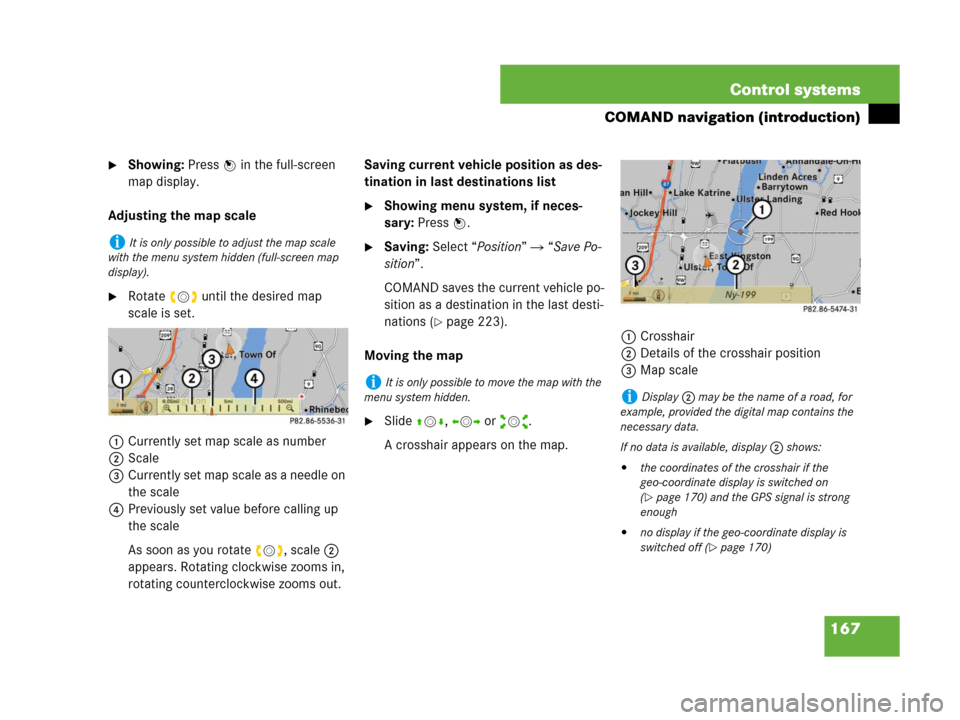
167 Control systems
COMAND navigation (introduction)
�Showing: Press n in the full-screen
map display.
Adjusting the map scale
�Rotate ymz until the desired map
scale is set.
1Currently set map scale as number
2Scale
3Currently set map scale as a needle on
the scale
4Previously set value before calling up
the scale
As soon as you rotate ymz, scale 2
appears. Rotating clockwise zooms in,
rotating counterclockwise zooms out.Saving current vehicle position as des-
tination in last destinations list
�Showing menu system, if neces-
sary: Press n.
�Saving: Select “Position” � “Save Po-
sition”.
COMAND saves the current vehicle po-
sition as a destination in the last desti-
nations (
�page 223).
Moving the map
�Slide qmr, omp or wmx.
A crosshair appears on the map.1Crosshair
2Details of the crosshair position
3Map scale
iIt is only possible to adjust the map scale
with the menu system hidden (full-screen map
display).
iIt is only possible to move the map with the
menu system hidden.
iDisplay 2 may be the name of a road, for
example, provided the digital map contains the
necessary data.
If no data is available, display 2 shows:
�the coordinates of the crosshair if the
geo-coordinate display is switched on
(
�page 170) and the GPS signal is strong
enough
�no display if the geo-coordinate display is
switched off (
�page 170)