Page 184 of 801

183 Control systems
COMAND telephone*
SMS messages (Short Message Service)
SMS functions
The following functions are available:�
Receive
�
Read
The following conditions must be fulfilled
in order to use the functions:
�
The mobile phone is inserted in the cra-
dle and switched on.
�
The PIN has been entered (only GSM
mobile phones).
�
The mobile phone is logged into a mo-
bile network.
�
Mobile phone book must be download-
ed and available in COMAND.Inbox
Calling up the SMS inbox
�
Select “Telephone”.
The main telephone menu appears.
1Symbol for unread messages in the
SMS inbox
�
Select “Text Message”.
The SMS inbox appears.1Date and time the highlighted SMS
message was received
2To call up options
3Highlighted SMS message
4Symbol for unread SMS message
5Back to main telephone menu
i
The symbol only appears for those mes-
sages which are received while the mobile phone
is inserted in the cradle.
i
“Text Message” does not function if the
SMS inbox contains no SMS messages. The SMS
inbox only shows the messages which are re-
ceived while the mobile phone is inserted in the
cradle.
Page 288 of 801
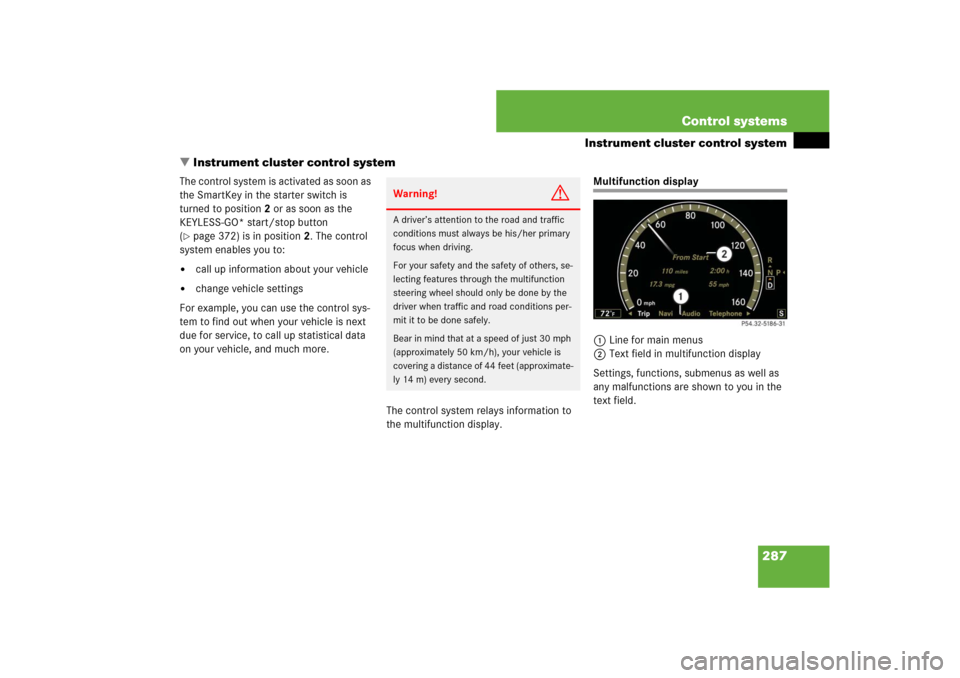
287 Control systems
Instrument cluster control system
�Instrument cluster control system
The control system is activated as soon as
the SmartKey in the starter switch is
turned to position2 or as soon as the
KEYLESS-GO* start/stop button
(�page 372) is in position2. The control
system enables you to:
�
call up information about your vehicle
�
change vehicle settings
For example, you can use the control sys-
tem to find out when your vehicle is next
due for service, to call up statistical data
on your vehicle, and much more.
The control system relays information to
the multifunction display.
Multifunction display
1Line for main menus
2Text field in multifunction display
Settings, functions, submenus as well as
any malfunctions are shown to you in the
text field.
Warning!
G
A driver’s attention to the road and traffic
conditions must always be his/her primary
focus when driving.
For your safety and the safety of others, se-
lecting features through the multifunction
steering wheel should only be done by the
driver when traffic and road conditions per-
mit it to be done safely.
Bear in mind that at a speed of just 30 mph
(approximately 50 km/h), your vehicle is
covering a distance of 44 feet (approximate-
ly 14 m) every second.
Page 291 of 801
290 Control systemsInstrument cluster control system
Telephone* (
�page 299)
Assistance* (
�page 303)
Service (
�page 304)
Settings (
�page 305)
Commands/submenusDialing a number from the
phone book
Displaying the distance graph-
ic*, DISTRONIC Plus*
Calling up vehicle malfunction,
warning and system status
messages stored in memory
Setting daytime running lamp
mode (USA only)
Redialing
Activating/deactivating
PRE-SAFE
® Brake*
(vehicles with
DISTRONIC Plus* only)
Checking tire inflation pres-
sure
Switching additional speedome-
ter on or off
Answering a call
Switching on or off Rear View
Camera* automatically
Calling up maintenance ser-
vice display
Switching on or off radar
sensors*
Ending a call or rejecting an in-
coming call
Switching on or off Blind Spot
Assist*
Checking engine oil level*
Page 301 of 801

300 Control systemsInstrument cluster control system
Logging-on to a network�
Switch on the telephone and COMAND
(�page 87).
�
Press ( or & to select the “Tele-
phone” menu.
Which messages appear in the multifunc-
tion display depends on whether your tele-
phone is switched on or off.
�
If the telephone is off, the message in
the multifunction display is: “Telephone
OFF”.
�
If the telephone is not inserted in the
cradle, the message in the multifunc-
tion display is: “No telephone insert-
ed.”.
�
If the PIN or unlock code is not yet en-
tered, the message in the multifunction
display is “Please enter PIN” or “Enter
unlock code”.
�
If the telephone is switched on, the
telephone will then search for a net-
work. During this time, the multifunc-
tion display is blank. If no network
available, the multifunction display
reads “No Service”.
�
If the telephone is on, as soon as the
telephone has found a network,
“Ready” or “Ready (Roaming)” appears
in the multifunction display.
Otherwise, you may not be able to observe
traffic conditions and could endanger your-
self and others.
Bear in mind that at a speed of just 30 mph
(approximately 50 km/h), your vehicle is
covering a distance of 44 feet (approxima-
tely 14 m) every second.Warning!
G
Never operate radio transmitters equipped
with a built-in or attached antenna (i.e. with-
out being connected to an external antenna)
from inside the vehicle while the engine is
running. Doing so could lead to a malfunc-
tion of the vehicle’s electronic system, pos-
sibly resulting in an accident and/or
personal injury.
i
Various mobile phone cradles can be in-
stalled in the front center armrest, see separate
installation instructions for the mobile phone
cradle. These mobile phone cradles can be ob-
tained from an authorized Mercedes-Benz Cen-
ter. For more information about telephone
(
�page 539).
i
The roof cargo container* may impair mo-
bile phone reception. In an emergency, remove
the mobile phone from the mobile phone cradle
(
�page 539) to make a call.
��
Page 305 of 801

304 Control systemsInstrument cluster control systemThe following settings are available:Switching on or off Blind Spot Assist*
�
Press ( or & to select the
“Assistance” menu.
�
Press % or $ to select the “Blind
Spot Assist” function.
�
Press #.
�
Press # again if you would like to
change the current status.
Service menu
The “Service” menu is used for �
calling up messages
�
checking tire inflation pressure elec-
tronically with the Advanced TPMS
�
calling up the maintenance service in-
dicator display
�
check engine oil level*
Calling up vehicle malfunction, warning
and system status messages stored in
memory
Use the vehicle status message memory
menu to scan malfunction and warning
messages that may be stored in the sys-
tem. Such messages appear in the multi-
function display and are based on
conditions or system status the vehicle’s
system has recorded.
“On when in
Reverse”
The Rear View Camera au-
tomatically switches on
when reverse gear is en-
gaged.
“Disabled”
The Rear View Camera is
not switched on.
i
The menu overview can be found on
(
�page 289).
��
Page 306 of 801

305 Control systems
Instrument cluster control system
The vehicle status message memory menu
only appears if there are any messages
stored.�
Press ( or & to select the
“Service” menu.If conditions have occurred causing
status messages to be recorded, the
number of messages appears in the
multifunction display: “2 messages”.
�
Press % or $ to select the mes-
sage.
�
Press # to confirm.
Checking tire inflation pressure
For information about checking tire infla-
tion pressure (
�page 593).Calling up the maintenance service in-
dicator display
For information about calling up the main-
tenance service indicator display
(
�page 612).
Checking engine oil level (S 600 and
S65AMG)
For information about checking engine oil
level (
�page 575).
Settings menu
In the “Settings” menu, you can:�
switch the daytime running lamps on or
off (USA only)
�
switch the additional speedometer on
or off
�
switch the radar sensors* on or off
(USA only)
Warning!
G
Malfunction and warning messages are only
indicated for certain systems and are inten-
tionally not very detailed. The malfunction
and warning messages are simply a remind-
er with respect to the operation of certain
systems and do not replace the owner’s
and/or driver’s responsibility to maintain
the vehicle’s operating safety by having all
required maintenance and safety checks
performed on the vehicle and by bringing
the vehicle to an authorized Mercedes-Benz
Center to address the malfunction and
warning messages (
�page 642).
i
See the “Practical hints” section for mal-
function and warning messages (
�page 642).
i
If you turn the SmartKey in the starter
switch to position0 and then back to position2,
all messages will be deleted from the message
memory.
i
The menu overview can be found on
(
�page 289).
Page 325 of 801

324 Control systemsVoice Control navigation“Next POI”
With the commands�
“Next gas station”
�
“Next parking lot”
�
“Next Mercedes-Benz service”
�
“Next restaurant”
�
“Next hospital”
you can select POIs in your vicinity.
Sample dialog:
s
Next gas station
u
The system shows a numbered list
of gas stations on the COMAND dis-
play
t
Please select a line number
s
Number one
t
Number one accepted
t
Do you want to start route guid-
ance?
s
YesThe system calculates the route and, upon
completing route calculation, starts route
guidance.
“Last destinations”
Use the command “Last destinations” to
select a destination from among a number
of destinations last navigated to.
“Save destination”
Use the command “Save destination” to
save the current destination in the address
book. Sample dialog:
s
Save destination
t
Please say the name
s
John Smith
t
Please repeat the name
s
John Smith
t
Where do you want to save: home
or work?
s
Work
t
The destination has been saved
i
The Voice Control System may recognize
names even if not saved in your voice. For best
possible call-up performance, however, you
should speak and save the names you intend to
use yourself.
If an entry is already available in the address
book, the system will ask you if you would like to
add the address to the available entry.
Page 346 of 801

345 Control systems
Voice Control command list
Address book commands
�
cancel nav
�
cancel routing
�
cancel destination guidance
�
exit route guidance
�
exit navigation
�
exit nav
�
exit routing
�
exit destination guidance
�
terminate route guidance
�
terminate navigation
�
terminate nav
�
terminate routing
�
terminate destination guidance
�
next gas station
�
next Mercedes-Benz service
�
next workshop
�
next MB service
�
next MB service point
�
next MB service center
�
next Mercedes service
�
next Mercedes service point
�
next Mercedes service center
�
next Mercedes-Benz service point
�
next Mercedes-Benz service center
�
next service point
�
next service center
�
next hospital
�
next parking lot
�
next restaurant
�
address book (on)
�
address list (on)
�
addresses (on)
�
list address book
�
read out address book
�
get address book
�
recall address book
�
delete address book
�
spell entry
�
spell name
�
spell heading
�
search entry
�
search name
�
search heading
�
open entry
�
show entry
�
list entry
�
select entry
�
get entry
�
open entry
�
open page
�
open item
�
open name