Page 123 of 801

122 Control systemsCOMAND audio CD/audio DVD/MP3Ejecting CDs and DVDs
Ejecting from the DVD changer
1Disc slot
2Magazine tray buttons 1 – 6
3Eject button (all discs)
�
Ejecting one disc: Press desired mag-
azine tray button 2.
�
Take disc out of slot 1.
If you do not take the disc out of
slot1, the DVD changer will draw it
back automatically in approximately
15 seconds.
�
Ejecting all discs: Press eject
button3.
The DVD changer switches to the first
loaded tray and ejects the disc.
�
Take disc out of slot 1.
The DVD changer switches to the next
loaded magazine tray and ejects the
disc.
�
Repeat last step until magazine is
empty.
Ejecting a PCMCIA card
1Eject button
2Slot for PCMCIA card�
Press eject button 1 twice.
The PCMCIA card is ejected.
�
Take PCMCIA card out of slot 2.
Warning!
G
Only eject a disc when the vehicle is station-
ary. You may otherwise be distracted from
the traffic conditions and could cause an ac-
cident.
i
If you eject one disc while playing another
disc, the DVD changer interrupts playback. Play-
back continues once the disc has been ejected.
Page 127 of 801

126 Control systemsCOMAND audio CD/audio DVD/MP3Selecting CD/DVD/MP3 media�
Select “Audio” � “Audio”.
�
Select “CD”, “DVD-Audio” or “MP3”.
COMAND begins playback.
�
In audio CD, audio DVD and MP3
mode: Select “Changer”.
or
�
In audio CD and audio DVD mode
only: Press n when the main area is
selected.
The media list appears. The dot R in-
dicates the current medium.
�
Select a medium or folder.
COMAND changes the medium.
or
�
Enter a magazine tray number with the
telephone keypad using the A-
9 buttons (
�page 90).
Selecting a track
Selecting by skipping to tracks�
Skipping forwards or backwards to
a track (in CD or DVD mode only):
Rotate ymz.Selecting from the track list
�
Select “Audio” � “Audio”.
�
Select “CD”, “DVD-Audio” or “MP3”.
Selecting a track using the COMAND
controller
�
Select “Tracks”, “Tracks A-Z” or “Track
list”.
or
�
Only in MP3 mode: Press n when the
main area is selected.
The track list of the current folder ap-
pears. The dotR indicates the current
track.
�
Select a track by rotating ymz or slid-
ing qmr.
i
Skipping forwards through the tracks skips
to the next track. Skipping backwards through
the tracks skips to the beginning of the current
track if the track has been playing for more than
8 seconds. If the track has been playing for less
than 8 seconds, it skips to the start of the previ-
ous track.
If you have switched on the “Random Tracks”
playback option, the order of the tracks is ran-
dom.
i
In MP3 mode, the list shows all the tracks in
alphabetical order.
Page 128 of 801

127 Control systems
COMAND audio CD/audio DVD/MP3
Selecting a track using the telephone
keypad�
Press> on the telephone keypad
(�page 90).
�
Enter track number using the A-
9 buttons.
Fast forward/rewind �
Select main area.
�
Slide and hold omp until desired place
is reached.
Selecting a folder�
Select “Audio” � “Audio” � “MP3” �
“Folder”.
or
�
Press n when main area is selected.
The track list of the current folder ap-
pears.This is what the illustration in the right
column is showing as well.
1Back folder symbol
2Current track symbol
3Track symbol
�
Selecting one folder higher: Select
the Q symbol.
The display changes to the next folder
up in the folder structure on the disc.1Back folder symbol
2Current folder symbol
3Folder symbol containing tracks
�
Selecting a folder: Select desired fold-
er.
You will see the tracks in the folder.
�
Select a track.
The track is played and the correspond-
ing folder is now the active folder.
i
This function is only available in audio MP3
mode.
Page 137 of 801
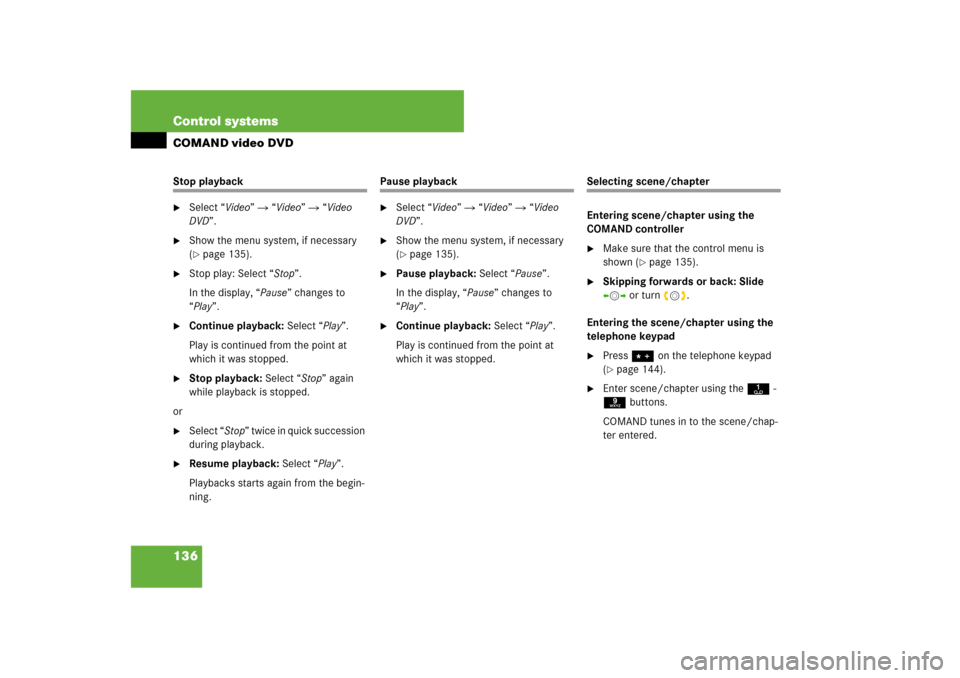
136 Control systemsCOMAND video DVDStop playback�
Select “Video” � “Video” � “Video
DVD”.
�
Show the menu system, if necessary
(�page 135).
�
Stop play: Select “Stop”.
In the display, “Pause” changes to
“Play”.
�
Continue playback: Select “Play”.
Play is continued from the point at
which it was stopped.
�
Stop playback: Select “Stop” again
while playback is stopped.
or
�
Select “Stop” twice in quick succession
during playback.
�
Resume playback: Select “Play”.
Playbacks starts again from the begin-
ning.
Pause playback�
Select “Video” � “Video” � “Video
DVD”.
�
Show the menu system, if necessary
(�page 135).
�
Pause playback: Select “Pause”.
In the display, “Pause” changes to
“Play”.
�
Continue playback: Select “Play”.
Play is continued from the point at
which it was stopped.
Selecting scene/chapter
Entering scene/chapter using the
COMAND controller�
Make sure that the control menu is
shown (
�page 135).
�
Skipping forwards or back: Slide
omp or turn ymz.
Entering the scene/chapter using the
telephone keypad
�
Press> on the telephone keypad
(�page 144).
�
Enter scene/chapter using the A-
9 buttons.
COMAND tunes in to the scene/chap-
ter entered.
Page 143 of 801

142 Control systemsCOMAND telephone*Operating options
When the mobile phone is inserted in the
cradle, you can operate the telephone us-
ing the following devices:�
mobile phone keypad
�
COMAND telephone keypad
�
buttonss andt on the multi-
function steering wheel (
�page 288)
�
Voice Control (
�page 313)
�
Bluetooth
® headset (
�page 157)Please note that these functions are only
available with Mercedes-Benz approved
mobile phones. Please contact an autho-
rized Mercedes-Benz Center for informa-
tion on features available for your mobile
phone of choice.
You can control other functions of the mo-
bile phone via the COMAND, instrument
cluster control system (
�page 299) or
Voice Control.
The descriptions in this section assume
that the mobile phone is inserted in the
cradle. Exceptions to this are clearly stat-
ed.Unless otherwise indicated, the descrip-
tions and illustrations in this section refer
to COMAND and the telephone keypad.
Operation using the mobile phone and
Bluetooth
® headset is described in the re-
spective separate Operating Instructions.
Caller ID
COMAND can display the telephone num-
ber and the name of the caller, e.g. for an
incoming call and also in other menus or
displays.
For the telephone number to be displayed,
the caller must transmit their telephone
number.
This is also the case for name displays. For
this, the telephone number and the name
of the caller must also be saved in the mo-
bile phone book.
i
The components and operating principles of
COMAND can be found on (
�page 87) and
(
�page 96).
i
Various mobile phone cradles can be in-
stalled in the front center armrest, see separate
installation instructions for the mobile phone
cradle. These mobile phone cradles can be ob-
tained from an authorized Mercedes-Benz Cen-
ter. For more information about telephone
(
�page 539).
i
In order for the functions described in this
section to work correctly, the Bluetooth
® head-
set must be linked to COMAND (
�page 180).
Please make sure any Bluetooth
® headset linked
with the mobile phone is switched off or that the
headset is linked with COMAND before you in-
sert the mobile phone in the cradle (�page 539)
and use the telephone functions with COMAND.
Page 145 of 801
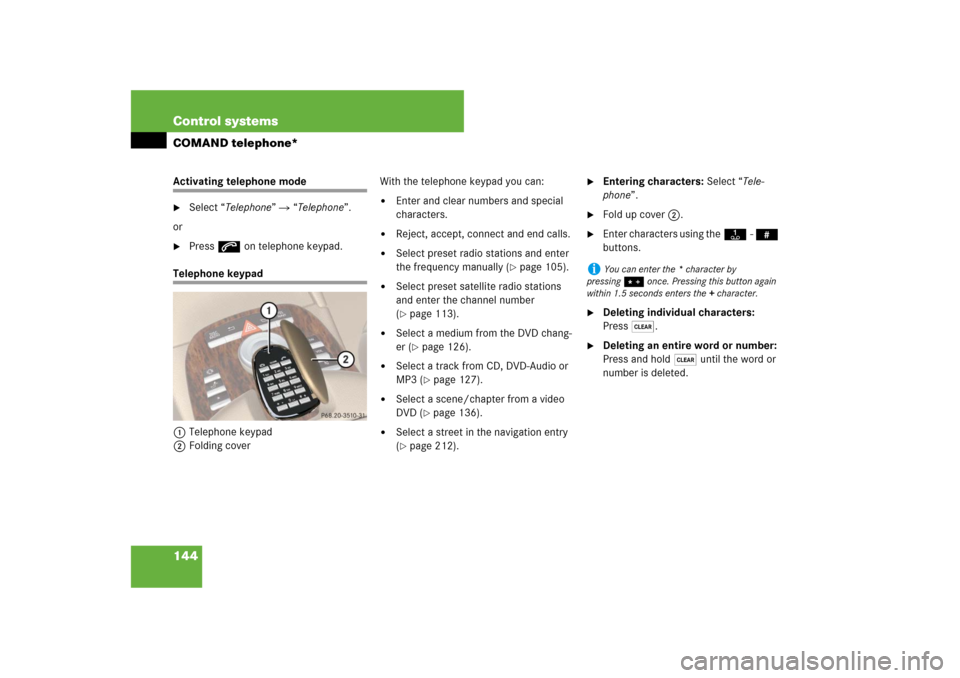
144 Control systemsCOMAND telephone*Activating telephone mode�
Select “Telephone” � “Telephone”.
or
�
Press s on telephone keypad.
Telephone keypad
1Telephone keypad
2Folding coverWith the telephone keypad you can:
�
Enter and clear numbers and special
characters.
�
Reject, accept, connect and end calls.
�
Select preset radio stations and enter
the frequency manually (
�page 105).
�
Select preset satellite radio stations
and enter the channel number
(�page 113).
�
Select a medium from the DVD chang-
er (
�page 126).
�
Select a track from CD, DVD-Audio or
MP3 (
�page 127).
�
Select a scene/chapter from a video
DVD (
�page 136).
�
Select a street in the navigation entry
(�page 212).
�
Entering characters: Select “Tele-
phone”.
�
Fold up cover 2.
�
Enter characters using theA- #
buttons.
�
Deleting individual characters:
Press*.
�
Deleting an entire word or number:
Press and hold * until the word or
number is deleted.
i
You can enter the * character by
pressing> once. Pressing this button again
within 1.5 seconds enters the + character.
Page 147 of 801

146 Control systemsCOMAND telephone*Confirming the emergency call
After the digits have been entered, you will
see the question “Do you want to dial the
911 emergency number?”.�
Use COMAND controller to select
“Yes”.
The telephone makes the connection.
�
Wait until the emergency call center
answers and describe the emergency
situation.
Entering the PIN
Entering using the COMAND controller�
Select “Telephone”.
�
Entering: Select all the digits in se-
quence.
�
Deleting a digit: Select ) and briefly
press n.
�
Deleting an entire number: Select )
and press and hold n until the number
is deleted.
�
Confirming an entry: Press n.Entering using the telephone keypad
�
Entering: Enter digits using the R-
9 buttons (
�page 144).
�
Confirming an entry: Press n or
press s.
i
Your PIN code (P
ersonal I
dentification N
um-
ber code) prevents unauthorized persons from
using your GSM mobile phone. The PIN code is a
number string, which you have to enter when
switching on the telephone.
The PIN entry applies only to GSM mobile
phones.
Page 156 of 801

155 Control systems
COMAND telephone*
�
Deleting entire number:
Select) and press n until the
number is deleted.
�
Connecting a call (speed-dial pre-
sets 1 -99): Select “S”.
or
�
Connecting a call (speed-dial pre-
sets 100 - 999): Select “#” after the
digits � “S”.
In both cases, the telephone connects
the call to the saved telephone num-
ber. If the speed-dial memory contains
no telephone numbers, you will see a
corresponding message.
�
Deleting message: Press n.Calling up speed-dial numbers using the
telephone keypad
�
Switching screen to telephone
mode: Call up main telephone menu
(�page 149).
�
Single-digit numbers: Press and hold
the A- 9 buttons.
or
�
Single- and two-digit numbers: Enter
number using the A- 9 buttons.
�
Press s.
or
�
Three-digit numbers: Enter number
using the A- 9 buttons.
�
Press #, and then s.
In all three cases, COMAND connects
the call to the saved telephone num-
ber. If the speed-dial memory contains
no telephone numbers, you will see a
corresponding message.
�
Deleting message: Press n.Functions during a single-call
connectionIllustration: telephone mode during a call1Symbol for active telephone con-
nection (also visible in other operating
modes)
2Signal strength display
3To switch hands-free microphone on or
off
4Length of call display
5To send character strings
6To end a call
7Person you are calling