Page 288 of 801
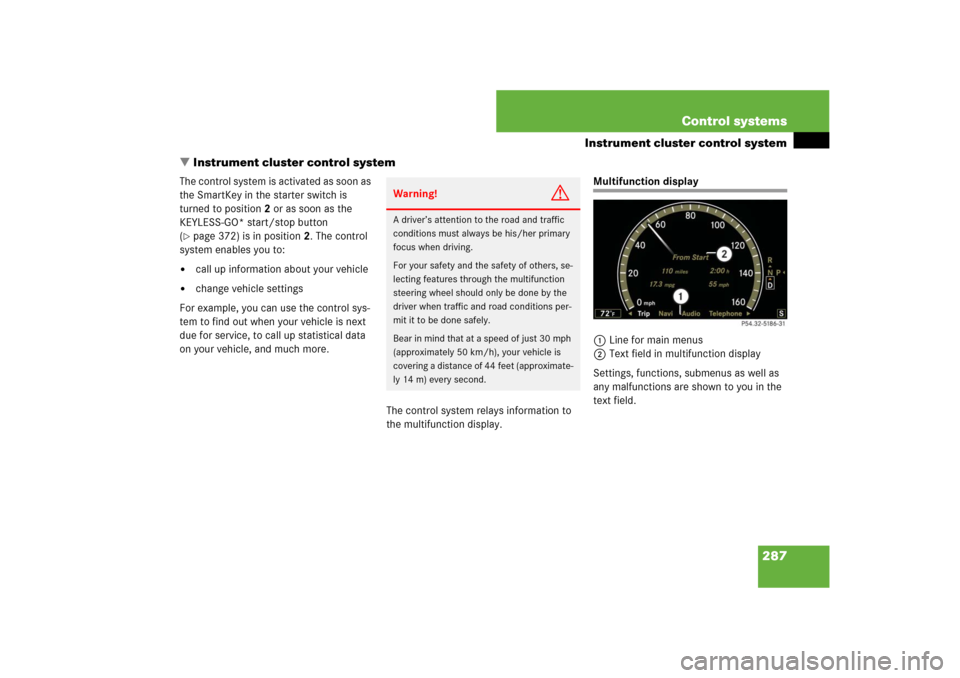
287 Control systems
Instrument cluster control system
�Instrument cluster control system
The control system is activated as soon as
the SmartKey in the starter switch is
turned to position2 or as soon as the
KEYLESS-GO* start/stop button
(�page 372) is in position2. The control
system enables you to:
�
call up information about your vehicle
�
change vehicle settings
For example, you can use the control sys-
tem to find out when your vehicle is next
due for service, to call up statistical data
on your vehicle, and much more.
The control system relays information to
the multifunction display.
Multifunction display
1Line for main menus
2Text field in multifunction display
Settings, functions, submenus as well as
any malfunctions are shown to you in the
text field.
Warning!
G
A driver’s attention to the road and traffic
conditions must always be his/her primary
focus when driving.
For your safety and the safety of others, se-
lecting features through the multifunction
steering wheel should only be done by the
driver when traffic and road conditions per-
mit it to be done safely.
Bear in mind that at a speed of just 30 mph
(approximately 50 km/h), your vehicle is
covering a distance of 44 feet (approximate-
ly 14 m) every second.
Page 289 of 801

288 Control systemsInstrument cluster control systemMultifunction steering wheel
The displays in the multifunction display
and the settings in the control system are
controlled using the buttons on the multi-
function steering wheel.
The information available in the multifunc-
tion display is arranged in menus and ac-
companying functions and submenus. For
example, in the “Settings” menu, you will find functions for making settings to your
vehicle. There are functions for calling up
information and for making settings to
your vehicle.
It is helpful to think of the menus as being
arranged in a circular pattern:
�
Press ( or & repeatedly to
switch menus.
The number of menus available in the sys-
tem depends on which optional equipment
is installed in your vehicle.
�
Press button L to return to the next
highest menu level.
From a menu’s highest level, you will al-
ways see the screen from the “Trip” menu
that was last active. When you press L
again, you switch to the standard display
(
�page 291).
For information about warning and mal-
function messages appearing in the multi-
function display (
�page 642).
1
Multifunction display
2
sto take a call
to dial
to redialtto end a call
to reject an incoming callæto increase volumeçto decrease volumeFto mute
3
!to accept a call
to activate Voice Control
4
Lback/to cancel Voice Control
5
$to scroll up%to scroll down&to scroll to the right(to scroll to the left#to confirm selection
Page 290 of 801
289 Control systems
Instrument cluster control system
Menus
Trip (
�page 291)
Navi (
�page 292)
Audio (
�page 294)
AMG
1 (�page 296)
1S63AMG and S65AMG only.Commands/submenusStandard display
Showing route guidance in-
structions, current direction
traveled
Selecting radio station
Gear currently engaged
Engine oil temperature
Vehicle supply voltage
Fuel consumption statistics since start
Selecting satellite radio
channel
RACETIMER
Fuel consumption statistics since last
reset
Operating DVD changer/
audio CD/ audio DVD/MP3
Overall analysis
Resetting fuel consumption statistics
Operating video DVD
Lap analysis
Distance to emptyDigital speedometer
Page 291 of 801
290 Control systemsInstrument cluster control system
Telephone* (
�page 299)
Assistance* (
�page 303)
Service (
�page 304)
Settings (
�page 305)
Commands/submenusDialing a number from the
phone book
Displaying the distance graph-
ic*, DISTRONIC Plus*
Calling up vehicle malfunction,
warning and system status
messages stored in memory
Setting daytime running lamp
mode (USA only)
Redialing
Activating/deactivating
PRE-SAFE
® Brake*
(vehicles with
DISTRONIC Plus* only)
Checking tire inflation pres-
sure
Switching additional speedome-
ter on or off
Answering a call
Switching on or off Rear View
Camera* automatically
Calling up maintenance ser-
vice display
Switching on or off radar
sensors*
Ending a call or rejecting an in-
coming call
Switching on or off Blind Spot
Assist*
Checking engine oil level*
Page 292 of 801

291 Control systems
Instrument cluster control system
Trip menu
In the “Trip” menu, you can show an addi-
tional display for the speedometer and call
up or reset your vehicle’s statistical data.
Standard display
In the standard display, the trip odometer
and main odometer are shown in the mul-
tifunction display.�
Press ( or & to select the “Trip”
menu.
1Main odometer
2Trip odometerFuel consumption statistics since start
�
Press ( or & to select the “Trip”
menu.
�
Press % to select “From Start”.
1Distance driven since start
2Time elapsed since start
3Average speed since start
4Average fuel consumption since startFuel consumption statistics since last
reset
�
Press ( or & to select the “Trip”
menu.
�
Press % or $ to select “Since
Reset”.
1Distance driven since last reset
2Time elapsed since last reset
3Average fuel consumption since last re-
set
4Average speed since last reset
i
The menu overview can be found on
(
�page 289).
i
All values that are based on the last start are
reset when you turn off the vehicle’s engine for
more than four hours (
�page 424).
i
If you turn the SmartKey to position1 or2
again during this time, the values will not be re-
set. After 9 999 hours or 99 999 miles (kilome-
ters), the fuel consumption statistics since start
are automatically reset.
i
After 9 999 hours or 99 999 miles (kilome-
ters), the fuel consumption statistics since last
reset are automatically reset.
Page 295 of 801

294 Control systemsInstrument cluster control system�
“Calculating Route”
COMAND is calculating a route. After-
ward, COMAND starts route guidance.
�
“Off Map”
The vehicle’s location is outside of the
digital map’s range. The vehicle is in an
off-map position (
�page 242).
�
“Off Mapped Road”
The vehicle is either on a road that has
not been digitized (
�page 242) or on
the side of a road, e.g. in a parking
space.
�
“No Route”
COMAND cannot calculate a route to
the selected destination.
�
“Direction of Dest.”
The vehicle has gone off the map dur-
ing route guidance (
�page 242).
Audio menu
The functions in the “Audio” menu operate
the audio equipment which you currently
have turned on.
If no audio equipment is currently turned
on, the message: “Audio OFF” is shown in
the multifunction display.
Selecting radio station�
Turn on COMAND and select “Radio”
(�page 102).
�
Press ( or & to select the “Au-
dio” menu.
�
Selecting a preset station: Briefly
press % or $.
�
Selecting a station using the search
function: Press and hold % or
$.1Station frequency
2Waveband
�
Press æ or ç to adjust the vol-
ume.
i
The menu overview can be found on
(
�page 289).
i
You can only change the frequency band
and save new stations using COMAND
(
�page 102).
Page 296 of 801

295 Control systems
Instrument cluster control system
Selecting satellite radio channel
The satellite radio is treated as a radio ap-
plication.�
Turn on COMAND and select “Sat Ra-
dio” (
�page 108).
�
Press ( or & to select the “Au-
dio” menu.
�
Press % or $ to select a station.
1Channel number and/or name
2SAT mode
�
Press æ or ç to adjust the vol-
ume.Operating DVD changer/audio CD/
audio DVD/MP3
�
Turn on COMAND and select “CD”,
“DVD-Audio” or “MP3” (
�page 116).
�
Press ( or & to select the “Au-
dio” menu.
�
Press % or $ to select a track.
Example: audio CD1Current track
�
Press æ or ç to adjust the vol-
ume.
Operating video DVD
�
Turn on COMAND and select “Video”
� “Video” � “Video DVD”
(�page 134).
�
Press ( or & to select the “Au-
dio” menu.
1Current scene
2Disc number
�
Press % or $ to select a scene.
i
A subscription to SIRIUS satellite radio ser-
vice provider is required for the satellite radio op-
eration. Contact an authorized Mercedes-Benz
Center for details and availability for your
vehicle.
For more information on satellite radio
(
�page 108).
i
When you play a CD or DVD with text, the
multifunction display shows the name and num-
ber of the track. For MP3s, only the track is
shown.
Page 297 of 801

296 Control systemsInstrument cluster control systemAMG menu
The main screen of the AMG menu shows
you �
the gear currently engaged
�
the engine oil temperature
�
the vehicle supply voltage
�
Press ( or & to select the
“AMG” menu.
1Gear indicator
2Upshift indicator “up”
3Engine oil temperature
4Vehicle supply voltageIf the engine reaches the overspeed range
in the manual shift program, you will see
“up” 2 next to gear indicator 1 as a re-
minder to upshift.
Use buttons % or $ to select the fol-
lowing functions in the AMG menu:RACETIMER
The RACETIMER allows you to time and
save driving stretches in hours, minutes
and seconds.
�
Press ( or & to select the
“AMG” menu.
�
Press % to select the RACETIMER.
i
This function is only available in S 63 AMG
and S 65 AMG.
i
The engine oil temperature will be shown in
blue if the engine oil temperature has not yet
reached 176°F (80°C). During this time, avoid
driving at full engine speed.
Function
Page
RACETIMER
296
Overall analysis
298
Lap analysis
299
Warning!
G
The RACETIMER feature is for use only on
roads and in conditions where high speed
driving is permitted. Racing on public roads
is prohibited under all circumstances and
the driver is and must always remain re-
sponsible for following posted speed limits.