Page 243 of 801

242 Control systemsCOMAND navigation system (route guidance)1Current vehicle position; the triangle in-
dicates the vehicle’s direction of travel
2Off-road section of the route
3Off-road destination
4Direction arrow, shows compass head-
ing to destination
On the off-road section of the route, direc-
tion arrows showing the compass heading
to the destination guide you. You will also
see the “Direction to destination” display.Route guidance from an off-road
location to a destination
If there is no road available on map at cur-
rent position of the car, vehicle is off road.
C O M A N D i s a l s o a b l e t o g u i d e y o u t o a d e s -
tination from such a location.
At the start of the route guidance, you will
see the “Off Road” message and a direc-
tion arrow. The direction arrow shows the
compass heading to the actual destina-
tion.
The route is highlighted blue from the near-
est road known to the system.
As soon as the vehicle is back on a road
known to the system, route guidance con-
tinues in the usual way.
Route guidance from an off-map
location to a destination
If the vehicle position is outside the area
covered by the digital map, then the vehi-
cle is in an off-map location.
C O M A N D i s a l s o a b l e t o g u i d e y o u t o a d e s -
tination from such a location.At the start of the route guidance, you will
see the “Off Map” message and a direction
arrow. The direction arrow shows the com-
pass heading to the actual destination.
The route is highlighted blue from the near-
est road known to the system.
As soon as the vehicle is back on a road
known to the system, route guidance con-
tinues in the usual way.
Off-road during route guidance
The road layout may differ from the data on
the digital map, due to road construction
measures, for example.
In such cases, the system cannot allocate
the vehicle’s position to the digital map
and the vehicle is therefore in an off-road
position.
The “Off Road” message and an arrow
showing the compass heading to the desti-
nation appear on the display.
As soon as the system can allocate the ve-
hicle position’s to the map again, route
guidance continues in the usual way.
Page 244 of 801

243 Control systems
COMAND navigation system (route guidance)
Navigation announcementsRoute guidance is already active.
�
Calling up a current announcement:
Select “Navi” � “RPT”.
or
�
Press P favorite button if the button
has been programmed with this func-
tion (
�page 263).
�
Switching off navigation messages:
Press F during an announcement.
You will see the message “The driving
instructions have been muted.” for a
short while.
�
Switching navigation announce-
ments back on manually:
Select “Navi” � “RPT”.
�
Adjusting volume of the messages:
Adjust the volume during an automatic
announcement (
�page 98).
or
�
Call up an announcement manually us-
ing “Navi” � “RPT” and adjust the vol-
ume (
�page 98).
Warning!
G
Navigation announcements are intended to
direct you while driving without diverting
your attention from the road and driving.
Please always use this feature instead of
consulting the map display for directions.
Consulting the symbols or map display for
directions may cause you to divert your at-
tention from driving and increase your risk
of an accident.i
If Russian or Chinese is set as the system
language, the navigation announcements are in
English. You will find how to set the system lan-
guage on (
�page 262).
Navigation announcements are muted during
telephone calls. You can, however, call up a cur-
rent announcement at any time. You can also
call up a current announcement at any time if
you have missed an announcement.
i
You will find the button programming on
(
�page 263).
i
The announcements remain switched off
even if you start a new route guidance or if
COMAND is switched off/on with theo but-
ton.
If you switch COMAND off by removing the
SmartKey from the starter switch and then
switch the ignition back on after more than
3 minutes, the announcements are automatical-
ly switched back on.
Page 245 of 801

244 Control systemsCOMAND navigation system (during route guidance)Cancel route guidance�
Select “Destination” � “Cancel Route
Guidance” in map view with the menu
system displayed (
�page 196).
Continuing cancelled route guidance�
Select “Destination” � “Continue
Route Guidance” in map view with the
menu system displayed (
�page 196).
COMAND calculates the route.
Route browser�
Select “Route” � “Route Browser” in
map view with the menu system dis-
played (
�page 196).
The route browser appears.
1Highlighted route section
2Current vehicle position; the triangle in-
dicates the vehicle’s direction of travel
3Information about the highlighted route
section
�
Displaying next or previous route
section: Select “Next” or “Previous”.
�
Increasing or reducing size of the
map: Select; or :.
�
Closing route browser:
Select “Back”.
i
The route browser shows an overview of the
route. You can use the route browser to move
along the route section by section and view infor-
mation about and details of each section of the
route.
i
The information 3 about the marked route
section shows the street name and the length of
the route section. Marked route section 1 is al-
ways highlighted in white and outlined in red.
Page 246 of 801

245 Control systems
COMAND navigation system (during route guidance)
Displaying info�
Select “Info” in map view with the
menu system displayed (
�page 196).
The route information appears.
Example display with main destination and
stopover1Symbol = for stopover
2Distance to the destination
3Sequence of destinations (appears
with at least one stopover)
4Street
5City and abbreviation for province
(CDN) or state (USA)
6Country
7Symbol < for main destination
8Estimated driving time to the destina-
tion
9Estimated arrival time
i
COMAND uses the time set in COMAND as
the basis for calculating the estimated arrival
time. The clock must be set correctly in
COMAND (
�page 259). The calculation of the
estimated arrival time does not additionally take
into account whether Daylight Saving Time or
standard time is applicable at the destination. If
the destination is in a different time zone, arrival
time display 8
is in local time. This is indicated
by “LT” in the display.
The following data cannot be seen until the route
calculation has been completed:
�
Distance to destination
1
�
Estimated arrival time
8
�
Estimated remaining travel time
7
If the destination is located within a partially dig-
itized area, the following data may differ from the
facts:�
Distance to destination
1
�
Estimated arrival time
8
�
Estimated remaining travel time
7
Page 247 of 801

246 Control systemsCOMAND navigation system (during route guidance)Displaying route information�
Select “Route” � “ Route Info” in map
view with the menu system displayed
(�page 196).
The route information appears.
Example display route information1Highlighted portion of route
2Info for highlighted portion of route
3Next portion of route
�
Closing route info: Slide omp or
press back button L in the center
console (
�page 88).
�
Displaying next or previous route
section: Select “Next” or “Previous”.
�
Increasing or reducing size of the
map: Select; or :.
�
Closing route browser:
Select “Back”.
Detour function�
Select “Route” � “Detour” in map view
with the menu system displayed
(�page 196).
The detour function display appears.
�
Setting length of the blockage:
Select “More” or “Less” until the de-
sired length is set.
i
The detour function blocks a section of the
route ahead of you. You can set the length of the
blockage. If possible, COMAND calculates a de-
tour route.
i
The detour function may direct you to
off-road routes. See Off-road and Off-map for ad-
ditional routes and cautions (
�page 241).
Page 249 of 801

248 Control systemsCOMAND navigation system (real-time traffic)A RDS-TMC (Radio Data System-Traffic
Message Channel) radio transmitter
broadcasts traffic reports COMAND can
receive and incorporate into the navigation
system. Traffic report messages and map
symbols can then be viewed in the
COMAND display. Events displayed are
those within receivable range of the vehi-
cle's location.Real-time traffic notifications in the
map
COMAND can display certain traffic events
in the map. The notifications are shown at
the map scales from 0.05 mi (50 m) to
500 mi (500 km).�
Set the map scale: Turn ymz until the
desired map scale is set.
Turning clockwise enlarges the map,
turning counterclockwise reduces it.
Display example for a traffic jam on the
route1Symbol for event on the route
2Marker symbols for the affected route
section
3Current vehicle position and direction
of travel
4Map scale
i
Actual road and traffic conditions may be
different from the received messages.
i
COMAND marks the entire route section af-
fected with the appropriate symbols2, inde-
pendently of its actual length on the route
section. The symbols2 are shown in the direc-
tion of travel on the left or right of the route.Thus,
they also indicate which side of the roadway is
affected by the event.
Page 250 of 801
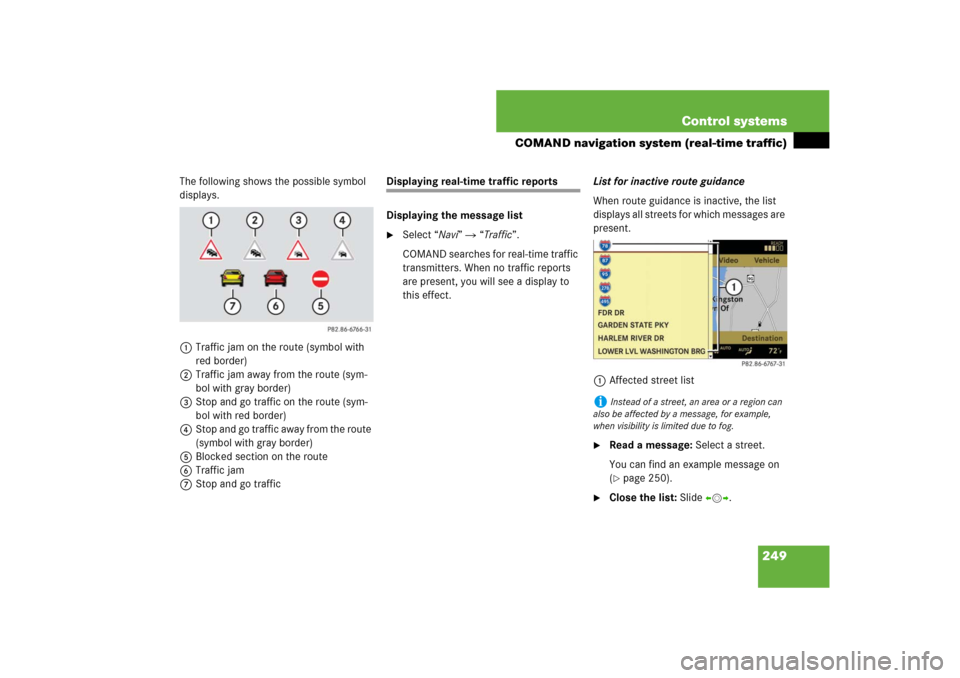
249 Control systems
COMAND navigation system (real-time traffic)
The following shows the possible symbol
displays.
1Traffic jam on the route (symbol with
red border)
2Traffic jam away from the route (sym-
bol with gray border)
3Stop and go traffic on the route (sym-
bol with red border)
4Stop and go traffic away from the route
(symbol with gray border)
5Blocked section on the route
6Traffic jam
7Stop and go traffic
Displaying real-time traffic reports
Displaying the message list�
Select “Navi” � “Traffic”.
COMAND searches for real-time traffic
transmitters. When no traffic reports
are present, you will see a display to
this effect.List for inactive route guidance
When route guidance is inactive, the list
displays all streets for which messages are
present.
1Affected street list
�
Read a message: Select a street.
You can find an example message on
(�page 250).
�
Close the list: Slide omp.
i
Instead of a street, an area or a region can
also be affected by a message, for example,
when visibility is limited due to fog.
Page 251 of 801
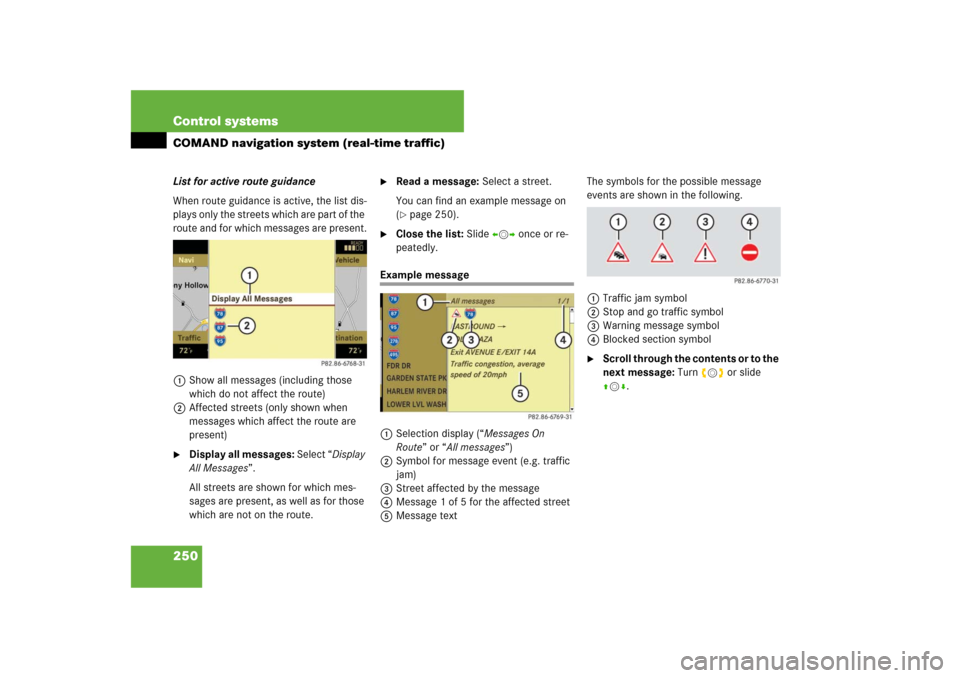
250 Control systemsCOMAND navigation system (real-time traffic)List for active route guidance
When route guidance is active, the list dis-
plays only the streets which are part of the
route and for which messages are present.
1Show all messages (including those
which do not affect the route)
2Affected streets (only shown when
messages which affect the route are
present)�
Display all messages: Select “Display
All Messages”.
All streets are shown for which mes-
sages are present, as well as for those
which are not on the route.
�
Read a message: Select a street.
You can find an example message on
(�page 250).
�
Close the list: Slide omp once or re-
peatedly.
Example message
1Selection display (“Messages On
Route” or “All messages”)
2Symbol for message event (e.g. traffic
jam)
3Street affected by the message
4Message 1 of 5 for the affected street
5Message textThe symbols for the possible message
events are shown in the following.
1Traffic jam symbol
2Stop and go traffic symbol
3Warning message symbol
4Blocked section symbol
�
Scroll through the contents or to the
next message: Turn ymz or slide
qmr.