Page 106 of 232
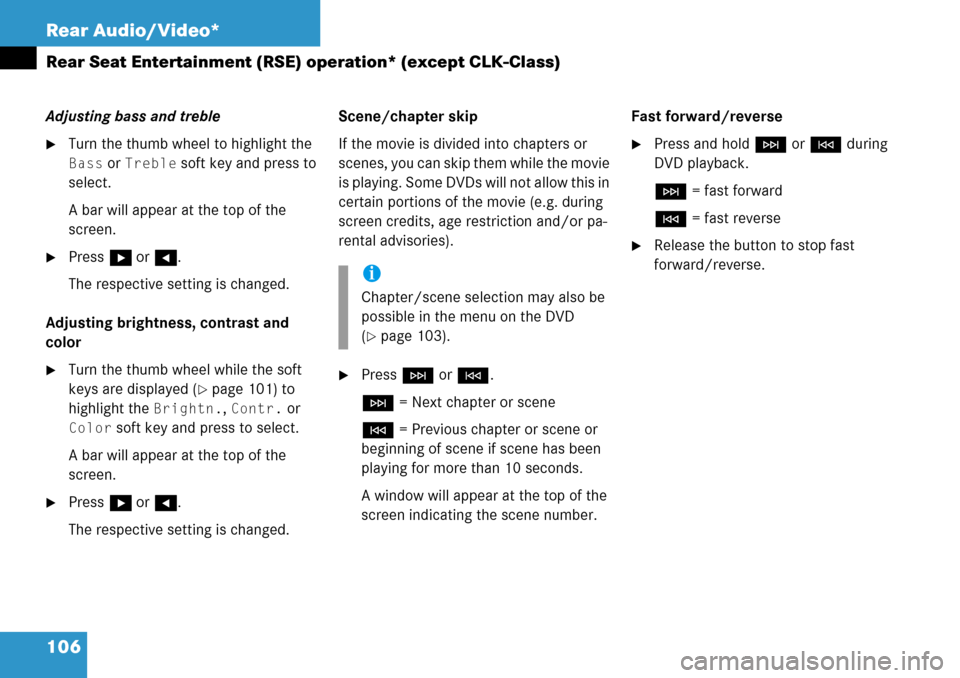
106 Rear Audio/Video*
Rear Seat Entertainment (RSE) operation* (except CLK-Class)
Adjusting bass and treble
�Turn the thumb wheel to highlight the
Bass or Treble soft key and press to
select.
A bar will appear at the top of the
screen.
�Press h or H.
The respective setting is changed.
Adjusting brightness, contrast and
color
�Turn the thumb wheel while the soft
keys are displayed (
�page 101) to
highlight the
Brightn., Contr. or
Color soft key and press to select.
A bar will appear at the top of the
screen.
�Press h or H.
The respective setting is changed.Scene/chapter skip
If the movie is divided into chapters or
scenes, you can skip them while the movie
is playing. Some DVDs will not allow this in
certain portions of the movie (e.g. during
screen credits, age restriction and/or pa-
rental advisories).
�Press H or G.
H = Next chapter or scene
G = Previous chapter or scene or
beginning of scene if scene has been
playing for more than 10 seconds.
A window will appear at the top of the
screen indicating the scene number.Fast forward/reverse
�Press and hold H or G during
DVD playback.
H = fast forward
G = fast reverse
�Release the button to stop fast
forward/reverse.
i
Chapter/scene selection may also be
possible in the menu on the DVD
(
�page 103).
Page 107 of 232
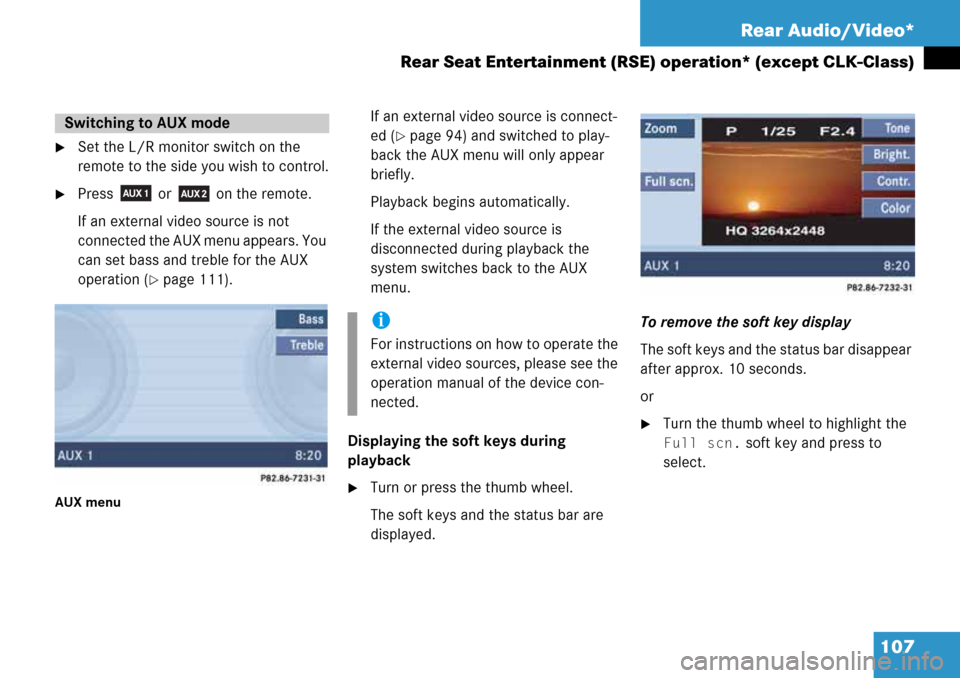
107 Rear Audio/Video*
Rear Seat Entertainment (RSE) operation* (except CLK-Class)
�Set the L/R monitor switch on the
remote to the side you wish to control.
�Press or on the remote.
If an external video source is not
connected the AUX menu appears. You
can set bass and treble for the AUX
operation (
�page 111).
AUX menu
If an external video source is connect-
ed (
�page 94) and switched to play-
back the AUX menu will only appear
briefly.
Playback begins automatically.
If the external video source is
disconnected during playback the
system switches back to the AUX
menu.
Displaying the soft keys during
playback
�Turn or press the thumb wheel.
The soft keys and the status bar are
displayed.To remove the soft key display
The soft keys and the status bar disappear
after approx. 10 seconds.
or
�Turn the thumb wheel to highlight the
Full scn. soft key and press to
select.
Switching to AUX mode
i
For instructions on how to operate the
external video sources, please see the
operation manual of the device con-
nected.
Page 108 of 232
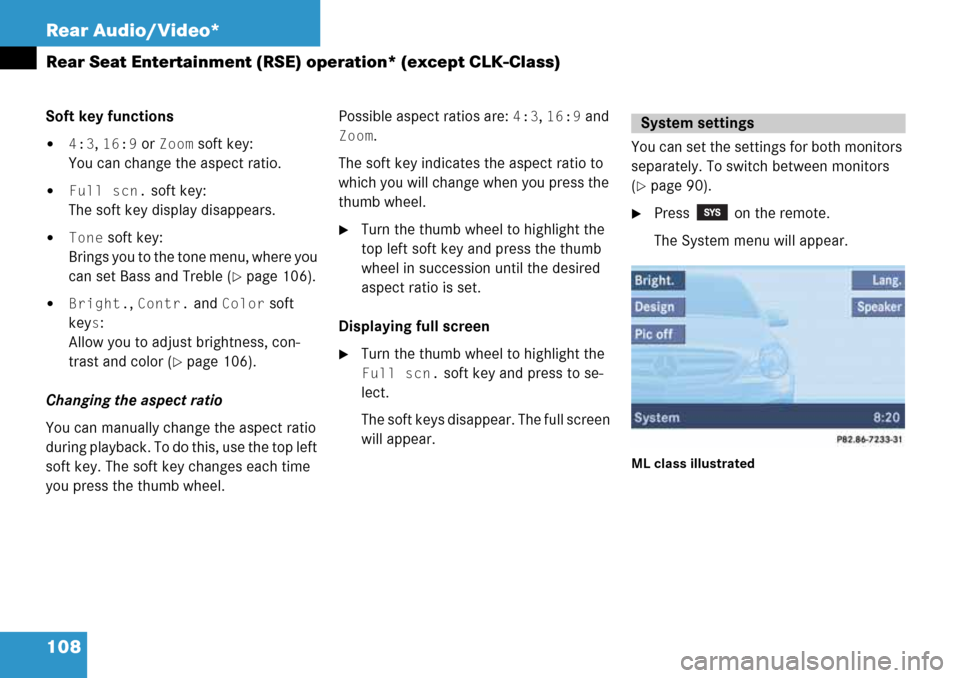
108 Rear Audio/Video*
Rear Seat Entertainment (RSE) operation* (except CLK-Class)
Soft key functions
�4:3, 16:9 or Zoom soft key:
You can change the aspect ratio.
�Full scn. soft key:
The soft key display disappears.
�Tone soft key:
Brings you to the tone menu, where you
can set Bass and Treble (
�page 106).
�Bright., Contr. and Color soft
key
s:
Allow you to adjust brightness, con-
trast and color (
�page 106).
Changing the aspect ratio
You can manually change the aspect ratio
during playback. To do this, use the top left
soft key. The soft key changes each time
you press the thumb wheel. Possible aspect ratios are:
4:3, 16:9 and
Zoom.
The soft key indicates the aspect ratio to
which you will change when you press the
thumb wheel.
�Turn the thumb wheel to highlight the
top left soft key and press the thumb
wheel in succession until the desired
aspect ratio is set.
Displaying full screen
�Turn the thumb wheel to highlight the
Full scn. soft key and press to se-
lect.
The soft keys disappear. The full screen
will appear.You can set the settings for both monitors
separately. To switch between monitors
(
�page 90).
�Press on the remote.
The System menu will appear.
ML class illustrated
System settings
Page 109 of 232
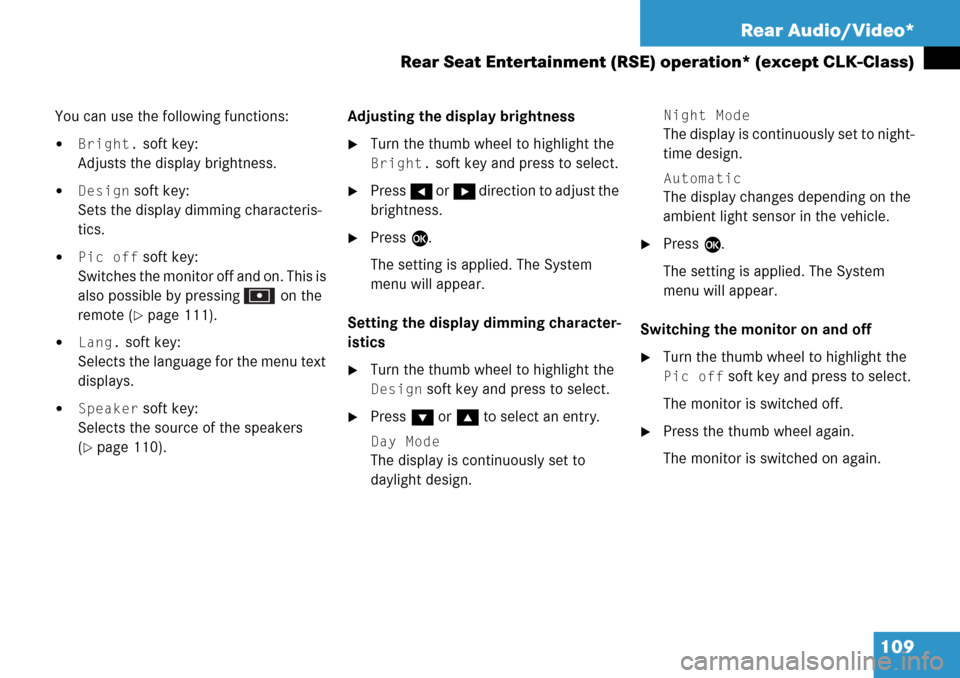
109 Rear Audio/Video*
Rear Seat Entertainment (RSE) operation* (except CLK-Class)
You can use the following functions:
�Bright. soft key:
Adjusts the display brightness.
�Design soft key:
Sets the display dimming characteris-
tics.
�Pic off soft key:
Switches the monitor off and on. This is
also possible by pressing on the
remote (
�page 111).
�Lang. soft key:
Selects the language for the menu text
displays.
�Speaker soft key:
Selects the source of the speakers
(
�page 110).Adjusting the display brightness
�Turn the thumb wheel to highlight the
Bright. soft key and press to select.
�Press H or h direction to adjust the
brightness.
�Press E.
The setting is applied. The System
menu will appear.
Setting the display dimming character-
istics
�Turn the thumb wheel to highlight the
Design soft key and press to select.
�Press G or g to select an entry.
Day Mode
The display is continuously set to
daylight design.
Night Mode
The display is continuously set to night-
time design.
Automatic
The display changes depending on the
ambient light sensor in the vehicle.
�Press E.
The setting is applied. The System
menu will appear.
Switching the monitor on and off
�Turn the thumb wheel to highlight the
Pic off soft key and press to select.
The monitor is switched off.
�Press the thumb wheel again.
The monitor is switched on again.
Page 110 of 232
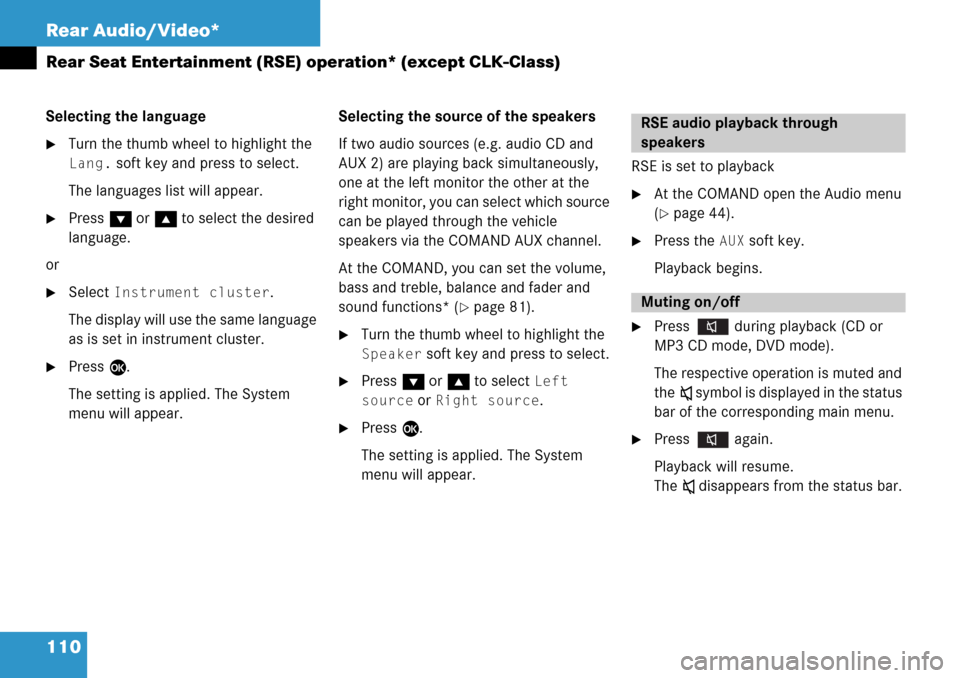
110 Rear Audio/Video*
Rear Seat Entertainment (RSE) operation* (except CLK-Class)
Selecting the language
�Turn the thumb wheel to highlight the
Lang. soft key and press to select.
The languages list will appear.
�Press G or g to select the desired
language.
or
�Select Instrument cluster.
The display will use the same language
as is set in instrument cluster.
�Press E.
The setting is applied. The System
menu will appear.Selecting the source of the speakers
If two audio sources (e.g. audio CD and
AUX 2) are playing back simultaneously,
one at the left monitor the other at the
right monitor, you can select which source
can be played through the vehicle
speakers via the COMAND AUX channel.
At the COMAND, you can set the volume,
bass and treble, balance and fader and
sound functions* (
�page 81).
�Turn the thumb wheel to highlight the
Speaker soft key and press to select.
�Press G or g to select Left
source
or Right source.
�Press E.
The setting is applied. The System
menu will appear.RSE is set to playback
�At the COMAND open the Audio menu
(
�page 44).
�Press the AUX soft key.
Playback begins.
�Press during playback (CD or
MP3 CD mode, DVD mode).
The respective operation is muted and
theß symbol is displayed in the status
bar of the corresponding main menu.
�Press again.
Playback will resume.
The ß disappears from the status bar.
RSE audio playback through
speakers
Muting on/off
Page 111 of 232
111 Rear Audio/Video*
Rear Seat Entertainment (RSE) operation* (except CLK-Class)
�In the CD menu (�page 96), MP3 CD
menu (
�page 98) or AUX menu
(
�page 107) turn the thumb wheel to
highlight the
Bass or Treble soft key
and press to select.
�Press H or h.
Bass or Treble is adjusted.
�Press E or wait until the display
changes.
The new setting is saved.
�Press on remote.
The monitor is switched off.
�Press on remote again.
The monitor is switched on again.
Setting bass and treblei
Press H or h and keep it depressed
to move the slider continuously.
Release the soft key to set the current
value.
Monitor off /on
Page 112 of 232

112 Rear Audio/Video*
Rear Seat Entertainment (RSE) operation* (except CLK-Class)
The remote control is operated with two
batteries type AAA 1.5 V. If you press any
button on the remote and the LED does not
light or is red in color, discharged batteries
are most likely the cause.
�Remove the cover h of the battery
compartment f on the back of the
remote control.
�Press the retainer clip g in the
direction of the arrow and remove
the cover h.
�Remove batteries k.
�Insert the new batteries. Please make
sure you insert the batteries in the
correct polarity direction (+/-).
Left battery:
Plus (+) must point upward.
Right battery:
Plus (+) must point downward.
�Insert the cover h with the location
lugs j into the battery compartment
f and then snap the retainer clip g
into the compartment.
Replacing remote batteries
WarningG
Keep batteries out of the reach of children.
Immediately seek medical help if a child
swallows a battery. Batteries are not to be
short-circuited, dismantled or thrown into
fire.
Environmental NoteH
Batteries contain materials that can harm
the environment if disposed of improperly.
Recycling of batteries is the preferred
method of disposal. Many states require
sellers of batteries to accept old batteries
for recycling.
Page 124 of 232

124 Telephone*
Important notes
�Please read the chapter “Telephone”
first before attempting to operate your
telephone.
�Please also read the important notes in
the telephone operating manual.
�Always drive with extreme caution
when you operate the telephone
hands-free.
�For safety reasons, you should not use
the mobile telephone handset to make
a call while driving the vehicle.
�If the signal strength is very weak (dis-
play in the symbol bar of all menus):
Wait until reception improves before
making a call.
�Close the windows and reduce all out-
side noise as much as possible when
you use hands-free operation.
�Also make sure that the air vents are
not pointed in the direction of the
microphones located in the overhead control panel near the rear view mirror.
Adjust air vents and/or reduce blower
speed if necessary.
�A brief disconnection from the cellular
network is not a malfunction, as this
can occur when the network switches
areas. The phone will automatically try
to sign on to a network again.
�If the message Enter Unlock Code
appears, enter the unlock code to en-
able all telephone functions
(
�page 129). If you do not do so, only
the emergency call (911) is available.
GSM mobile phone
�If the message Please enter PIN-
Code
on the mobile phone appears, en-
ter the PIN-code to enable the tele-
phone functions (
�page 129). If you
do not do so, only the emergency (911)
call is available on the mobile phone.In the following situations, it is not possible
or not yet possible to use the telephone:
�The telephone is already unlocked but
is not or not yet registered in the net-
work.
The message
No Serv appears in the
status bar. The telephone will try to
register into an existing network. If the
network is available, the telephone will
be ready for use.
The above message also appears
�if the network is no longer available
due to weak signals
�The message Telephone being ac-
tivated, please wait
appears.
COMAND prepares the telephone for
use. Select other system functions, e.g.
radio, by pressing the corresponding
button or wait until the telephone is ac-
tive.