Page 135 of 232
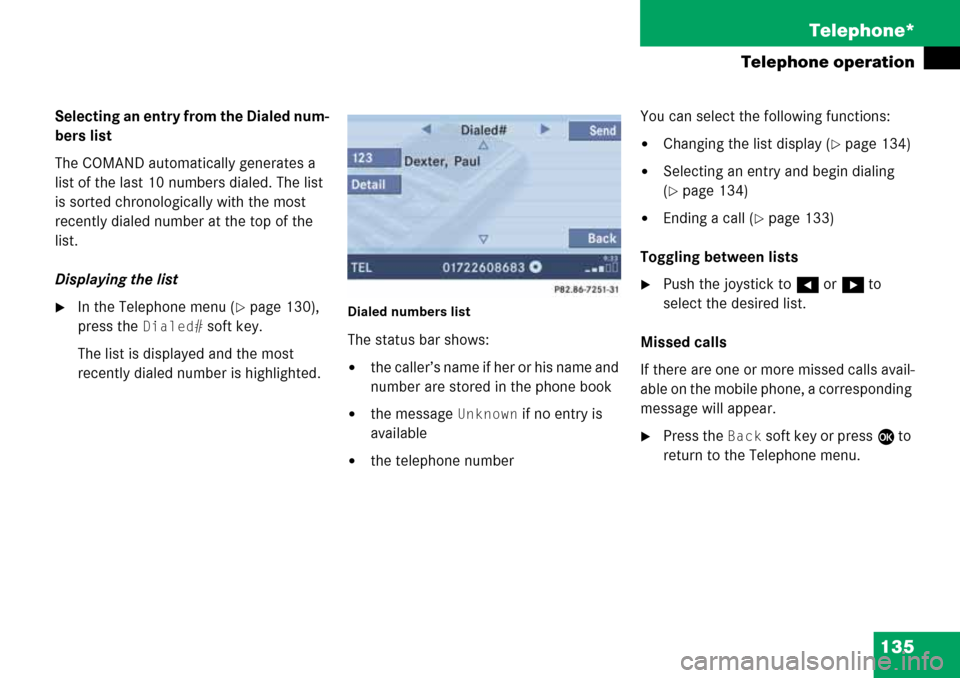
135 Telephone*
Telephone operation
Selecting an entry from the Dialed num-
bers list
The COMAND automatically generates a
list of the last 10 numbers dialed. The list
is sorted chronologically with the most
recently dialed number at the top of the
list.
Displaying the list
�In the Telephone menu (�page 130),
press the
Dialed# soft key.
The list is displayed and the most
recently dialed number is highlighted. Dialed numbers list
The status bar shows:
�the caller’s name if her or his name and
number are stored in the phone book
�the message Unknown if no entry is
available
�the telephone numberYou can select the following functions:
�Changing the list display (�page 134)
�Selecting an entry and begin dialing
(
�page 134)
�Ending a call (�page 133)
Toggling between lists
�Push the joystick to H or h to
select the desired list.
Missed calls
If there are one or more missed calls avail-
able on the mobile phone, a corresponding
message will appear.
�Press the Back soft key or press E to
return to the Telephone menu.
Page 136 of 232
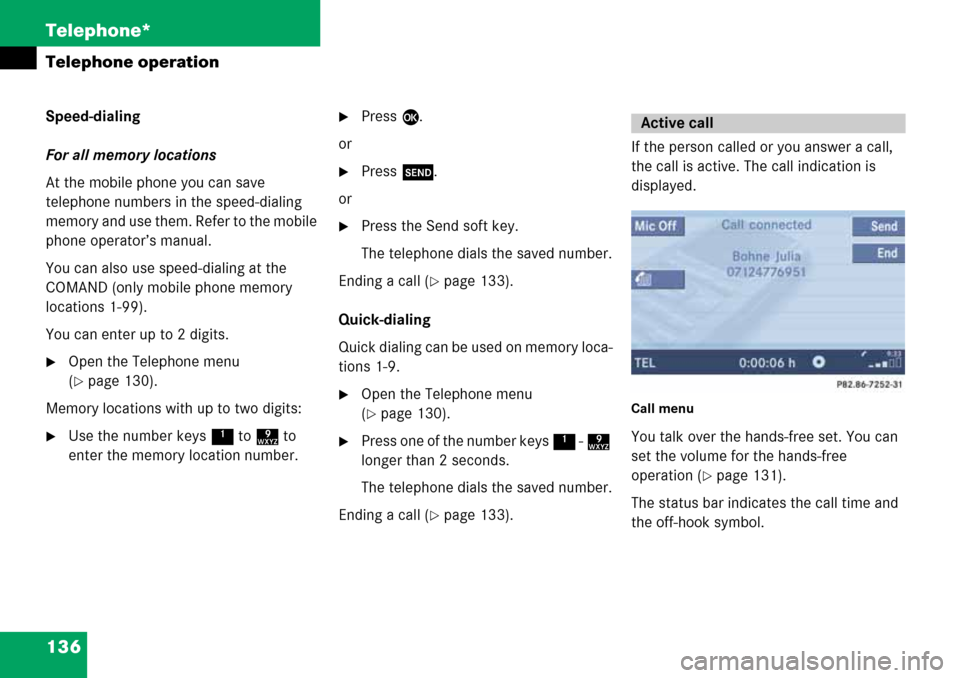
136 Telephone*
Telephone operation
Speed-dialing
For all memory locations
At the mobile phone you can save
telephone numbers in the speed-dialing
memory and use them. Refer to the mobile
phone operator’s manual.
You can also use speed-dialing at the
COMAND (only mobile phone memory
locations 1-99).
You can enter up to 2 digits.
�Open the Telephone menu
(
�page 130).
Memory locations with up to two digits:
�Use the number keys 1 to 9 to
enter the memory location number.
�Press E.
or
�Press k.
or
�Press the Send soft key.
The telephone dials the saved number.
Ending a call (
�page 133).
Quick-dialing
Quick dialing can be used on memory loca-
tions 1-9.
�Open the Telephone menu
(
�page 130).
�Press one of the number keys 1 - 9
longer than 2 seconds.
The telephone dials the saved number.
Ending a call (
�page 133).If the person called or you answer a call,
the call is active. The call indication is
displayed.
Call menu
You talk over the hands-free set. You can
set the volume for the hands-free
operation (
�page 131).
The status bar indicates the call time and
the off-hook symbol.
Active call
Page 137 of 232
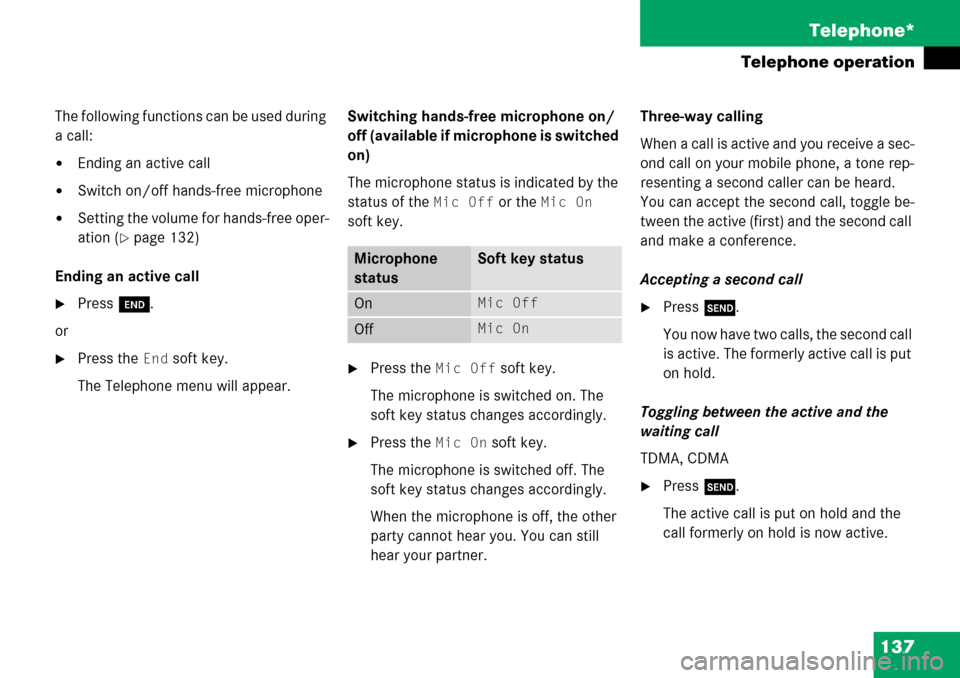
137 Telephone*
Telephone operation
The following functions can be used during
a call:
�Ending an active call
�Switch on/off hands-free microphone
�Setting the volume for hands-free oper-
ation (
�page 132)
Ending an active call
�Press K.
or
�Press the End soft key.
The Telephone menu will appear.Switching hands-free microphone on/
off (available if microphone is switched
on)
The microphone status is indicated by the
status of the
Mic Off or the Mic On
soft key.
�Press the Mic Off soft key.
The microphone is switched on. The
soft key status changes accordingly.
�Press the Mic On soft key.
The microphone is switched off. The
soft key status changes accordingly.
When the microphone is off, the other
party cannot hear you. You can still
hear your partner.Three-way calling
When a call is active and you receive a sec-
ond call on your mobile phone, a tone rep-
resenting a second caller can be heard.
You can accept the second call, toggle be-
tween the active (first) and the second call
and make a conference.
Accepting a second call
�Press k.
You now have two calls, the second call
is active. The formerly active call is put
on hold.
Toggling between the active and the
waiting call
TDMA, CDMA
�Press k.
The active call is put on hold and the
call formerly on hold is now active.
Microphone
statusSoft key status
OnMic Off
Off Mic On
Page 138 of 232
138 Telephone*
Telephone operation
GSM
�Use the number key 2 and then
press k.
The active call is put on hold and the
call formerly on hold is now active.
Ending the active call
TDMA, CDMA
�Press K.
Both calls will be ended, but
the on-hold call will call back.
GSM
�Press K.
The active call will be ended, the call
formerly on hold is active.Making a conference call
TDMA, CDMA
When a first call is active a second call can
be placed to make a conference call.
During an active call:
�Use the number keys 1 to 9 to en-
ter the telephone number of the party
that you would like to conference in.
�Press k.
Dialing will begin. If the person called
answers the call, the call is active, the
formerly active call is put on hold.
�Press k again to make all calls
active and have the conference call.Ending a conference call
�Press K.
Page 139 of 232
139 Telephone*
Telephone operation
The phone book contains all entries
�of the internal memory of the mobile
phone (TDMA, CDMA and GSM mobile
phone)
�of the SIM card (GSM mobile phone)
Displaying the phone book
�In the Telephone menu (�page 130),
press the
Z soft key.
The phone book will appear.The first entry found is at the top of the list
and highlighted. Entries marked with symbols have been
imported into the phone book from the in-
ternal memory of the mobile phone.
Usable phone number categories:
�Symbol : Cell number
�Symbol : Home number
�Symbol : Work number
And additional categories:
�Symbol : Fax number
�Symbol : Pager number
�Symbol : Main number
Phone book
Phone book
entryStatus bar shows
A phone numberUnknown
A name for a
phone numberThe phone number
Several numbersSeveral Numbers
Page 140 of 232
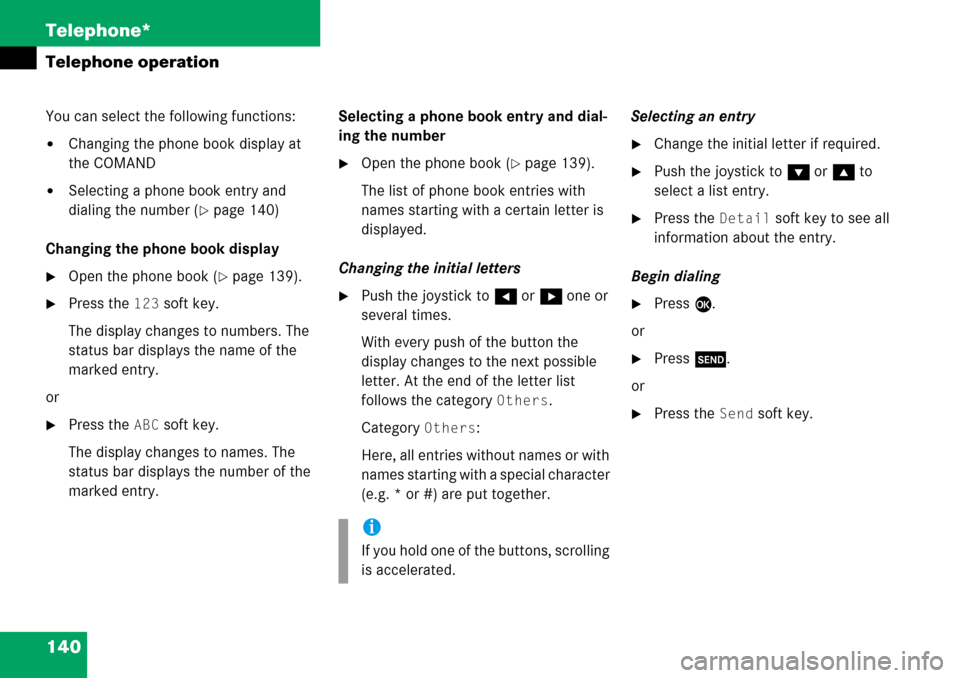
140 Telephone*
Telephone operation
You can select the following functions:
�Changing the phone book display at
the COMAND
�Selecting a phone book entry and
dialing the number (
�page 140)
Changing the phone book display
�Open the phone book (�page 139).
�Press the 123 soft key.
The display changes to numbers. The
status bar displays the name of the
marked entry.
or
�Press the ABC soft key.
The display changes to names. The
status bar displays the number of the
marked entry.Selecting a phone book entry and dial-
ing the number
�Open the phone book (�page 139).
The list of phone book entries with
names starting with a certain letter is
displayed.
Changing the initial letters
�Push the joystick to H or h one or
several times.
With every push of the button the
display changes to the next possible
letter. At the end of the letter list
follows the category
Others.
Category
Others:
Here, all entries without names or with
names starting with a special character
(e.g. * or #) are put together.Selecting an entry
�Change the initial letter if required.
�Push the joystick to G or g to
select a list entry.
�Press the Detail soft key to see all
information about the entry.
Begin dialing
�Press E.
or
�Press k.
or
�Press the Send soft key.
i
If you hold one of the buttons, scrolling
is accelerated.
Page 146 of 232
146 Navigation*
Navigation main menu
� Navigation main menu
�Press b.
The Navigation main menu or the
current navigation screen (e.g. map
screen) will appear.
Navigation main menu
�Push the joystick to g or G to
select a menu item.
�Press E.
or
�Press one of the soft keys.
The selected menu or the function of
the selected soft key appears.Selectable Menu Items
�Continue route guidance:
Resumes interrupted or aborted route
guidance.
Activating the Navigation main
menu i
If route guidance is active, a message
appears instead asking you whether
you wish to cancel route guidance
(
�page 177).
If route guidance has been interrupted
for more than 2 hours, the entry
Continue route guidance will be
on top of the list.
i
This menu item appears if you:
�have aborted route guidance
(
�page 177)
�have interrupted your journey and
continue it after more than 2 hours
Page 147 of 232

147 Navigation*
Navigation main menu
�Destination memory
You can select destinations from the
Destination Memory (�page 193).
�Enter destination
Activates the Enter street menu
(
�page 150).
�Last destinations
You can select last destinations from
the
Last destinations memory
(
�page 191).
�Points of interest:
Brings you to the
Select point
category
menu (�page 195).
POIs are e.g. gas stations, parking
facilities or airports.
�Phone number:
You can select a POI by phone number.
Brings you to the
Enter POI phone
number
menu (�page 199).
�Today’s Plan:
You can select destinations from the
Today’s Plan list one after the other or
sort destinations as Bestway or Round
trip (
�page 201).Available soft keys
�Home soft key:
You can edit the home address and
start route guidance (
�page 163).
�Mode soft key:
You can edit the routing mode for the
next route guidance (
�page 148).
�Compass soft key:
You can display direction of travel,
altitude and steering angle of the
vehicle (
�page 165).