Page 81 of 232
81 Audio
AUX operation
� AUX operation
An external audio source can be
connected to the COMAND via the 1/8"
socket located inside the glove box.
M-Class illustrated
CLK-Class illustrated
11/8“ socket
�Open the Audio menu (�page 44).
�Press the AUX soft key.
The AUX menu is displayed. The exter-
nal audio source is played back if it is
connected and switched to playback.
AUX menu
At the COMAND, you can set the following
for the AUX operation:
�Volume (�page 38)
�Balance control and fader (�page 39)
�Bass and treble control (�page 40)
�Sound functions* (�page 41)
i
Vehicles equipped with a Rear Seat
Entertainment* (
�page 87) system do
not include the 1/8" AUX socket. The
audio signal from the Rear Seat
Entertainment* system is the
permanent AUX source.
i
For instructions on how to operate the
external audio source, please see the
operation manual of the device
connected.
Page 85 of 232

85 Rear Audio/Video*
Rear Audio operation* (except CLK-Class)
�At the COMAND open the Audio menu
(
�page 44).
�Press the Rear soft key.
The Rear menu will appear.
Rear menu
�Push the joystick to g or G to
select the audio source you want.
�Press E.
The audio source is selected. Playback
begins.
Selecting the audio source
i
You can select different audio sources
for the COMAND and the Rear Audio
operation*. The selected audio source
for the COMAND will playback through
the speakers while the selected audio
source for the Rear Audio will playback
through the headset(s). The Rear Audio
source is the same for both headset
sockets.
i
The factory setting is Off _, so you
can not hear an audio source via the
headset.
If a MP3 CD is loaded into the CD drive,
MP3 will appear instead of CD.
The
CD and SAT options are
available if a CD changer* and a
satellite radio* equipment (with
subscription to satellite radio service
provider) are connected to the
COMAND.
i
In vehicles equipped with a Rear Seat
Entertainment* system (
�page 87)
the audio signal from the Rear Seat
Entertainment system is the
permanent AUX source.
i
An audio source, e.g. CD for CD
drive, will appear greyed out, if e.g.
there is no CD loaded in the slot.
Loading a CD (
�page 54).
i
Voice instruction during route
guidance, telephone ringing or a
caller’s voice is not heard via the
headset.
Page 88 of 232

88 Rear Audio/Video*
Rear Seat Entertainment (RSE) operation* (except CLK-Class)
Multi session discs
With multi session discs, the content of the
first session determines how the RSE CD/
DVD player treats the CD.
For example, if the first session contains
data in audio CD format and the second
session contains data in MP3 format, the
RSE CD/DVD player will treat the CD as a
conventional audio CD.The following file and disc formats can be
played in the RSE CD/DVD player:
�Audio CD which bears the below label
�CD-R and CD-RW containing MP3 files
or CDDA files with title text.
�DVD-Video which bears the below label
�DVD-R, DVD+R, DVD-RW and DVD+RW
containing video content.
Tips on creating MP3 CDs (
�page 72)
Tips on copyright (
�page 73)
i
Your RSE CD/DVD player has been de-
signed to play CDs/DVDs which corre-
spond to the IEC 60908 standard. You
can therefore only use CDs with a max-
imum thickness of 1.3 mm.
If you insert thicker data carriers, e.g.
ones that have data on both sides (one
side with DVD data, the other side with
audio data), they cannot be ejected and
will damage the drive.
i
CDs, software and hardware for writing
data to CDs vary widely. Therefore, we
cannot guarantee that the system will
be able to play every user-written CD.
i
The system may not be able to play
copied CDs or those with copy
protection.
!
Do not attach labels of any type to the
CD. They may become detached and
damage the drive.
!
Do not play single CDs (80mm) with an
adapter. An adapter could become
stuck and damage the drive. Only use
12 cm diameter CDs.
Permissible CDs/DVDs
Page 91 of 232
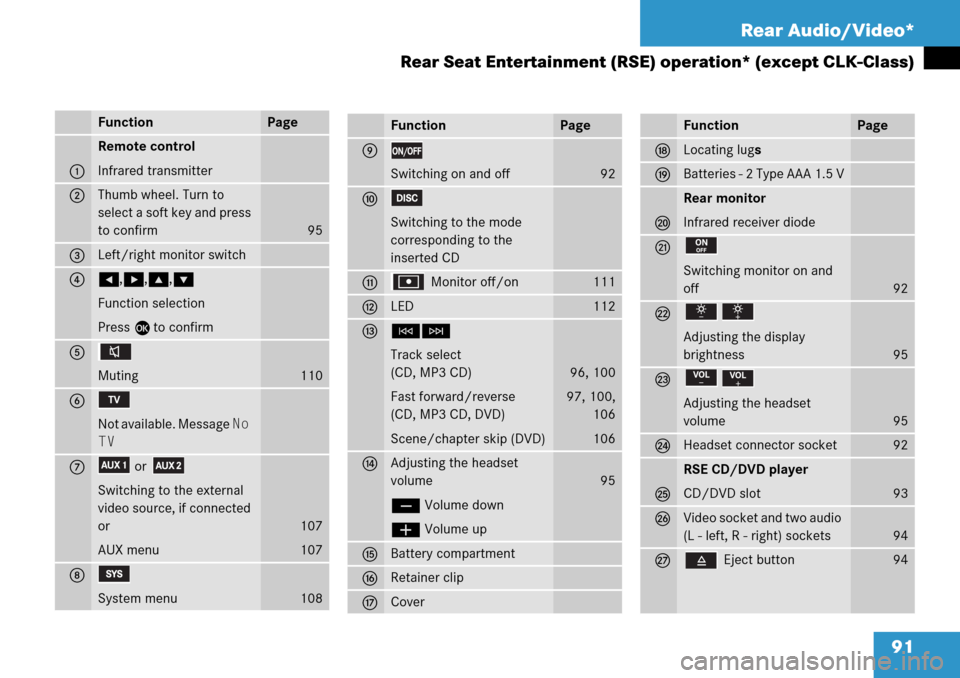
91 Rear Audio/Video*
Rear Seat Entertainment (RSE) operation* (except CLK-Class)
FunctionPage
1
Remote control
Infrared transmitter
2Thumb wheel. Turn to
select a soft key and press
to confirm
95
3Left/right monitor switch
4H,h,g,G
Function selection
Press E to confirm
5
Muting
110
6
Not available. Message No
TV
7or
Switching to the external
video source, if connected
or
AUX menu
107
107
8
System menu108
FunctionPage
9
Switching on and off92
a
Switching to the mode
corresponding to the
inserted CD
b Monitor off/on111
cLED112
dGH
Track select
(CD, MP3 CD)
Fast forward/reverse
(CD, MP3 CD, DVD)
Scene/chapter skip (DVD)
96, 100
97, 100,
106
106
eAdjusting the headset
volume
ç Volume down
æ Volume up
95
fBattery compartment
gRetainer clip
hCover
FunctionPage
jLocating lugs
kBatteries - 2 Type AAA 1.5 V
l
Rear monitor
Infrared receiver diode
m
Switching monitor on and
off
92
n
Adjusting the display
brightness
95
o
Adjusting the headset
volume
95
pHeadset connector socket92
q
RSE CD/DVD player
CD/DVD slot
93
rVideo socket and two audio
(L - left, R - right) sockets
94
s Eject button94
Page 92 of 232

92 Rear Audio/Video*
Rear Seat Entertainment (RSE) operation* (except CLK-Class)
RSE comes with a pair of wired headseats
which are correctly matched with the rear
monitor’s amplifier.
A 1/8" socket 2 is located in the button
panel at the front of each monitor. Here
you can connect one headset to each
socket.
�Gently push the headset connector into
the socket 2.
Rear monitor, R class illustrated
1ON/OFF button
21/8“ socketSwitching on
�Press button 1 on one or both of
the monitors.
or
With the key inserted in the starter switch
in any position (0, 1, 2):
�Set the remote control L/R monitor
switch to the side you wish to control.
�Press button 9 on the remote
control (
�page 90).
Connecting headsets
i
If you want to use your own headsets,
please use 32 Ohm headsets.
For further information please contact
an authorized Mercedes-Benz Center.
Switching the rear monitor on and
off
i
The RSE system can be switched on
from the monitors regardless of key (in,
out) or starter switch (0, 1, 2) positions.
For an explanation of starter switch
positions, please refer to the vehicle
Operator’s Manual.
Page 93 of 232

93 Rear Audio/Video*
Rear Seat Entertainment (RSE) operation* (except CLK-Class)
In all cases, one of the following
messages will appear on the monitor
Please wait, loading disc...
The RSE CD/DVD player will load the
CD which was in the drive when the
system was switched off. The
corresponding menu will appear on the
rear monitors and playback will begin.
Drive empty
�Load a CD into the RSE CD/DVD
player.
Switching off
�Press on the rear monitor or press
on the remote control again.
or
�Turn the key in the starter switch to
position 0 and pull the key out.
The message
Vehicle key re-
moved. Please confirm by
pressing OK so that the device
continues operating.
will appear
for approx. 10 seconds. If no action is
taken the system will turn off. If
OK is
selected via the remote the system will
continue to operate for approx. 30 min-
utes.
M and GL-Class
The RSE CD/DVD player is located under
the right rear seat.
R-Class
The RSE CD/DVD player is located in the
storage compartment of the center
console.1CD/DVD slot
The system is already switched on
(
�page 92).
�Slide the protective cover open.
�Insert a CD into the slot 1. The CD
should be inserted with the label side
up.
The RSE CD/DVD player pulls the
medium in.
��
i
If the system is being used while the
key is out or inserted in position 0, the
system will switch off after approx. 30
minutes.
Loading/ejecting CDs
!
Inserting a second CD with another CD
still loaded will cause damage to the
RSE CD/DVD player which is not
covered by the Mercedes-Benz Limited
Warranty.
Page 95 of 232
95 Rear Audio/Video*
Rear Seat Entertainment (RSE) operation* (except CLK-Class)
With the remote control
�Press ç or æ as often as
necessary to adjust the volume.
A window will appear indicating the
current volume level.
At the monitor
�Press or as often as
necessary to adjust the volume.
A window will appear indicating the
current volume level.Adjusting the brightness
At the monitor
�Press or .
The display brightness changes
gradually.
With the remote control
�Adjust the display brightness in the
System menu (
�page 109).Adjusting the monitor angle
You can tilt the monitor screen upward or
downward.
�Upward: Push gently against the upper
edge 1 of the monitor screen.
�Downward: Push gently against the
lower edge 2 of the monitor screen.
Adjusting the headset volume
i
After connecting the headsets
(
�page 92) you can adjust the volume.
Adjusting the display
Page 96 of 232
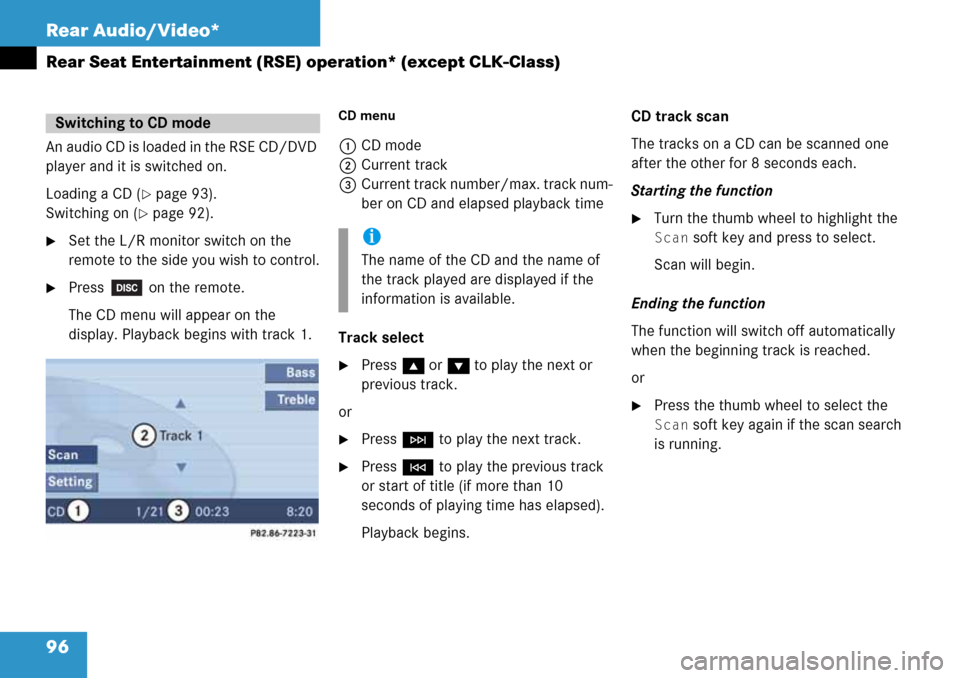
96 Rear Audio/Video*
Rear Seat Entertainment (RSE) operation* (except CLK-Class)
An audio CD is loaded in the RSE CD/DVD
player and it is switched on.
Loading a CD (
�page 93).
Switching on (
�page 92).
�Set the L/R monitor switch on the
remote to the side you wish to control.
�Press on the remote.
The CD menu will appear on the
display. Playback begins with track 1.
CD menu
1CD mode
2Current track
3Current track number/max. track num-
ber on CD and elapsed playback time
Track select
�Press g or G to play the next or
previous track.
or
�Press H to play the next track.
�Press G to play the previous track
or start of title (if more than 10
seconds of playing time has elapsed).
Playback begins.CD track scan
The tracks on a CD can be scanned one
after the other for 8 seconds each.
Starting the function
�Turn the thumb wheel to highlight the
Scan soft key and press to select.
Scan will begin.
Ending the function
The function will switch off automatically
when the beginning track is reached.
or
�Press the thumb wheel to select the
Scan soft key again if the scan search
is running.
Switching to CD mode
i
The name of the CD and the name of
the track played are displayed if the
information is available.