Page 129 of 232
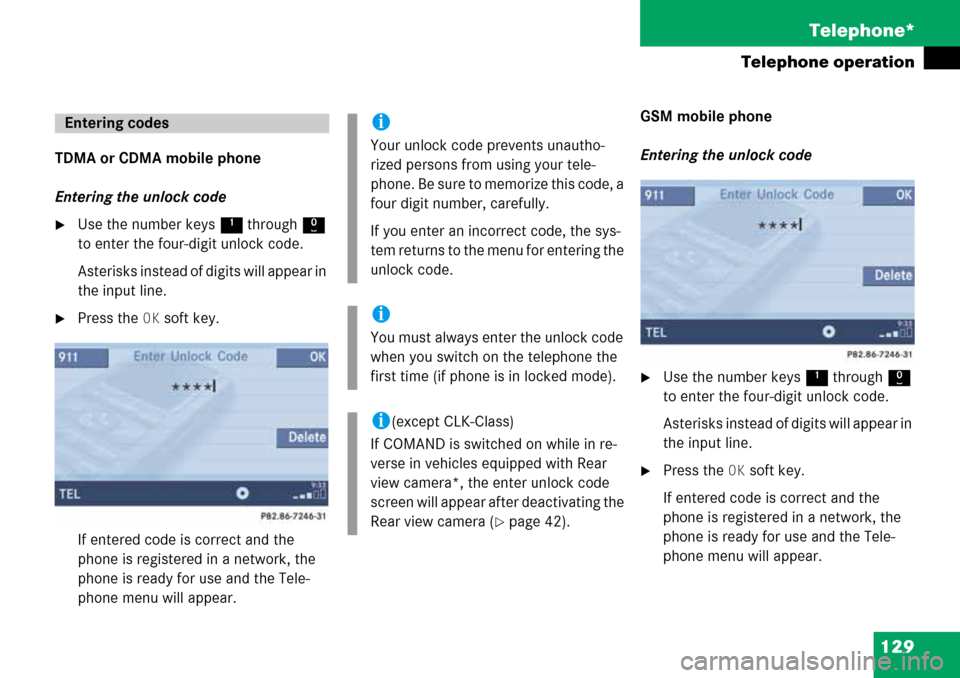
129 Telephone*
Telephone operation
TDMA or CDMA mobile phone
Entering the unlock code
�Use the number keys 1 through 0
to enter the four-digit unlock code.
Asterisks instead of digits will appear in
the input line.
�Press the OK soft key.
If entered code is correct and the
phone is registered in a network, the
phone is ready for use and the Tele-
phone menu will appear.GSM mobile phone
Entering the unlock code
�Use the number keys 1 through 0
to enter the four-digit unlock code.
Asterisks instead of digits will appear in
the input line.
�Press the OK soft key.
If entered code is correct and the
phone is registered in a network, the
phone is ready for use and the Tele-
phone menu will appear.
Entering codesi
Your unlock code prevents unautho-
rized persons from using your tele-
phone. Be sure to memorize this code, a
four digit number, carefully.
If you enter an incorrect code, the sys-
tem returns to the menu for entering the
unlock code.
i
You must always enter the unlock code
when you switch on the telephone the
first time (if phone is in locked mode).
i(except CLK-Class)
If COMAND is switched on while in re-
verse in vehicles equipped with Rear
view camera*, the enter unlock code
screen will appear after deactivating the
Rear view camera (
�page 42).
Page 131 of 232
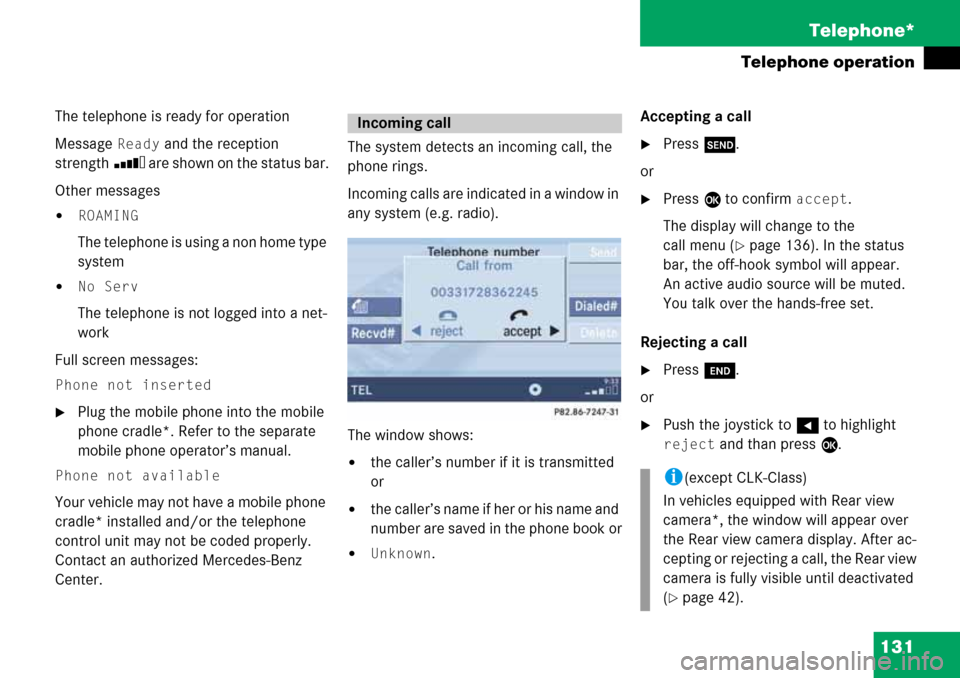
131 Telephone*
Telephone operation
The telephone is ready for operation
Message
Ready and the reception
strength Ö are shown on the status bar.
Other messages
�ROAMING
The telephone is using a non home type
system
�No Serv
The telephone is not logged into a net-
work
Full screen messages:
Phone not inserted
�Plug the mobile phone into the mobile
phone cradle*. Refer to the separate
mobile phone operator’s manual.
Phone not available
Your vehicle may not have a mobile phone
cradle* installed and/or the telephone
control unit may not be coded properly.
Contact an authorized Mercedes-Benz
Center. The system detects an incoming call, the
phone rings.
Incoming calls are indicated in a window in
any system (e.g. radio).
The window shows:
�the caller’s number if it is transmitted
or
�the caller’s name if her or his name and
number are saved in the phone book or
�Unknown.Accepting a call
�Press k.
or
�Press E to confirm accept.
The display will change to the
call menu (
�page 136). In the status
bar, the off-hook symbol will appear.
An active audio source will be muted.
You talk over the hands-free set.
Rejecting a call
�Press K.
or
�Push the joystick to H to highlight
reject and than press E.
Incoming call
i(except CLK-Class)
In vehicles equipped with Rear view
camera*, the window will appear over
the Rear view camera display. After ac-
cepting or rejecting a call, the Rear view
camera is fully visible until deactivated
(
�page 42).
Page 132 of 232

132 Telephone*
Telephone operation
Setting the volume for hands-free oper-
ation
Raising the volume
�Turn the rotary control on the e but-
ton to the right.
Lowering the volume
�Turn the rotary control on the e but-
ton to the left.
Ending a call
�Press K.
or
�Press the End soft key.
You can use the following functions to
make a phone call:
�Dialing a telephone number
(
�page 132)
�Redial (�page 133)
�Selecting an entry from the Received
calls list (
�page 134)
�Selecting an entry from the Dialed
numbers list (
�page 134)
�Use speed-dialing (�page 136)
�Use quick-dialing (�page 136)
�Selecting a phone book entry and
dialing the number (
�page 140)
Dialing a telephone number
Entering a telephone number
�Open the Telephone menu
(
�page 130).
�Use the number keys 1 - 0 to enter
the telephone number.Deleting the last or several digits:
�Press the Delete soft key once or sev-
eral times.
Deleting all digits:
�Press K.
or
�Press and hold Delete soft key for
more than 2 seconds.
Outgoing calls
Page 134 of 232
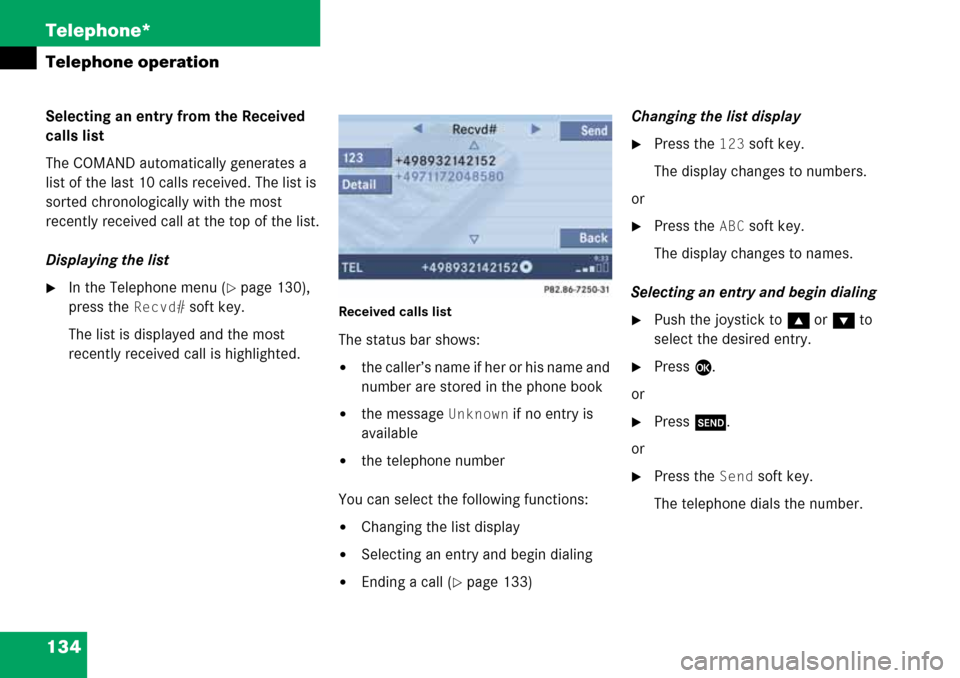
134 Telephone*
Telephone operation
Selecting an entry from the Received
calls list
The COMAND automatically generates a
list of the last 10 calls received. The list is
sorted chronologically with the most
recently received call at the top of the list.
Displaying the list
�In the Telephone menu (�page 130),
press the
Recvd# soft key.
The list is displayed and the most
recently received call is highlighted. Received calls list
The status bar shows:
�the caller’s name if her or his name and
number are stored in the phone book
�the message Unknown if no entry is
available
�the telephone number
You can select the following functions:
�Changing the list display
�Selecting an entry and begin dialing
�Ending a call (�page 133)Changing the list display
�Press the 123 soft key.
The display changes to numbers.
or
�Press the ABC soft key.
The display changes to names.
Selecting an entry and begin dialing
�Push the joystick to g or G to
select the desired entry.
�Press E.
or
�Press k.
or
�Press the Send soft key.
The telephone dials the number.
Page 135 of 232
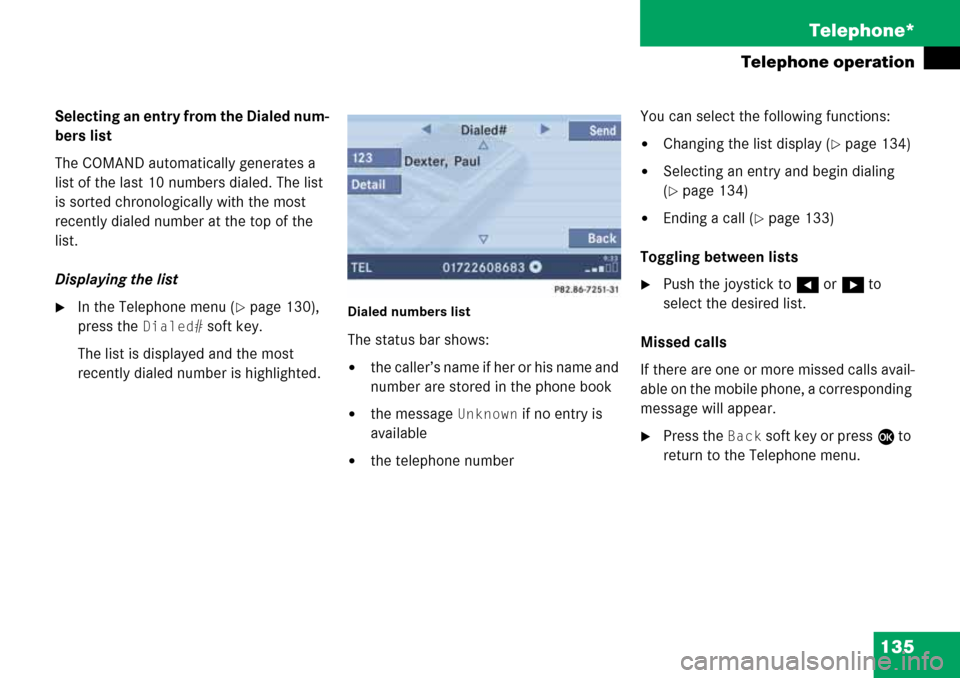
135 Telephone*
Telephone operation
Selecting an entry from the Dialed num-
bers list
The COMAND automatically generates a
list of the last 10 numbers dialed. The list
is sorted chronologically with the most
recently dialed number at the top of the
list.
Displaying the list
�In the Telephone menu (�page 130),
press the
Dialed# soft key.
The list is displayed and the most
recently dialed number is highlighted. Dialed numbers list
The status bar shows:
�the caller’s name if her or his name and
number are stored in the phone book
�the message Unknown if no entry is
available
�the telephone numberYou can select the following functions:
�Changing the list display (�page 134)
�Selecting an entry and begin dialing
(
�page 134)
�Ending a call (�page 133)
Toggling between lists
�Push the joystick to H or h to
select the desired list.
Missed calls
If there are one or more missed calls avail-
able on the mobile phone, a corresponding
message will appear.
�Press the Back soft key or press E to
return to the Telephone menu.
Page 136 of 232
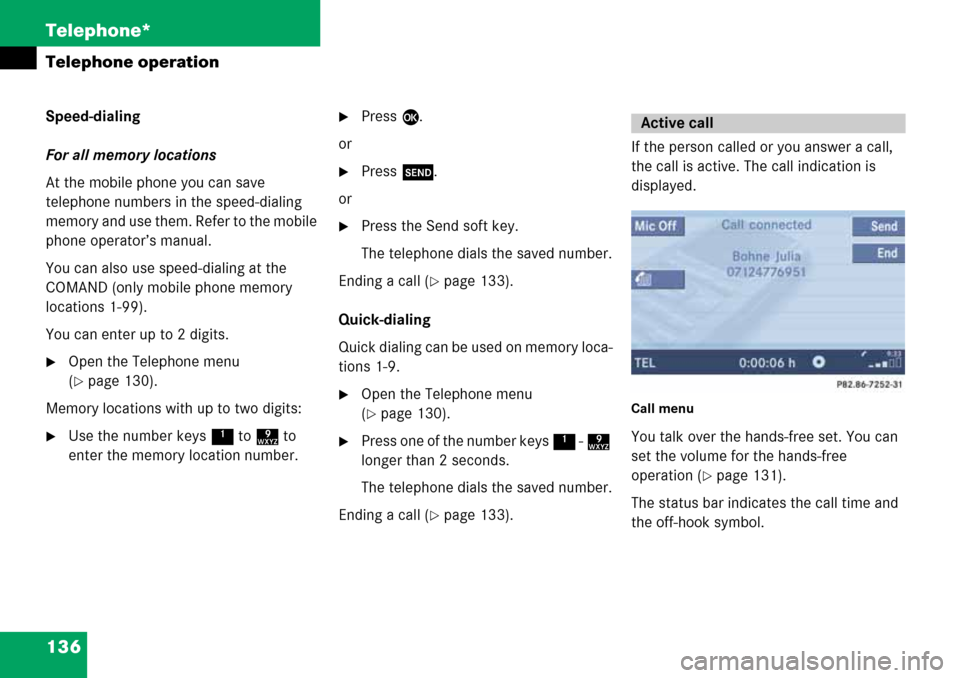
136 Telephone*
Telephone operation
Speed-dialing
For all memory locations
At the mobile phone you can save
telephone numbers in the speed-dialing
memory and use them. Refer to the mobile
phone operator’s manual.
You can also use speed-dialing at the
COMAND (only mobile phone memory
locations 1-99).
You can enter up to 2 digits.
�Open the Telephone menu
(
�page 130).
Memory locations with up to two digits:
�Use the number keys 1 to 9 to
enter the memory location number.
�Press E.
or
�Press k.
or
�Press the Send soft key.
The telephone dials the saved number.
Ending a call (
�page 133).
Quick-dialing
Quick dialing can be used on memory loca-
tions 1-9.
�Open the Telephone menu
(
�page 130).
�Press one of the number keys 1 - 9
longer than 2 seconds.
The telephone dials the saved number.
Ending a call (
�page 133).If the person called or you answer a call,
the call is active. The call indication is
displayed.
Call menu
You talk over the hands-free set. You can
set the volume for the hands-free
operation (
�page 131).
The status bar indicates the call time and
the off-hook symbol.
Active call
Page 137 of 232
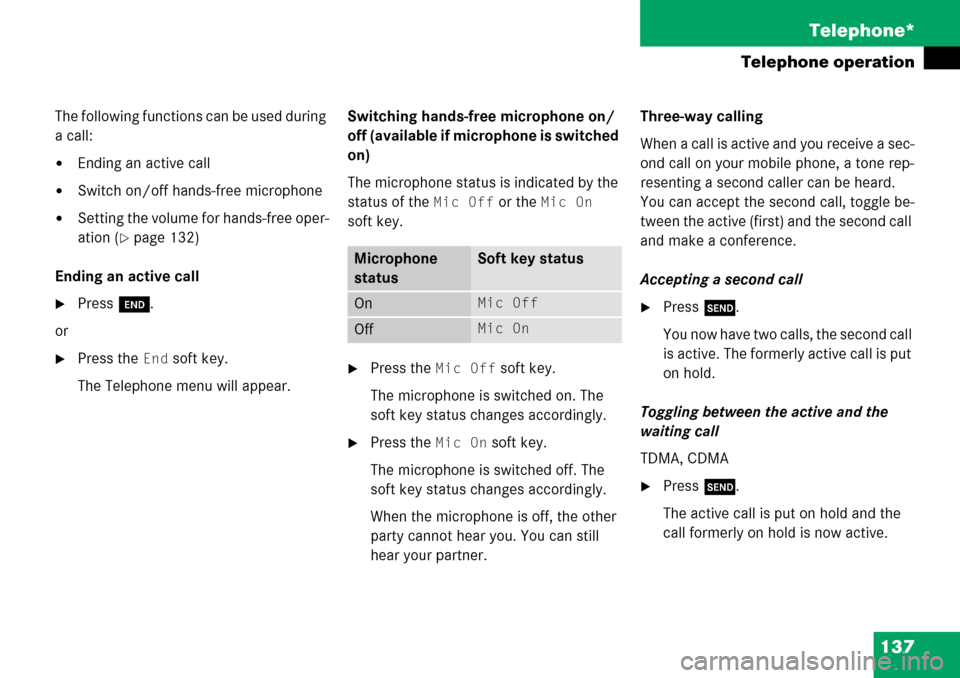
137 Telephone*
Telephone operation
The following functions can be used during
a call:
�Ending an active call
�Switch on/off hands-free microphone
�Setting the volume for hands-free oper-
ation (
�page 132)
Ending an active call
�Press K.
or
�Press the End soft key.
The Telephone menu will appear.Switching hands-free microphone on/
off (available if microphone is switched
on)
The microphone status is indicated by the
status of the
Mic Off or the Mic On
soft key.
�Press the Mic Off soft key.
The microphone is switched on. The
soft key status changes accordingly.
�Press the Mic On soft key.
The microphone is switched off. The
soft key status changes accordingly.
When the microphone is off, the other
party cannot hear you. You can still
hear your partner.Three-way calling
When a call is active and you receive a sec-
ond call on your mobile phone, a tone rep-
resenting a second caller can be heard.
You can accept the second call, toggle be-
tween the active (first) and the second call
and make a conference.
Accepting a second call
�Press k.
You now have two calls, the second call
is active. The formerly active call is put
on hold.
Toggling between the active and the
waiting call
TDMA, CDMA
�Press k.
The active call is put on hold and the
call formerly on hold is now active.
Microphone
statusSoft key status
OnMic Off
Off Mic On
Page 139 of 232
139 Telephone*
Telephone operation
The phone book contains all entries
�of the internal memory of the mobile
phone (TDMA, CDMA and GSM mobile
phone)
�of the SIM card (GSM mobile phone)
Displaying the phone book
�In the Telephone menu (�page 130),
press the
Z soft key.
The phone book will appear.The first entry found is at the top of the list
and highlighted. Entries marked with symbols have been
imported into the phone book from the in-
ternal memory of the mobile phone.
Usable phone number categories:
�Symbol : Cell number
�Symbol : Home number
�Symbol : Work number
And additional categories:
�Symbol : Fax number
�Symbol : Pager number
�Symbol : Main number
Phone book
Phone book
entryStatus bar shows
A phone numberUnknown
A name for a
phone numberThe phone number
Several numbersSeveral Numbers