2008 MERCEDES-BENZ E-CLASS SALOON audio
[x] Cancel search: audioPage 133 of 401

On-board computer
130
In audio AUX mode, the current track is not
displayed.
Operating the TV* X
Switch on COMAND and select TV (see the
separate operating instructions).
X Use the èor· button to select the
Audio/TV/DVD menu.
X To select a stored station: briefly press
the j ork button.
X To select a channel from the channel
list: press and hold the jork but-
ton.
X To select a channel with the channel
search (only if COMAND is not receiving a
channel list): press and hold the jor
k button. 1
Function (preset number, only if the chan-
nel is stored) 2
Current channel
Operating the DVD video* X
Switch on COMAND and select DVD video
(see the separate operating instructions).
X Use the èor· button to select the
Audio/TV/DVD menu.
X Press the jork button to select a
scene. 1
Disc number (only for DVD changer*)
2 Current scene Navigation* menu
In the Navigation menu, the multi-function
display shows information from the naviga-
tion system.
i Menu overview: see (Y page 124).
Use the buttons on the multi-function steer-
ing wheel.
X Switch on the audio equipment or
COMAND APS* (see the separate operat-
ing instructions).
X Press the èor· button to select the
Navigation menu.
Route guidance inactive The multi-function display shows the direc-
tion of travel and the street name, if it is
known to the system.
1
Direction of travel
2 Street name Controls
* optional
211_AKB; 2; 5, en-GB
mkalafa,
Version: 2.9.4
2008-02-29T16:57:07+01:00 - Seite 130 Dateiname: 6515_3416_02_buchblock.pdf; preflight
Page 135 of 401

On-board computer
132
Resetting to factory settings For safety reasons, not all functions are reset:
permanent Speedtronic can only be set in the
Vehicle menu. The Headlamp mode function
in the Lighting submenu is only reset if the
vehicle is stationary.
X Press the èor· button to select the
Settings... menu.
X Press and hold the reset button on the left-
hand side of the instrument cluster for
approximately three seconds.
A prompt appears in the multi-function dis-
play asking you to press the reset button
again to confirm.
X Press the reset button again.
The functions of most submenus are
restored to the factory settings.
or
X If you want to retain the settings, do not
press the reset button a second time.
After approximately 5 seconds, the Set-
tings... menu appears again. Submenus in the Settings menu X
Press èor· to select the Set-
tings... menu.
X Press the jbutton to call up the selec-
tion of submenus.
You will see the selection of submenus.
There are more submenus available than
simultaneously displayed. X
Press the æorç button to select a
submenu.
The selected submenu is highlighted.
X Press the jbutton to select a function
within a submenu.
X Press the æorç button to change
the setting.
The changed setting is stored.
X Press the èorÿ button to select a
different display. The following tables show the settings you
can make in the individual submenus. You will
find additional information on the pages
shown. Instrument cluster submenu
R
Unit of measurement for distance
(Y page 133)
R Language (Y page 133)
R Status line display (Y page 134)
R Basic display ( Ypage 134) Time/date submenu
22 R
Setting the date and time (Y page 134)22
This function is not available on vehicles with Audio 50 APS* or COMAND APS*. Controls
* optional
211_AKB; 2; 5, en-GB
mkalafa,
Version: 2.9.4 2008-02-29T16:57:07+01:00 - Seite 132Dateiname: 6515_3416_02_buchblock.pdf; preflight
Page 137 of 401
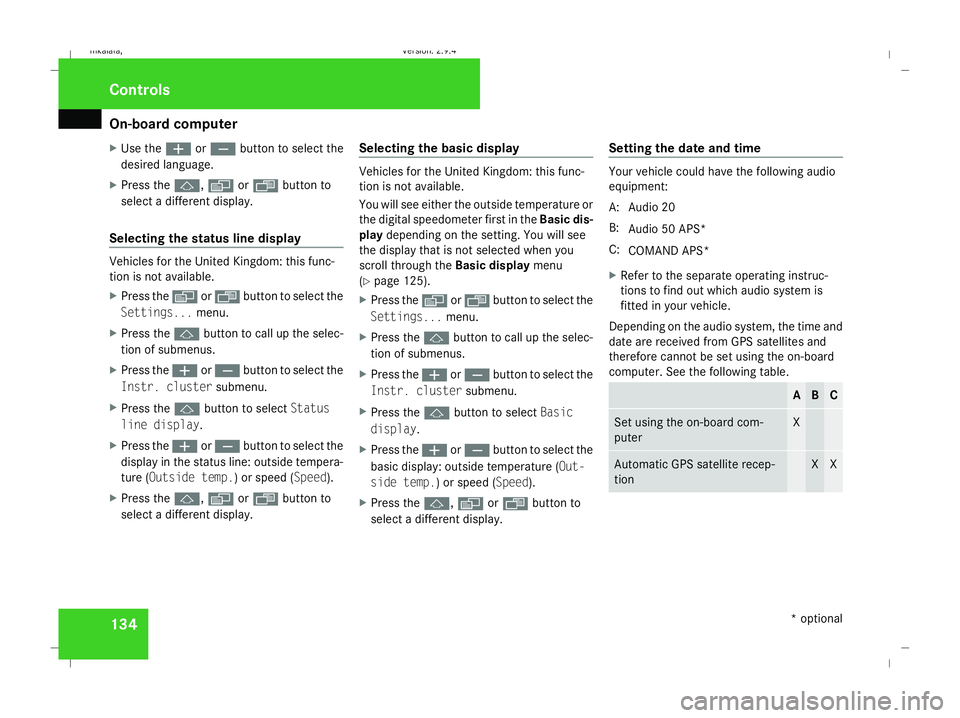
On-board computer
134
X
Use the æorç button to select the
desired language.
X Press the j,èorÿ button to
select a different display.
Selecting the status line display Vehicles for the United Kingdom: this func-
tion is not available.
X Press the èor· button to select the
Settings... menu.
X Press the jbutton to call up the selec-
tion of submenus.
X Press the æorç button to select the
Instr. cluster submenu.
X Press the jbutton to select Status
line display .
X Press the æorç button to select the
display in the status line: outside tempera-
ture (Outside temp.) or speed ( Speed).
X Press the j,èorÿ button to
select a different display. Selecting the basic display Vehicles for the United Kingdom: this func-
tion is not available.
You will see either the outside temperature or
the digital speedometer first in the
Basic dis-
play depending on the setting. You will see
the display that is not selected when you
scroll through the Basic displaymenu
(Y page 125).
X Press the èor· button to select the
Settings... menu.
X Press the jbutton to call up the selec-
tion of submenus.
X Press the æorç button to select the
Instr. cluster submenu.
X Press the jbutton to select Basic
display .
X Press the æorç button to select the
basic display: outside temperature ( Out-
side temp.) or speed ( Speed).
X Press the j,èorÿ button to
select a different display. Setting the date and time Your vehicle could have the following audio
equipment:
A: Audio 20
B:
Audio 50 APS*
C: COMAND APS*
X Refer to the separate operating instruc-
tions to find out which audio system is
fitted in your vehicle.
Depending on the audio system, the time and
date are received from GPS satellites and
therefore cannot be set using the on-board
computer. See the following table. A B C
Set using the on-board com-
puter X
Automatic GPS satellite recep-
tion X XControls
* optional
211_AKB; 2; 5, en-GB
mkalafa,
Version: 2.9.4 2008-02-29T16:57:07+01:00 - Seite 134Dateiname: 6515_3416_02_buchblock.pdf; preflight
Page 144 of 401
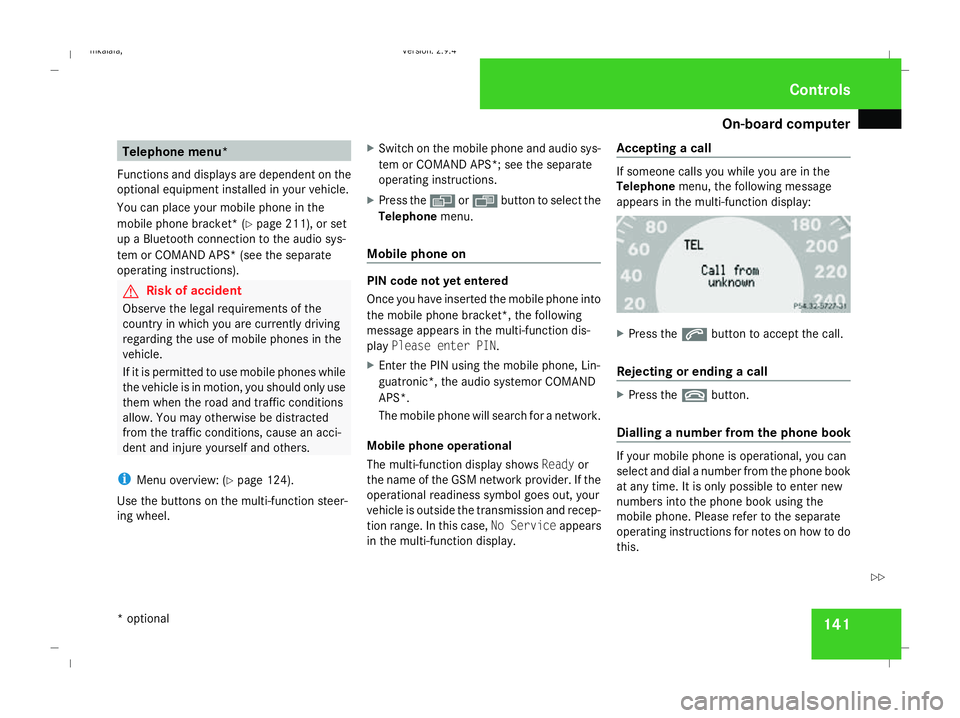
On-board computer
141Telephone menu*
Functions and displays are dependent on the
optional equipment installed in your vehicle.
You can place your mobile phone in the
mobile phone bracket* (Y page 211), or set
up a Bluetooth connection to the audio sys-
tem or COMAND APS* (see the separate
operating instructions). G
Risk of accident
Observe the legal requirements of the
country in which you are currently driving
regarding the use of mobile phones in the
vehicle.
If it is permitted to use mobile phones while
the vehicle is in motion, you should only use
them when the road and traffic conditions
allow. You may otherwise be distracted
from the traffic conditions, cause an acci-
dent and injure yourself and others.
i Menu overview: (Y page 124).
Use the buttons on the multi-function steer-
ing wheel. X
Switch on the mobile phone and audio sys-
tem or COMAND APS*; see the separate
operating instructions.
X Press the èor· button to select the
Telephone menu.
Mobile phone on PIN code not yet entered
Once you have inserted the mobile phone into
the mobile phone bracket*, the following
message appears in the multi-function dis-
play Please enter PIN.
X Enter the PIN using the mobile phone, Lin-
guatronic*, the audio systemor COMAND
APS*.
The mobile phone will search for a network.
Mobile phone operational
The multi-function display shows Readyor
the name of the GSM network provider. If the
operational readiness symbol goes out, your
vehicle is outside the transmission and recep-
tion range. In this case, No Serviceappears
in the multi-function display. Accepting a call If someone calls you while you are in the
Telephone
menu, the following message
appears in the multi-function display: X
Press the sbutton to accept the call.
Rejecting or ending a call X
Press the tbutton.
Dialling a number from the phone book If your mobile phone is operational, you can
select and dial a number from the phone book
at any time. It is only possible to enter new
numbers into the phone book using the
mobile phone. Please refer to the separate
operating instructions for notes on how to do
this. Controls
* optional
211_AKB; 2; 5, en-GB
mkalafa,
Version: 2.9.4 2008-02-29T16:57:07+01:00 - Seite 141 ZDateiname: 6515_3416_02_buchblock.pdf; preflight
Page 284 of 401
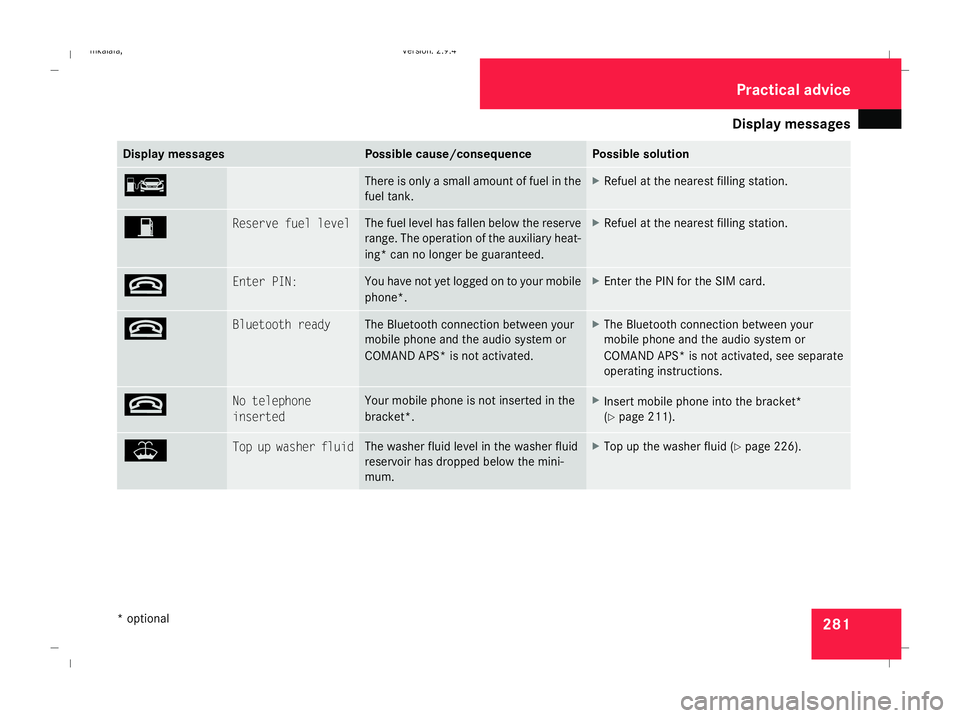
Display
messages 281Display messages Possible cause/consequence Possible solution
¿ There is only a small amount of fuel in the
fuel tank. X
Refuel at the nearest filling station. W Reserve fuel level The fuel level has fallen below the reserve
range. The operation of the auxiliary heat-
ing* can no longer be guaranteed. X
Refuel at the nearest filling station. t Enter PIN: You have not yet logged on to your mobile
phone*. X
Enter the PIN for the SIM card. t Bluetooth ready The Bluetooth connection between your
mobile phone and the audio system or
COMAND APS* is not activated. X
The Bluetooth connection between your
mobile phone and the audio system or
COMAND APS* is not activated, see separate
operating instructions. t No telephone
inserted Your mobile phone is not inserted in the
bracket*. X
Insert mobile phone into the bracket*
(Y page 211). W Top up washer fluid The washer fluid level in the washer fluid
reservoir has dropped below the mini-
mum. X
Top up the washer fluid (Y page 226). Practical advi
ce
* optional
211_AKB; 2; 5, en-GB
mkalafa,
Version: 2.9.4 2008-02-29T16:57:07+01:00 - Seite 281 ZDateiname: 6515_3416_02_buchblock.pdf; preflight