Page 146 of 769
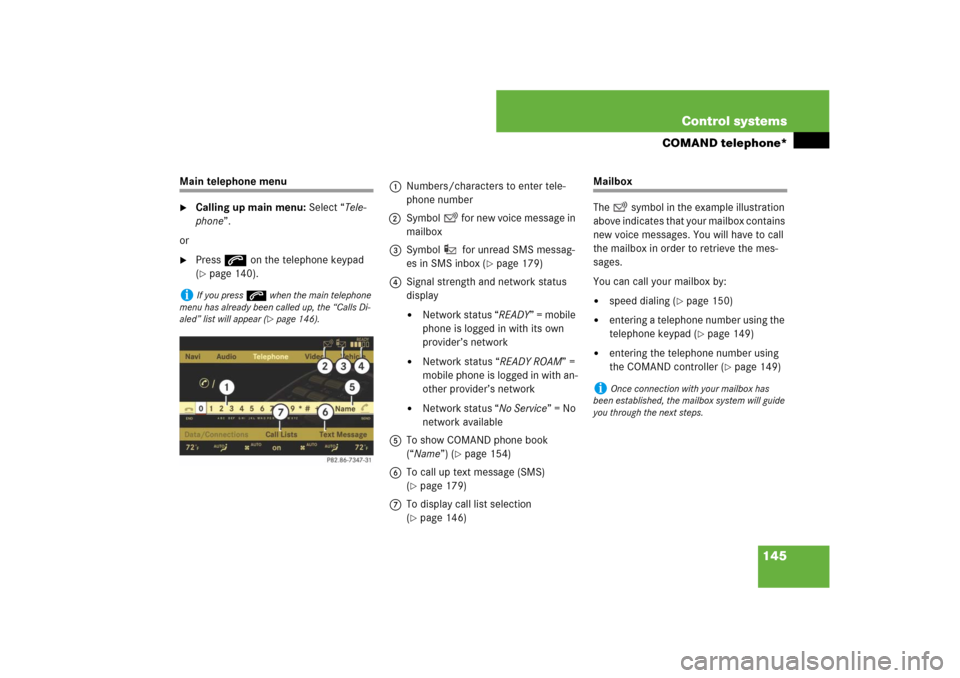
145 Control systems
COMAND telephone*
Main telephone menu�
Calling up main menu: Select “Tele-
phone”.
or
�
Press s on the telephone keypad
(�page 140).
Mailbox
The symbol in the example illustration
above indicates that your mailbox contains
new voice messages. You will have to call
the mailbox in order to retrieve the mes-
sages.
You can call your mailbox by: �
speed dialing (
�page 150)
�
entering a telephone number using the
telephone keypad (
�page 149)
�
entering the telephone number using
the COMAND controller (
�page 149)
i
If you press s when the main telephone
menu has already been called up, the “Calls Di-
aled” list will appear (
�page 146).
1Numbers/characters to enter tele-
phone number
2Symbol for new voice message in
mailbox
3Symbol for unread SMS messag-
es in SMS inbox (
�page 179)
4Signal strength and network status
display
�
Network status “READY” = mobile
phone is logged in with its own
provider’s network
�
Network status “READY ROAM” =
mobile phone is logged in with an-
other provider’s network
�
Network status “No Service” = No
network available
5To show COMAND phone book
(“Name”) (
�page 154)
6To call up text message (SMS)
(
�page 179)
7To display call list selection
(�page 146)
i
Once connection with your mailbox has
been established, the mailbox system will guide
you through the next steps.
Page 179 of 769

178 Control systemsCOMAND telephone*Authorizing a Bluetooth
® device
�
Call up Bluetooth
® device list
(
�page 177).
�
Select unauthorized device.
�
Select “Authorize”.
The input menu for the passkey ap-
pears.
�
Entering passkey into COMAND:
Select the digits one by one.
�
Deleting digits: Select ) and briefly
press n.
�
Canceling entry into COMAND:
Select “Back”.
�
Confirming entry into COMAND:
Select?.
�
If necessary, enter the same passkey
into the Bluetooth
® device (see the op-
erating instructions for the device).
The device is authorized.
De-authorizing a Bluetooth
® device
�
Call up Bluetooth
® device list
(
�page 177).
�
Select authorized device.
�
Select “De-authorize”.
A prompt appears asking whether you
really want to de-authorize this device.
�
Select “Yes” or “No”.
If you select “Yes”, the device will be
de-authorized.SMS messages (Short Message
Service)
SMS functions
The following functions are available:�
Receive
�
Read
The following conditions must be fulfilled
in order to use the functions:
�
The mobile phone is inserted in the cra-
dle and switched on.
�
The PIN has been entered (only GSM
mobile phones).
�
The mobile phone is logged into a mo-
bile network.
i
The passkey is any one to sixteen-digit num-
ber which you can set yourself. You must enter
t he s ame n um ber in C OM AND an d als o in th e de-
vice to be authorized.
i
On devices which do not have an input key-
pad (e.g. headsets), the passkey is predeter-
mined. In this case, it is not necessary to enter
the number on the device itself. You will usually
find the passkey in the operating instructions for
the device.
i
If you de-authorize a device which has been
authorized in the past and which is not detected
in the search, this device will no longer be dis-
played in the device list.
Devices which have been authorized in the past
but which are not detected in the search are ei-
ther not switched on or not in the vehicle.
Page 283 of 769
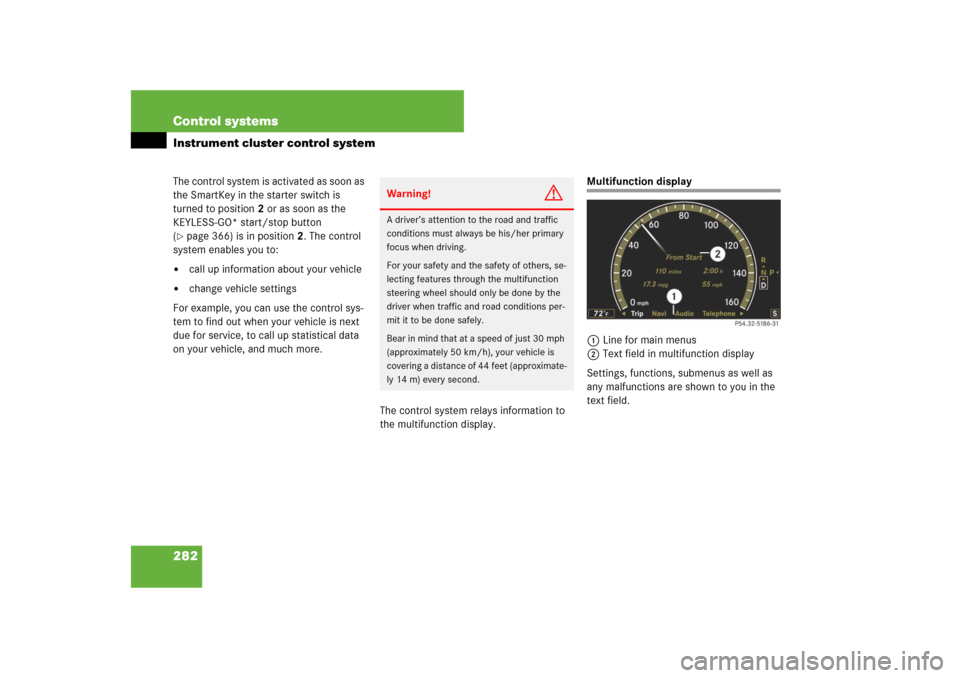
282 Control systemsInstrument cluster control systemThe control system is activated as soon as
the SmartKey in the starter switch is
turned to position2 or as soon as the
KEYLESS-GO* start/stop button
(�page 366) is in position2. The control
system enables you to:
�
call up information about your vehicle
�
change vehicle settings
For example, you can use the control sys-
tem to find out when your vehicle is next
due for service, to call up statistical data
on your vehicle, and much more.
The control system relays information to
the multifunction display.
Multifunction display
1Line for main menus
2Text field in multifunction display
Settings, functions, submenus as well as
any malfunctions are shown to you in the
text field.
Warning!
G
A driver’s attention to the road and traffic
conditions must always be his/her primary
focus when driving.
For your safety and the safety of others, se-
lecting features through the multifunction
steering wheel should only be done by the
driver when traffic and road conditions per-
mit it to be done safely.
Bear in mind that at a speed of just 30 mph
(approximately 50 km/h), your vehicle is
covering a distance of 44 feet (approximate-
ly 14 m) every second.
Page 286 of 769
285 Control systems
Instrument cluster control system
Telephone* (
�page 294)
Assistance* (
�page 298)
Service (
�page 299)
Settings (
�page 301)
Commands/submenusDialing a number from the
phone book
Displaying the distance graphic*,
DISTRONIC Plus*
Calling up vehicle malfunction,
warning and system status
messages stored in memory
Setting daytime running lamp
mode (USA only)
Redialing
Activating/deactivating
PRE-SAFE
® Brake* (vehicles with
DISTRONIC Plus* only)
Checking tire inflation pres-
sure
Switching additional
speedometer on or off
Answering a call
Switching on or off Rear View
Camera* automatically
Calling up maintenance service
display
Switching on or off radar
sensors*
Ending a call or rejecting an
incoming call
Switching on or off Blind Spot
Assist*
Checking engine oil level
(CL 600)
Page 296 of 769

295 Control systems
Instrument cluster control system
Logging-on to a network�
Switch on the telephone and COMAND
(�page 83).
�
Press ( or & to select the “Tele-
phone” menu.
Which messages appear in the multifunc-
tion display depends on whether your tele-
phone is switched on or off.
�
If the telephone is off, the message in
the multifunction display is: “Telephone
OFF”.
�
If the telephone is not inserted in the
cradle, the message in the multifunc-
tion display is: “No telephone inserted”.
�
If the PIN or unlock code is not yet en-
tered, the message in the multifunction
display is “Please enter PIN” or “Enter
unlock code”.
�
If the telephone is switched on, the
telephone will then search for a net-
work. During this time, the multifunc-
tion display is blank. If no network
available, the multifunction display
reads “No Service”.
�
If the telephone is on, as soon as the
telephone has found a network,
“Ready” or “Ready (Roaming)” appears
in the multifunction display.
Otherwise, you may not be able to observe
traffic conditions and could endanger your-
self and others.
Bear in mind that at a speed of just 30 mph
(approximately 50 km/h), your vehicle is
covering a distance of 44 feet (approxima-
tely 14 m) every second.Warning!
G
Never operate radio transmitters equipped
with a built-in or attached antenna (i.e. with-
out being connected to an external antenna)
from inside the vehicle while the engine is
running. Doing so could lead to a malfunc-
tion of the vehicle’s electronic system, pos-
sibly resulting in an accident and/or
personal injury.
i
Various mobile phone cradles can be in-
stalled in the front center armrest, see separate
installation instructions for the mobile phone
cradle. These mobile phone cradles can be ob-
tained from an authorized Mercedes-Benz Cen-
ter. For more information about telephone
(
�page 519).
Page 300 of 769
299 Control systems
Instrument cluster control system
The following settings are available:Switching on or off Blind Spot Assist*
�
Press ( or & to select the
“Assistance” menu.
�
Press % or $ to select the “Blind
Spot Assist” function.
�
Press #.
�
Press # again if you would like to
change the current status.
Service menu
The “Service” menu is used for �
calling up messages
�
checking tire inflation pressure elec-
tronically with the Advanced TPMS
�
calling up the maintenance service in-
dicator display
�
check engine oil level*
“On when in
Reverse”
The Rear View Camera au-
tomatically switches on
when reverse gear is en-
gaged.
“Disabled”
The Rear View Camera is
not switched on.
i
The menu overview can be found on
(
�page 284).
Page 301 of 769
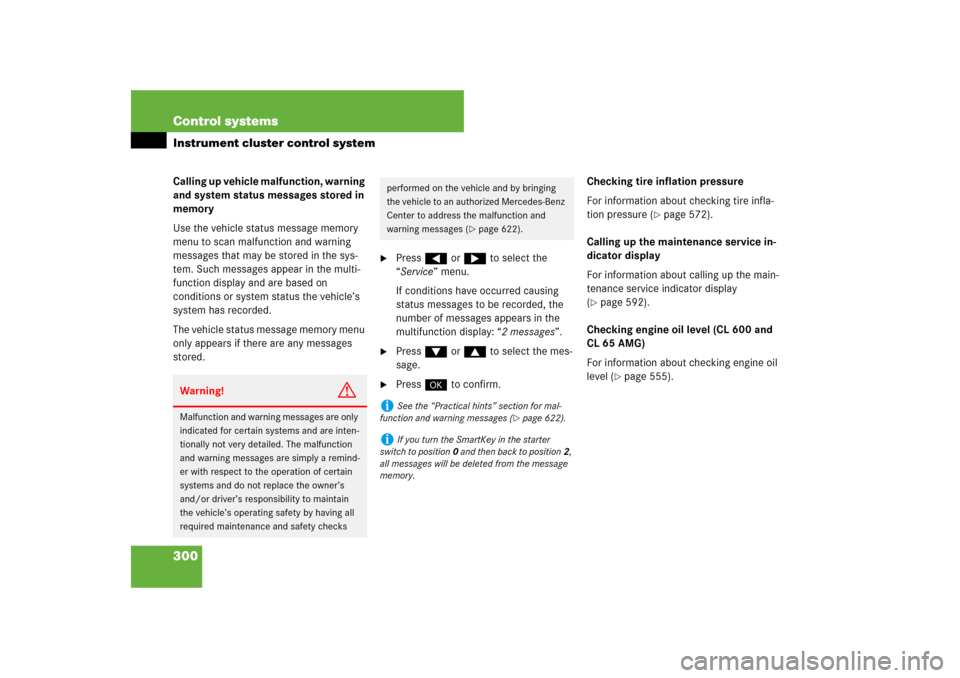
300 Control systemsInstrument cluster control systemCalling up vehicle malfunction, warning
and system status messages stored in
memory
Use the vehicle status message memory
menu to scan malfunction and warning
messages that may be stored in the sys-
tem. Such messages appear in the multi-
function display and are based on
conditions or system status the vehicle’s
system has recorded.
The vehicle status message memory menu
only appears if there are any messages
stored.
�
Press ( or & to select the
“Service” menu.
If conditions have occurred causing
status messages to be recorded, the
number of messages appears in the
multifunction display: “2 messages”.
�
Press % or $ to select the mes-
sage.
�
Press # to confirm.Checking tire inflation pressure
For information about checking tire infla-
tion pressure (
�page 572).
Calling up the maintenance service in-
dicator display
For information about calling up the main-
tenance service indicator display
(
�page 592).
Checking engine oil level (CL 600 and
CL 65 AMG)
For information about checking engine oil
level (
�page 555).
Warning!
G
Malfunction and warning messages are only
indicated for certain systems and are inten-
tionally not very detailed. The malfunction
and warning messages are simply a remind-
er with respect to the operation of certain
systems and do not replace the owner’s
and/or driver’s responsibility to maintain
the vehicle’s operating safety by having all
required maintenance and safety checks
performed on the vehicle and by bringing
the vehicle to an authorized Mercedes-Benz
Center to address the malfunction and
warning messages (
�page 622).
i
See the “Practical hints” section for mal-
function and warning messages (
�page 622).
i
If you turn the SmartKey in the starter
switch to position0 and then back to position2,
all messages will be deleted from the message
memory.
Page 320 of 769
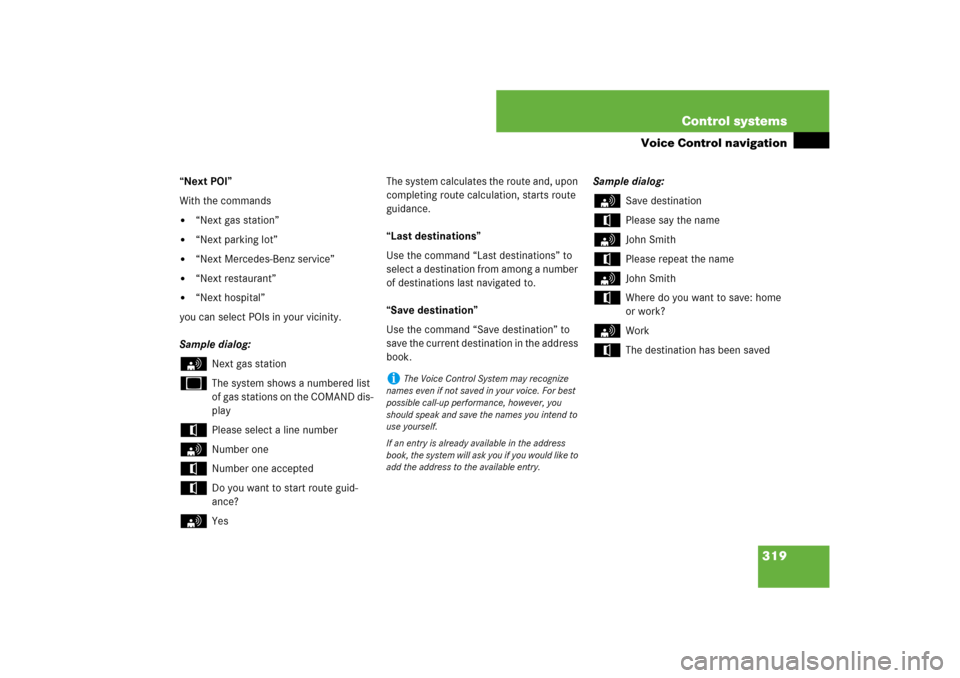
319 Control systems
Voice Control navigation
“Next POI”
With the commands�
“Next gas station”
�
“Next parking lot”
�
“Next Mercedes-Benz service”
�
“Next restaurant”
�
“Next hospital”
you can select POIs in your vicinity.
Sample dialog:
s
Next gas station
u
The system shows a numbered list
of gas stations on the COMAND dis-
play
t
Please select a line number
s
Number one
t
Number one accepted
t
Do you want to start route guid-
ance?
s
YesThe system calculates the route and, upon
completing route calculation, starts route
guidance.
“Last destinations”
Use the command “Last destinations” to
select a destination from among a number
of destinations last navigated to.
“Save destination”
Use the command “Save destination” to
save the current destination in the address
book. Sample dialog:
s
Save destination
t
Please say the name
s
John Smith
t
Please repeat the name
s
John Smith
t
Where do you want to save: home
or work?
s
Work
t
The destination has been saved
i
The Voice Control System may recognize
names even if not saved in your voice. For best
possible call-up performance, however, you
should speak and save the names you intend to
use yourself.
If an entry is already available in the address
book, the system will ask you if you would like to
add the address to the available entry.