Page 284 of 769
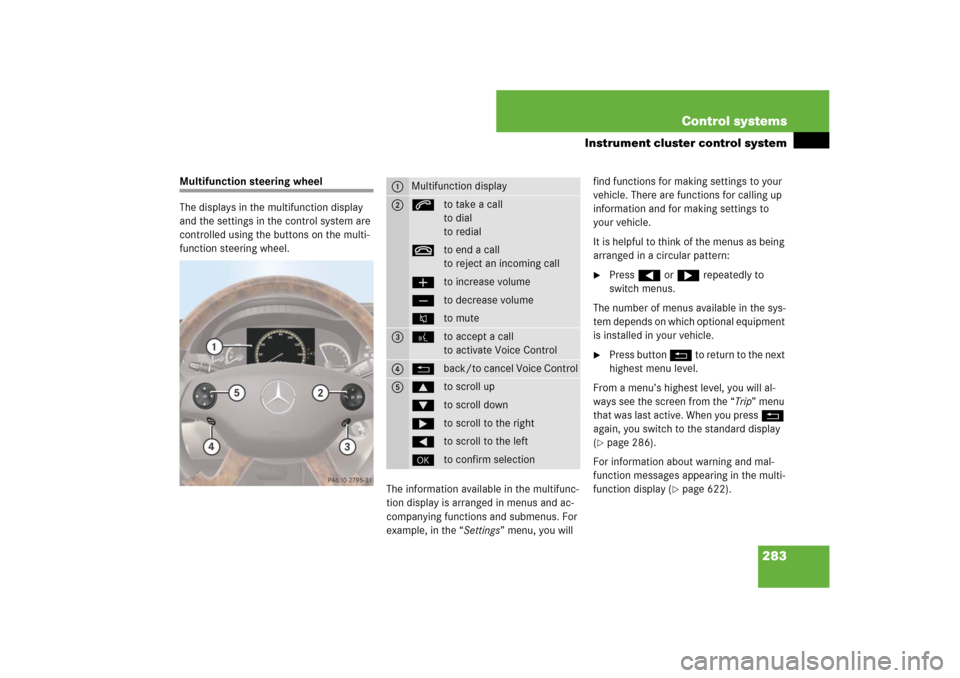
283 Control systems
Instrument cluster control system
Multifunction steering wheel
The displays in the multifunction display
and the settings in the control system are
controlled using the buttons on the multi-
function steering wheel.
The information available in the multifunc-
tion display is arranged in menus and ac-
companying functions and submenus. For
example, in the “Settings” menu, you will find functions for making settings to your
vehicle. There are functions for calling up
information and for making settings to
your vehicle.
It is helpful to think of the menus as being
arranged in a circular pattern:
�
Press ( or & repeatedly to
switch menus.
The number of menus available in the sys-
tem depends on which optional equipment
is installed in your vehicle.
�
Press button L to return to the next
highest menu level.
From a menu’s highest level, you will al-
ways see the screen from the “Trip” menu
that was last active. When you press L
again, you switch to the standard display
(
�page 286).
For information about warning and mal-
function messages appearing in the multi-
function display (
�page 622).
1
Multifunction display
2
sto take a call
to dial
to redialtto end a call
to reject an incoming callæto increase volumeçto decrease volumeFto mute
3
!to accept a call
to activate Voice Control
4
Lback/to cancel Voice Control
5
$to scroll up%to scroll down&to scroll to the right(to scroll to the left#to confirm selection
Page 293 of 769
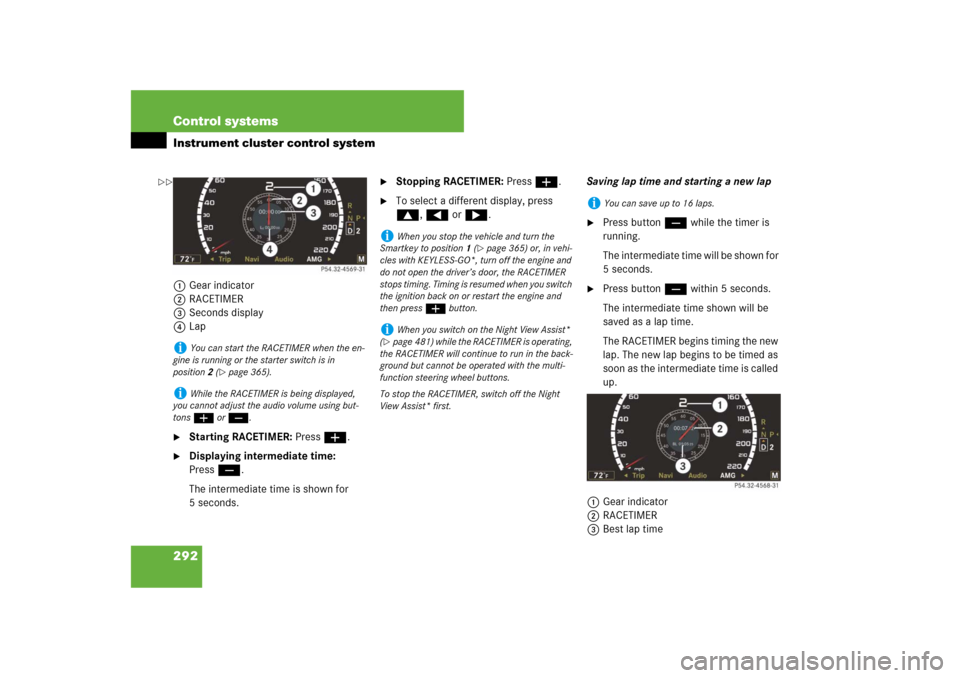
292 Control systemsInstrument cluster control system1Gear indicator
2RACETIMER
3Seconds display
4Lap�
Starting RACETIMER: Press æ.
�
Displaying intermediate time:
Pressç.
The intermediate time is shown for
5 seconds.
�
Stopping RACETIMER: Press æ.
�
To select a different display, press
$, ( or &.Saving lap time and starting a new lap
�
Press buttonç while the timer is
running.
The intermediate time will be shown for
5 seconds.
�
Press buttonç within 5 seconds.
The intermediate time shown will be
saved as a lap time.
The RACETIMER begins timing the new
lap. The new lap begins to be timed as
soon as the intermediate time is called
up.
1Gear indicator
2RACETIMER
3Best lap time
i
You can start the RACETIMER when the en-
gine is running or the starter switch is in
position2 (
�page 365).
i
While the RACETIMER is being displayed,
you cannot adjust the audio volume using but-
tons æ or ç.
i
When you stop the vehicle and turn the
Smartkey to position 1 (
�page 365) or, in vehi-
cles with KEYLESS-GO*, turn off the engine and
do not open the driver’s door, the RACETIMER
stops timing. Timing is resumed when you switch
the ignition back on or restart the engine and
then press æ button.
i
When you switch on the Night View Assist*
(
�page 481) while the RACETIMER is operating,
the RACETIMER will continue to run in the back-
ground but cannot be operated with the multi-
function steering wheel buttons.
To stop the RACETIMER, switch off the Night
View Assist* first.
i
You can save up to 16 laps.
��
Page 305 of 769
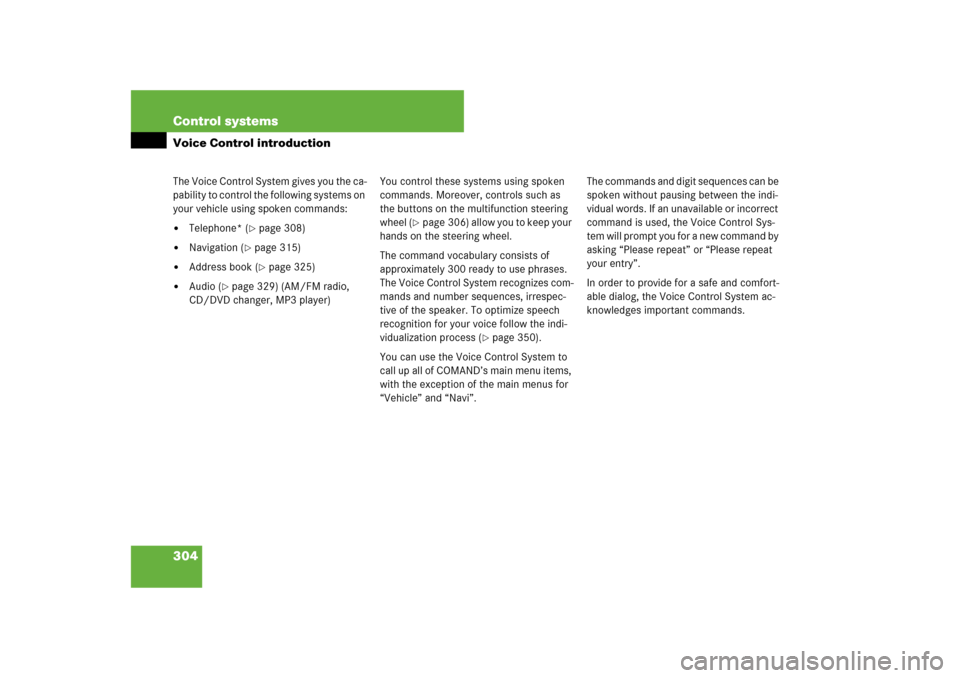
304 Control systemsVoice Control introductionThe Voice Control System gives you the ca-
pability to control the following systems on
your vehicle using spoken commands:�
Telephone* (
�page 308)
�
Navigation (
�page 315)
�
Address book (
�page 325)
�
Audio (
�page 329) (AM/FM radio,
CD/DVD changer, MP3 player)You control these systems using spoken
commands. Moreover, controls such as
the buttons on the multifunction steering
wheel (
�page 306) allow you to keep your
hands on the steering wheel.
The command vocabulary consists of
approximately 300 ready to use phrases.
The Voice Control System recognizes com-
mands and number sequences, irrespec-
tive of the speaker. To optimize speech
recognition for your voice follow the indi-
vidualization process (
�page 350).
You can use the Voice Control System to
call up all of COMAND’s main menu items,
with the exception of the main menus for
“Vehicle” and “Navi”.The commands and digit sequences can be
spoken without pausing between the indi-
vidual words. If an unavailable or incorrect
command is used, the Voice Control Sys-
tem will prompt you for a new command by
asking “Please repeat” or “Please repeat
your entry”.
In order to provide for a safe and comfort-
able dialog, the Voice Control System ac-
knowledges important commands.
Page 307 of 769
306 Control systemsVoice Control introductionControls
Operation via the multifunction
steering wheelActivating Voice Control
�
Switch on COMAND (
�page 83).
�
Press !.
An audible tone (beep) confirms the
activation of the system.
�
Speak a command.
Cancelling Voice Control
�
Press L.
or
�
Speak the command “Cancel”
(except for speaking voice entries,
entering a city or carrying out individu-
alization).
or
�
Press any COMAND button.
Item
1
!to activate Voice Control
to accept a call
2
Lto cancel Voice Control
3
æto increase volumeçto decrease volumesto take a call
to dial
to redialtto end a call
to reject an incoming call
i
Voice Control can be cancelled at any time,
even during a dialog. Please note that if the Voice
Control System is cancelled during a dialog, then
the complete procedure is stopped and Voice
Control is cancelled.
Page 311 of 769
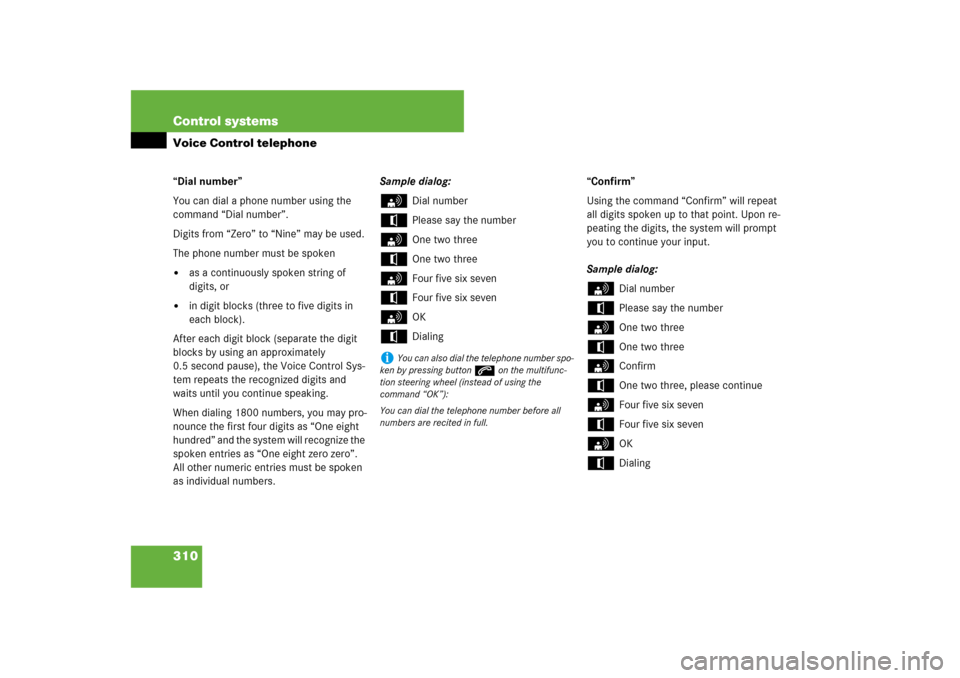
310 Control systemsVoice Control telephone“Dial number”
You can dial a phone number using the
command “Dial number”.
Digits from “Zero” to “Nine” may be used.
The phone number must be spoken�
as a continuously spoken string of
digits, or
�
in digit blocks (three to five digits in
each block).
After each digit block (separate the digit
blocks by using an approximately
0.5 second pause), the Voice Control Sys-
tem repeats the recognized digits and
waits until you continue speaking.
When dialing 1800 numbers, you may pro-
nounce the first four digits as “One eight
hundred” and the system will recognize the
spoken entries as “One eight zero zero”.
All other numeric entries must be spoken
as individual numbers.Sample dialog:
s
Dial number
t
Please say the number
s
One two three
t
One two three
s
Four five six seven
t
Four five six seven
s
OK
t
Dialing“Confirm”
Using the command “Confirm” will repeat
all digits spoken up to that point. Upon re-
peating the digits, the system will prompt
you to continue your input.
Sample dialog:
s
Dial number
t
Please say the number
s
One two three
t
One two three
s
Confirm
t
One two three, please continue
s
Four five six seven
t
Four five six seven
s
OK
t
Dialing
i
You can also dial the telephone number spo-
ken by pressing buttons on the multifunc-
tion steering wheel (instead of using the
command “OK”):
You can dial the telephone number before all
numbers are recited in full.
Page 352 of 769
351 Controls in detail
Locking and unlocking
Starter switch positions
Seats
Steering wheel
Mirrors
Memory function
Fastening the seat belts
Lighting
Windshield wipers
Power windowsDriving and parking
Automatic transmission
Instrument cluster
Driving systems
Air vents
Automatic climate control
Trunk
Power tilt/sliding sunroof
Loading and storing
Useful features
Page 370 of 769

369 Controls in detailSeats
You can adjust the lumbar support
(CL 550) for driver and front passenger, or
operate the drive-dynamic multicontour
front seats* using COMAND (
�page 276).
Front power seat adjustment
Example driver’s door1Head restraint height (
�page 377)
2Seat height
3Seat cushion tilt
4Seat cushion depth
5Seat fore and aft
6Seat backrest tilt
�
Seat height: Press the switch up or
down in the direction of arrow2.
�
Seat cushion tilt: Press the switch up
or down in the direction of
arrow3until your upper legs are
lightly supported.
�
Seat cushion depth: Press the switch
forward or backward in the direction of
arrow4 until your legs are supported
comfortably.
Warning!
G
According to accident statistics, children
are safer when properly restrained in the
rear seating positions than in the front seat-
ing position. Thus, we strongly recommend
that children be placed in the rear seats
whenever possible. Regardless of seating
position, children 12 years old and under
must be seated and properly secured in an
appropriately sized infant restraint, toddler
restraint, or booster seat recommended for
the size and weight of the child. For addi-
tional information, see “Children in the vehi-
cle” (
�page 57).
A child’s risk of serious or fatal injuries is
significantly increased if the child restraints
are not properly secured in the vehicle and
the child is not properly secured in the child
restraint.
i
If PRE-SAFE
® has been activated, the front
passenger’s seat will be moved to a more favor-
able seat position.
i
The memory function (
�page 385) lets you
store the settings for the seat positions together
with the settings for the steering wheel and the
exterior rear view mirrors.
!
When moving the seat, make sure there are
no items in the footwell or behind the seats; oth-
erwise, you could damage the seats.
��
Page 373 of 769

372 Controls in detailSeats
For information on additional convenience
features permitting easy entry and exit,
see “Easy-entry/exit feature”
(�page 373).
Warning!
G
The seat belts provide protection only with
the backrest locked in place. Therefore, the
backrest must be locked in place with the
vehicle in motion. Do not drive the vehicle
when the backrest is not locked in place.
If the warning message:
Lock Seat Backrest
Front Right
or
Lock Seat Backrest
Front Left
is displayed in the multifunction display,
then the respective backrest is not engaged
in its lock. Carefully slow down, and drive
with caution to an area which is in a safe dis-
tance from the roadway. Always provide suf-
ficient room behind the backrest and fold
the backrest all the way back until it locks in
place.
The warning message is no longer displayed
as soon as the backrest is locked in place. If
both backrests are locked in place and the
warning message is still displayed, have the
system checked at an authorized
Mercedes-Benz Center immediately.
When leaving the vehicle, always remove the
SmartKey or SmartKey with KEYLESS-GO*
from the starter switch, take it with you, and
lock the vehicle.
The power seats can also be operated with
the driver’s or passenger door open. Do not
leave children unattended in the vehicle or
with access to an unlocked vehicle. A child’s
unsupervised access to a vehicle could re-
sult in an accident and/or serious personal
injury.
Never place hands under seat or near any
moving parts during a seat adjustment pro-
cedure.
!
The automatic seat slide is provided with a
safety feature.
The automatic process is interrupted if the back-
rest of the sliding seat is pushed against an oc-
cupant or object. The seat will slide forward and
stop.
Investigate and correct the cause of interruption.
Now use memory button (
�page 386) or seat
adjustment switch (
�page 369) to bring the
seat into the desired position.
When folding the backrest forward from a re-
clined position, and then folding it back, the
backrest stops in a more upright position for the
safety of any rear-seat passenger. Adjust the
backrest until your arms are slightly angled when
holding the steering wheel (
�page 369).
��