Page 285 of 769
284 Control systemsInstrument cluster control systemMenus
Trip (
�page 286)
Navi (
�page 287)
Audio (
�page 289)
AMG
1 (�page 291)
1CL 63 AMG and CL 65 AMG only.Commands/submenusStandard display
Showing route guidance in-
structions, current direction
traveled
Selecting radio station
Gear currently engaged
Engine oil temperature
Vehicle supply voltage
Fuel consumption statistics since start
Selecting satellite radio
channel
RACETIMER
Fuel consumption statistics since last
reset
Operating DVD changer/
audio CD/ audio DVD/MP3
Overall analysis
Resetting fuel consumption statistics
Operating Video DVD
Lap analysis
Distance to emptyDigital speedometer
Page 291 of 769
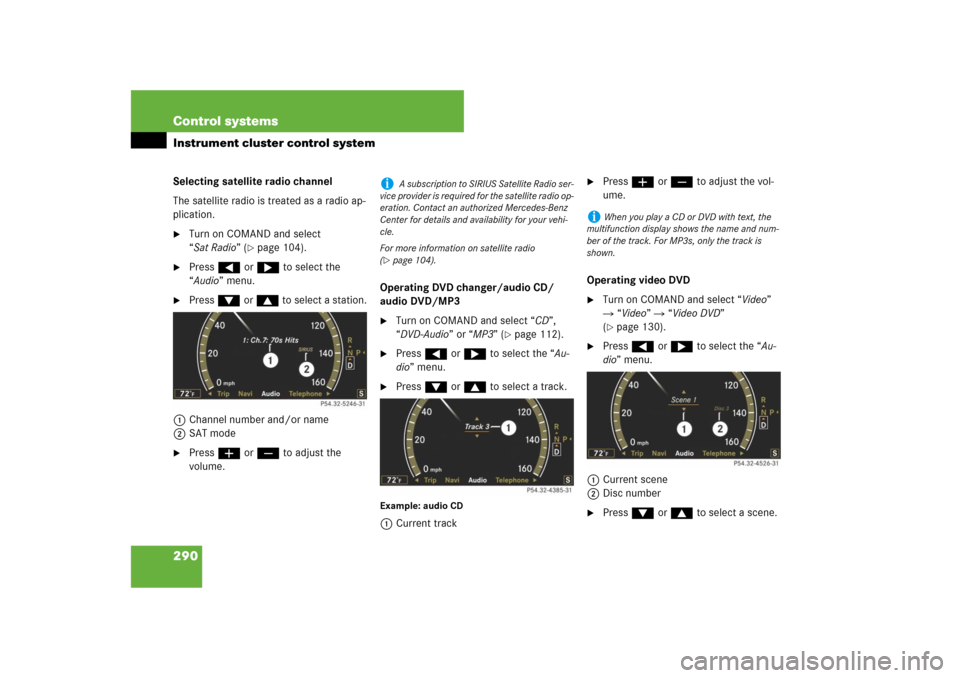
290 Control systemsInstrument cluster control systemSelecting satellite radio channel
The satellite radio is treated as a radio ap-
plication.�
Turn on COMAND and select
“Sat Radio” (
�page 104).
�
Press ( or & to select the
“Audio” menu.
�
Press % or $ to select a station.
1Channel number and/or name
2SAT mode
�
Press æ or ç to adjust the
volume.Operating DVD changer/audio CD/
audio DVD/MP3
�
Turn on COMAND and select “CD”,
“DVD-Audio” or “MP3” (
�page 112).
�
Press ( or & to select the “Au-
dio” menu.
�
Press % or $ to select a track.
Example: audio CD1Current track
�
Press æ or ç to adjust the vol-
ume.
Operating video DVD
�
Turn on COMAND and select “Video”
� “Video” � “Video DVD”
(�page 130).
�
Press ( or & to select the “Au-
dio” menu.
1Current scene
2Disc number
�
Press % or $ to select a scene.
i
A subscription to SIRIUS Satellite Radio ser-
vice provider is required for the satellite radio op-
eration. Contact an authorized Mercedes-Benz
Center for details and availability for your vehi-
cle.
For more information on satellite radio
(
�page 104).
i
When you play a CD or DVD with text, the
multifunction display shows the name and num-
ber of the track. For MP3s, only the track is
shown.
Page 305 of 769
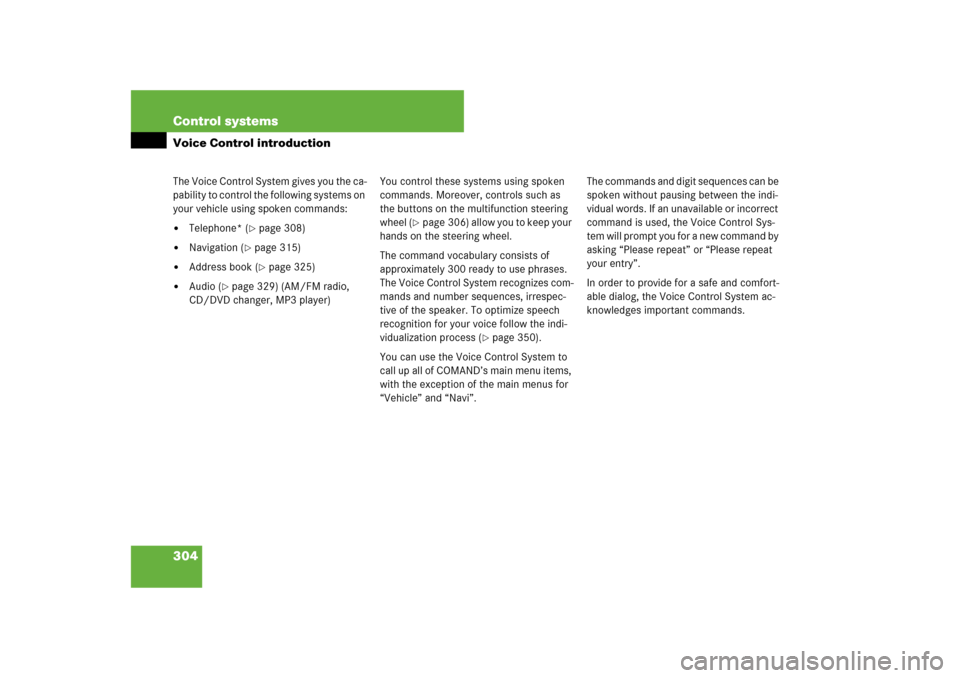
304 Control systemsVoice Control introductionThe Voice Control System gives you the ca-
pability to control the following systems on
your vehicle using spoken commands:�
Telephone* (
�page 308)
�
Navigation (
�page 315)
�
Address book (
�page 325)
�
Audio (
�page 329) (AM/FM radio,
CD/DVD changer, MP3 player)You control these systems using spoken
commands. Moreover, controls such as
the buttons on the multifunction steering
wheel (
�page 306) allow you to keep your
hands on the steering wheel.
The command vocabulary consists of
approximately 300 ready to use phrases.
The Voice Control System recognizes com-
mands and number sequences, irrespec-
tive of the speaker. To optimize speech
recognition for your voice follow the indi-
vidualization process (
�page 350).
You can use the Voice Control System to
call up all of COMAND’s main menu items,
with the exception of the main menus for
“Vehicle” and “Navi”.The commands and digit sequences can be
spoken without pausing between the indi-
vidual words. If an unavailable or incorrect
command is used, the Voice Control Sys-
tem will prompt you for a new command by
asking “Please repeat” or “Please repeat
your entry”.
In order to provide for a safe and comfort-
able dialog, the Voice Control System ac-
knowledges important commands.
Page 306 of 769

305 Control systems
Voice Control introduction
Spelling
You may not need to spell the entire name
(street, intersection, city or point of inter-
est) especially if the name is lengthy. Spell-
ing the first three to five characters of the
name should be sufficient for the system
to recognize the name provided it is avail-
able on the navigation DVD.
The selection appearing on the COMAND
display is sorted based on your recognized
voice input and a matching algorithm.
You can use the commands “Next page” or
“ Previ ous p ag e” t o sc roll up or down in the
list.
Use the command “Correction” to start
over by again spelling the name.
Speak each character as clearly as you
can, especially when they sound very simi-
lar (d or e).
Command types
The Voice Control System commands can
be categorized as: �
General Commands
These are commands always available
to you as soon as the Voice Control
System is activated (for example
“Help” commands).
�
Local Commands
These are commands specific to the
currently active system shown in the
COMAND display
(for example commands to control the
CD/DVD changer).
For a complete list of commands
(
�page 335).
Active System
The active system is the system currently
shown in the COMAND display.
If, for example, you listen to the radio while
the telephone system is active on the
COMAND display, you have to switch to
the radio using the command “Radio” be-
fore you can operate the radio.
i
During Voice Control System operation visu-
al help windows also appear in the COMAND dis-
play (�page 307).
Page 334 of 769
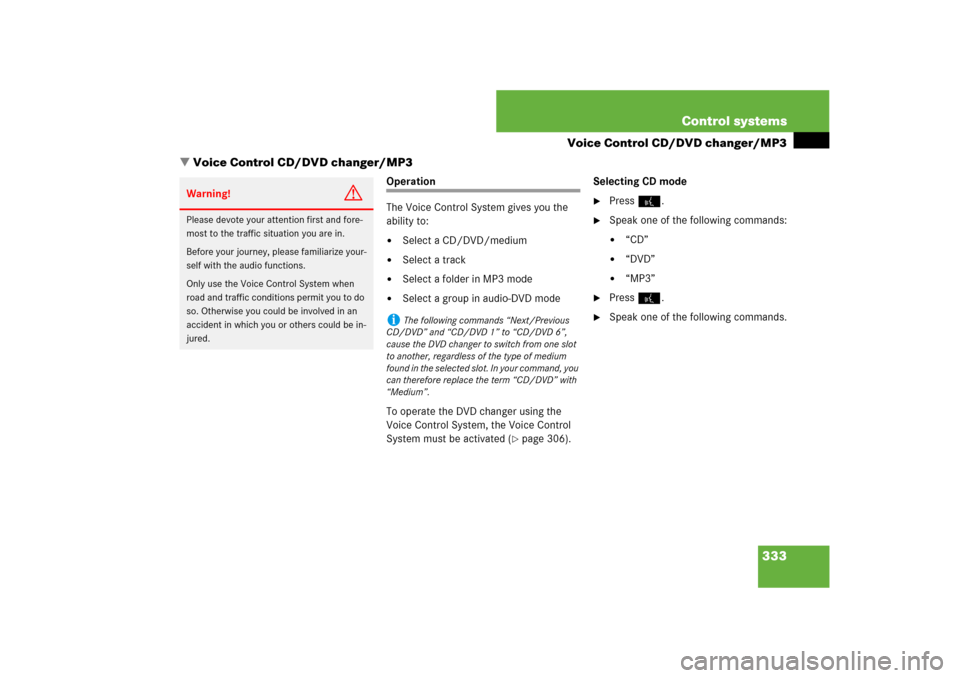
333 Control systems
Voice Control CD/DVD changer/MP3
�Voice Control CD/DVD changer/MP3
Operation
The Voice Control System gives you the
ability to:�
Select a CD/DVD/medium
�
Select a track
�
Select a folder in MP3 mode
�
Select a group in audio-DVD mode
To operate the DVD changer using the
Voice Control System, the Voice Control
System must be activated (
�page 306).Selecting CD mode
�
Press !.
�
Speak one of the following commands:�
“CD”
�
“DVD”
�
“MP3”
�
Press !.
�
Speak one of the following commands.
Warning!
G
Please devote your attention first and fore-
most to the traffic situation you are in.
Before your journey, please familiarize your-
self with the audio functions.
Only use the Voice Control System when
road and traffic conditions permit you to do
so. Otherwise you could be involved in an
accident in which you or others could be in-
jured.
i
The following commands “Next/Previous
CD/DVD” and “CD/DVD 1” to “CD/DVD 6”,
cause the DVD changer to switch from one slot
to another, regardless of the type of medium
found in the selected slot. In your command, you
can therefore replace the term “CD/DVD” with
“Medium”.
Page 335 of 769
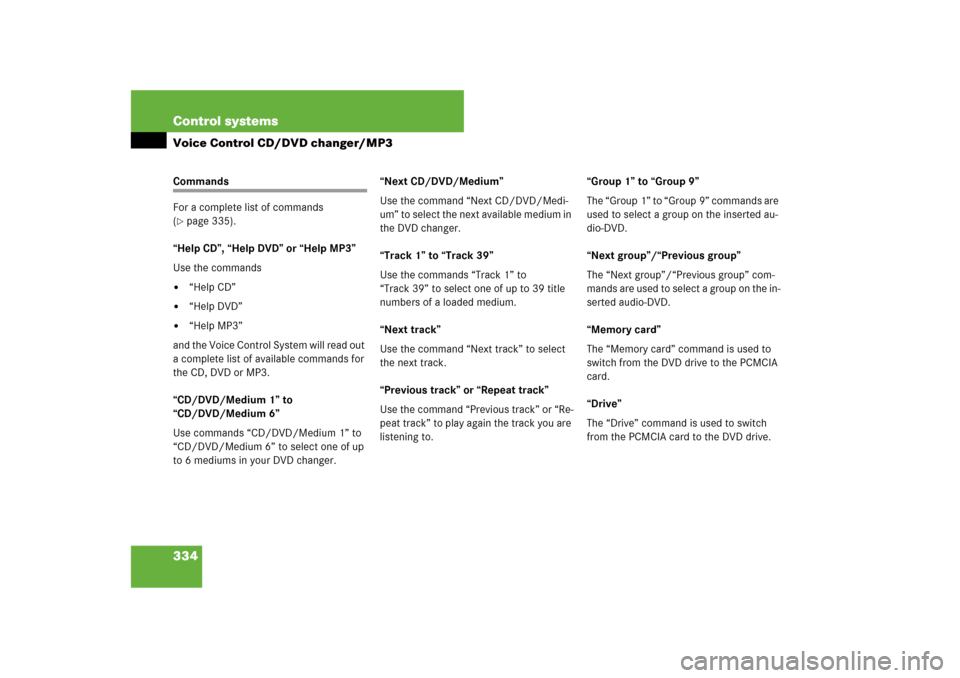
334 Control systemsVoice Control CD/DVD changer/MP3Commands
For a complete list of commands
(�page 335).
“Help CD”, “Help DVD” or “Help MP3”
Use the commands
�
“Help CD”
�
“Help DVD”
�
“Help MP3”
and the Voice Control System will read out
a complete list of available commands for
the CD, DVD or MP3.
“CD/DVD/Medium 1” to
“CD/DVD/Medium 6”
Use commands “CD/DVD/Medium 1” to
“CD/DVD/Medium 6” to select one of up
to 6 mediums in your DVD changer.“Next CD/DVD/Medium”
Use the command “Next CD/DVD/Medi-
um” to select the next available medium in
the DVD changer.
“Track 1” to “Track 39”
Use the commands “Track 1” to
“Track 39” to select one of up to 39 title
numbers of a loaded medium.
“Next track”
Use the command “Next track” to select
the next track.
“Previous track” or “Repeat track”
Use the command “Previous track” or “Re-
peat track” to play again the track you are
listening to.“Group 1” to “Group 9”
The “Group 1” to “Group 9” commands are
used to select a group on the inserted au-
dio-DVD.
“Next group”/“Previous group”
The “Next group”/“Previous group” com-
mands are used to select a group on the in-
serted audio-DVD.
“Memory card”
The “Memory card” command is used to
switch from the DVD drive to the PCMCIA
card.
“Drive”
The “Drive” command is used to switch
from the PCMCIA card to the DVD drive.
Page 337 of 769
336 Control systemsVoice Control command list
Telephone* commands
�
help permanent commands
�
help global commands
�
letters of the English alphabet
�
digits 0 - 9
�
continue
�
go forward
�
next page
�
back
�
go back
�
previous page
�
help radio
�
help tuner
�
radio help
�
tuner help
�
help telephone
�
help phone
�
help address book
�
help CD
�
help disc
�
help CD player
�
help CD changer
�
help audio DVD
�
help DVDA
�
help DVD audio
�
help DVD audio player
�
help DVD audio changer
�
help navigation
�
help nav
�
help navi
�
help route guidance
�
help routing
�
help destination guidance
�
telephone (on)
�
phone (on)
�
telephone off
�
save
�
save PIN
�
save PIN code
�
save number
�
save PIN number
�
save telephone number
�
save name
�
save password
�
store PIN
�
store PIN code
�
store number
�
store PIN number
Page 345 of 769
344 Control systemsVoice Control command listCDMP3�
CD (on)
�
CD player (on)
�
CD changer (on)
�
next CD
�
other CD
�
next medium
�
other medium
�
previous CD
�
last CD
�
preceding CD
�
replay CD
�
replay medium
�
repeat medium
�
last medium
�
previous medium
�
next track
�
other track
�
previous track
�
last track
�
repeat track
�
replay track
�
track 1-39
�
load track 1-39
�
load track number 1-39
�
select track 1-39
�
select track number 1-39
�
CD 1-6
�
CD number 1-6
�
medium 1-6
�
medium number 1-6
�
MP3 (on)
�
MP3 player (on)
�
MP3 changer (on)
�
next MP3
�
other MP3
�
next medium
�
other medium
�
previous MP3
�
last MP3
�
preceding MP3
�
replay MP3
�
replay medium
�
repeat medium
�
last medium
�
previous medium
�
next directory
�
other directory