Page 119 of 769
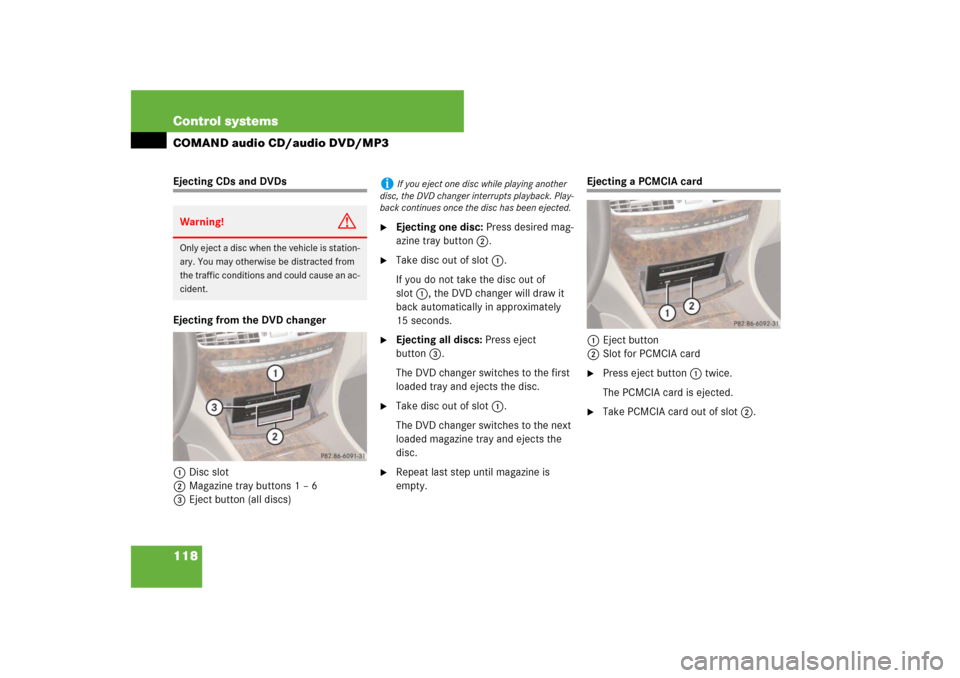
118 Control systemsCOMAND audio CD/audio DVD/MP3Ejecting CDs and DVDs
Ejecting from the DVD changer
1Disc slot
2Magazine tray buttons 1 – 6
3Eject button (all discs)
�
Ejecting one disc: Press desired mag-
azine tray button 2.
�
Take disc out of slot 1.
If you do not take the disc out of
slot1, the DVD changer will draw it
back automatically in approximately
15 seconds.
�
Ejecting all discs: Press eject
button3.
The DVD changer switches to the first
loaded tray and ejects the disc.
�
Take disc out of slot 1.
The DVD changer switches to the next
loaded magazine tray and ejects the
disc.
�
Repeat last step until magazine is
empty.
Ejecting a PCMCIA card
1Eject button
2Slot for PCMCIA card�
Press eject button 1 twice.
The PCMCIA card is ejected.
�
Take PCMCIA card out of slot 2.
Warning!
G
Only eject a disc when the vehicle is station-
ary. You may otherwise be distracted from
the traffic conditions and could cause an ac-
cident.
i
If you eject one disc while playing another
disc, the DVD changer interrupts playback. Play-
back continues once the disc has been ejected.
Page 120 of 769
119 Control systems
COMAND audio CD/audio DVD/MP3
Submenu overviewi
The components and operating principles of
COMAND can be found on (
�page 83).
CD or DVD-A or MP3
Pause/Stop/Play
(audio DVD mode
only)
Tracks/Track
List/Tracks A-Z
Folders
(MP3 mode only)
Changer
Sound
Normal Track
Sequence
Pause playback
Show track list
(audio CD mode and
audio DVD mode)
Select folder
Select medium
Treble
Random Tracks
Stop playback
Display alphabetical
track listing
(MP3 mode only)
Bass
Random folder
(MP3 mode only)
Restart playback
Balance/Fader
Repeat folder
(MP3 mode only)
3D Sound
Group
(DVD-Audio mode
only)
Page 123 of 769
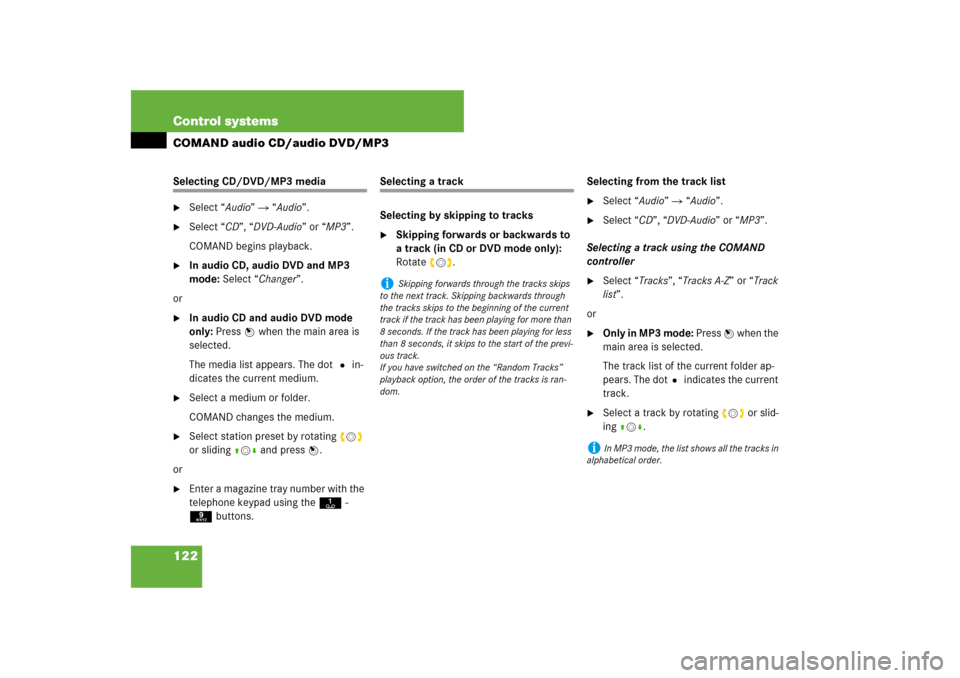
122 Control systemsCOMAND audio CD/audio DVD/MP3Selecting CD/DVD/MP3 media�
Select “Audio” � “Audio”.
�
Select “CD”, “DVD-Audio” or “MP3”.
COMAND begins playback.
�
In audio CD, audio DVD and MP3
mode: Select “Changer”.
or
�
In audio CD and audio DVD mode
only: Press n when the main area is
selected.
The media list appears. The dot R in-
dicates the current medium.
�
Select a medium or folder.
COMAND changes the medium.
�
Select station preset by rotating ymz
or sliding qmr and press n.
or
�
Enter a magazine tray number with the
telephone keypad using the A-
9 buttons.
Selecting a track
Selecting by skipping to tracks�
Skipping forwards or backwards to
a track (in CD or DVD mode only):
Rotate ymz.Selecting from the track list
�
Select “Audio” � “Audio”.
�
Select “CD”, “DVD-Audio” or “MP3”.
Selecting a track using the COMAND
controller
�
Select “Tracks”, “Tracks A-Z” or “Track
list”.
or
�
Only in MP3 mode: Press n when the
main area is selected.
The track list of the current folder ap-
pears. The dotR indicates the current
track.
�
Select a track by rotating ymz or slid-
ing qmr.
i
Skipping forwards through the tracks skips
to the next track. Skipping backwards through
the tracks skips to the beginning of the current
track if the track has been playing for more than
8 seconds. If the track has been playing for less
than 8 seconds, it skips to the start of the previ-
ous track.
If you have switched on the “Random Tracks”
playback option, the order of the tracks is ran-
dom.
i
In MP3 mode, the list shows all the tracks in
alphabetical order.
Page 131 of 769
130 Control systemsCOMAND video DVDSubmenu overview of video DVDSwitching to video DVD mode�
Insert a DVD (
�page 116).
or
�
Select “Video” � “Video” � “Video
DVD”.
or
�
Press the M shortcut button once or
twice.
DVD-V
Pause/Play
Stop
Changer
Sound
DVD Functions
Pause playback
Pause Playback
Select medium
Treble
Brightness
Continue playback
Stop playback
Bass
Contrast
Restart playback
Balance/Fader
Color
3D Sound
16:9 Optimized4:3Widescreen
i
The M shortcut button takes you directly
to the previously set disc mode (audio CD/DVD,
MP3-CD/DVD or video DVD). The number of
times you have to press the shortcut button de-
pends on the previously set mode.
Page 132 of 769
131 Control systems
COMAND video DVD
Hiding/showing the DVD control menu �
Hiding the menu: Slide qmr.
�
Showing the menu: Slide qmr.
or
�
Wait for approximately 8 seconds.
Control menu1Disc type
2Current track
3Current scene
4Elapsed track time
5Show the menu system
Hiding/showing the menu system�
Showing the menu: Press n.
�
Hiding the menu: Press n when the
main menu area is selected.
Menu system1Video DVD options
2Pause
3Stop
4Medium selection
5Sound settings
Fast forward/rewind�
Slide omp and hold until you get to the
desired scene.
Selecting the DVD medium�
Select “Video” � “Video” � “Video
DVD”.
�
Show the menu system, if necessary
(�page 131).
�
Select “Changer”.
The media list appears. The dotR indi-
cates the current medium.
�
Select a medium.
COMAND changes the medium.
Page 184 of 769

183 Control systems
COMAND navigation (introduction)
�COMAND navigation (introduction)
Map software
The digital maps generated by the map
software become outdated in the same
way as conventional road maps. Optimum
route guidance can only be provided by the
navigation system in conjunction with the
most up-to-date map software.
Information about new map software ver-
sions can be obtained from an authorized
Mercedes-Benz Center.
Updating the map software
You can update the map software yourself
using a DVD.
Notes about handling DVDs�
Only hold discs by the edge.
�
Handle discs carefully to prevent read
problems.
�
Avoid getting scratches, fingerprints
and dust on discs.
�
Use a commercially-available cleaning
cloth to clean discs. Do not wipe them
with a circular motion, but only in
straight lines from the center out-
wards.
�
Place discs back in their boxes after
use.
�
Protect discs from heat and direct sun-
light.
Updating process
The updating process has the following
phases:�
Loading a DVD into the DVD changer
(�page 184)
�
Updating process (
�page 185)
i
The updating process can take between 10
and 60 minutes, depending on the size of the
map software. If the radio was switched on be-
fore you started the updating process, you can
still adjust the volume. You can also use
COMAND to operate the automatic air condition-
ing and to cancel the process. Other functions
are not operational.
If possible, carry out the update when the vehicle
is stationary.
Page 185 of 769
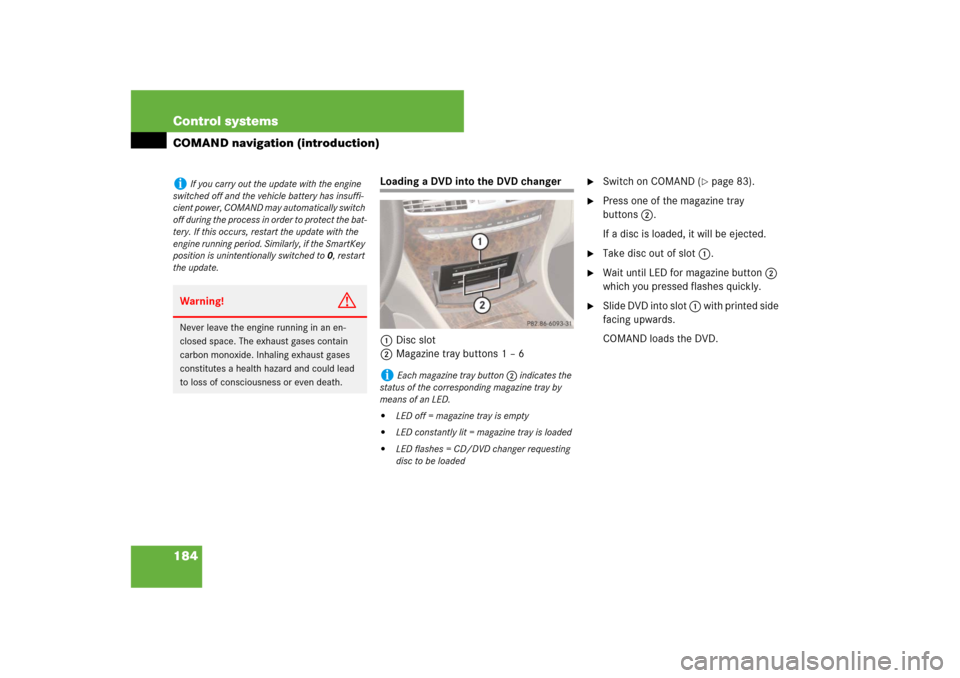
184 Control systemsCOMAND navigation (introduction)
Loading a DVD into the DVD changer
1Disc slot
2Magazine tray buttons 1 – 6
�
Switch on COMAND (
�page 83).
�
Press one of the magazine tray
buttons2.
If a disc is loaded, it will be ejected.
�
Take disc out of slot 1.
�
Wait until LED for magazine button 2
which you pressed flashes quickly.
�
Slide DVD into slot 1 with printed side
facing upwards.
COMAND loads the DVD.
i
If you carry out the update with the engine
switched off and the vehicle battery has insuffi-
cient power, COMAND may automatically switch
off during the process in order to protect the bat-
tery. If this occurs, restart the update with the
engine running period. Similarly, if the SmartKey
position is unintentionally switched to 0, restart
the update.Warning!
G
Never leave the engine running in an en-
closed space. The exhaust gases contain
carbon monoxide. Inhaling exhaust gases
constitutes a health hazard and could lead
to loss of consciousness or even death.
i
Each magazine tray button 2 indicates the
status of the corresponding magazine tray by
means of an LED.
�
LED off = magazine tray is empty
�
LED constantly lit = magazine tray is loaded
�
LED flashes = CD/DVD changer requesting
disc to be loaded
Page 186 of 769
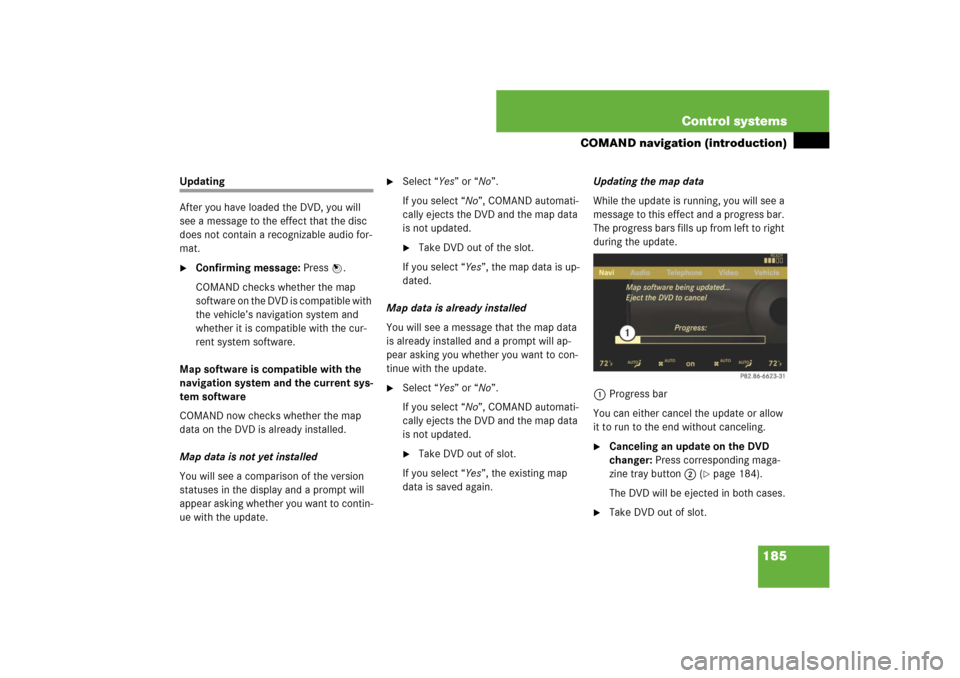
185 Control systems
COMAND navigation (introduction)
Updating
After you have loaded the DVD, you will
see a message to the effect that the disc
does not contain a recognizable audio for-
mat.�
Confirming message: Press n.
COMAND checks whether the map
software on the DVD is compatible with
the vehicle’s navigation system and
whether it is compatible with the cur-
rent system software.
Map software is compatible with the
navigation system and the current sys-
tem software
COMAND now checks whether the map
data on the DVD is already installed.
Map data is not yet installed
You will see a comparison of the version
statuses in the display and a prompt will
appear asking whether you want to contin-
ue with the update.
�
Select “Yes” or “No”.
If you select “No”, COMAND automati-
cally ejects the DVD and the map data
is not updated.�
Take DVD out of the slot.
If you select “Yes”, the map data is up-
dated.
Map data is already installed
You will see a message that the map data
is already installed and a prompt will ap-
pear asking you whether you want to con-
tinue with the update.
�
Select “Yes” or “No”.
If you select “No”, COMAND automati-
cally ejects the DVD and the map data
is not updated.�
Take DVD out of slot.
If you select “Yes”, the existing map
data is saved again.Updating the map data
While the update is running, you will see a
message to this effect and a progress bar.
The progress bars fills up from left to right
during the update.
1Progress bar
You can either cancel the update or allow
it to run to the end without canceling.
�
Canceling an update on the DVD
changer: Press corresponding maga-
zine tray button 2 (
�page 184).
The DVD will be ejected in both cases.
�
Take DVD out of slot.