Page 155 of 509
154 Controls in detail
Control system
MenusThis is what you will see when you scroll
through the menus.The table on the next page provides an
overview of the individual menus.
Page 156 of 509
155 Controls in detail
Control system
Menus, submenus and functions
Menu1Menu2Menu3Menu4Menu5Menu6
Trip computerNavi*AudioTel*ServiceSettings
(�page 156)(�page 158)(�page 158)(�page 160)(�page 164)(�page 165)
Commands/submenus
Standard displayShow route guid-
ance instructions,
current direction
traveledSelecting radio
stationTo take a callCall up vehicle mal-
function, warning and
system status mes-
sages stored in mem-
ory
1
1The vehicle status message memory menu is only displayed if there is a message stored.
Reset to factory
settings
Fuel consumption
statistics since startSelecting satellite
radio station*Select a phone
book entryTire Pressure Monitor-
ing System (TPMS)
(USA only)Instrument cluster
submenu
Fuel consumption
statistics since the
last resetOperating
CD player* RedialRun Flat Indicator
(Canada only)
Distance to emptyCall up maintenance
service display
Digital speed-
ometer or outside
temperature
Page 157 of 509
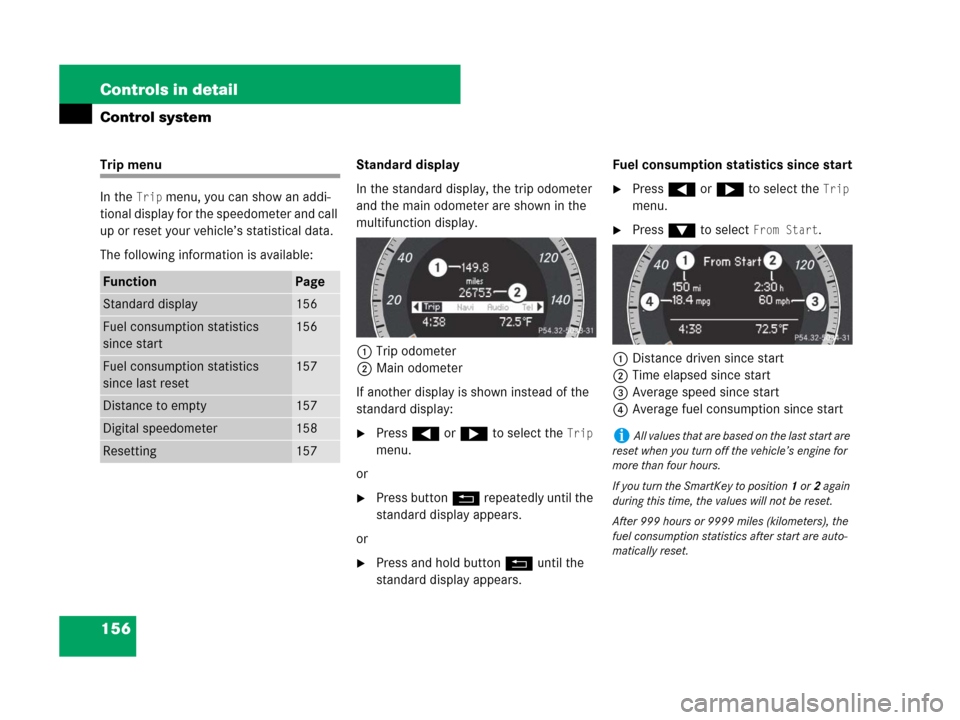
156 Controls in detail
Control system
Trip menu
In the
Trip menu, you can show an addi-
tional display for the speedometer and call
up or reset your vehicle’s statistical data.
The following information is available:Standard display
In the standard display, the trip odometer
and the main odometer are shown in the
multifunction display.
1Trip odometer
2Main odometer
If another display is shown instead of the
standard display:
�Press ( or & to select the Trip
menu.
or
�Press buttonL repeatedly until the
standard display appears.
or
�Press and hold buttonL until the
standard display appears.Fuel consumption statistics since start
�Press ( or & to select the Trip
menu.
�Press % to select From Start.
1Distance driven since start
2Time elapsed since start
3Average speed since start
4Average fuel consumption since start
FunctionPage
Standard display156
Fuel consumption statistics
since start156
Fuel consumption statistics
since last reset157
Distance to empty157
Digital speedometer158
Resetting157
iAll values that are based on the last start are
reset when you turn off the vehicle’s engine for
more than four hours.
If you turn the SmartKey to position1 or2 again
during this time, the values will not be reset.
After 999 hours or 9999 miles (kilometers), the
fuel consumption statistics after start are auto-
matically reset.
Page 158 of 509
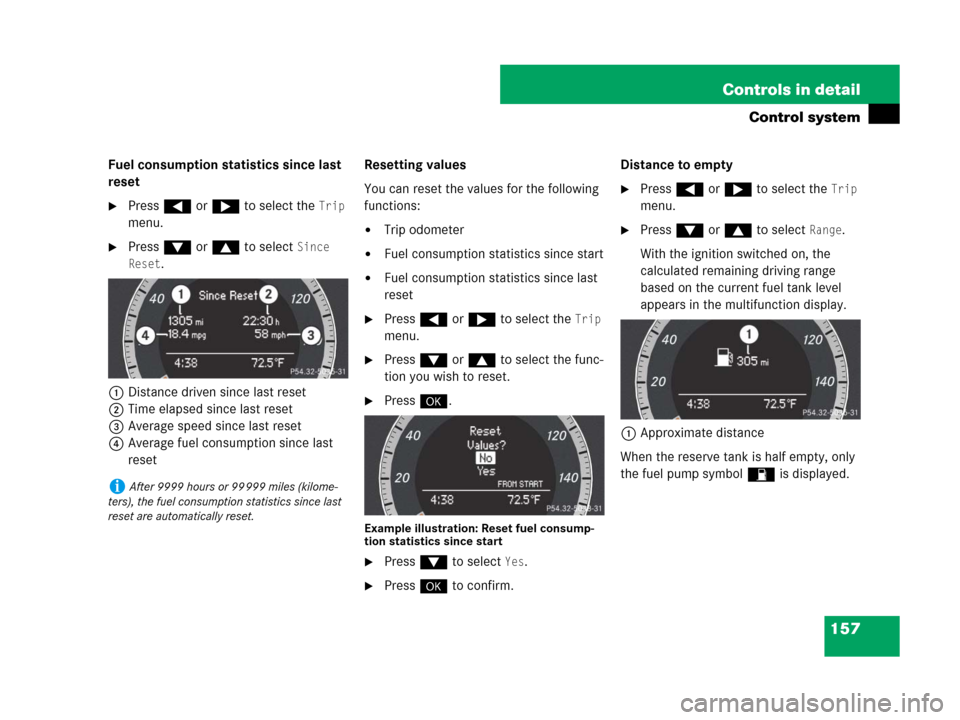
157 Controls in detail
Control system
Fuel consumption statistics since last
reset
�Press ( or & to select the Trip
menu.
�Press % or $ to select Since
Reset
.
1Distance driven since last reset
2Time elapsed since last reset
3Average speed since last reset
4Average fuel consumption since last
resetResetting values
You can reset the values for the following
functions:
�Trip odometer
�Fuel consumption statistics since start
�Fuel consumption statistics since last
reset
�Press ( or & to select the Trip
menu.
�Press % or $ to select the func-
tion you wish to reset.
�Press#.
Example illustration: Reset fuel consump-
tion statistics since start
�Press% to select Yes.
�Press# to confirm.Distance to empty
�Press ( or & to select the Trip
menu.
�Press % or $ to select Range.
With the ignition switched on, the
calculated remaining driving range
based on the current fuel tank level
appears in the multifunction display.
1Approximate distance
When the reserve tank is half empty, only
the fuel pump symbol W is displayed.
iAfter 9999 hours or 99 999 miles (kilome-
ters), the fuel consumption statistics since last
reset are automatically reset.
Page 159 of 509
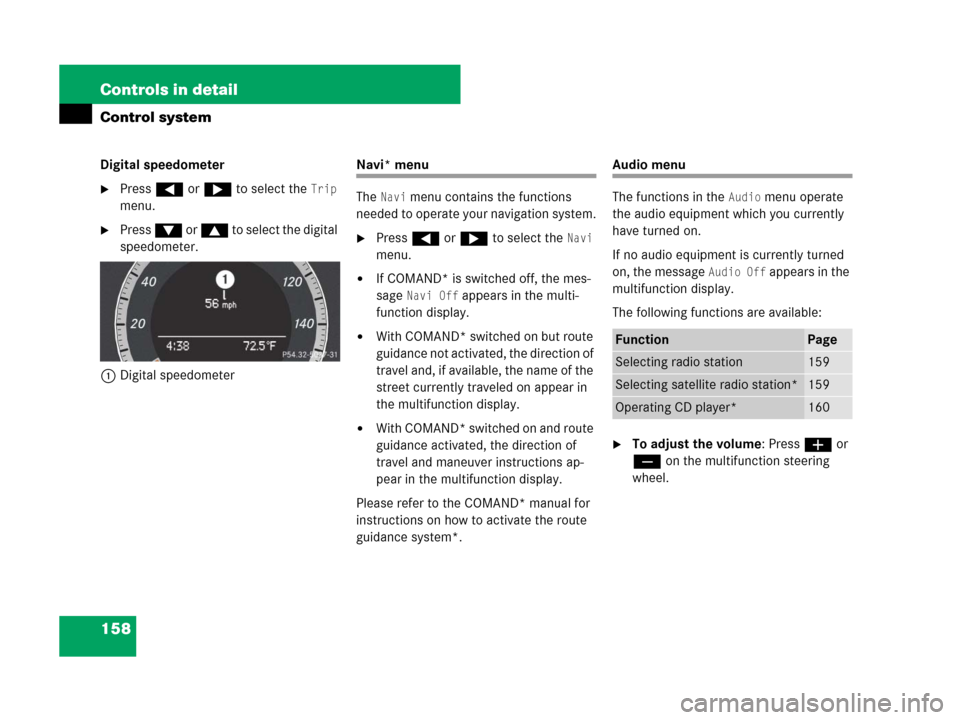
158 Controls in detail
Control system
Digital speedometer
�Press ( or & to select the Trip
menu.
�Press % or $ to select the digital
speedometer.
1Digital speedometer
Navi* menu
The
Navi menu contains the functions
needed to operate your navigation system.
�Press ( or & to select the Navi
menu.
�If COMAND* is switched off, the mes-
sage
Navi Off appears in the multi-
function display.
�With COMAND* switched on but route
guidance not activated, the direction of
travel and, if available, the name of the
street currently traveled on appear in
the multifunction display.
�With COMAND* switched on and route
guidance activated, the direction of
travel and maneuver instructions ap-
pear in the multifunction display.
Please refer to the COMAND* manual for
instructions on how to activate the route
guidance system*.
Audio menu
The functions in the
Audio menu operate
the audio equipment which you currently
have turned on.
If no audio equipment is currently turned
on, the message
Audio Off appears in the
multifunction display.
The following functions are available:
�To adjust the volume: Press æ or
ç on the multifunction steering
wheel.
FunctionPage
Selecting radio station159
Selecting satellite radio station*159
Operating CD player*160
Page 160 of 509
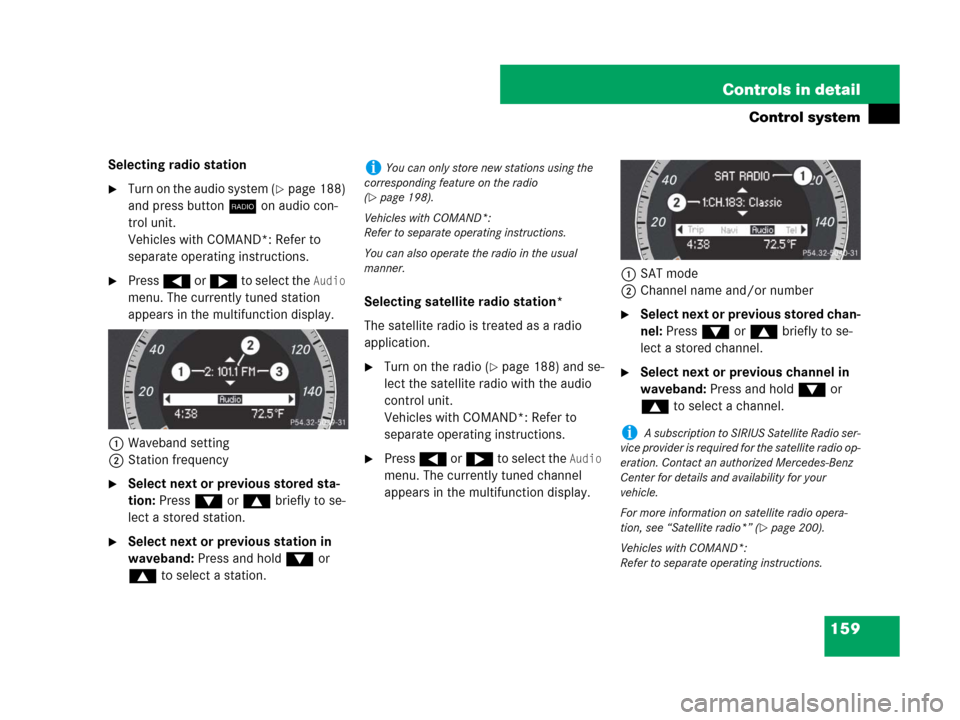
159 Controls in detail
Control system
Selecting radio station
�Turn on the audio system (�page 188)
and press buttonb on audio con-
trol unit.
Vehicles with COMAND*: Refer to
separate operating instructions.
�Press ( or & to select the Audio
menu. The currently tuned station
appears in the multifunction display.
1Waveband setting
2Station frequency
�Select next or previous stored sta-
tion: Press % or $ briefly to se-
lect a stored station.
�Select next or previous station in
waveband: Press and hold % or
$ to select a station.Selecting satellite radio station*
The satellite radio is treated as a radio
application.
�Turn on the radio (�page 188) and se-
lect the satellite radio with the audio
control unit.
Vehicles with COMAND*: Refer to
separate operating instructions.
�Press ( or & to select the Audio
menu. The currently tuned channel
appears in the multifunction display.1SAT mode
2Channel name and/or number
�Select next or previous stored chan-
nel: Press % or $ briefly to se-
lect a stored channel.
�Select next or previous channel in
waveband: Press and hold % or
$ to select a channel.
iYou can only store new stations using the
corresponding feature on the radio
(
�page 198).
Vehicles with COMAND*:
Refer to separate operating instructions.
You can also operate the radio in the usual
manner.
i A subscription to SIRIUS Satellite Radio ser-
vice provider is required for the satellite radio op-
eration. Contact an authorized Mercedes-Benz
Center for details and availability for your
vehicle.
For more information on satellite radio opera-
tion, see “Satellite radio*” (
�page 200).
Vehicles with COMAND*:
Refer to separate operating instructions.
Page 161 of 509
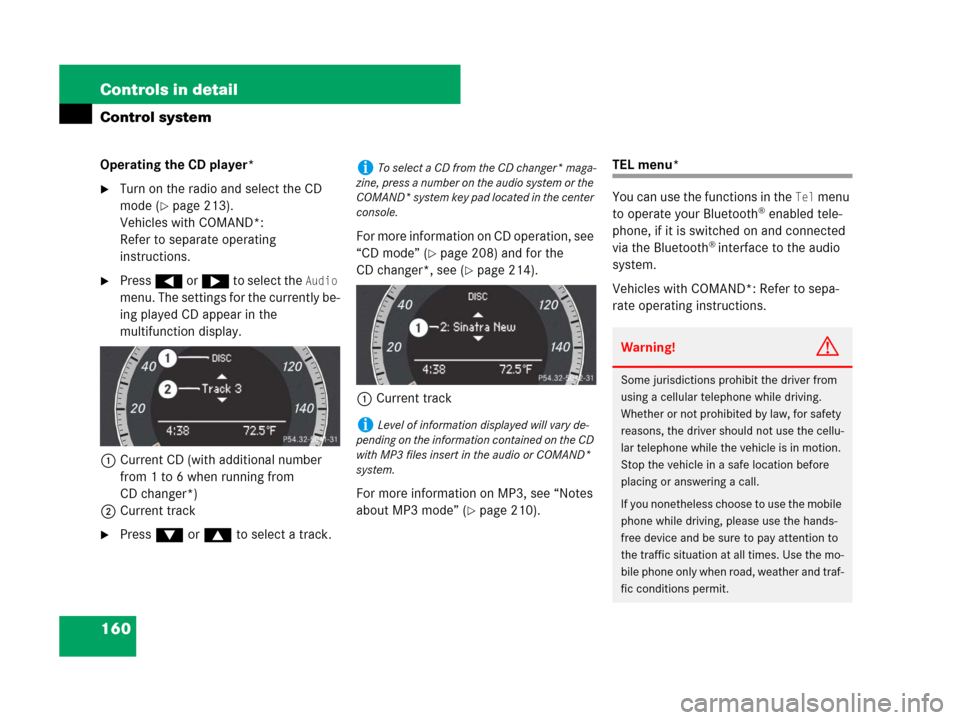
160 Controls in detail
Control system
Operating the CD player*
�Turn on the radio and select the CD
mode (
�page 213).
Vehicles with COMAND*:
Refer to separate operating
instructions.
�Press ( or & to select the Audio
menu. The settings for the currently be-
ing played CD appear in the
multifunction display.
1Current CD (with additional number
from 1 to 6 when running from
CD changer*)
2Current track
�Press % or $ to select a track.For more information on CD operation, see
“CD mode” (
�page 208) and for the
CD changer*, see (
�page 214).
1Current track
For more information on MP3, see “Notes
about MP3 mode” (
�page 210).
TEL menu*
You can use the functions in the
Tel menu
to operate your Bluetooth® enabled tele-
phone, if it is switched on and connected
via the Bluetooth
® interface to the audio
system.
Vehicles with COMAND*: Refer to sepa-
rate operating instructions.
iTo select a CD from the CD changer* maga-
zine, press a number on the audio system or the
COMAND* system key pad located in the center
console.
iLevel of information displayed will vary de-
pending on the information contained on the CD
with MP3 files insert in the audio or COMAND*
system.
Warning!G
Some jurisdictions prohibit the driver from
using a cellular telephone while driving.
Whether or not prohibited by law, for safety
reasons, the driver should not use the cellu-
lar telephone while the vehicle is in motion.
Stop the vehicle in a safe location before
placing or answering a call.
If you nonetheless choose to use the mobile
phone while driving, please use the hands-
free device and be sure to pay attention to
the traffic situation at all times. Use the mo-
bile phone only when road, weather and traf-
fic conditions permit.
Page 162 of 509
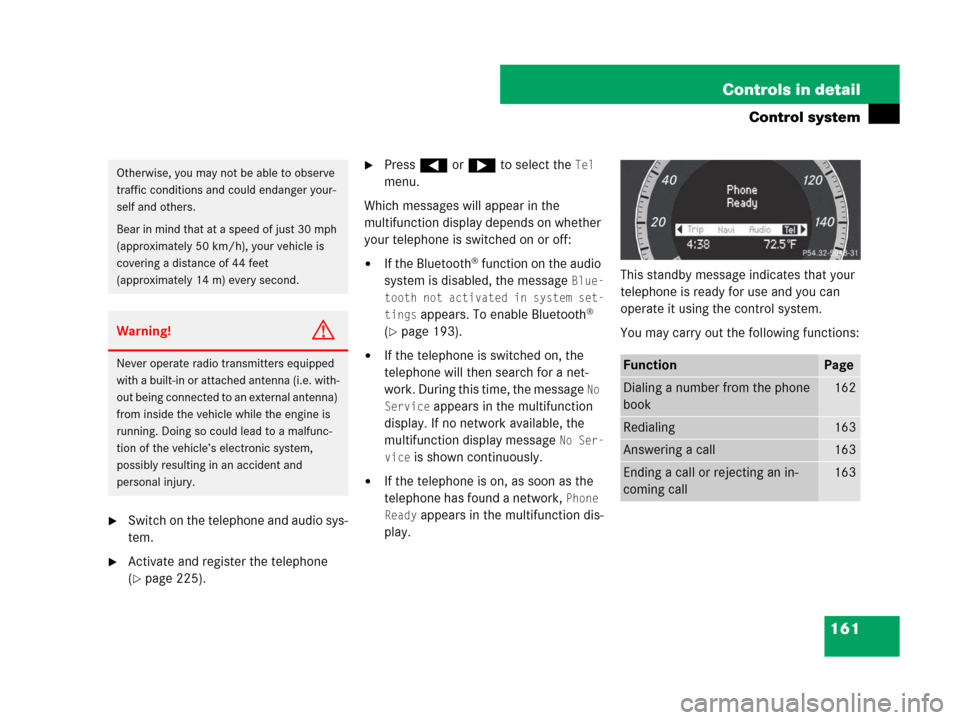
161 Controls in detail
Control system
�Switch on the telephone and audio sys-
tem.
�Activate and register the telephone
(
�page 225).
�Press ( or & to select the Tel
menu.
Which messages will appear in the
multifunction display depends on whether
your telephone is switched on or off:
�If the Bluetooth® function on the audio
system is disabled, the message
Blue-
tooth not activated in system set-
tings
appears. To enable Bluetooth®
(
�page 193).
�If the telephone is switched on, the
telephone will then search for a net-
work. During this time, the message
No
Service
appears in the multifunction
display. If no network available, the
multifunction display message
No Ser-
vice
is shown continuously.
�If the telephone is on, as soon as the
telephone has found a network,
Phone
Ready
appears in the multifunction dis-
play.This standby message indicates that your
telephone is ready for use and you can
operate it using the control system.
You may carry out the following functions:
Otherwise, you may not be able to observe
traffic conditions and could endanger your-
self and others.
Bear in mind that at a speed of just 30 mph
(approximately 50 km/h), your vehicle is
covering a distance of 44 feet
(approximately 14 m) every second.
Warning!G
Never operate radio transmitters equipped
with a built-in or attached antenna (i.e. with-
out being connected to an external antenna)
from inside the vehicle while the engine is
running. Doing so could lead to a malfunc-
tion of the vehicle’s electronic system,
possibly resulting in an accident and
personal injury.FunctionPage
Dialing a number from the phone
book162
Redialing163
Answering a call163
Ending a call or rejecting an in-
coming call163