Page 62 of 225
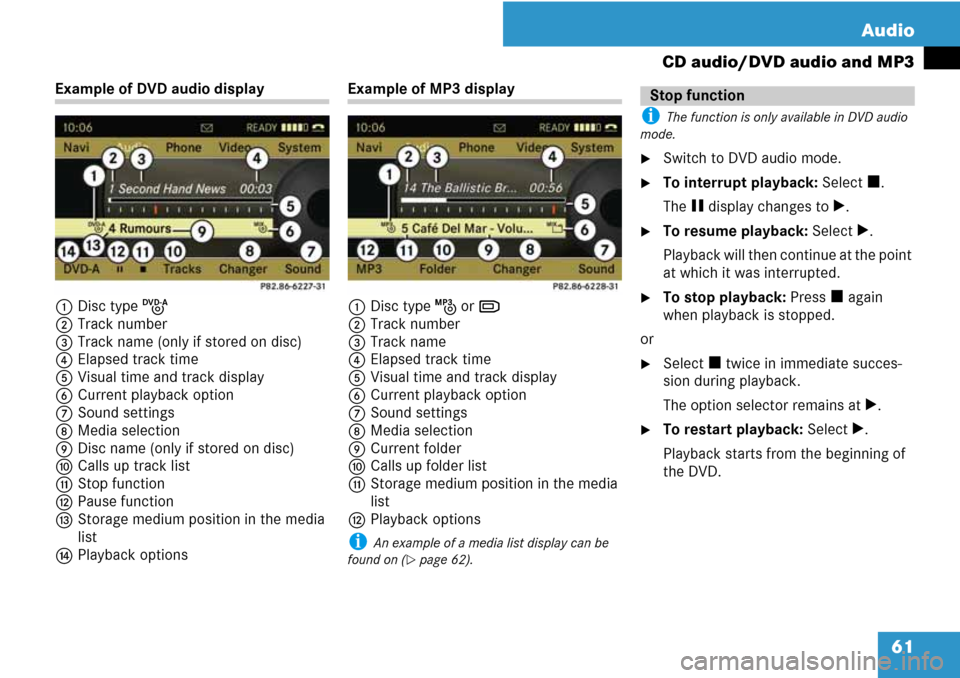
61 Audio
CD audio/DVD audio and MP3
Example of DVD audio display
1Disc type K
2Track number
3Track name (only if stored on disc)
4Elapsed track time
5Visual time and track display
6Current playback option
7Sound settings
8Media selection
9Disc name (only if stored on disc)
aCalls up track list
bStop function
cPause function
dStorage medium position in the media
list
ePlayback optionsExample of MP3 display
1Disc type L or M
2Track number
3Track name
4Elapsed track time
5Visual time and track display
6Current playback option
7Sound settings
8Media selection
9Current folder
aCalls up folder list
bStorage medium position in the media
list
cPlayback options
i An example of a media list display can be
found on (
�page 62).
i The function is only available in DVD audio
mode.
�Switch to DVD audio mode.
�To interrupt playback: Select h.
The g display changes to T.
�To resume playback: Select T.
Playback will then continue at the point
at which it was interrupted.
�To stop playback: Press h again
when playback is stopped.
or
�Select h twice in immediate succes-
sion during playback.
The option selector remains at T.
�To restart playback: Select T.
Playback starts from the beginning of
the DVD.
Stop function
Page 63 of 225
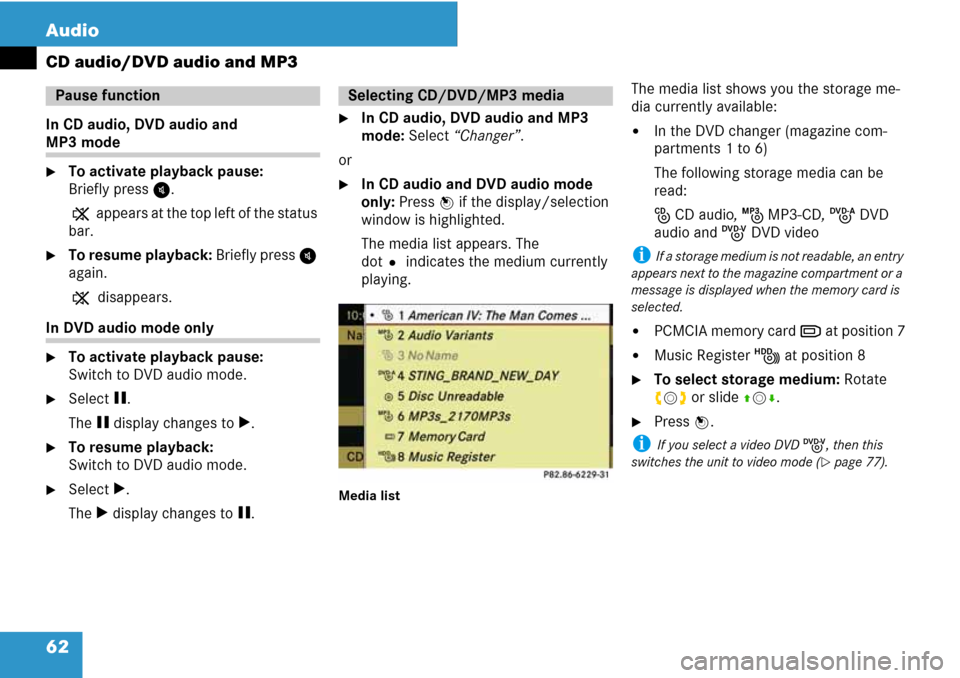
62 Audio
CD audio/DVD audio and MP3
In CD audio, DVD audio and
MP3 mode
�To activate playback pause:
Briefly press I.
X appears at the top left of the status
bar.
�To resume playback: Briefly press I
again.
X disappears.
In DVD audio mode only
�To activate playback pause:
Switch to DVD audio mode.
�Select g.
The g display changes to T.
�To resume playback:
Switch to DVD audio mode.
�Select T.
The T display changes to g.
�In CD audio, DVD audio and MP3
mode: Select “Changer”.
or
�In CD audio and DVD audio mode
only: Press n if the display/selection
window is highlighted.
The media list appears. The
dotR indicates the medium currently
playing.
Media list
The media list shows you the storage me-
dia currently available:
�In the DVD changer (magazine com-
partments 1 to 6)
The following storage media can be
read:
J CD audio, L MP3-CD, K DVD
audio and I DVD video
i If a storage medium is not readable, an entry
appears next to the magazine compartment or a
message is displayed when the memory card is
selected.
�PCMCIA memory card M at position 7
�Music Register N at position 8
�To select storage medium: Rotate
ymz or slide qmr.
�Press n.
i If you select a video DVD I, then this
switches the unit to video mode (
�page 77).
Pause functionSelecting CD/DVD/MP3 media
Page 65 of 225
64 Audio
CD audio/DVD audio and MP3
�To switch to the next folder up: Se-
lect theQsymbol.
The display changes to the next folder
up.
1Disc name (if stored on disc)
2Current folder
3Folder symbol�To select a folder: Rotate ymz or
slide qmr.
�Press n.
The tracks of the folder appear.
�To select a track: Rotate ymz or slide
qmr.
�Press n.
The track is played, the corresponding
folder is now the active folder.
i The function is only available in CD audio
mode.
CD information, including album title, artist
name and track name, is obtained from the
Gracenote
® Media Database. A version of
the Gracenote® Media Database is stored
on the COMAND’s hard drive. Access to
this database is indicated by the
Gracenote logo being displayed in the low-
er right of some audio displays.
Gracenote Media Database
Page 66 of 225
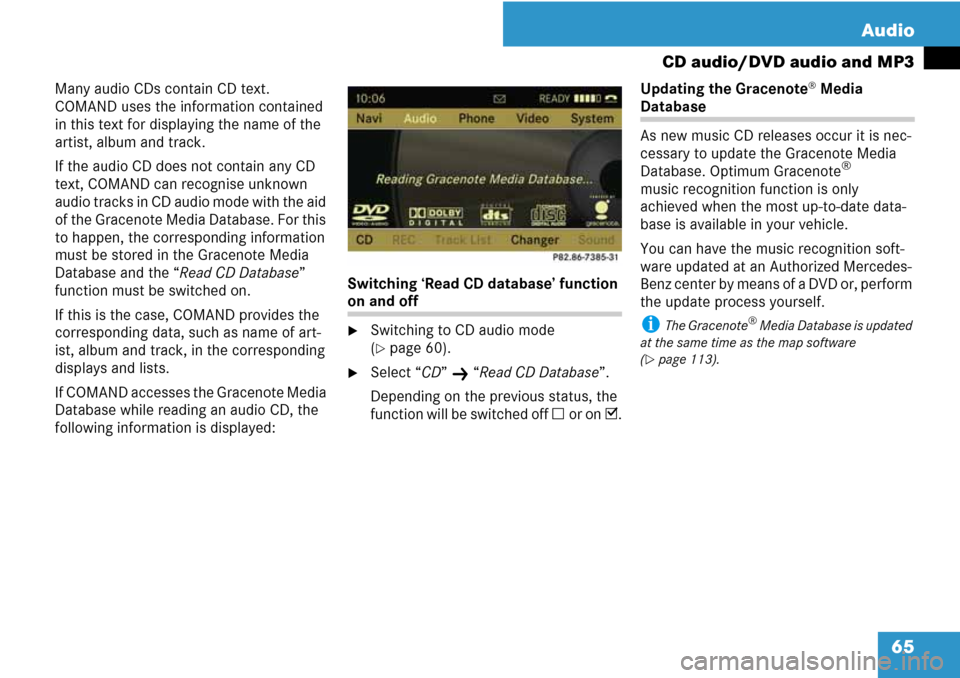
65 Audio
CD audio/DVD audio and MP3
Many audio CDs contain CD text.
COMAND uses the information contained
in this text for displaying the name of the
artist, album and track.
If the audio CD does not contain any CD
text, COMAND can recognise unknown
audio tracks in CD audio mode with the aid
of the Gracenote Media Database. For this
to happen, the corresponding information
must be stored in the Gracenote Media
Database and the “Read CD Database”
function must be switched on.
If this is the case, COMAND provides the
corresponding data, such as name of art-
ist, album and track, in the corresponding
displays and lists.
If COMAND accesses the Gracenote Media
Database while reading an audio CD, the
following information is displayed:Switching ‘Read CD database’ function
on and off
�Switching to CD audio mode
(
�page 60).
�Select “CD” K “Read CD Database”.
Depending on the previous status, the
function will be switched off C or on D.Updating the Gracenote
® Media
Database
As new music CD releases occur it is nec-
cessary to update the Gracenote Media
Database. Optimum Gracenote
®
music recognition function is only
achieved when the most up-to-date data-
base is available in your vehicle.
You can have the music recognition soft-
ware updated at an Authorized Mercedes-
Benz center by means of a DVD or, perform
the update process yourself.
i The Gracenote® Media Database is updated
at the same time as the map software
(
�page 113).
Page 68 of 225
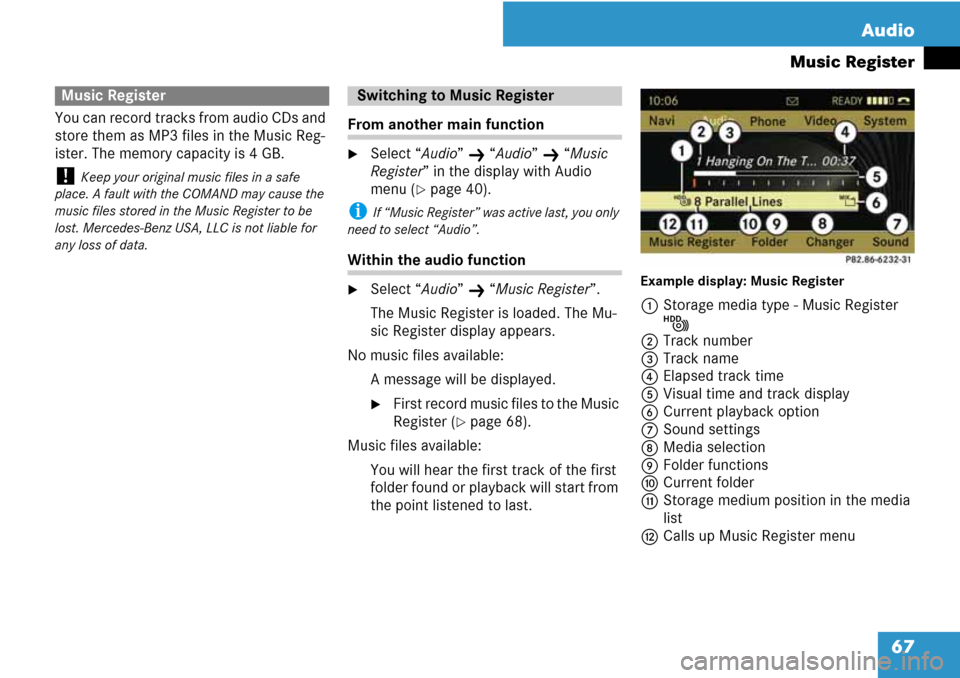
67 Audio
Music Register
You can record tracks from audio CDs and
store them as MP3 files in the Music Reg-
ister. The memory capacity is 4 GB.
! Keep your original music files in a safe
place. A fault with the COMAND may cause the
music files stored in the Music Register to be
lost. Mercedes-Benz USA, LLC is not liable for
any loss of data.
From another main function
�Select “Audio” K “Audio” K “Music
Register” in the display with Audio
menu (
�page 40).
i If “Music Register” was active last, you only
need to select “Audio”.
Within the audio function
�Select “Audio” K “Music Register”.
The Music Register is loaded. The Mu-
sic Register display appears.
No music files available:
A message will be displayed.
�First record music files to the Music
Register (
�page 68).
Music files available:
You will hear the first track of the first
folder found or playback will start from
the point listened to last.
Example display: Music Register
1Storage media type - Music Register
N
2Track number
3Track name
4Elapsed track time
5Visual time and track display
6Current playback option
7Sound settings
8Media selection
9Folder functions
aCurrent folder
bStorage medium position in the media
list
cCalls up Music Register menu
Music RegisterSwitching to Music Register
Page 69 of 225
68 Audio
Music Register
i CD information, including album, title, artist
name and track name is obtained from the
Gracenote
® Media Database (�page 64).
�In the “Disc” submenu select “REC”.
The Record menu appears on the sub-
menu.
Selecting tracks to be recorded
�Rotate ymz or slide omp until
“Tracks” is highlighted.
�Press n.
�Select tracks to be recorded by switch-
ing the check mark next to each track
entry on or off.
1Record all tracks (default)
2Option for selecting individual tracks
3Confirm selection
i If you do not select individual tracks before
recording, all tracks on the CD will be recorded.
Selecting a destination folder
�Rotate ymz or slide omp until
“Folder” is highlighted.
�Press n.
1Create new folder (default)
2Existing folders
3Currently active folder
�To select folder: Rotate ymz or slide
qmr.
�Press n.
i If you do not select a destination folder be-
fore recording, a new folder will be created.
Recording music files
Page 75 of 225
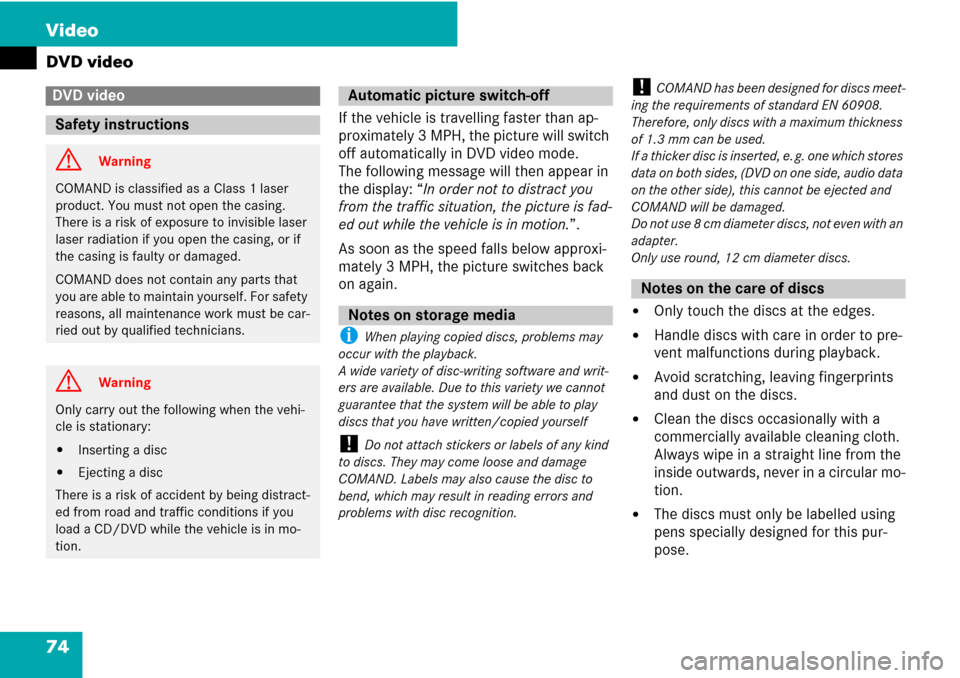
74 Video
DVD video
If the vehicle is travelling faster than ap-
proximately 3 MPH, the picture will switch
off automatically in DVD video mode.
The following message will then appear in
the display: “In order not to distract you
from the traffic situation, the picture is fad-
ed out while the vehicle is in motion.”.
As soon as the speed falls below approxi-
mately 3 MPH, the picture switches back
on again.
i When playing copied discs, problems may
occur with the playback.
A wide variety of disc-writing software and writ-
ers are available. Due to this variety we cannot
guarantee that the system will be able to play
discs that you have written/copied yourself
! Do not attach stickers or labels of any kind
to discs. They may come loose and damage
COMAND. Labels may also cause the disc to
bend, which may result in reading errors and
problems with disc recognition.
! COMAND has been designed for discs meet-
ing the requirements of standard EN 60908.
Therefore, only discs with a maximum thickness
of 1.3 mm can be used.
If a thicker disc is inserted, e. g. one which stores
data on both sides, (DVD on one side, audio data
on the other side), this cannot be ejected and
COMAND will be damaged.
Do not use 8 cm diameter discs, not even with an
adapter.
Only use round, 12 cm diameter discs.
�Only touch the discs at the edges.
�Handle discs with care in order to pre-
vent malfunctions during playback.
�Avoid scratching, leaving fingerprints
and dust on the discs.
�Clean the discs occasionally with a
commercially available cleaning cloth.
Always wipe in a straight line from the
inside outwards, never in a circular mo-
tion.
�The discs must only be labelled using
pens specially designed for this pur-
pose.
DVD video
Safety instructions
G Warning
COMAND is classified as a Class 1 laser
product. You must not open the casing.
There is a risk of exposure to invisible laser
laser radiation if you open the casing, or if
the casing is faulty or damaged.
COMAND does not contain any parts that
you are able to maintain yourself. For safety
reasons, all maintenance work must be car-
ried out by qualified technicians.
G Warning
Only carry out the following when the vehi-
cle is stationary:
�Inserting a disc
�Ejecting a disc
There is a risk of accident by being distract-
ed from road and traffic conditions if you
load a CD/DVD while the vehicle is in mo-
tion.
Automatic picture switch-off
Notes on storage media
Notes on the care of discs
Page 78 of 225
77 Video
DVD video
From the control unit
�Load DVD video (�page 55).
COMAND loads the inserted medium
and starts playing it.
or
�Press the function button y.
i Pressing the function button switches di-
rectly to the disc mode selected last (CD audio,
DVD audio, MP3 CD or DVD video). COMAND
then accesses all discs in the DVD changer.
�If necessary select “Changer” and in
the media list select (
�page 78) a DVD
video I.
From the COMAND controller
�Select “Video” in the main function
menu.
�To display: Slide qmr.
�To hide: Slide qmr.
or
�Wait apprx. eight seconds.
Control menu displayed
1Disc type
2Current track
3Current scene
4Elapsed track time
5Displays menu system
�To display: Press n.
�To hide: Slide qm and select “Full
Screen”.
Menu system displayed
1DVD-Video menu
2Pause function
3Stop function
4Media selection
5Sound settings
Switching to DVD videoDisplaying/hiding control menuDisplaying/hiding menu system