Page 17 of 225
16 At a glance
COMAND control system
Main Function menu items
The table below illustrates the structure of the main functions and the associated menu items.
NaviAudioPhoneVideoSystem
Map DisplayFM / AM RadioPhone(Resumes playback if
DVD video is loaded in
changer)(Main function display
appears)
ModeSatRadio*Address Book
Block AreaDisc
Information On MapMemory Card (MP3 mode)
D Highway InformationMusic Register
Aux
Page 29 of 225
28 At a glance
Multifunction steering wheel
Operating the DVD changer/Music reg-
ister/Memory card
�Switch on COMAND and select “Disc“,
“Memory card“ (
�page 60) or “Music
register“ (
�page 67).
�Select the “Audio“ menu.
Example: view of the CD player
1Current disc
2Current track
�To select the next or previous track:
briefly press % or $.
or
�To search for the next or previous
track: press and hold % or $.
i If you are playing a CD or DVD with track in-
formation, the multi-function display shows the
name and number of the track. The track is dis-
played on MP3s.
Operating the DVD video
�Switch on COMAND and select DVD
video (
�page 77).
�Select the Audio menu.
1Current disc
2Current scene
�To select the next or previous
scene: briefly press % or $.
Page 38 of 225
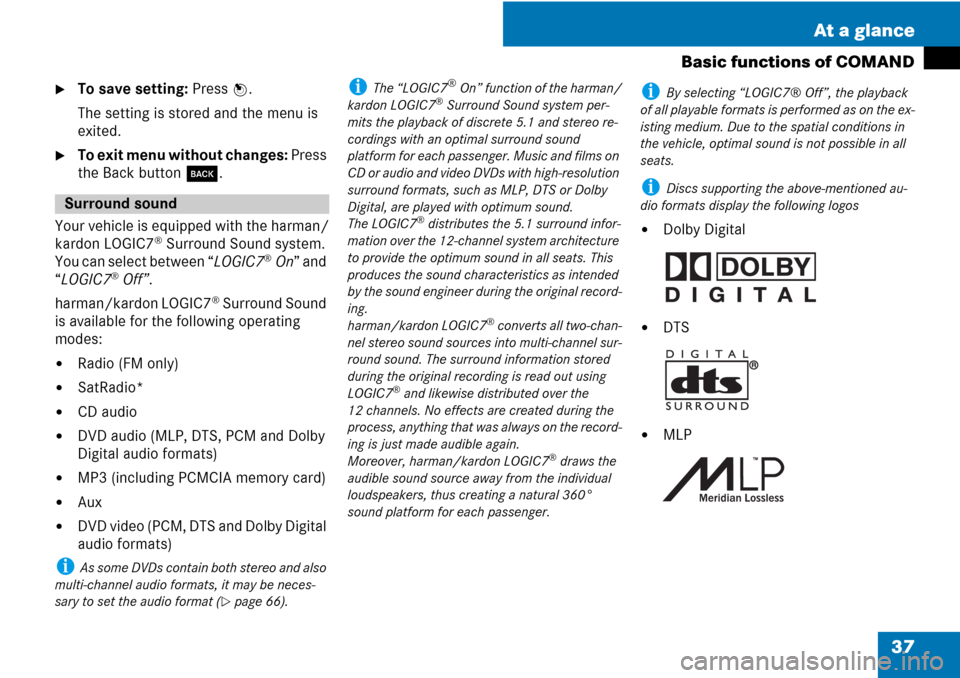
37 At a glance
Basic functions of COMAND
�To save setting: Press n.
The setting is stored and the menu is
exited.
�To exit menu without changes: Press
the Back button
í.
Your vehicle is equipped with the harman/
kardon LOGIC7
® Surround Sound system.
You can select between “
LOGIC7®On” and
“
LOGIC7®Off”.
harman/kardon LOGIC7
® Surround Sound
is available for the following operating
modes:
�Radio (FM only)
�SatRadio*
�CD audio
�DVD audio (MLP, DTS, PCM and Dolby
Digital audio formats)
�MP3 (including PCMCIA memory card)
�Aux
�DVD video (PCM, DTS and Dolby Digital
audio formats)
i As some DVDs contain both stereo and also
multi-channel audio formats, it may be neces-
sary to set the audio format (
�page 66).
i The “LOGIC7®On” function of the harman/
kardon LOGIC7® Surround Sound system per-
mits the playback of discrete 5.1 and stereo re-
cordings with an optimal surround sound
platform for each passenger. Music and films on
CD or audio and video DVDs with high-resolution
surround formats, such as MLP, DTS or Dolby
Digital, are played with optimum sound.
The LOGIC7
® distributes the 5.1 surround infor-
mation over the 12-channel system architecture
to provide the optimum sound in all seats. This
produces the sound characteristics as intended
by the sound engineer during the original record-
ing.
harman/kardon LOGIC7
® converts all two-chan-
nel stereo sound sources into multi-channel sur-
round sound. The surround information stored
during the original recording is read out using
LOGIC7
® and likewise distributed over the
12 channels. No effects are created during the
process, anything that was always on the record-
ing is just made audible again.
Moreover, harman/kardon LOGIC7
® draws the
audible sound source away from the individual
loudspeakers, thus creating a natural 360°
sound platform for each passenger.
i By selecting “LOGIC7® Off”, the playback
of all playable formats is performed as on the ex-
isting medium. Due to the spatial conditions in
the vehicle, optimal sound is not possible in all
seats.
i Discs supporting the above-mentioned au-
dio formats display the following logos
�Dolby Digital
�DTS
�MLP
Surround sound
Page 41 of 225
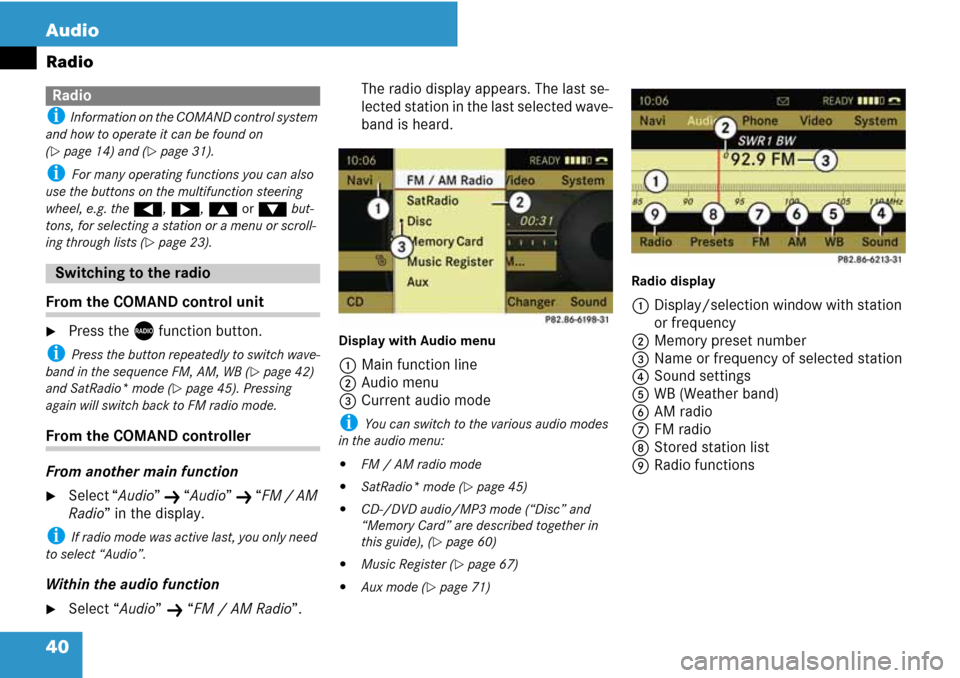
40 Audio
Radio
i Information on the COMAND control system
and how to operate it can be found on
(
�page 14) and (�page 31).
i For many operating functions you can also
use the buttons on the multifunction steering
wheel, e.g. the (, &, $ or % but-
tons, for selecting a station or a menu or scroll-
ing through lists (
�page 23).
From the COMAND control unit
�Press the X function button.
i Press the button repeatedly to switch wave-
band in the sequence FM, AM, WB (
�page 42)
and SatRadio* mode (
�page 45). Pressing
again will switch back to FM radio mode.
From the COMAND controller
From another main function
�Select “Audio” K “Audio” K “FM / AM
Radio” in the display.
i If radio mode was active last, you only need
to select “Audio”.
Within the audio function
�Select “Audio” K “FM / AM Radio”.The radio display appears. The last se-
lected station in the last selected wave-
band is heard.
Display with Audio menu
1Main function line
2Audio menu
3Current audio mode
i You can switch to the various audio modes
in the audio menu:
�FM / AM radio mode
�SatRadio* mode (�page 45)
�CD-/DVD audio/MP3 mode (“Disc” and
“Memory Card” are described together in
this guide), (
�page 60)
�Music Register (�page 67)
�Aux mode (�page 71)Radio display
1Display/selection window with station
or frequency
2Memory preset number
3Name or frequency of selected station
4Sound settings
5WB (Weather band)
6AM radio
7FM radio
8Stored station list
9Radio functions
Radio
Switching to the radio
Page 42 of 225
41 Audio
Radio
Submenu overview
Radio (FM and AM only)Presets (FM and AM only)Channel (WB only)Sound
Enter FrequencyAutostoreList of receivable channelsTreble
D Station information
(only FM)List of stored stationsBass
Balance/Fader
Surround sound
Page 46 of 225
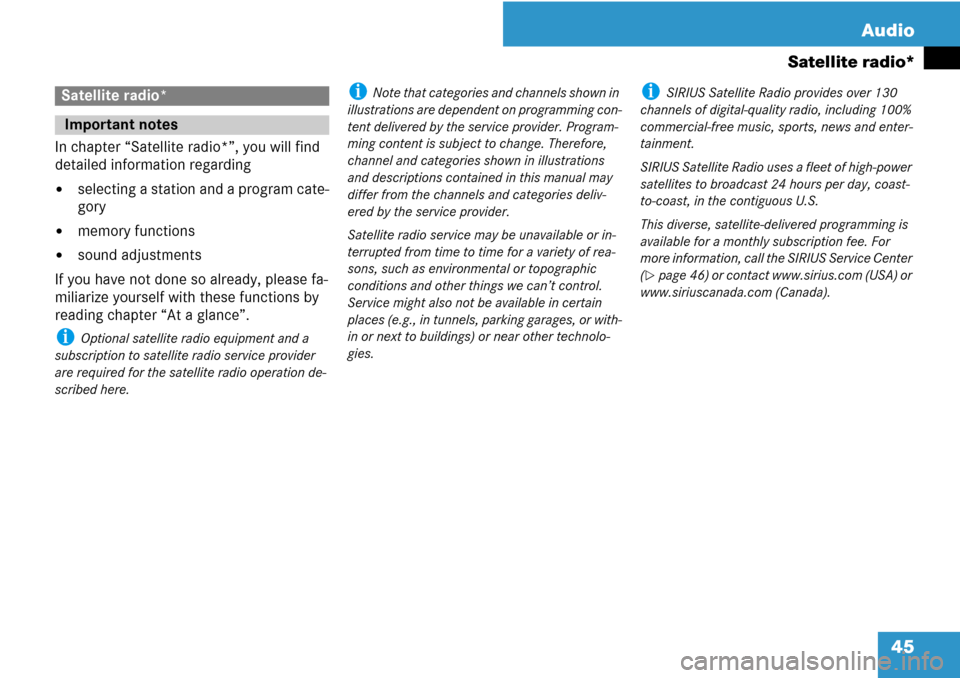
45 Audio
Satellite radio*
In chapter “Satellite radio*”, you will find
detailed information regarding
�selecting a station and a program cate-
gory
�memory functions
�sound adjustments
If you have not done so already, please fa-
miliarize yourself with these functions by
reading chapter “At a glance”.
i Optional satellite radio equipment and a
subscription to satellite radio service provider
are required for the satellite radio operation de-
scribed here.
i Note that categories and channels shown in
illustrations are dependent on programming con-
tent delivered by the service provider. Program-
ming content is subject to change. Therefore,
channel and categories shown in illustrations
and descriptions contained in this manual may
differ from the channels and categories deliv-
ered by the service provider.
Satellite radio service may be unavailable or in-
terrupted from time to time for a variety of rea-
sons, such as environmental or topographic
conditions and other things we can’t control.
Service might also not be available in certain
places (e.g., in tunnels, parking garages, or with-
in or next to buildings) or near other technolo-
gies.i SIRIUS Satellite Radio provides over 130
channels of digital-quality radio, including 100%
commercial-free music, sports, news and enter-
tainment.
SIRIUS Satellite Radio uses a fleet of high-power
satellites to broadcast 24 hours per day, coast-
to-coast, in the contiguous U.S.
This diverse, satellite-delivered programming is
available for a monthly subscription fee. For
more information, call the SIRIUS Service Center
(
�page 46) or contact www.sirius.com (USA) or
www.siriuscanada.com (Canada).
Satellite radio*
Important notes
Page 47 of 225
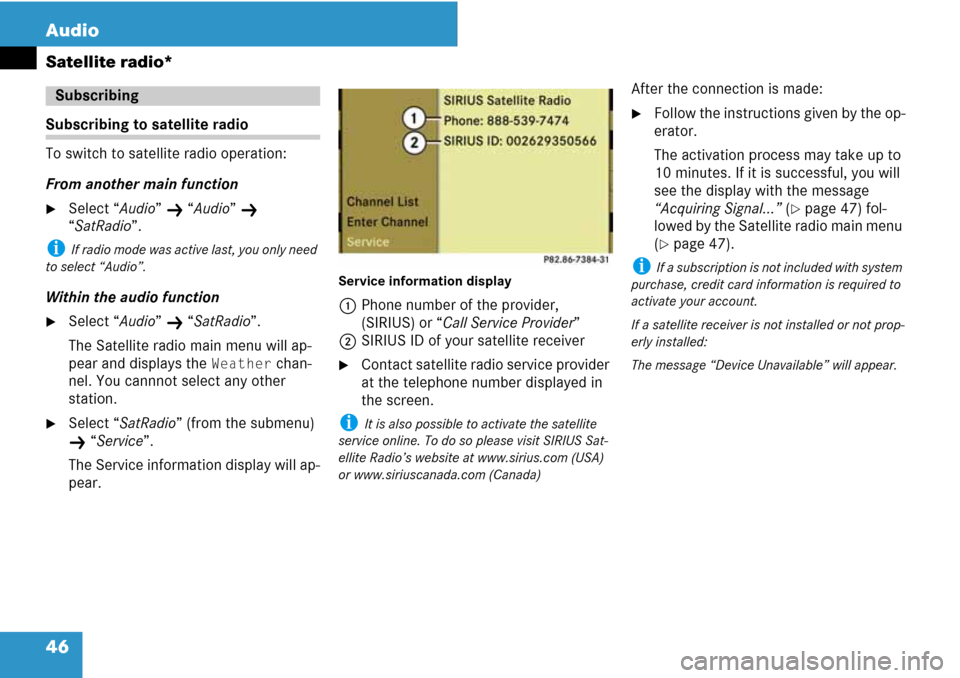
46 Audio
Satellite radio*
Subscribing to satellite radio
To switch to satellite radio operation:
From another main function
�Select “Audio” K “Audio” K
“SatRadio”.
i If radio mode was active last, you only need
to select “Audio”.
Within the audio function
�Select “Audio” K “SatRadio”.
The Satellite radio main menu will ap-
pear and displays the
Weather chan-
nel. You cannnot select any other
station.
�Select “SatRadio” (from the submenu)
K “Service”.
The Service information display will ap-
pear.
Service information display
1Phone number of the provider,
(SIRIUS) or “Call Service Provider”
2SIRIUS ID of your satellite receiver
�Contact satellite radio service provider
at the telephone number displayed in
the screen.
i It is also possible to activate the satellite
service online. To do so please visit SIRIUS Sat-
ellite Radio’s website at www.sirius.com (USA)
or www.siriuscanada.com (Canada)
After the connection is made:
�Follow the instructions given by the op-
erator.
The activation process may take up to
10 minutes. If it is successful, you will
see the display with the message
“Acquiring Signal...” (
�page 47) fol-
lowed by the Satellite radio main menu
(
�page 47).
i If a subscription is not included with system
purchase, credit card information is required to
activate your account.
If a satellite receiver is not installed or not prop-
erly installed:
The message “Device Unavailable” will appear.
Subscribing
Page 48 of 225
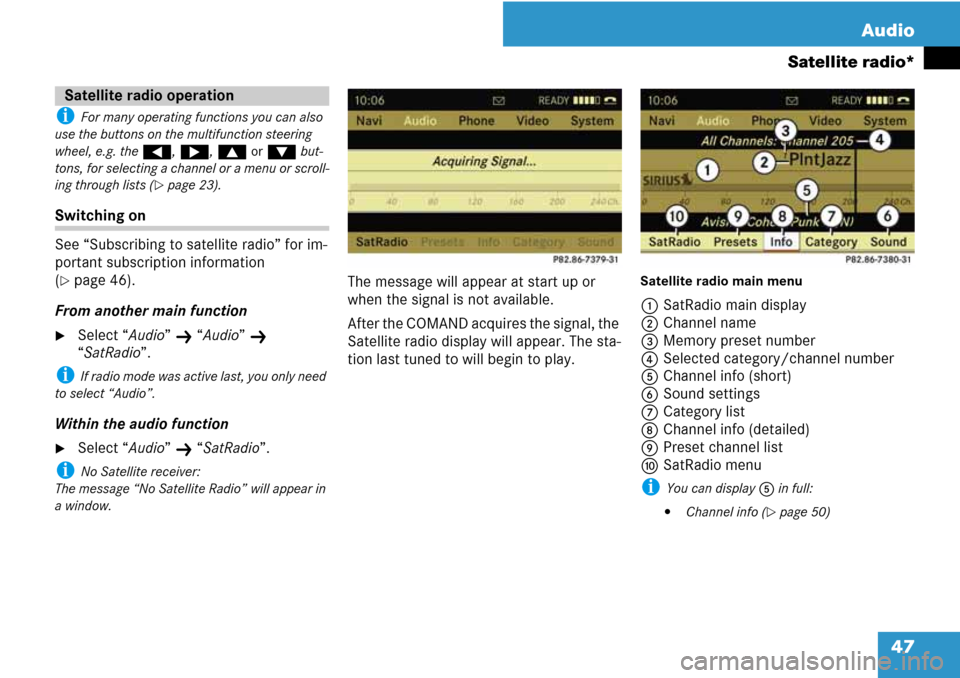
47 Audio
Satellite radio*
i For many operating functions you can also
use the buttons on the multifunction steering
wheel, e.g. the (, &, $ or % but-
tons, for selecting a channel or a menu or scroll-
ing through lists (
�page 23).
Switching on
See “Subscribing to satellite radio” for im-
portant subscription information
(
�page 46).
From another main function
�Select “Audio” K “Audio” K
“SatRadio”.
i If radio mode was active last, you only need
to select “Audio”.
Within the audio function
�Select “Audio” K “SatRadio”.
i No Satellite receiver:
The message “No Satellite Radio”
will appear in
a window.
The message will appear at start up or
when the signal is not available.
After the COMAND acquires the signal, the
Satellite radio display will appear. The sta-
tion last tuned to will begin to play.Satellite radio main menu
1SatRadio main display
2Channel name
3Memory preset number
4Selected category/channel number
5Channel info (short)
6Sound settings
7Category list
8Channel info (detailed)
9Preset channel list
aSatRadio menu
i You can display 5 in full:
�Channel info (�page 50)
Satellite radio operation