Page 122 of 225
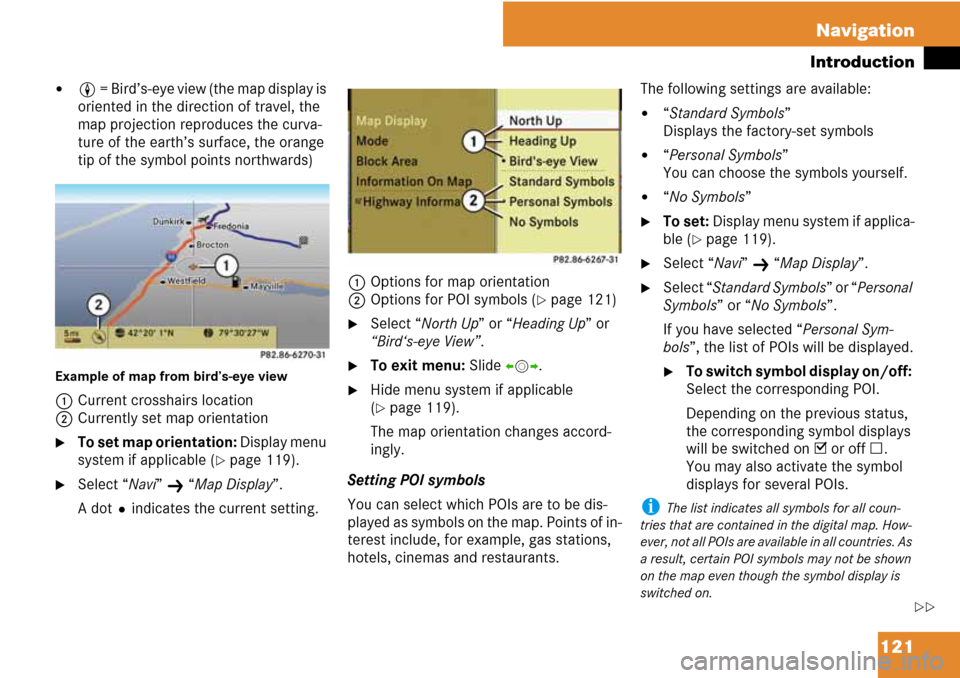
121 Navigation
Introduction
�8 = Bird’s-eye view (the map display is
oriented in the direction of travel, the
map projection reproduces the curva-
ture of the earth’s surface, the orange
tip of the symbol points northwards)
Example of map from bird’s-eye view
1Current crosshairs location
2Currently set map orientation
�To set map orientation: Display menu
system if applicable (
�page 119).
�Select “Navi” K “Map Display”.
A dotRindicates the current setting.1Options for map orientation
2Options for POI symbols (
�page 121)
�Select “North Up” or “Heading Up” or
“Bird‘s-eye View”.
�To exit menu: Slide omp.
�Hide menu system if applicable
(
�page 119).
The map orientation changes accord-
ingly.
Setting POI symbols
You can select which POIs are to be dis-
played as symbols on the map. Points of in-
terest include, for example, gas stations,
hotels, cinemas and restaurants.The following settings are available:
�“Standard Symbols”
Displays the factory-set symbols
�“Personal Symbols”
You can choose the symbols yourself.
�“No Symbols”
�To set: Display menu system if applica-
ble (
�page 119).
�Select “Navi” K “Map Display”.
�Select “Standard Symbols” or “Personal
Symbols” or “No Symbols”.
If you have selected “Personal Sym-
bols”, the list of POIs will be displayed.
�To switch symbol display on/off:
Select the corresponding POI.
Depending on the previous status,
the corresponding symbol displays
will be switched on D or off C.
You may also activate the symbol
displays for several POIs.
i The list indicates all symbols for all coun-
tries that are contained in the digital map. How-
ever, not all POIs are available in all countries. As
a result, certain POI symbols may not be shown
on the map even though the symbol display is
switched on.
��
Page 151 of 225
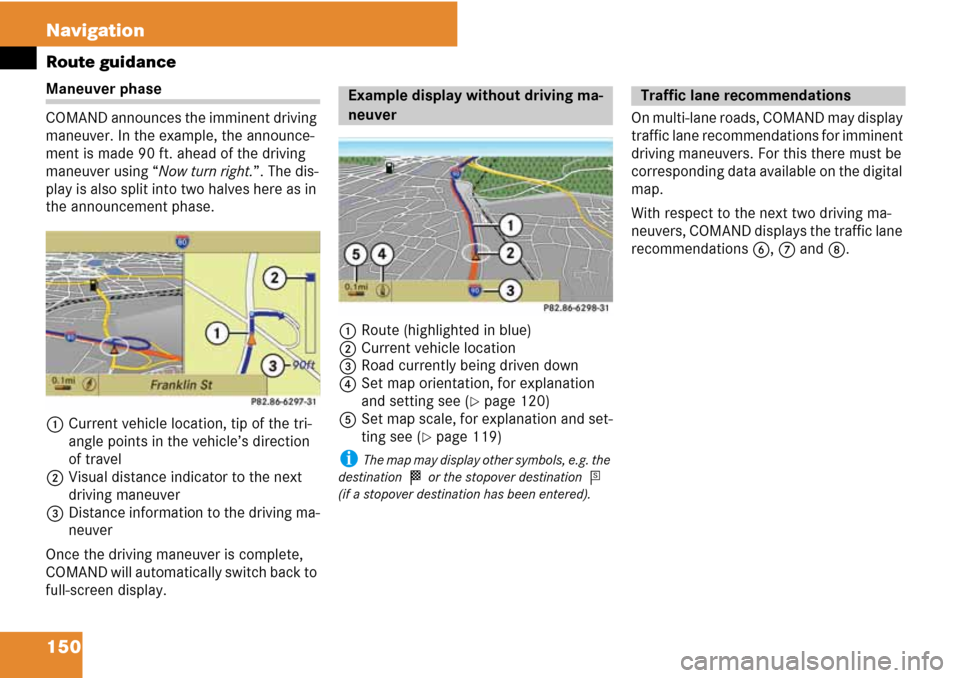
150 Navigation
Route guidance
Maneuver phase
COMAND announces the imminent driving
maneuver. In the example, the announce-
ment is made 90 ft. ahead of the driving
maneuver using “Now turn right.”. The dis-
play is also split into two halves here as in
the announcement phase.
1Current vehicle location, tip of the tri-
angle points in the vehicle’s direction
of travel
2Visual distance indicator to the next
driving maneuver
3Distance information to the driving ma-
neuver
Once the driving maneuver is complete,
COMAND will automatically switch back to
full-screen display.1Route (highlighted in blue)
2Current vehicle location
3Road currently being driven down
4Set map orientation, for explanation
and setting see (
�page 120)
5Set map scale, for explanation and set-
ting see (
�page 119)
i The map may display other symbols, e.g. the
destination
< or the stopover destination =
(if a stopover destination has been entered).
On multi-lane roads, COMAND may display
traffic lane recommendations for imminent
driving maneuvers. For this there must be
corresponding data available on the digital
map.
With respect to the next two driving ma-
neuvers, COMAND displays the traffic lane
recommendations 6, 7 and 8.
Example display without driving ma-
neuverTraffic lane recommendations
Page 178 of 225
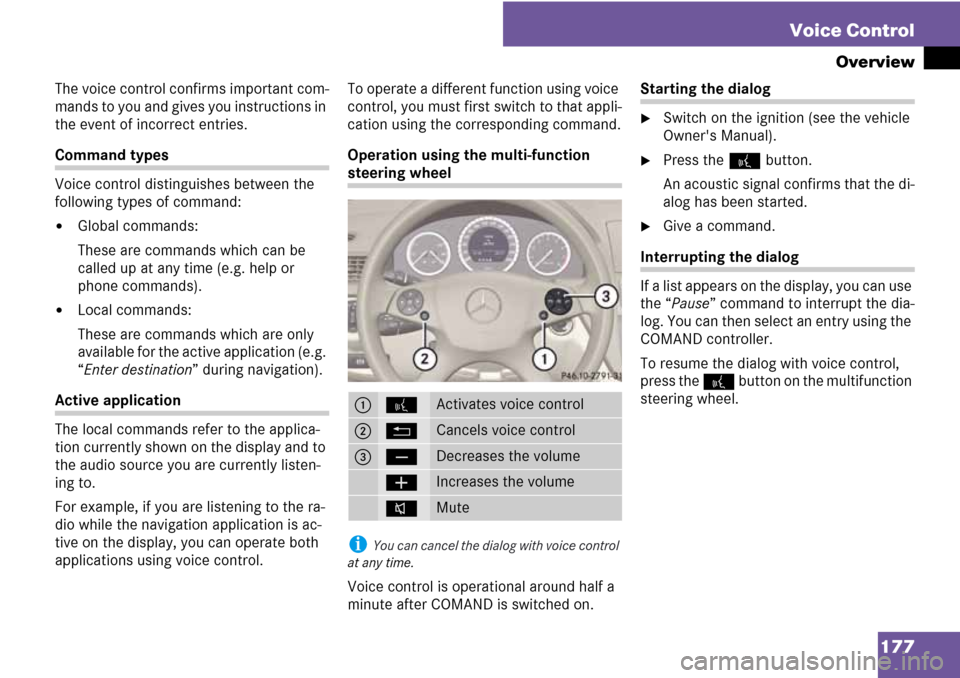
177 Voice Control
Overview
The voice control confirms important com-
mands to you and gives you instructions in
the event of incorrect entries.
Command types
Voice control distinguishes between the
following types of command:
�Global commands:
These are commands which can be
called up at any time (e.g. help or
phone commands).
�Local commands:
These are commands which are only
available for the active application (e.g.
“Enter destination” during navigation).
Active application
The local commands refer to the applica-
tion currently shown on the display and to
the audio source you are currently listen-
ing to.
For example, if you are listening to the ra-
dio while the navigation application is ac-
tive on the display, you can operate both
applications using voice control.To operate a different function using voice
control, you must first switch to that appli-
cation using the corresponding command.
Operation using the multi-function
steering wheel
i You can cancel the dialog with voice control
at any time.
Voice control is operational around half a
minute after COMAND is switched on.
Starting the dialog
�Switch on the ignition (see the vehicle
Owner's Manual).
�Press the ! button.
An acoustic signal confirms that the di-
alog has been started.
�Give a command.
Interrupting the dialog
If a list appears on the display, you can use
the “Pause” command to interrupt the dia-
log. You can then select an entry using the
COMAND controller.
To resume the dialog with voice control,
press the ! button on the multifunction
steering wheel.
1!Activates voice control
2LCancels voice control
3ç Decreases the volume
æ Increases the volume
oMute