Page 5 of 440
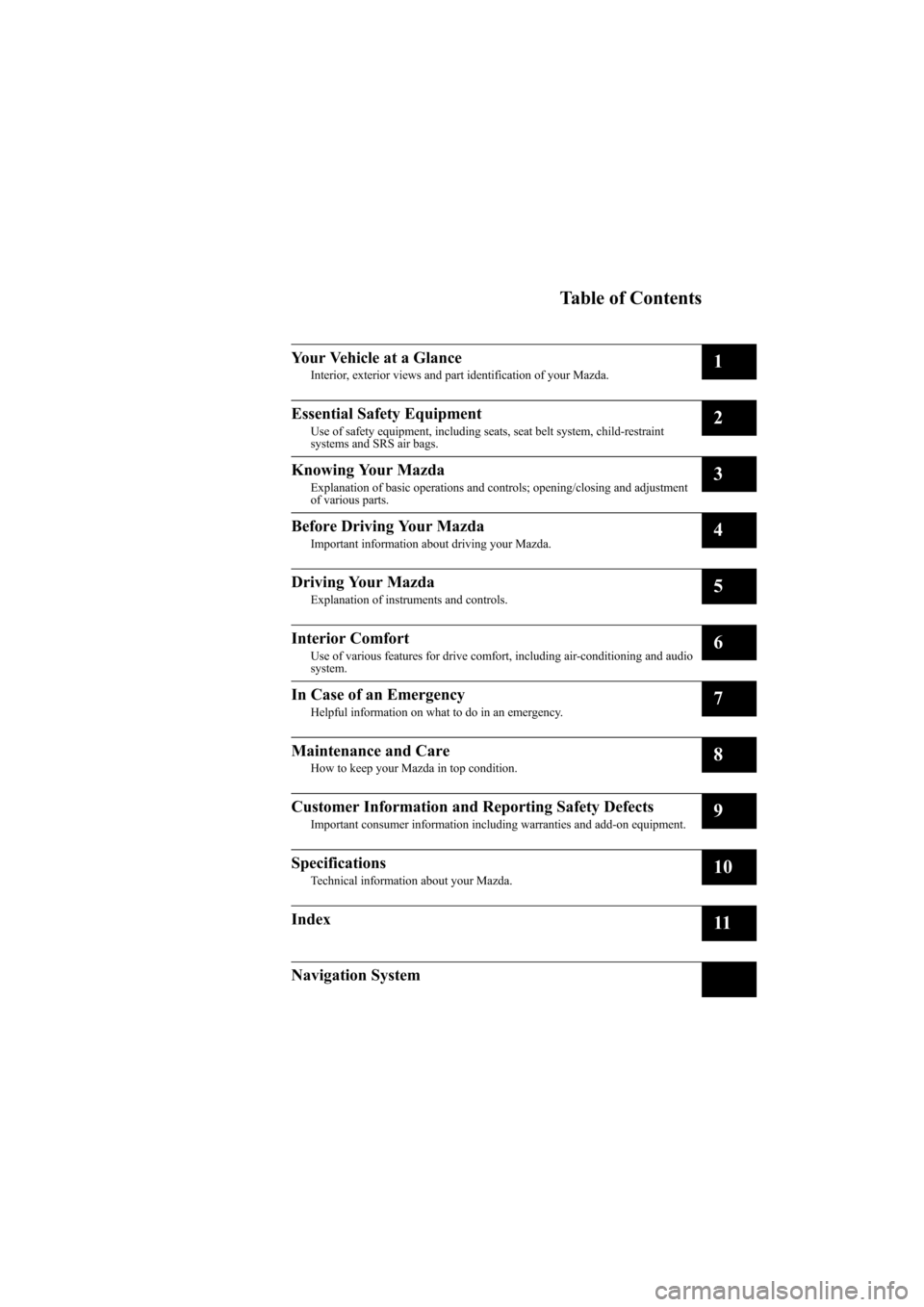
Black plate (5,1)
Mazda6_8X47-EA-07G_Edition1 Page5
Tuesday, May 29 2007 3:42 PM
Form No.8X47-EA-07G
Table of Contents
Your Vehicle at a Glance
Interior, exterior views and part identification of your Mazda.1
Essential Safety Equipment
Use of safety equipment, including seats, seat belt system, child-restraint
systems and SRS air bags.2
Knowing Your Mazda
Explanation of basic operations and controls; opening/closing and adjustment
of various parts.3
Before Driving Your Mazda
Important information about driving your Mazda.4
Driving Your Mazda
Explanation of instruments and controls.5
Interior Comfort
Use of various features for drive comfort, including air-conditioning and audio
system.6
In Case of an Emergency
Helpful information on what to do in an emergency.7
Maintenance and Care
How to keep your Mazda in top condition.8
Customer Information and Reporting Safety Defects
Important consumer information including warranties and add-on equipment.9
Specifications
Technical information about your Mazda.10
Index11
Navigation System
Page 8 of 440
Black plate (8,1)
*Refer to Navigation System at the end of the manual (if equipped).
Power window lock switch ................................................................................ page 3-26
Power window switches .................................................................................... page 3-23
Power door lock switch ....................................................................................... page 3-9
1-2
Your Vehicle at a Glance
The equipment and installation position varies by vehicle
Dashboard and Interior Overview
Mazda6_8X47-EA-07G_Edition1 Page8
Tuesday, May 29 2007 3:42 PM
Form No.8X47-EA-07G
Page 228 of 440
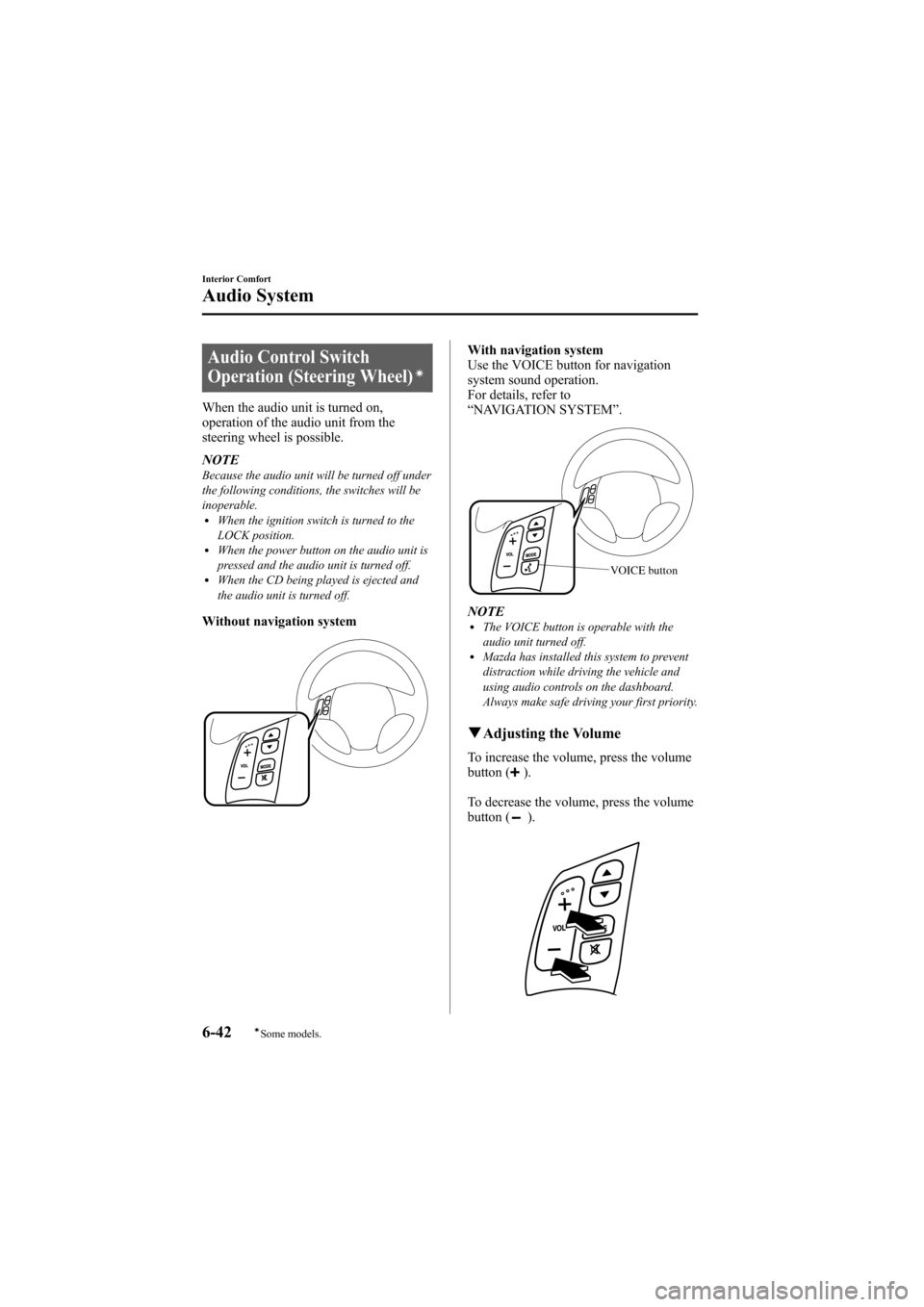
Black plate (228,1)
Audio Control Switch
Operation (Steering Wheel)í
When the audio unit is turned on,
operation of the audio unit from the
steering wheel is possible.
NOTE
Because the audio unit will be turned off under
the following conditions, the switches will be
inoperable.
lWhen the ignition switch is turned to the
LOCK position.
lWhen the power button on the audio unit is
pressed and the audio unit is turned off.
lWhen the CD being played is ejected and
the audio unit is turned off.
Without navigation system
With navigation system
Use the VOICE button for navigation
system sound operation.
For details, refer to
“NAVIGATION SYSTEM ”.
VOICE button
NOTElThe VOICE button is operable with the
audio unit turned off.
lMazda has installed this system to prevent
distraction while driving the vehicle and
using audio controls on the dashboard.
Always make safe driving your first priority.
q Adjusting the Volume
To increase the volume, press the volume
button ().
To decrease the volume, press the volume
button (
).
6-42
Interior Comfort
íSome models.
Audio System
Mazda6_8X47-EA-07G_Edition1 Page228
Tuesday, May 29 2007 3:44 PM
Form No.8X47-EA-07G
Page 235 of 440
Black plate (235,1)
Information Display
OPEN/CLOSE switch (with navigation system)
AMB switch (with outside temperature display )
TILT switch (with navigation system)
CLOCK/CLK switch
SET switch
qInformation Display Functions
The information display has the following functions:lClocklAmbient Temperature Display (Outside Temperature Display)lClimate Control DisplaylAudio Display
Interior Comfort
Interior Equipment
6-49
Mazda6_8X47-EA-07G_Edition1 Page235
Tuesday, May 29 2007 3:44 PM
Form No.8X47-EA-07G
Page 239 of 440
Black plate (239,1)
Storage Compartments
WARNING
Keep storage boxes closed when
driving:Driving with the storage boxes open
is dangerous. To reduce the
possibility of injury in an accident or
a sudden stop, keep the storage
boxes closed when driving.
CAUTION
Do not leave lighters or eyeglasses in
the storage boxes while parked under
the sun. A lighter could explode or
the plastic material in eyeglasses
could deform and crack from high
temperature.
qOverhead Console
This console box is designed to store
eyeglasses or other accessories.
Push and release to open.
qStorage Pocket
To open, push the release catch down and
pull the lid downward.
qCenter Box with Lid (Without
Navigation System)
To use, pull the knob, and the lid opens
automatically.
Knob
Interior Comfort
Interior Equipment
6-53
Mazda6_8X47-EA-07G_Edition1 Page239
Tuesday, May 29 2007 3:44 PM
Form No.8X47-EA-07G
Page 339 of 440

Black plate (339,1)
Cell Phones Warning
WARNING
Please comply with the legal regulations concerning the use of communication
equipment in vehicles in your country:Use of any electrical devices such as cell phones, computers, portable radios, vehicle
navigation or other devices by the driver while the vehicle is moving is dangerous.
Dialing a number on a cell phone while driving also ties-up the driver's hands. Use of
these devices will cause the driver to be distracted and could lead to a serious
accident. If a passenger is unable to use the device, pull off the right-of-way to a safe
area before use. If use of a cell phone is necessary despite this warning, use a hands-
free system to at least leave the hands free to drive the vehicle. Never use a cell
phone or other electrical devices while the vehicle is moving and, instead,
concentrate on the full-time job of driving.
Customer Information and Reporting Safety Defects
Cell Phones
9-17
Mazda6_8X47-EA-07G_Edition1 Page339
Tuesday, May 29 2007 3:45 PM
Form No.8X47-EA-07G
Page 383 of 440
Before UseGettingstarted
Routing
Address Book
Volume
Adjustment
Vo i c e
Recognition
If
necessary
PreparationNAVIGATION
SYSTEMSee page for specific information.
See page for specific information.
See page for specific information.
Immediate use
Advanced use
See page for specific information.If necessary
5 4
4
5
�1�%�>�(�%���C�2�%�:�-�C�)�%���F�S�S�O�����4�E�K�I���������*�V�M�H�E�]�����.�Y�R�I�������������������������������4�1
Page 386 of 440
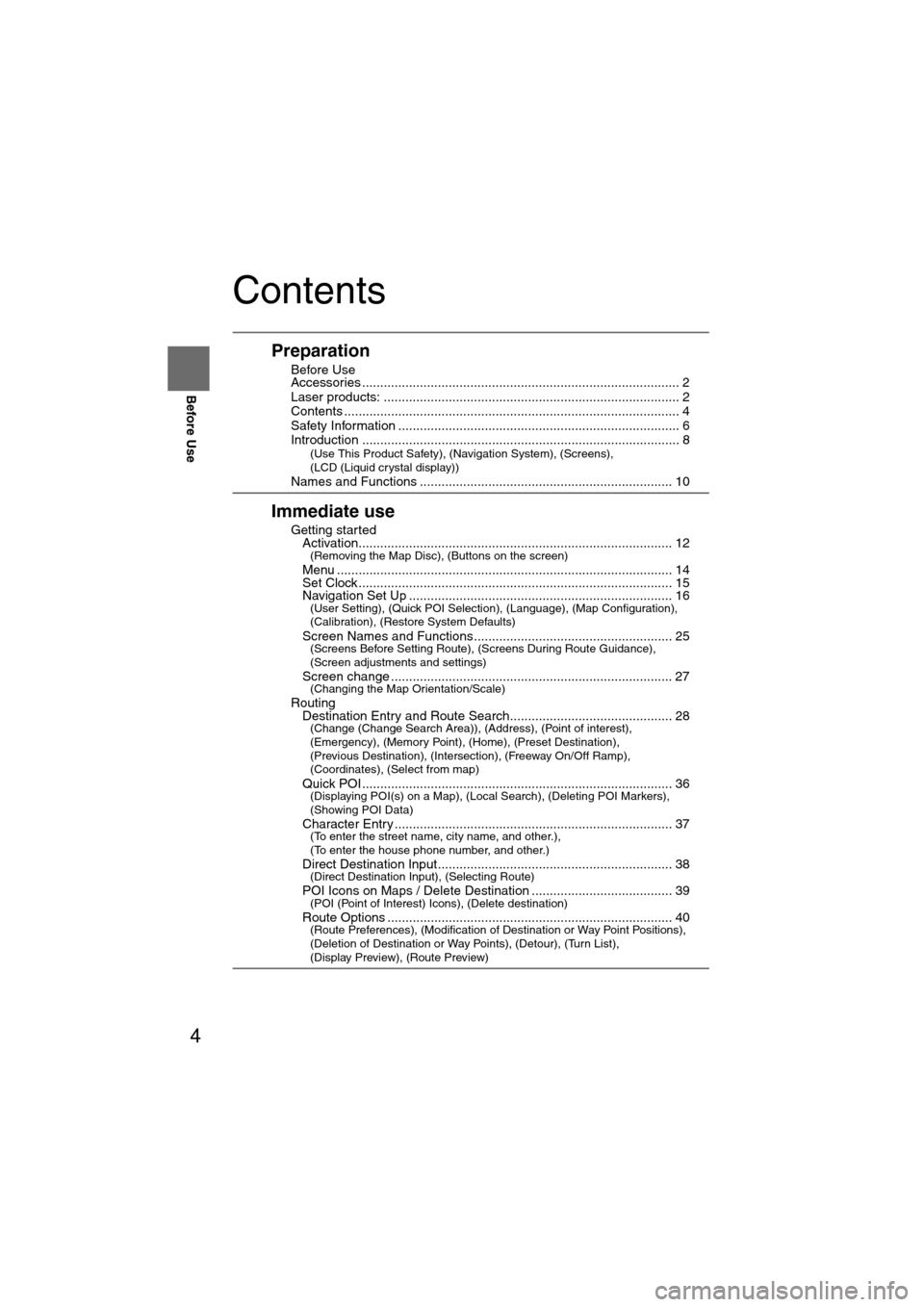
4
Before Use
Navigation
Set Up
RDM-TMCIf
necessary
Rear View
Monitor
Contents
Preparation
nBefore Use
Accessories ........................................................................................ 2
Laser products: .................................................................................. 2
Contents ........................................................................\
..................... 4
Safety Information .............................................................................. 6
Introduction ........................................................................................ 8
(Use This Product Safety), (Navigation System), (Screens),
(LCD (Liquid crystal display))
Names and Functions ...................................................................... 10
Immediate use
nGetting startedlActivation....................................................................................... 12(Removing the Map Disc), (Buttons on the screen)
lMenu ........................................................................\
..................... 14lSet Clock ........................................................................\
............... 15lNavigation Set Up ........................................................................\
. 16(User Setting), (Quick POI Selection), (Language), (Map Configuration),
(Calibration), (Restore System Defaults)
l
Screen Names and Functions....................................................... 25(Screens Before Setting Route), (Screens During Route Guidance),
(Screen adjustments and settings)
l
Screen change ........................................................................\
...... 27(Changing the Map Orientation/Scale)
nRoutinglDestination Entry and Route Search............................................. 28(Change (Change Search Area)), (Address), (Point of interest),
(Emergency), (Memory Point), (Home), (Preset Destination),
(Previous Destination), (Intersection), (Freeway On/Off Ramp),
(Coordinates), (Select from map)
l
Quick POI ........................................................................\
.............. 36(Displaying POI(s) on a Map), (Local Search), (Deleting POI Markers),
(Showing POI Data)
l
Character Entry .........................................................................\
.... 37(To enter the street name, city name, and other.),
(To enter the house phone number, and other.)
l
Direct Destination Input................................................................. 38(Direct Destination Input), (Selecting Route)
lPOI Icons on Maps / Delete Destination ....................................... 39(POI (Point of Interest) Icons), (Delete destination)
lRoute Options ........................................................................\
....... 40(Route Preferences), (Modification of Destination or Way Point Positions),
(Deletion of Destination or Way Points), (Detour), (Turn List),
(Display Preview), (Route Preview)
�1�%�>�(�%���C�2�%�:�-�C�)�%���F�S�S�O�����4�E�K�I���������*�V�M�H�E�]�����.�Y�R�I�������������������������������4�1