Page 92 of 316
Finish
ADVANCED FUNCTIONS
91
D
To register
1. Touch “Memorize”.
The confirmation screen will be displayed.
2. To register, touch “Yes”. To return to
the previous screen, touch “No” or
.
When a button that is already registered is
touched, the following screen appears.
To replace, touch “Yes”. To cancel the re-
placement, touch “No”or
.
DTo change user
Touch “User number”.
The above message appears, then the
map screen will be displayed.
IS F/350/250_Navi_U
(L/O 0712)
Page 93 of 316
Finish
ADVANCED FUNCTIONS
92
D
To delete user
1. Touch “Delete”.
The confirmation screen will be displayed.
2. To delete, touch “Yes”. To return to
the previous screen, touch “No” or
.
Points or areas on the map can be regis-
tered.
The registered points can be used on the
“Destination” screen. (See “ — Destination
search by Home” on page 42, “ — Destina-
tion search by Quick access” on page 42
and “ — Destination search by Memory” on
page 55.)
Registered areas are avoided at the time of
route search.
1. Push the “MENU” button.
2. Touch “My Places”.
IS F/350/250_Navi_U
(L/O 0712)
My places —
Page 94 of 316
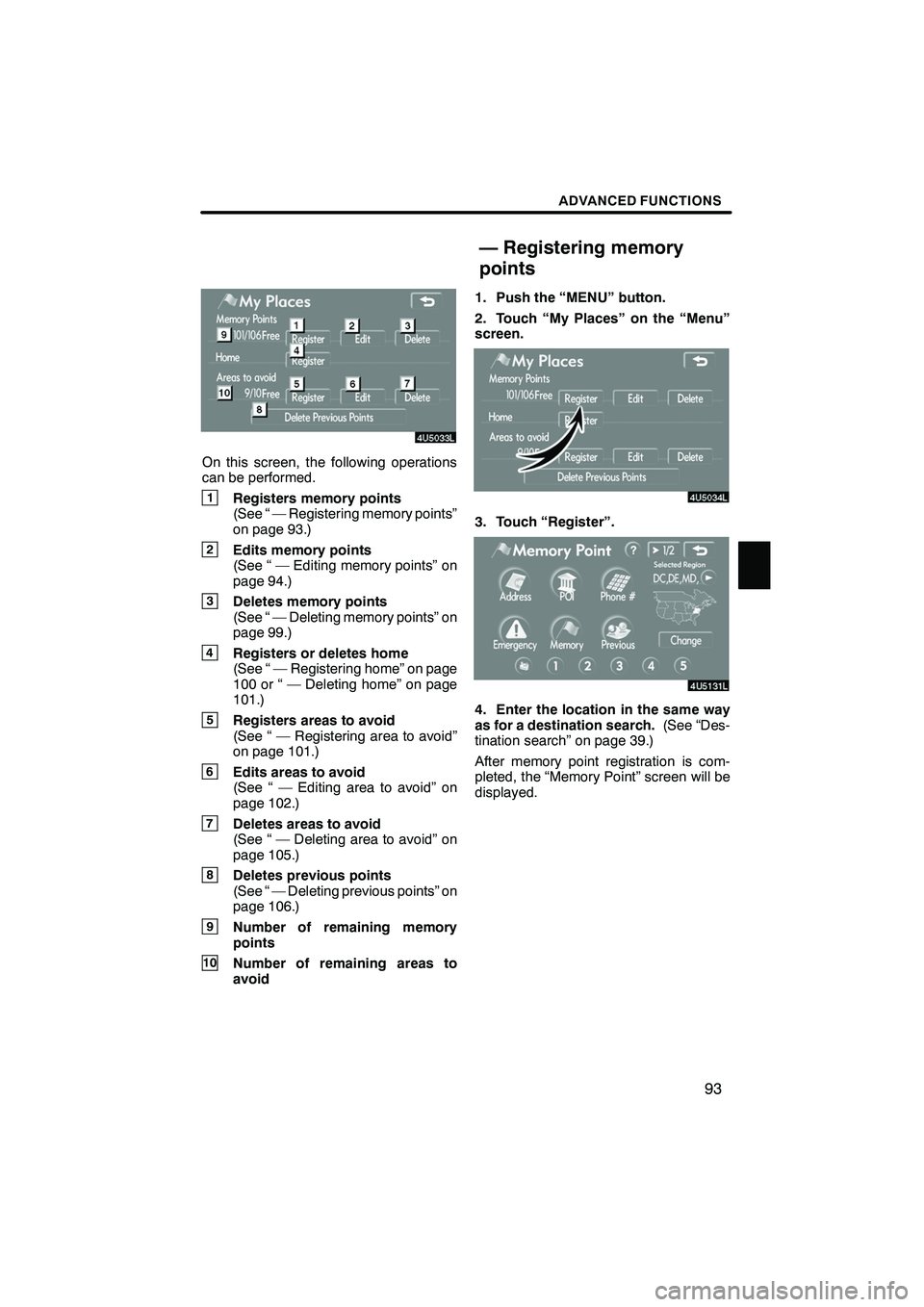
Finish
ADVANCED FUNCTIONS
93
On this screen, the following operations
can be performed.
1Registers memory points
(See “ — Registering memory points”
on page 93.)
2Edits memory points
(See “ — Editing memory points” on
page 94.)
3Deletes memory points
(See “ — Deleting memory points” on
page 99.)
4Registers or deletes home
(See “ — Registering home” on page
100 or “ — Deleting home” on page
101.)
5Registers areas to avoid
(See “ — Registering area to avoid”
on page 101.)
6Edits areas to avoid
(See “ — Editing area to avoid” on
page 102.)
7Deletes areas to avoid
(See “ — Deleting area to avoid” on
page 105.)
8Deletes previous points
(See “ — Deleting previous points” on
page 106.)
9Number of remaining memory
points
10Number of remaining areas to
avoid1. Push the “MENU” button.
2. Touch “My Places” on the “Menu”
screen.
3. Touch “Register”.
4. Enter the location in the same way
as for a destination search.
(See “Des-
tination search” on page 39.)
After memory point registration is com-
pleted, the “Memory Point” screen will be
displayed.
IS F/350/250_Navi_U
(L/O 0712)
— Registering memory
points
Page 96 of 316
Finish
ADVANCED FUNCTIONS
95
5. Touch the button to be edited.
“Icon”:To select icons to be displayed on
the map. (See page 95.)
“Quick Access”: To set an attribute.
Memory points with a set attribute can be
used as a “Quick access” or “Home” but-
ton. (See page 96.)
“Name”: To edit memory point names.
The names can be displayed on the map. (See page 97.)
“Location”: To edit location information.
(See page 98.)
“Phone #”: To edit telephone numbers.
(See page 99.)
6. Touch “OK”.
DTo change “Icon”
1. Touch “Icon” on the “Memory Point”
screen.
2. Touch the desired icon.
Turn the page by touching “Page 1”,
“Page 2” or“with Sound” .
IS F/350/250_Navi_U
(L/O 0712)
Page 98 of 316
Finish
ADVANCED FUNCTIONS
97
DELETING “Quick Access”
1. Touch “Del.”.
2. To delete an attribute, touch “Yes”.
To return to the previous screen, touch
“No” or
.
DTo change “Name”
1. Touch “Name” on the “Memory
Point” screen.
2. Enter the name using the alphanu-
meric keys.
Up to 24 letters can be entered.
3. Touch “OK”.
The previous screen will be displayed.
IS F/350/250_Navi_U
(L/O 0712)
Page 99 of 316
Finish
ADVANCED FUNCTIONS
98
DISPLAYING MEMORY POINT NAMES
The name of a memory point that may be
displayed on the map can be set.
To show the name, touch “ON” on the
“Memory Point” screen. To not show it,
touch “OFF”.
DTo change “Location”
1. Touch “Location” on the “Memory
Point” screen.
2. Touch the eight directional touch −
screen button to move the cursorto
the desired point on the map.
3. Touch “Enter”.
The previous screen will be displayed.
IS F/350/250_Navi_U
(L/O 0712)
Page 100 of 316
Finish
ADVANCED FUNCTIONS
99
D
To change “Phone #” (telephone
number)
1. Touch “Phone #” on the “Memory
Point” screen.
2. Enter the number using number
keys.
3. Touch “OK”.
The previous screen will be displayed. 1. Push the “MENU” button.
2. Touch “My Places” on the “Menu”
screen.3. Touch “Delete”.
4. Touch the button to be deleted.
“Delete All”:
To delete all memory points
in the system.
5. To delete the memory point, touch
“Yes”. To cancel the deletion, touch
“No”.
IS F/350/250_Navi_U
(L/O 0712)
— Deleting memory points
Page 102 of 316
Finish
ADVANCED FUNCTIONS
101
1. Push the “MENU” button.
2. Touch “My Places”.
3. Touch “Delete”.
4. To delete home, touch “Yes”. To
cancel the deletion, touch “No”.Areas you want to avoid because of traffic
jams, construction work or other reasons
can be registered as areas to avoid.
1. Push the “MENU” button.
2. Touch “My Places” on the “Menu”
screen.
3. Touch “Register”.
4. Enter the location in the same way
as for a destination search, or display
the map of the area to be avoided.
(See
“Destination search” on page 39.)
5. Touch the eight directional touch −
screen button to move the cursorto
the desired point on the map.
6. Touch “Enter”.
IS F/350/250_Navi_U
(L/O 0712)
— Deleting home — Registering area to avoid