Page 122 of 316
Finish
OTHER FUNCTIONS
121
D
To edit “Dealer” or “Contact”
1. Touch “Dealer” or “Contact” on the
“Edit Dealer” screen.
2. Enter the name using the alphanu-
meric keys.
Up to 24 letters can be entered.
3. Touch “OK”.
The previous screen will be displayed.
DTo edit “Location”
1. Touch “Location” on the “Edit Deal-
er” screen.
2. Touch the eight directional touch −
screen button to move the cursorto
the desired point on the map.
3. Touch “Enter”.
The previous screen will be displayed.
IS F/350/250_Navi_U
(L/O 0712)
Page 123 of 316
Finish
OTHER FUNCTIONS
122
D
To edit “Phone #” (telephone num-
ber)
1. Touch “Phone #” on the “Edit Deal-
er” screen.
2. Enter the number using number
keys.
3. Touch “OK”.
The previous screen will be displayed. It is possible to enter memos for particular
dates on the calendar. The system informs
you of the memo entry when the system is
turned on. (See page 23.)
Memos can also be used for route guid-
ance if the memo has been registered with
location information.
1. Push the “INFO” button.
2. Touch “Calendar”.
IS F/350/250_Navi_U
(L/O 0712)
Calendar with memo —
Page 124 of 316
Finish
OTHER FUNCTIONS
123
On this screen, the current date is high-
lighted in yellow.
or:To change month.
or:To change year.
“Today”: To display the current month cal-
endar (if another month is displayed).
“List”: To display the list of registered me-
mos. (See “ — Memo list” on page 125.)
Touching a date button on the “Calendar”
screen displays the “Memo” screen.
Memos can be edited by touching the list
button. (See “ — Editing a memo” on page
125.)
“Add Memo”: To add a memo. (See “ —
Adding a memo” on page 124.)
“Mark f”: To change the color of the mark
displayed next to the date. To default the
mark color, touch “Delete”on the “Mark
color” screen.
“Date f”: To change the color of the date.
To default the date color, touch “Delete”
on the “Date color” screen.
“Prev. Day”: To go to the “Memo” screen
of the previous date.
“Today”: To go to the “Memo” screen for
the current day.
“Next Day”: To go to the “Memo” screen
of the next date.
IS F/350/250_Navi_U
(L/O 0712)
Page 126 of 316
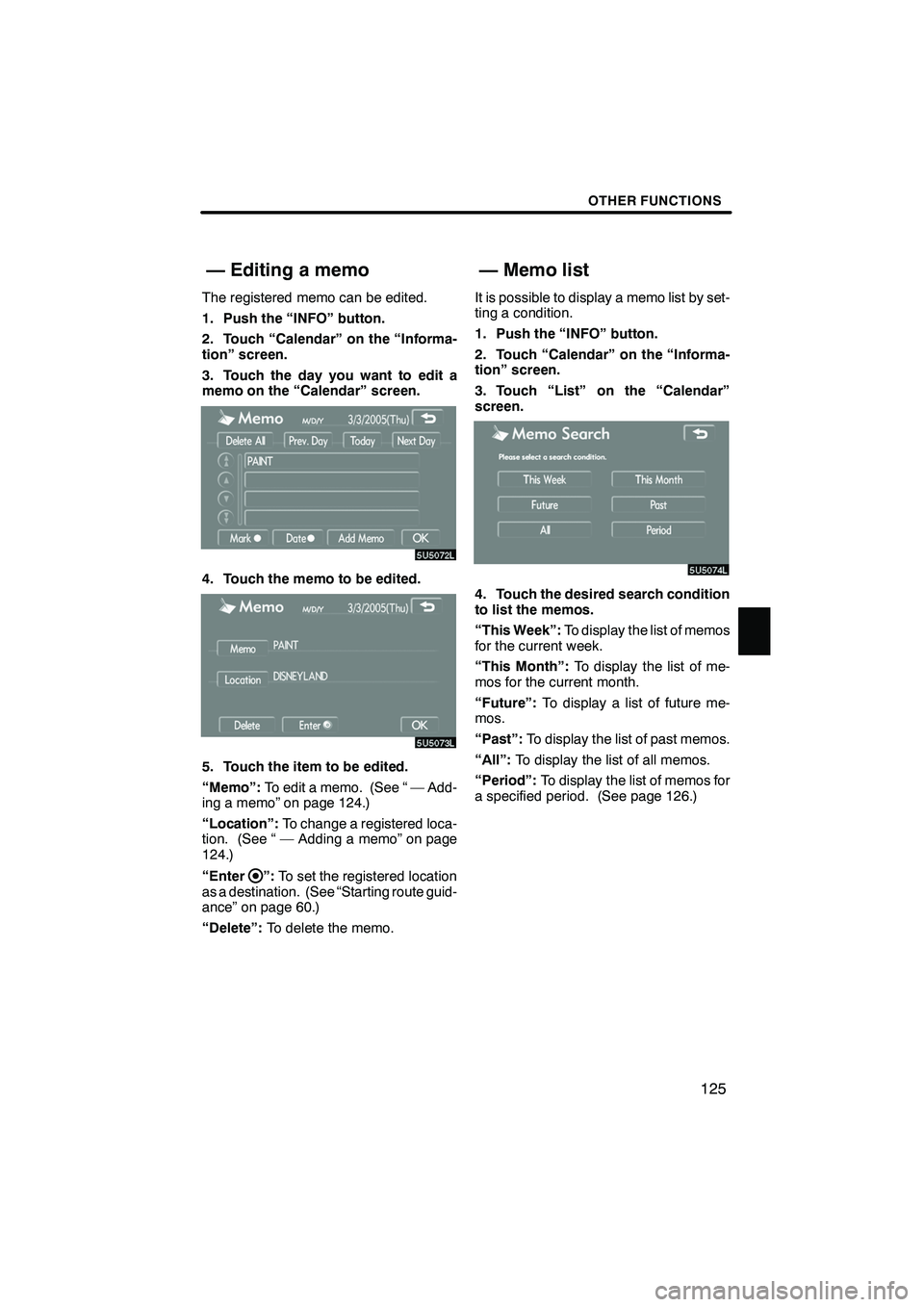
Finish
OTHER FUNCTIONS
125
The registered memo can be edited.
1. Push the “INFO” button.
2. Touch “Calendar” on the “Informa-
tion” screen.
3. Touch the day you want to edit a
memo on the “Calendar” screen.
4. Touch the memo to be edited.
5. Touch the item to be edited.
“Memo”:To edit a memo. (See “ — Add-
ing a memo” on page 124.)
“Location”: To change a registered loca-
tion. (See “ — Adding a memo” on page
124.)
“Enter
”: To set the registered location
as a destination. (See “Starting route guid-
ance” on page 60.)
“Delete”: To delete the memo. It is possible to display a memo list by set-
ting a condition.
1. Push the “INFO” button.
2. Touch “Calendar” on the “Informa-
tion” screen.
3. Touch “List” on the “Calendar”
screen.
4. Touch the desired search condition
to list the memos.
“This Week”:
To display the list of memos
for the current week.
“This Month”: To display the list of me-
mos for the current month.
“Future”: To display a list of future me-
mos.
“Past”: To display the list of past memos.
“All”: To display the list of all memos.
“Period”: To display the list of memos for
a specified period. (See page 126.)
IS F/350/250_Navi_U
(L/O 0712)
— Editing a memo
— Memo list
Page 127 of 316
Finish
OTHER FUNCTIONS
126
5. To delete and/or edit the memo,
touch the desired memo button.
“Delete All”:To delete all the displayed
memos.
A message will be displayed.
6. To delete, touch “Yes”. To cancel the
deletion, touch “No”.
DTo display memos for a specified pe-
riod of time
1. Touch “Period” on the “Memo
Search” screen.
2. Enter the period using the numeral
keys.
The period from January 1, 2005 through
December 31, 2024 can be set for search-
ing.
3. After setting the period, touch “OK”.
The “Memo List” screen will be displayed.
IS F/350/250_Navi_U
(L/O 0712)
Page 129 of 316
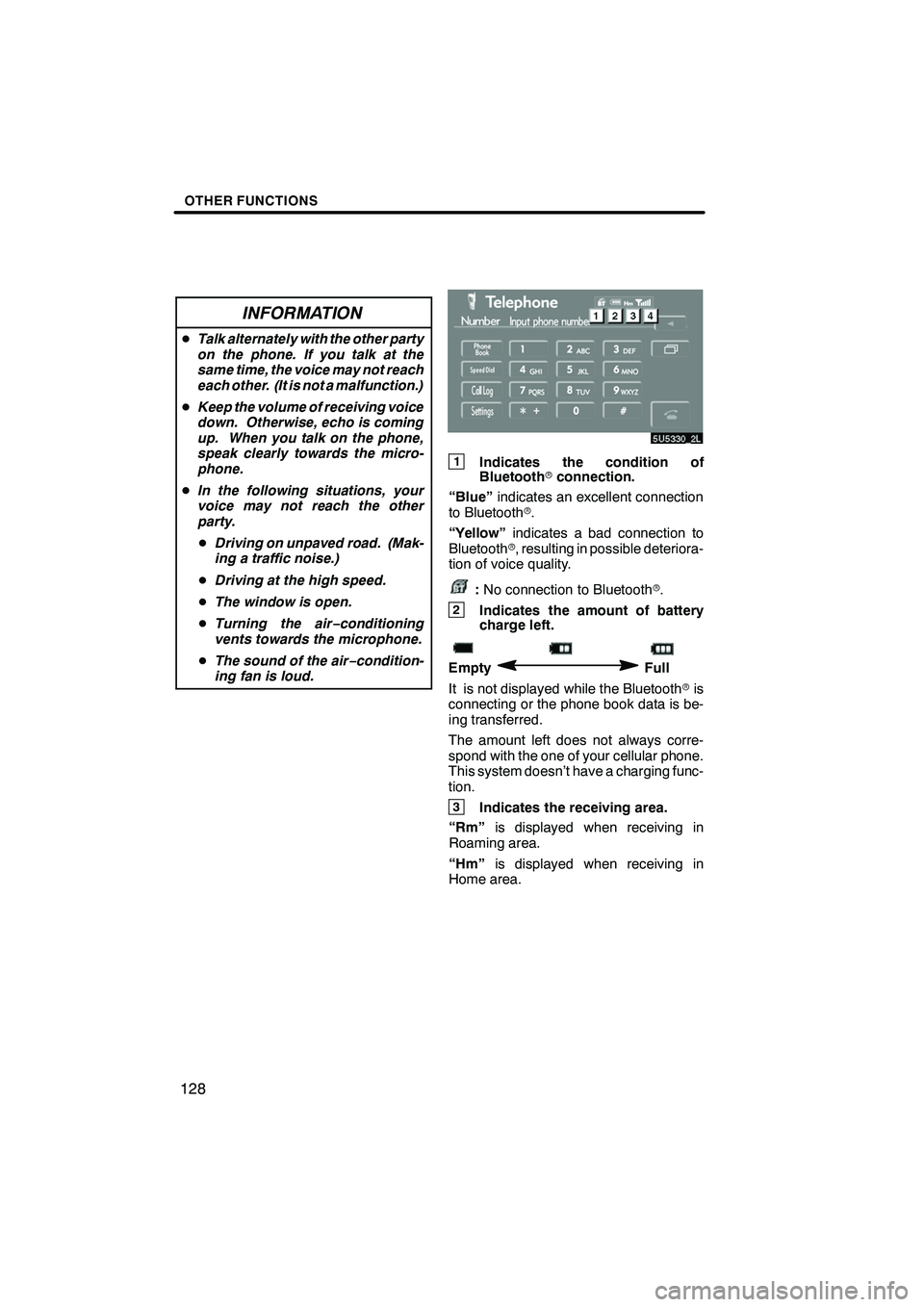
Finish
OTHER FUNCTIONS
128
INFORMATION
DTalk alternately with the other party
on the phone. If you talk at the
same time, the voice may not reach
each other. (It is not a malfunction.)
D Keep the volume of receiving voice
down. Otherwise, echo is coming
up. When you talk on the phone,
speak clearly towards the micro-
phone.
D In the following situations, your
voice may not reach the other
party.
D Driving on unpaved road. (Mak-
ing a traffic noise.)
D Driving at the high speed.
D The window is open.
D Turning the air− conditioning
vents towards the microphone.
D The sound of the air −condition-
ing fan is loud.
1Indicates the condition of
Bluetooth rconnection.
“Blue” indicates an excellent connection
to Bluetooth r.
“Yellow” indicates a bad connection to
Bluetooth r, resulting in possible deteriora-
tion of voice quality.
: No connection to Bluetooth r.
2Indicates the amount of battery
charge left.
EmptyFull
It is not displayed while the Bluetooth ris
connecting or the phone book data is be-
ing transferred.
The amount left does not always corre-
spond with the one of your cellular phone.
This system doesn’t have a charging func-
tion.
3Indicates the receiving area.
“Rm” is displayed when receiving in
Roaming area.
“Hm” is displayed when receiving in
Home area.
IS F/350/250_Navi_U
(L/O 0712)
Page 130 of 316
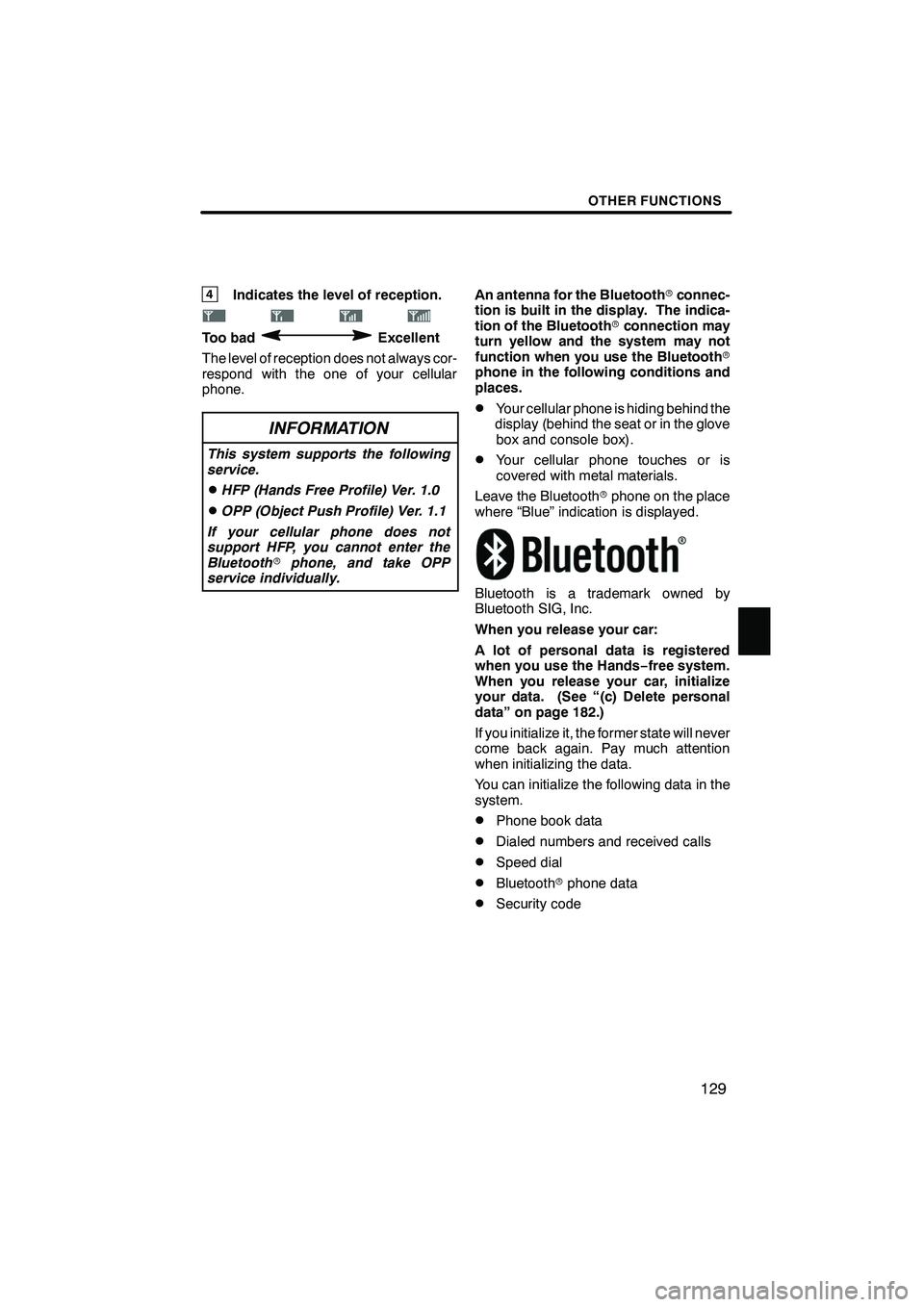
Finish
OTHER FUNCTIONS
129
4Indicates the level of reception.
Too badExcellent
The level of reception does not always cor-
respond with the one of your cellular
phone.
INFORMATION
This system supports the following
service.
DHFP (Hands Free Profile) Ver. 1.0
DOPP (Object Push Profile) Ver. 1.1
If your cellular phone does not
support HFP, you cannot enter the
Bluetooth rphone, and take OPP
service individually.
An antenna for the Bluetooth rconnec-
tion is built in the display. The indica-
tion of the Bluetooth rconnection may
turn yellow and the system may not
function when you use the Bluetooth r
phone in the following conditions and
places.
DYour cellular phone is hiding behind the
display (behind the seat or in the glove box and console box).
DYour cellular phone touches or is
covered with metal materials.
Leave the Bluetooth rphone on the place
where “Blue” indication is displayed.
Bluetooth is a trademark owned by
Bluetooth SIG, Inc.
When you release your car:
A lot of personal data is registered
when you use the Hands− free system.
When you release your car, initialize
your data. (See “(c) Delete personal
data” on page 182.)
If you initialize it, the former state will never
come back again. Pay much attention
when initializing the data.
You can initialize the following data in the
system.
DPhone book data
DDialed numbers and received calls
DSpeed dial
DBluetooth rphone data
DSecurity code
IS F/350/250_Navi_U
(L/O 0712)
Page 131 of 316
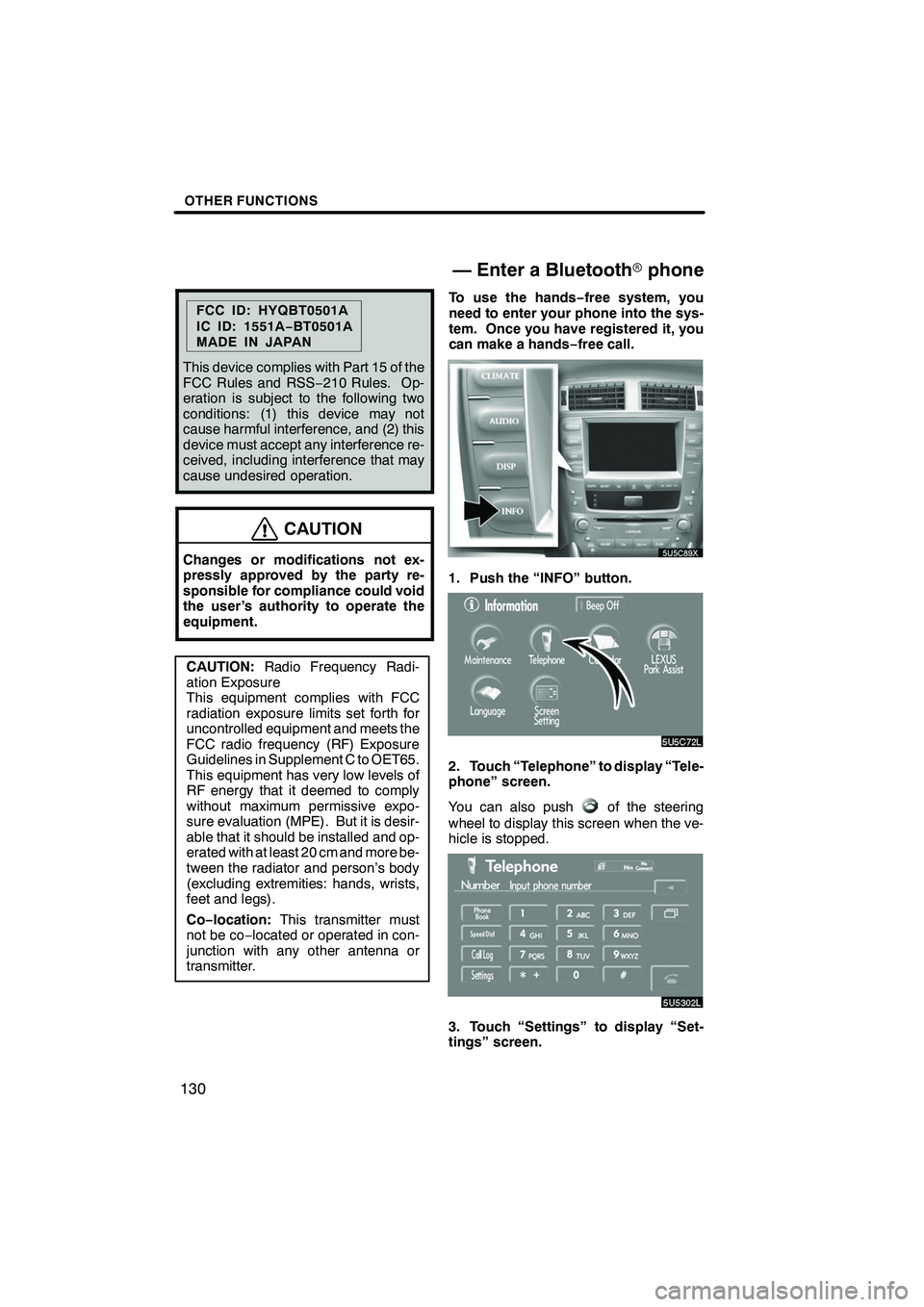
Finish
OTHER FUNCTIONS
130
FCC ID: HYQBT0501A
IC ID: 1551A−BT0501A
MADE IN JAPAN
This device complies with Part 15 of the
FCC Rules and RSS −210 Rules. Op-
eration is subject to the following two
conditions: (1) this device may not
cause harmful interference, and (2) this
device must accept any interference re-
ceived, including interference that may
cause undesired operation.
CAUTION
Changes or modifications not ex-
pressly approved by the party re-
sponsible for compliance could void
the user’s authority to operate the
equipment.
CAUTION: Radio Frequency Radi-
ation Exposure
This equipment complies with FCC
radiation exposure limits set forth for
uncontrolled equipment and meets the
FCC radio frequency (RF) Exposure
Guidelines in Supplement C to OET65.
This equipment has very low levels of
RF energy that it deemed to comply
without maximum permissive expo-
sure evaluation (MPE). But it is desir-
able that it should be installed and op-
erated with at least 20 cm and more be-
tween the radiator and person’s body
(excluding extremities: hands, wrists,
feet and legs).
Co− location: This transmitter must
not be co− located or operated in con-
junction with any other antenna or
transmitter. To use the hands−
free system, you
need to enter your phone into the sys-
tem. Once you have registered it, you
can make a hands− free call.
1. Push the “INFO” button.
2. Touch “Telephone” to display “Tele-
phone” screen.
You can also push
of the steering
wheel to display this screen when the ve-
hicle is stopped.
3. Touch “Settings” to display “Set-
tings” screen.
IS F/350/250_Navi_U
(L/O 0712)
— Enter a Bluetooth rphone