2008 Lexus GX470 change time
[x] Cancel search: change timePage 253 of 312
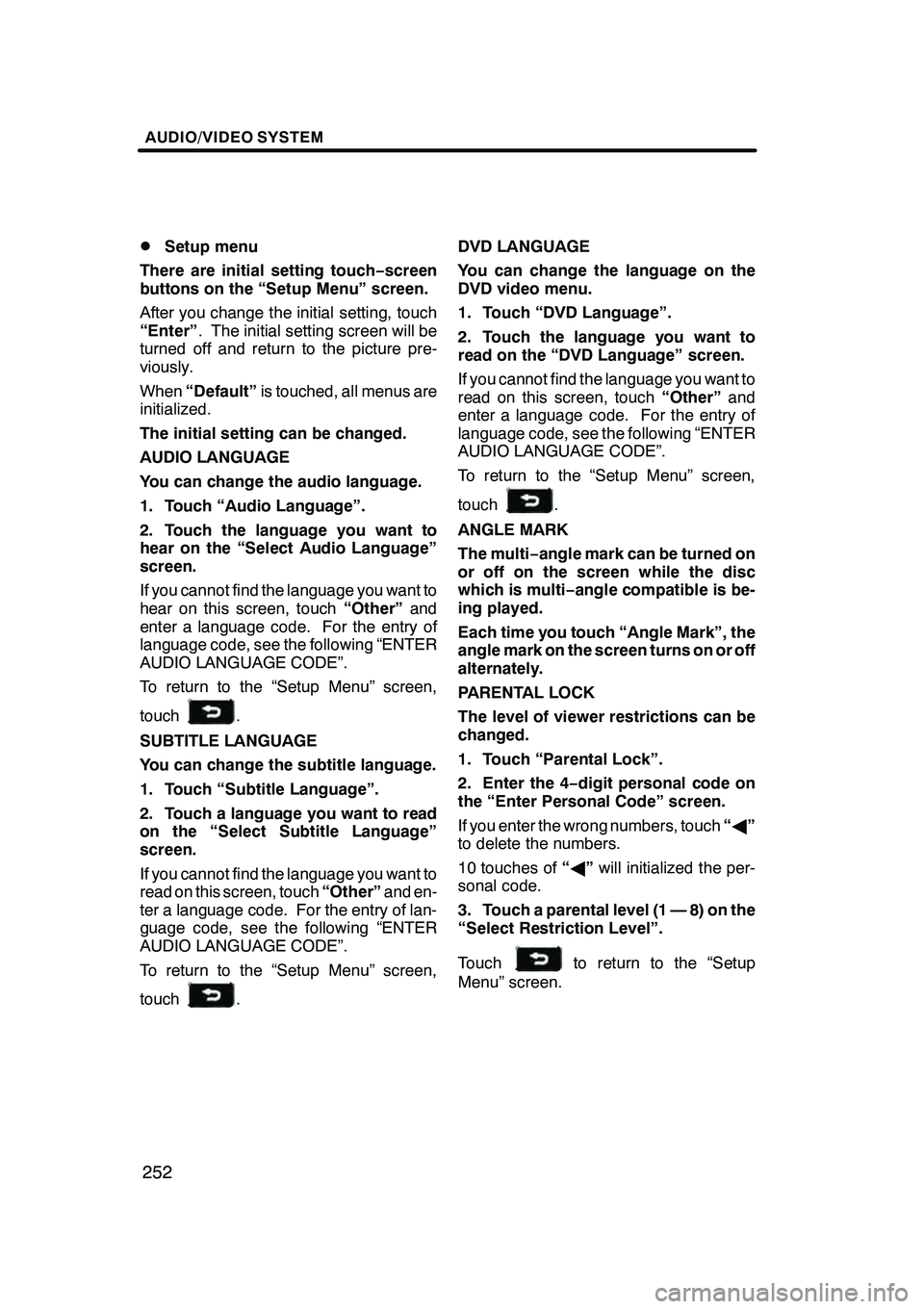
AUDIO/VIDEO SYSTEM
252
D
Setup menu
There are initial setting touch− screen
buttons on the “Setup Menu” screen.
After you change the initial setting, touch
“Enter” . The initial setting screen will be
turned off and return to the picture pre-
viously.
When “Default” is touched, all menus are
initialized.
The initial setting can be changed.
AUDIO LANGUAGE
You can change the audio language.
1. Touch “Audio Language”.
2. Touch the language you want to
hear on the “Select Audio Language”
screen.
If you cannot find the language you want to
hear on this screen, touch “Other”and
enter a language code. For the entry of
language code, see the following “ENTER
AUDIO LANGUAGE CODE”.
To return to the “Setup Menu” screen,
touch
.
SUBTITLE LANGUAGE
You can change the subtitle language.
1. Touch “Subtitle Language”.
2. Touch a language you want to read
on the “Select Subtitle Language”
screen.
If you cannot find the language you want to
read on this screen, touch “Other”and en-
ter a language code. For the entry of lan-
guage code, see the following “ENTER
AUDIO LANGUAGE CODE”.
To return to the “Setup Menu” screen,
touch
. DVD LANGUAGE
You can change the language on the
DVD video menu.
1. Touch “DVD Language”.
2. Touch the language you want to
read on the “DVD Language” screen.
If you cannot find the language you want to
read on this screen, touch
“Other”and
enter a language code. For the entry of
language code, see the following “ENTER
AUDIO LANGUAGE CODE”.
To return to the “Setup Menu” screen,
touch
.
ANGLE MARK
The multi− angle mark can be turned on
or off on the screen while the disc
which is multi −angle compatible is be-
ing played.
Each time you touch “Angle Mark”, the
angle mark on the screen turns on or off
alternately.
PARENTAL LOCK
The level of viewer restrictions can be
changed.
1. Touch “Parental Lock”.
2. Enter the 4− digit personal code on
the “Enter Personal Code” screen.
If you enter the wrong numbers, touch “A ”
to delete the numbers.
10 touches of “A ”will initialized the per-
sonal code.
3. Touch a parental level (1 — 8) on the
“Select Restriction Level”.
Touch
to return to the “Setup
Menu” screen.
GX470_Navi_U (OM60D58U) 07/06/16
Page 262 of 312

AUDIO/VIDEO SYSTEM
261
1Volume control switch
Push “+”side to increase the volume. The
volume continues to increase while the
switch is being pressed.
Push “−”side to decrease the volume.
The volume continues to decrease while
the switch is being pressed.
2“”“” switches (Seek, search
track)
Radio
To select a preset station:
Quickly push and release the “
”or “”
switch. Do this again to select the next pre-
set station.
To seek a station:
Push and hold the “
”or “”switch until
you hear a beep. Do this again to find the
next station. If you push either the “
”or
“” switch in seek mode, the seek mode
will cancel.
Cassette tape player
To skip to a different track in either direc-
tion:
Quickly push and release the “
”or “”
switch. “FF 1” or “REW 1” will appear on
the display.
Next, push the “
”or “”switch until the
track you want to listen to is set. If you
push the switch ten times, the skip function
will turn off. (You can skip up to nine tracks
at a time.)
When counting the number of the tracks
you want to rewind, remember to count the
current track as well. For example, if you
want to rewind to a song that is two before
the song you are listening to, push the “
”
button three times.
If you push the switch further than you
wanted to, push the other side of the
switch. The track number will be increased
or reduced. The track number you select is not valid if
it is higher than the number of the tracks re-
maining on the current side of the cassette.
DWhen the tape reaches to the begin-
ning, the player will automatically start
playing that side.
DAfter the tape reaches to the end, the
player will automatically reverse and
start playing the other side.
There must be at least 3 seconds of blank
space between tracks for the switch to
work correctly. In addition, the feature may
not work well with some spoken, live, or
classical recordings.
To fast −forward or rewind:
Push and hold the “
”switch to fast −for-
ward a cassette tape. “FF” will appear on
the display. Push and hold the “
”switch
to rewind a tape. “REW” will appear on the
display.
To stop the tape while it is fast −forwarding,
push the “
”switch . To stop the tape
while it is rewinding, push the “”switch.
If a tape rewinds completely, the cassette
tape player will stop and then play that
same side. If a tape fast− forwards com-
pletely, the cassette will play the other side
of the tape using the auto −reverse feature.
DVD changer, or DVD player
Use this button to skip up or down to a dif-
ferent track, file or chapter in either direc-
tion.
To select a desired track, file or chapter:
Quickly push and release the “
”or “”
switch until the track, file or chapter you
want to play is set. If you want to return to
the beginning of the current track, file or
chapter, push the “
”switch once, quick-
ly.
To select a desired disc:
Push and hold the “
”or “”switch until
you hear a beep to change to the next or
the previous disc. Repeat this operation
until you reach the disc you want to listen
to.
GX470_Navi_U (OM60D80U) 08/01/11
Page 263 of 312

AUDIO/VIDEO SYSTEM
262
Vehicles with rear seat entertainment sys-
tem —
While the DVD player is in operation, the
chapter or track can be changed by push-
ing the“
”or “”switch.
3“MODE” switch
Each time you push the “MODE”switch,
the system changes the audio mode.
The DVD player will be selectable if a rear
seat entertainment system is installed in
your vehicle.
To turn the audio/video system on, push
the “MODE” switch.
To turn the audio/video system off, push
and hold the “MODE”switch until you hear
a beep.
NOTICE
To ensure correct audio/video sys-
tem operations:
DBe careful not to spill beverages
over the audio/video system.
DDo not put anything other than a
cassette tape or appropriate discs
into the cassette tape slot or CD
changer or DVD changer slot.
DThe use of a cellular phone inside
or near the vehicle may cause a
noise from the speakers of the
audio/video system which you are
listening to. However, this does
not indicate a malfunction.
Radio reception
Usually, the problem with radio reception
does not mean there is a problem with your
radio −it is just the normal result of condi-
tions outside the vehicle.
For example, nearby buildings and terrain
can interfere with FM reception. Power
lines or telephone wires can interfere with
AM signals. And of course, radio signals
have a limited range, and the farther you
are from a station, the weaker its signal will
be. In addition, reception conditions
change constantly as your vehicle moves.
Here are some common reception prob-
lems that probably do not indicate a prob-
lem with your radio:
GX470_Navi_U (OM60D58U) 07/06/16
Audio/video system
operating hints
Page 279 of 312

AIR CONDITIONING
278
If manual fan speed control is desired—
"1Fan speed at low
2Fan speed at high
The fan speed can be set to your desired
speed by touching the appropriate fan
speed control button.
The higher the fan speed is, the more air is
delivered.
Pushing the “OFF”button turns the fan off.
To remove the exterior windshield frost
and interior windshield fog, use the high
speed setting.
The selected mode is highlighted. If manual switching of air intake is de-
sired—
Each time you push the air intake control
button, the mode changes in order from
the RECIRCULATED AIR mode to OUT-
SIDE AIR mode, then back to the RECIR-
CULATED AIR mode. Each indicator light
shows which mode is now selected.
1RECIRCULATED AIR mode
—If
quick circulation of cooled air is de-
sired, select this mode.
2OUTSIDE AIR mode — The system
will take fresh outside air into the ve-
hicle.
For normal use, it is best to keep the air in-
take control button set to OUTSIDE AIR
mode. If recirculated air is used during
heating, the windows will fog up more easi-
ly.
In the following cases, the RECIRCU-
LATED mode may change to the OUT-
SIDE AIR mode automatically to prevent
interior fog.
DWhen the outside temperature be-
comes lower than 5 _C (41 _F).
DWhen the air conditioning compressor
malfunctions.
DWhen the air conditioning cooler refrig-
erant decreases.
GX470_Navi_U (OM60D58U) 07/06/16
Page 294 of 312

APPENDIX
293
(a) Accurate current vehicle position
may not be shown in the following
cases:
DWhen driving on a small angled Y−
shaped road.
DWhen driving on a winding road.
DWhen driving on a slippery road such
as in sand, gravel, snow, etc.
DWhen driving on a long straight road.
DWhen freeway and surface streets run
in parallel.
DAfter moving by ferry or vehicle carrier.
DWhen a long route is searched during
high speed driving.
DWhen driving without setting the cur-
rent position calibration correctly.
DAfter repeating a change of direction by
going forward and backward, or turning
on a turntable in the parking lot.
DWhen leaving a covered parking lot or
parking garage.
DWhen a roof carrier is installed.
DWhen driving with tire chains installed.
DWhen the tires are worn.
DAfter replacing a tire or tires.
DWhen using tires that are smaller or
larger than the factory specifications.
DWhen the tire pressure in any of the
four tires is not correct.
INFORMATION
If your vehicle cannot receive GPS
signals, you can correct the current
position manually. For information
on setting the current position cal-
ibration, see page 112.
(b) Inappropriate route guidance may
occur in the following cases:
DWhen turning at an intersection off the
designated route guidance.
DIf you set more than one destination but
skip any of them, auto reroute will dis-
play a route returning to the destination
on the previous route.
DWhen turning at an intersection for
which there is no route guidance.
DWhen passing through an intersection
for which there is no route guidance.
DDuring auto reroute, the route guid-
ance may not be available for the next
turn to the right or left.
DIt may take a long time to operate auto
reroute during high speed driving. In
auto reroute, a detour route may be
shown.
DAfter auto reroute, the route may not be
changed.
DAn unnecessary U −turn may be shown
or announced.
DA location may have multiple names
and the system will announce one or
more.
DSome routes may not be searched.
DIf the route to your destination includes
gravel, unpaved roads or alleys, the
route guidance may not be shown.
DYour destination point might be shown
on the opposite side of the street.
DWhen a portion of the route has regula-
tions prohibiting the entry of the vehicle
that vary by time or season or other
reasons.
DThe road and map data stored in your
navigation system may not be com-
plete or may not be the latest version.
GX470_Navi_U (OM60D58U) 07/06/16
Page 308 of 312

INDEX
307
Destination search39
..................
Destination search by “Coordinates” 58
.....................
Destination search by
“Freeway Ent./Exit” 57
................
Destination search by
“Intersection” 56
......................
Destination search by “Address” 43 ......
Destination search by “Emergency” 53 ......................
Destination search by “Memory” 54 ......
Destination search by “Map” 55 .........
Destination search by “Phone #” 53 ......
Destination search by “POI” 46 ..........
Destination search by “Previous” 54 ......
Destination search by home 42 ..........
Destination search by quick access 42 ......................
Detour setting 73 ......................
Dialing by name 137 ...................
Dialing by phone number 138 ...........
Display building shapes 85 .............
DISPLAY button 10 ....................
Display of building shape 109 ...........
Display POI icons 76, 85, 108 ...........
Displaying DVD controls 222 ............
Distance and time to
destination 10, 69 ...................
Distance unit 85, 104 ...................
DSP control 190 .......................
DUAL button 272, 275 ..................
Dual map 33 ..........................
Dual map screen 32 ...................
DVD changer operation 207 .............
DVD language 229, 252 ................
DVD player and DVD video disc
information 235, 258 .................
DVD player operation 237 ..............
DVD video disc glossary 236, 259 ........
E
Edit “Dealer” or “Contact” 119
...........
Edit “Location” 119
....................
Edit “Phone #” 120
....................
Editing a group name 161
..............
Editing a memo 123
...................
Editing area to avoid 100
...............
Editing memory points 93 ...............
Editing the name 153 ..................
Editing the phone number 154 ...........
Editing the speed tone 145 .............
Ejecting a disc 238, 239 ................
Emergency button 38 ..................
Enter audio language code 253 ..........
Enter subtitle language code 230 ........Estimated arrival time 69
...............
Estimated travel time 69, 85 .............
F
Fan speed control touch −screen
buttons 272, 277 .....................
Foot print map 35 .....................
Foot print map button 10 ...............
Freeway Ent./Exit button 38 .............
Freeway exit information screen 64 ......
Freeway information screen 32 ..........
Function help 27 ......................
G
GPS 292
.............................
GPS mark 10 .........................
Guidance screen for the freeway 65 ......
Guidance screen on the freeway 32 ......
Guiding the route 16 ...................
H
Heading−up 10 .......................
Heading −up symbol 36 .................
Help 27 ..............................
Help screen 175 .......................
Home 12, 98 ..........................
Home touch −screen button 38 ..........
House number 43 .....................
I
If the changer malfunctions 235
.........
If the player malfunctions 258
...........
Incoming call display 149 ...............
INFO button 10 .......................
Information about the icon 30 ...........
Information items 117 ..................
Initial screen 22 .......................
Initializing the Bluetooth rsettings 171 ....
Initializing the security code 166 .........
Inputting letters and numbers 24 .........
Inserting or ejecting discs 208 ...........
Inserting the disc 237 ..................
Intersection button 38 ..................
Intersection guidance screen 32, 65 ......
K
Key layout 106
........................
Keyboard layout 85
....................
GX470_Navi_U (OM60D80U) 07/08/09
Page 309 of 312

INDEX
308
L
Last 5 cities
46, 49
.....................
Limitations of the navigation system 292 ..........................
List 25 ...............................
List all categories button 49, 52 ..........
List screen operation 24, 26 .............
Listening to satellite radio 198 ...........
Local POI list 77 ......................
M
Maintenance information 22, 116
.........
Maintenance information setting 116 .....
Map button 38 ........................
Map coverage area 303 ................
Map data 294, 303 .....................
Map database information and updates 294 .........................
Map DVD button 84 ....................
Map scale 34 .........................
Map screen operation 28 ...............
Map view 76 ..........................
Map View button 10 ...................
MAP/VOICE button 10, 28 ..............
Mark button 10 ........................
Marks shown on DVD video
discs 236, 259 ......................
Memo information 23 ..................
Memo list 123 .........................
Memory button 38 .....................
Memory point information 31 ............
Memory point names 96 ................
Memory point screen 92 ................
Memos for a specified period of time 124 ....................
MENU button 10, 84, 85 ................
Menu screen 84 .......................
Microphone 173 .......................
MSG button 196 .......................
My places 91 .........................
My Places button 84 ...................
N
Names of areas to be avoided 101 .......
Nearest 5 cities 46, 49 .................
North− up 10..........................
North− up symbol 36, 38 ................
Notifying traffic restriction 109 ...........
Numbers and symbols 25 ..............
O
OFF button 272
.......................
Off function 10, 85, 107 .................
On route button 52 ....................
One− touch scroll 28 ...................
Operating a DVD disc 220 ..............
Operating a DVD video disc 246 .........
Operating a MP3 disc 242 ..............
Operating a MP3/WMA disc 215 .........
Operating a video CD 233, 256 ..........
Operating an audio CD 212, 239 .........
Operating guide 176 ...................
Orientation of the map 36 ...............
Overview buttons and guidance screen 10 ...................
P
Parental lock 230, 252
..................
PASSENGER TEMP
button 272, 275 ......................
Phone # button 38 .....................
Phone book lock 165 ..................
Playing a disc 211, 239 .................
Playing a DVD disc 221, 247 ............
Playing a MP3 disc 242 ................
Playing a MP3/WMA disc 215 ...........
Playing a video CD 233, 256 ............
Playing an audio CD 212, 239 ...........
POI as a destination 78 ................
POI category change 108 ...............
POI information 30 ....................
POI Name button 38 ...................
POIs near the search point 52 ...........
POIs to be displayed 76 ................
Pop− up message 85, 111 ...............
Position/direction calibration 113 ........
Preset memory point 14 ................
Presetting a station 193 ................
Previous button 38 ....................
Q
Quick access 14
......................
Quick access touch −screen
buttons 38
...........................
GX470_Navi_U (OM60D58U) 07/06/16
Page 311 of 312

INDEX
310
T
Talk switch
173
.......................
TEMP button 272, 275
..................
Time zone 106
........................
Tire change calibration 114
.............
Tone 176
.............................
Tone and balance 189
..................
Touch screen operation 23
..............
TRAF button 196
......................
Traffic announcement 196
..............
Traffic restrict. notification 85
............
Turn list screen 32, 66
..................
Turning the system on and off 186 .......
TYPE SEEK button 195
................
Typical voice guidance prompts 67 .......
U
Unit of measurement 104
...............
User selection 88
......................
V
Voice guidance in all modes 85, 110 ......
Voice recognition guidance 85, 110 .......
Volume 87 ...........................
Volume button 84 .....................
W
Windshield air flow button 272, 279 .......
X
XMrSatellite Radio broadcast 197 .......
Z
Zoom in button 10
.....................
Zoom out button 10
....................
GX470_Navi_U (OM60D80U) 08/01/11