2008 JEEP LIBERTY buttons
[x] Cancel search: buttonsPage 129 of 493
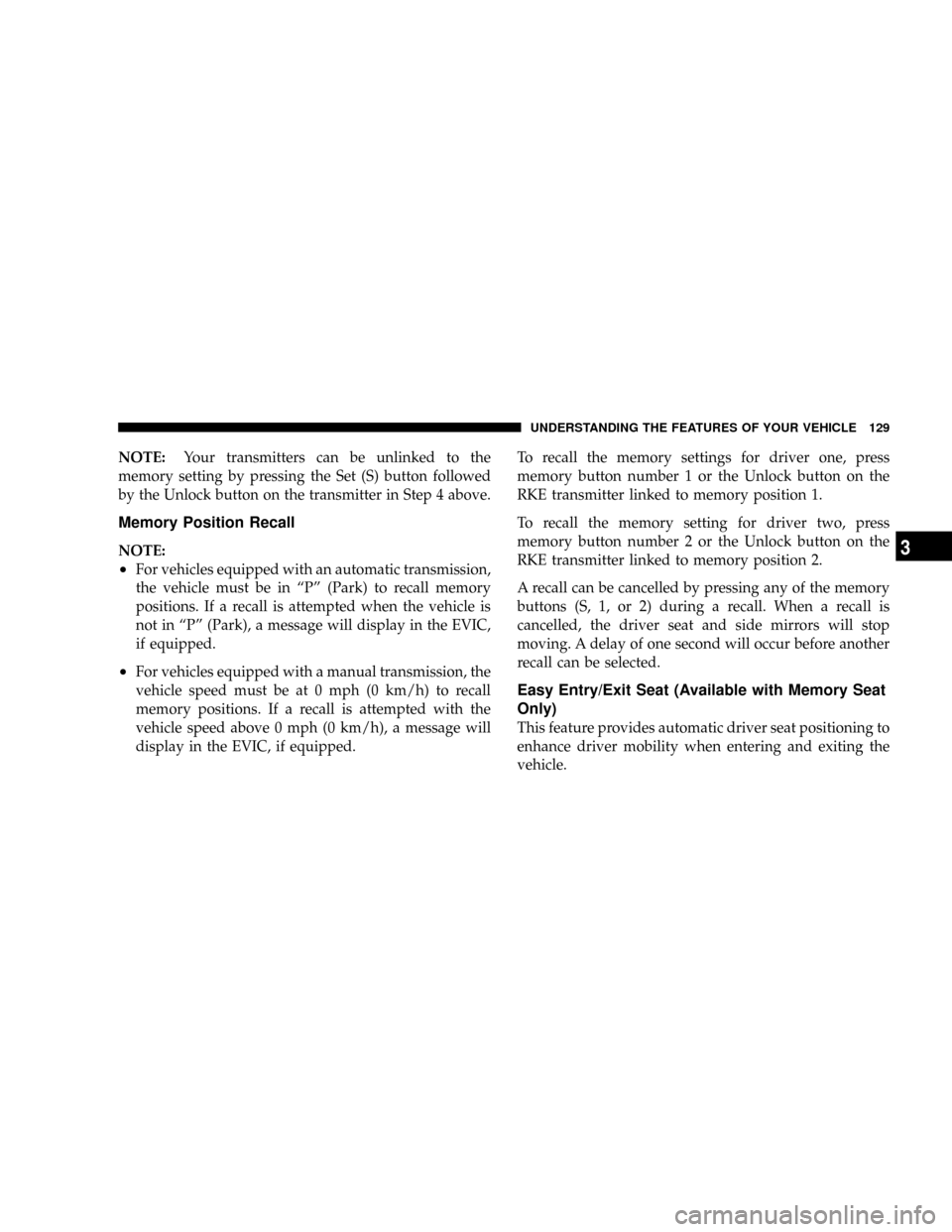
NOTE:Your transmitters can be unlinked to the
memory setting by pressing the Set (S) button followed
by the Unlock button on the transmitter in Step 4 above.
Memory Position Recall
NOTE:
²For vehicles equipped with an automatic transmission,
the vehicle must be in ªPº (Park) to recall memory
positions. If a recall is attempted when the vehicle is
not in ªPº (Park), a message will display in the EVIC,
if equipped.
²For vehicles equipped with a manual transmission, the
vehicle speed must be at 0 mph (0 km/h) to recall
memory positions. If a recall is attempted with the
vehicle speed above 0 mph (0 km/h), a message will
display in the EVIC, if equipped.To recall the memory settings for driver one, press
memory button number 1 or the Unlock button on the
RKE transmitter linked to memory position 1.
To recall the memory setting for driver two, press
memory button number 2 or the Unlock button on the
RKE transmitter linked to memory position 2.
A recall can be cancelled by pressing any of the memory
buttons (S, 1, or 2) during a recall. When a recall is
cancelled, the driver seat and side mirrors will stop
moving. A delay of one second will occur before another
recall can be selected.
Easy Entry/Exit Seat (Available with Memory Seat
Only)
This feature provides automatic driver seat positioning to
enhance driver mobility when entering and exiting the
vehicle.
UNDERSTANDING THE FEATURES OF YOUR VEHICLE 129
3
Page 156 of 493
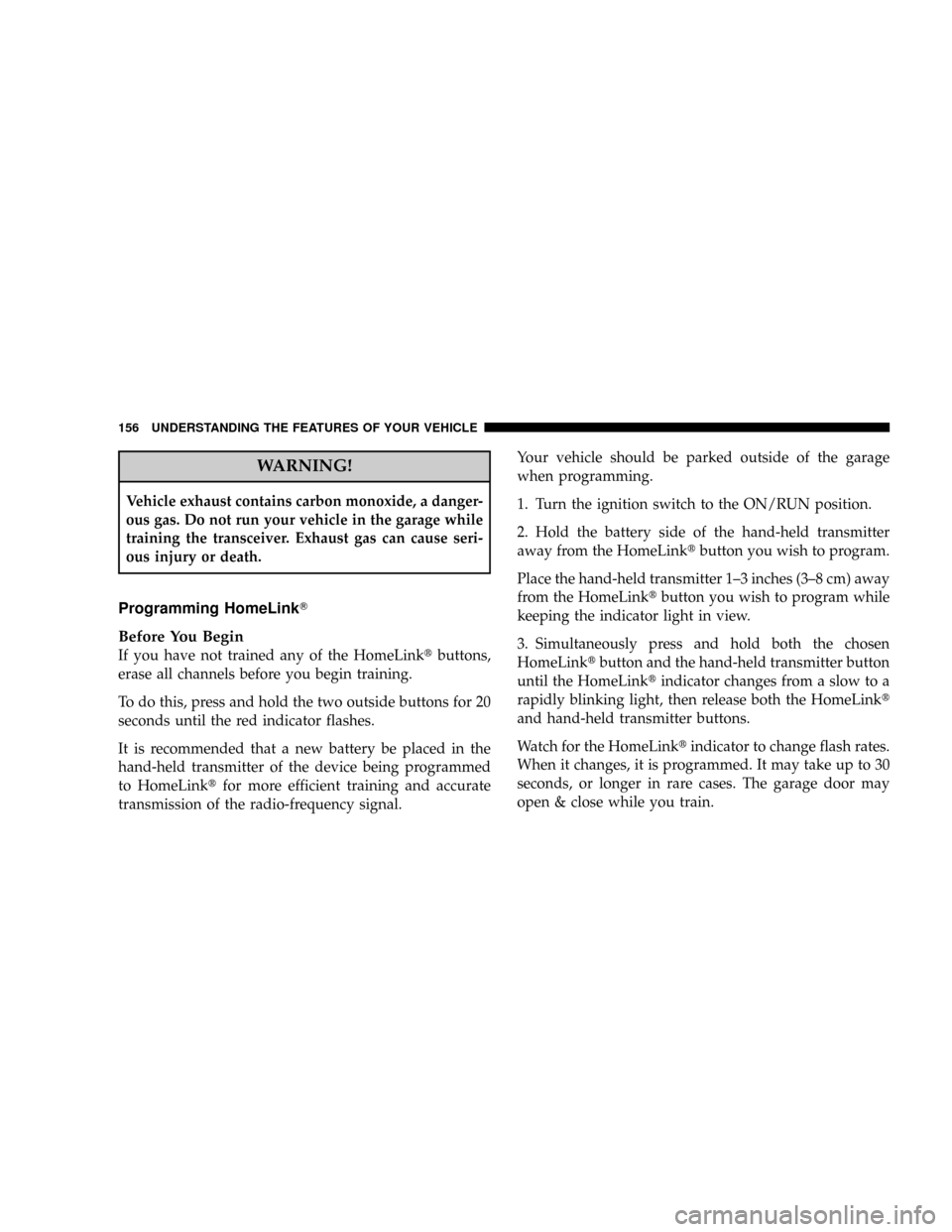
WARNING!
Vehicle exhaust contains carbon monoxide, a danger-
ous gas. Do not run your vehicle in the garage while
training the transceiver. Exhaust gas can cause seri-
ous injury or death.
Programming HomeLinkT
Before You Begin
If you have not trained any of the HomeLinktbuttons,
erase all channels before you begin training.
To do this, press and hold the two outside buttons for 20
seconds until the red indicator flashes.
It is recommended that a new battery be placed in the
hand-held transmitter of the device being programmed
to HomeLinktfor more efficient training and accurate
transmission of the radio-frequency signal.Your vehicle should be parked outside of the garage
when programming.
1. Turn the ignition switch to the ON/RUN position.
2. Hold the battery side of the hand-held transmitter
away from the HomeLinktbutton you wish to program.
Place the hand-held transmitter 1±3 inches (3±8 cm) away
from the HomeLinktbutton you wish to program while
keeping the indicator light in view.
3. Simultaneously press and hold both the chosen
HomeLinktbutton and the hand-held transmitter button
until the HomeLinktindicator changes from a slow to a
rapidly blinking light, then release both the HomeLinkt
and hand-held transmitter buttons.
Watch for the HomeLinktindicator to change flash rates.
When it changes, it is programmed. It may take up to 30
seconds, or longer in rare cases. The garage door may
open & close while you train.
156 UNDERSTANDING THE FEATURES OF YOUR VEHICLE
Page 158 of 493

This can usually be found where the hanging antenna
wire is attached to the garage door opener motor (it is
NOT the button normally used to open & close the door).6. Firmly press and release the ªlearnº or ªtrainingº
button. The name and color of the button may vary by
manufacturer.
NOTE:There are 30 seconds in which to initiate the next
step after the ªLearnº button has been pressed.
7. Return to the vehicle and press the programmed
HomeLinktbutton twice (holding the button for 2 sec-
onds each time). If the device is plugged in and activates,
programming is complete.
If the device does not activate, press the button a third
time (for 2 seconds) to complete the training.
If you are have any problems, or require assistance,
please call toll-free 1±800±355±3515 or, on the Internet at
www.HomeLink.com for information or assistance.
To program the remaining two HomeLinktbuttons,
repeat each step for each remaining button. DO NOT
erase the channels.
1 Ð Garage Door Opener
2 Ð Training Button 158 UNDERSTANDING THE FEATURES OF YOUR VEHICLE
Page 160 of 493
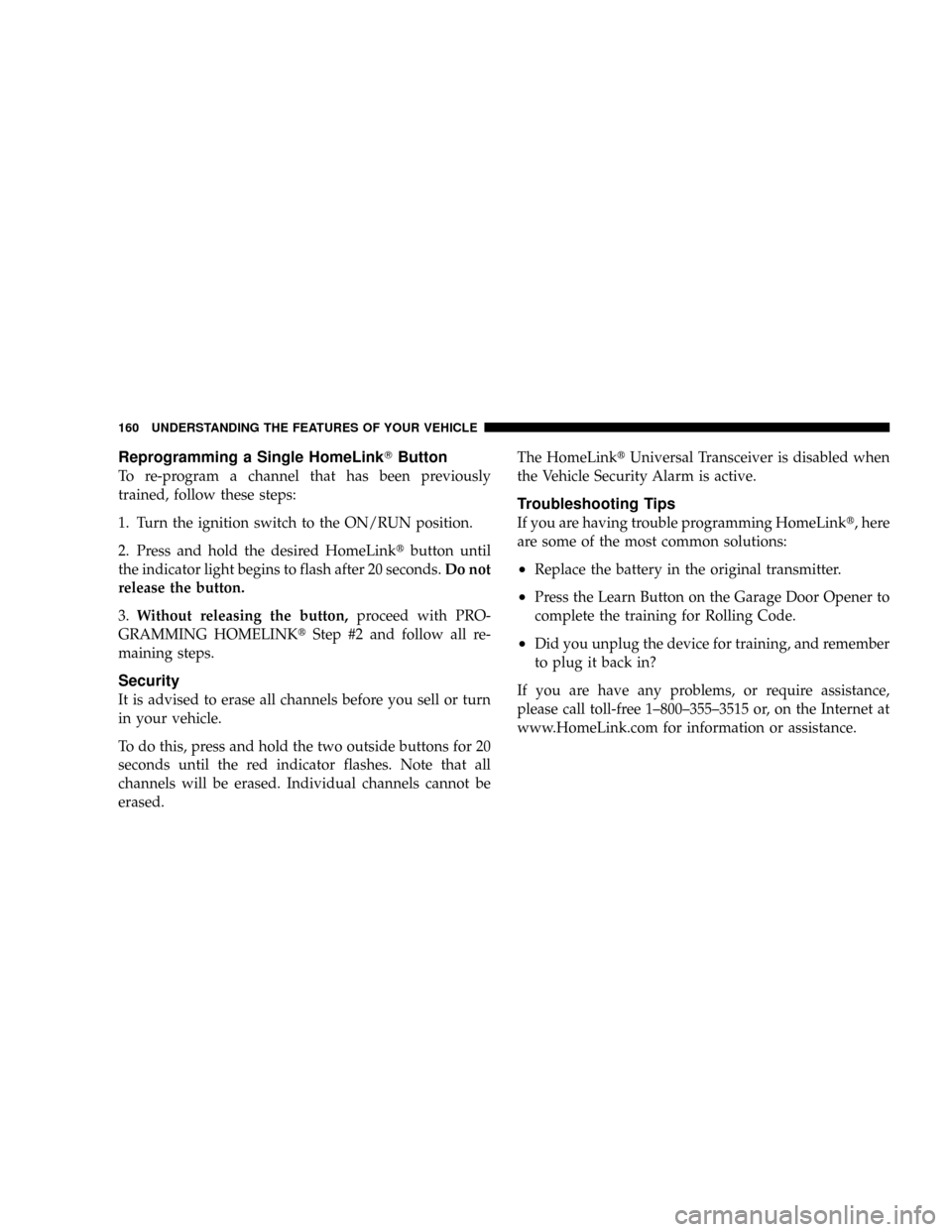
Reprogramming a Single HomeLinkTButton
To re-program a channel that has been previously
trained, follow these steps:
1. Turn the ignition switch to the ON/RUN position.
2. Press and hold the desired HomeLinktbutton until
the indicator light begins to flash after 20 seconds.Do not
release the button.
3.Without releasing the button,proceed with PRO-
GRAMMING HOMELINKtStep #2 and follow all re-
maining steps.
Security
It is advised to erase all channels before you sell or turn
in your vehicle.
To do this, press and hold the two outside buttons for 20
seconds until the red indicator flashes. Note that all
channels will be erased. Individual channels cannot be
erased.The HomeLinktUniversal Transceiver is disabled when
the Vehicle Security Alarm is active.
Troubleshooting Tips
If you are having trouble programming HomeLinkt, here
are some of the most common solutions:
²Replace the battery in the original transmitter.
²Press the Learn Button on the Garage Door Opener to
complete the training for Rolling Code.
²Did you unplug the device for training, and remember
to plug it back in?
If you are have any problems, or require assistance,
please call toll-free 1±800±355±3515 or, on the Internet at
www.HomeLink.com for information or assistance.
160 UNDERSTANDING THE FEATURES OF YOUR VEHICLE
Page 206 of 493
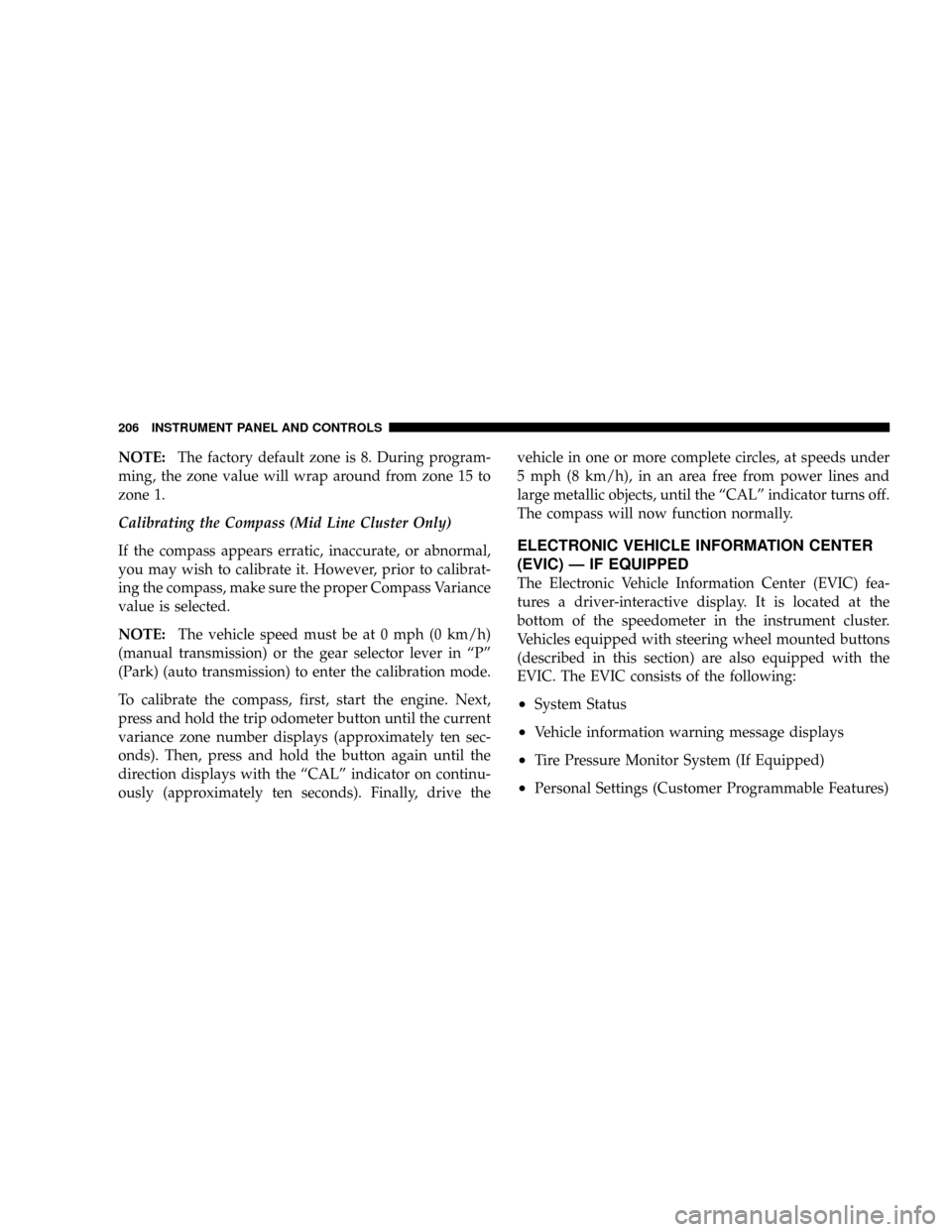
NOTE:The factory default zone is 8. During program-
ming, the zone value will wrap around from zone 15 to
zone 1.
Calibrating the Compass (Mid Line Cluster Only)
If the compass appears erratic, inaccurate, or abnormal,
you may wish to calibrate it. However, prior to calibrat-
ing the compass, make sure the proper Compass Variance
value is selected.
NOTE:The vehicle speed must be at 0 mph (0 km/h)
(manual transmission) or the gear selector lever in ªPº
(Park) (auto transmission) to enter the calibration mode.
To calibrate the compass, first, start the engine. Next,
press and hold the trip odometer button until the current
variance zone number displays (approximately ten sec-
onds). Then, press and hold the button again until the
direction displays with the ªCALº indicator on continu-
ously (approximately ten seconds). Finally, drive thevehicle in one or more complete circles, at speeds under
5 mph (8 km/h), in an area free from power lines and
large metallic objects, until the ªCALº indicator turns off.
The compass will now function normally.
ELECTRONIC VEHICLE INFORMATION CENTER
(EVIC) Ð IF EQUIPPED
The Electronic Vehicle Information Center (EVIC) fea-
tures a driver-interactive display. It is located at the
bottom of the speedometer in the instrument cluster.
Vehicles equipped with steering wheel mounted buttons
(described in this section) are also equipped with the
EVIC. The EVIC consists of the following:
²System Status
²Vehicle information warning message displays
²Tire Pressure Monitor System (If Equipped)
²Personal Settings (Customer Programmable Features)
206 INSTRUMENT PANEL AND CONTROLS
Page 207 of 493
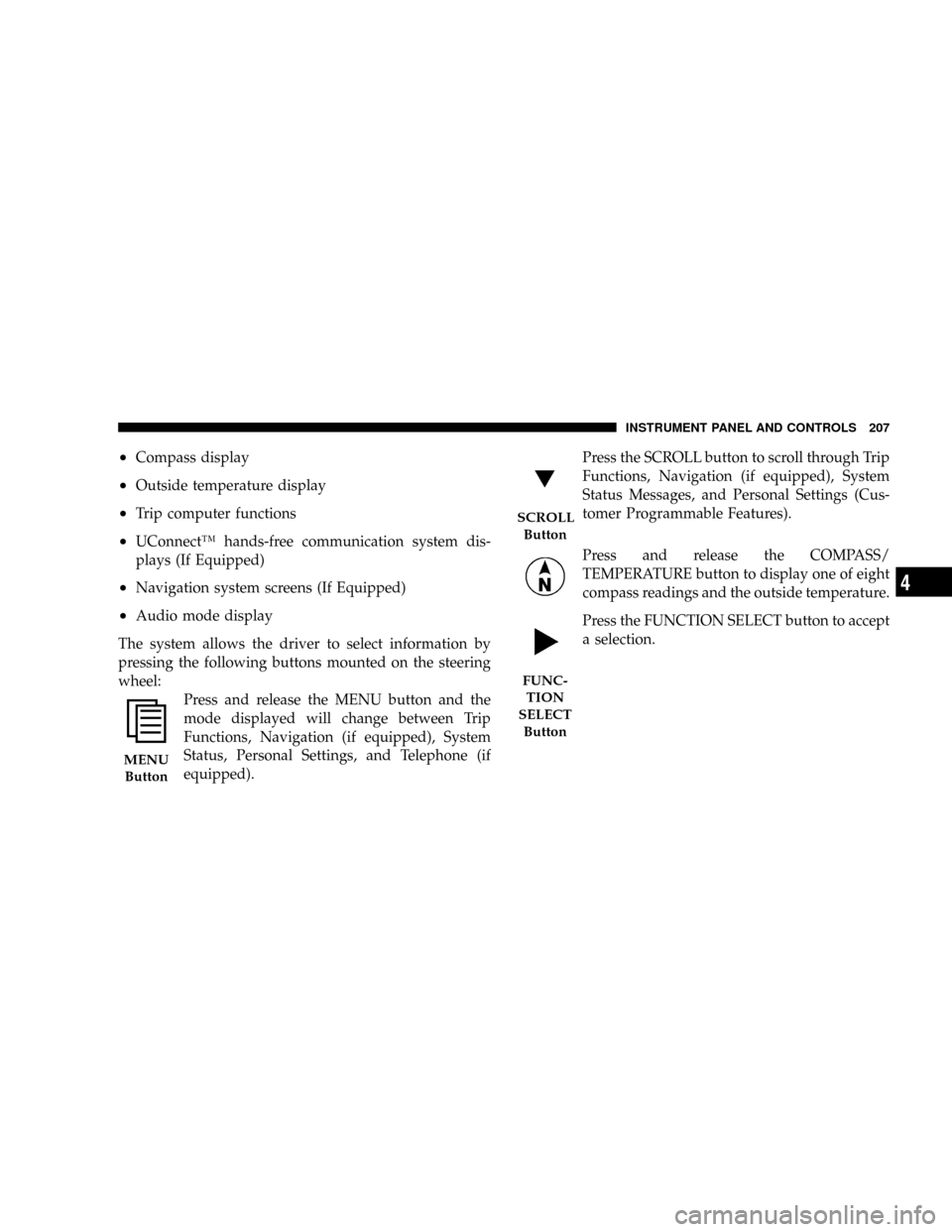
²Compass display
²Outside temperature display
²Trip computer functions
²UConnectŸ hands-free communication system dis-
plays (If Equipped)
²Navigation system screens (If Equipped)
²Audio mode display
The system allows the driver to select information by
pressing the following buttons mounted on the steering
wheel:
Press and release the MENU button and the
mode displayed will change between Trip
Functions, Navigation (if equipped), System
Status, Personal Settings, and Telephone (if
equipped).Press the SCROLL button to scroll through Trip
Functions, Navigation (if equipped), System
Status Messages, and Personal Settings (Cus-
tomer Programmable Features).
Press and release the COMPASS/
TEMPERATURE button to display one of eight
compass readings and the outside temperature.
Press the FUNCTION SELECT button to accept
a selection.
MENU
Button
SCROLL
Button
FUNC-
TION
SELECT
Button
INSTRUMENT PANEL AND CONTROLS 207
4
Page 223 of 493

Operating Instructions - Radio Mode
NOTE:The ignition switch must be in the ON or ACC
position to operate the radio.
Power Switch/Volume Control (Rotary)
Press the ON/VOL control to turn the radio ON. Press
the ON/VOL a second time to turn OFF the radio.
Electronic Volume Control
The electronic volume control turns continuously (360
degrees) in either direction without stopping. Turning the
volume control to the right increases the volume and to
the left decreases it.
When the audio system is turned on, the sound will be
set at the same volume level as last played.
SEEK Buttons (Radio Mode)
Press and release the SEEK buttons to search for the next
listenable station in AM/FM mode. Press the right switch
to seek up and the left switch to seek down. The radiowill remain tuned to the new station until you make
another selection. Holding either button will bypass
stations without stopping until you release it.
SCAN Button (Radio Mode)
Pressing the SCAN button causes the tuner to search for
the next listenable station, in AM, FM or Satellite (if
equipped) frequencies, pausing for 5 seconds at each
listenable station before continuing to the next. To stop
the search, press the SCAN button a second time.
Voice Recognition Button (UConnectŸ Hands Free
Phone) Ð If Equipped
Press this button to operate the Hand Free Phone (UCon-
nectŸ) feature (if equipped). Refer to ªHands-Free Com-
munication (UConnectŸ)º in Section 3 for more informa-
tion.
If your vehicle is not equipped with or this feature is not
available on your vehicle, a ªUConnectŸ System Not
Availableº message will display on the radio screen.
INSTRUMENT PANEL AND CONTROLS 223
4
Page 230 of 493

NOTE:The user will have to set these defaults before
loading a disc. If changes are made to these settings after
a disc is loaded, changes will not be effective. Also, the
defaults are effective only if the disc supports the
customer-preferred settings.
AM and FM Buttons (Radio Mode)
Press the buttons to select AM or FM Modes.
SET Button (Radio Mode) Ð To Set the
Push-Button Memory
When you are receiving a station that you wish to
commit to push-button memory, press the SET button.
The symbol SET 1 will now show in the display window.
Select the button (1-6) you wish to lock onto this station
and press and release that button. If a button is not
selected within 5 seconds after pressing the SET button,
the station will continue to play but will not be stored
into push-button memory.You may add a second station to each push-button by
repeating the above procedure with this exception: Press
the SET button twice and SET 2 will show in the display
window. Each button can be set for SET 1 and SET 2 in
both AM and FM. This allows a total of 12 AM, 12 FM,
and 12 Satellite (if equipped) stations to be stored into
push-button memory. The stations stored in SET 2
memory can be selected by pressing the push-button
twice.
Every time a preset button is used, a corresponding
button number will display.
Buttons1-6(Radio Mode)
These buttons tune the Radio to the stations that you
commit to push-button memory {12 AM, 12 FM, and 12
Satellite (if equipped) stations}.
DISC Button
Pressing the DISC button will allow you to switch from
AM/FM modes to Disc modes.
230 INSTRUMENT PANEL AND CONTROLS