Page 160 of 490
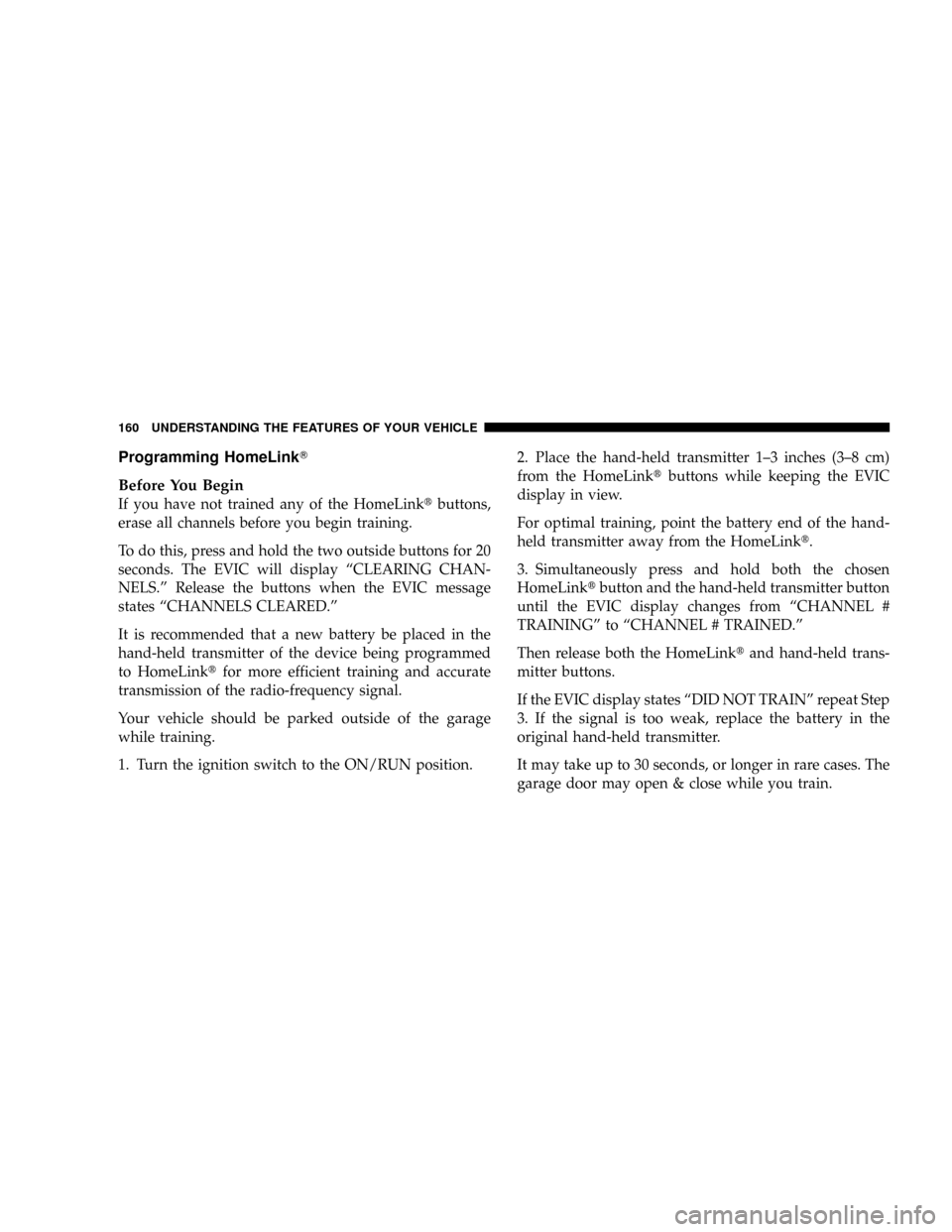
Programming HomeLinkT
Before You Begin
If you have not trained any of the HomeLinktbuttons,
erase all channels before you begin training.
To do this, press and hold the two outside buttons for 20
seconds. The EVIC will display ªCLEARING CHAN-
NELS.º Release the buttons when the EVIC message
states ªCHANNELS CLEARED.º
It is recommended that a new battery be placed in the
hand-held transmitter of the device being programmed
to HomeLinktfor more efficient training and accurate
transmission of the radio-frequency signal.
Your vehicle should be parked outside of the garage
while training.
1. Turn the ignition switch to the ON/RUN position.2. Place the hand-held transmitter 1±3 inches (3±8 cm)
from the HomeLinktbuttons while keeping the EVIC
display in view.
For optimal training, point the battery end of the hand-
held transmitter away from the HomeLinkt.
3. Simultaneously press and hold both the chosen
HomeLinktbutton and the hand-held transmitter button
until the EVIC display changes from ªCHANNEL #
TRAININGº to ªCHANNEL # TRAINED.º
Then release both the HomeLinktand hand-held trans-
mitter buttons.
If the EVIC display states ªDID NOT TRAINº repeat Step
3. If the signal is too weak, replace the battery in the
original hand-held transmitter.
It may take up to 30 seconds, or longer in rare cases. The
garage door may open & close while you train.
160 UNDERSTANDING THE FEATURES OF YOUR VEHICLE
Page 162 of 490
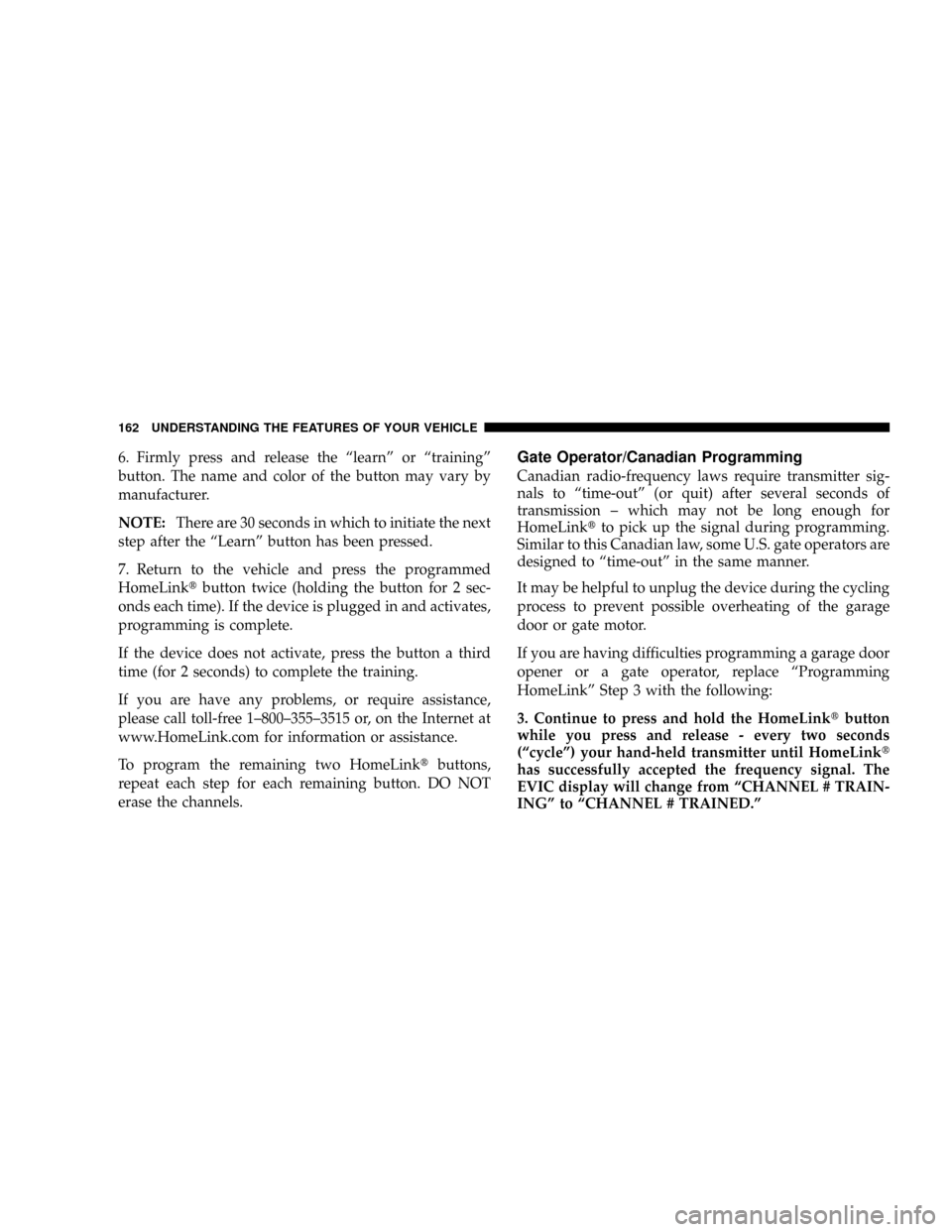
6. Firmly press and release the ªlearnº or ªtrainingº
button. The name and color of the button may vary by
manufacturer.
NOTE:There are 30 seconds in which to initiate the next
step after the ªLearnº button has been pressed.
7. Return to the vehicle and press the programmed
HomeLinktbutton twice (holding the button for 2 sec-
onds each time). If the device is plugged in and activates,
programming is complete.
If the device does not activate, press the button a third
time (for 2 seconds) to complete the training.
If you are have any problems, or require assistance,
please call toll-free 1±800±355±3515 or, on the Internet at
www.HomeLink.com for information or assistance.
To program the remaining two HomeLinktbuttons,
repeat each step for each remaining button. DO NOT
erase the channels.Gate Operator/Canadian Programming
Canadian radio-frequency laws require transmitter sig-
nals to ªtime-outº (or quit) after several seconds of
transmission ± which may not be long enough for
HomeLinktto pick up the signal during programming.
Similar to this Canadian law, some U.S. gate operators are
designed to ªtime-outº in the same manner.
It may be helpful to unplug the device during the cycling
process to prevent possible overheating of the garage
door or gate motor.
If you are having difficulties programming a garage door
opener or a gate operator, replace ªProgramming
HomeLinkº Step 3 with the following:
3. Continue to press and hold the HomeLinktbutton
while you press and release - every two seconds
(ªcycleº) your hand-held transmitter until HomeLinkt
has successfully accepted the frequency signal. The
EVIC display will change from ªCHANNEL # TRAIN-
INGº to ªCHANNEL # TRAINED.º
162 UNDERSTANDING THE FEATURES OF YOUR VEHICLE
Page 181 of 490
UNDERSTANDING YOUR INSTRUMENT PANEL
CONTENTS
mInstrument Panel And Controls.............185
mInstrument Cluster......................186
NGasoline Engine......................186
NDiesel Engine........................187
mInstrument Cluster Description.............188
mElectronic Vehicle Information Center (EVIC) . . . 196
NElectronic Vehicle Information Center (EVIC)
Displays............................198
NEngine Oil Change Indicator System........201NTrip Functions.......................201
NCompass Display.....................204
NPersonal Settings (Customer Programmable
Features)...........................206
NSystem Status........................211
mRadio General Information................212
NRadio Broadcast Signals.................212
NTwo Types Of Signals..................212
NElectrical Disturbances..................2124
Page 182 of 490

NAM Reception.......................212
NFM Reception........................213
mSales Code REQ Ð AM/FM Stereo Radio And
6±Disc CD/DVD Changer (MP3/WMA AUX
Jack)................................213
NOperating Instructions - Radio Mode.......213
NOperation Instructions - (Disc Mode For CD
And MP3/WMA Audio Play, DVD-Video)....221
NNotes On Playing MP3/WMA Files........223
NList Button (Disc Mode For MP3/WMA
Play)..............................226
NInfo Button (Disc Mode For MP3/WMA
Play)..............................226
mSales Code RES Ð AM/FM Stereo Radio With
CD Player (MP3 AUX Jack)................228NOperating Instructions - Radio Mode.......228
NOperation Instructions - CD Mode For CD
And MP3 Audio Play..................234
NNotes On Playing MP3 Files.............236
NList Button (CD Mode For MP3 Play).......239
NInfo Button (CD Mode For MP3 Play).......239
mSales Code REN Ð Multimedia System Ð
If Equipped...........................241
NOperating Instructions Ð Satellite Radio
(If Equipped)........................241
NOperating Instructions Ð Hands-Free
Communication (UConnectŸ) (If Equipped) . . 242
NClock Setting Procedure.................242
mSales Code RER Ð AM/FM/CD/DVD Radio
With Navigation System Ð If Equipped.......244
182 UNDERSTANDING YOUR INSTRUMENT PANEL
Page 183 of 490

NOperating Instructions Ð Satellite Radio.....244
NClock Setting Procedure.................244
mUniversal Consumer Interface (UCI) Ð
If Equipped...........................246
NConnecting The iPodt..................246
NControlling The iPodtUsing Radio Buttons . . . 246
NPlay Mode..........................247
NList Or Browse Mode..................249
mSatellite Radio (RSC) Ð If Equipped (REQ And
RES Radios Only)......................250
NSystem Activation.....................250
NElectronic Serial Number/Sirius Identification
Number (ENS/SID)....................251
NSelecting Satellite Mode.................251NSatellite Antenna......................251
NReception Quality.....................252
NOperating Instructions - Satellite Mode......252
NOperating Instructions - Hands Free Phone
(If Equipped)........................254
NOperating Instructions - Video Entertainment
System (VESt) (If Equipped).............254
mVideo Entertainment System (Sales Code XRV) Ð
If Equipped...........................254
mRemote Sound System Controls Ð If Equipped . . 256
NRadio Operation......................256
NCD Player..........................257
mCD/DVD Disc Maintenance...............257
mRadio Operation And Cellular Phones........258
UNDERSTANDING YOUR INSTRUMENT PANEL 183
4
Page 185 of 490
INSTRUMENT PANEL AND CONTROLS
1 Ð Air Outlet 5 Ð Upper Switch Bank 9 Ð Lower Switch Bank
2 Ð Instrument Cluster 6 Ð Power Outlet/Cigar Lighter 10 Ð Climate Controls
3 Ð Radio 7 Ð Storage Bin 11 Ð Ignition Switch
4 Ð Glove Box 8 Ð Power Outlet 12 Ð Storage BinUNDERSTANDING YOUR INSTRUMENT PANEL 185
4
Page 210 of 490

Easy Entry/Exit Seat (Available with Memory Seat
Only)
This feature provides automatic driver seat positioning to
enhance driver mobility when entering and exiting the
vehicle. To make your selection, press and release the
FUNCTION SELECT button until ªY (YES)º or ªN (NO)º
appears.
NOTE:The seat will return to the memorized seat
location (if Recall Memory with Remote Key Unlock is set
to ON) when the remote keyless entry transmitter is used
to unlock the door. Refer to ªEasy Entry/Exit Seatº under
ªDriver Memory Seatº in Section 3 of this manual for
more information.
Key Off Power Delay
When this feature is selected, the power window
switches, radio, hands±free system (if equipped), DVD
video system (if equipped), power sunroof (if equipped),
and power outlets will remain active for up to 60 minutesafter the ignition switch is turned off. Opening a vehicle
door will cancel this feature. To make your selection,
press and release the FUNCTION SELECT button until
ªOff,º ª45 sec.,º ª5 min.,º or ª10 min.º appears.
Illuminated Approach
When this feature is selected, the headlights will activate
and remain on for up to 90 seconds when the doors are
unlocked with the remote keyless entry transmitter. To
make your selection, press and release the FUNCTION
SELECT button until ªOFF,º ª30 sec.,º ª60 sec.,º or ª90
sec.º appears.
Hill Start Assist
To make your selection, press and release the FUNC-
TION SELECT button until ªY (YES)º or ªN (NO)º
appears.
Display Units of Measure in
The EVIC, odometer, and navigation system (if
equipped) can be changed between English and Metric
210 UNDERSTANDING YOUR INSTRUMENT PANEL
Page 212 of 490
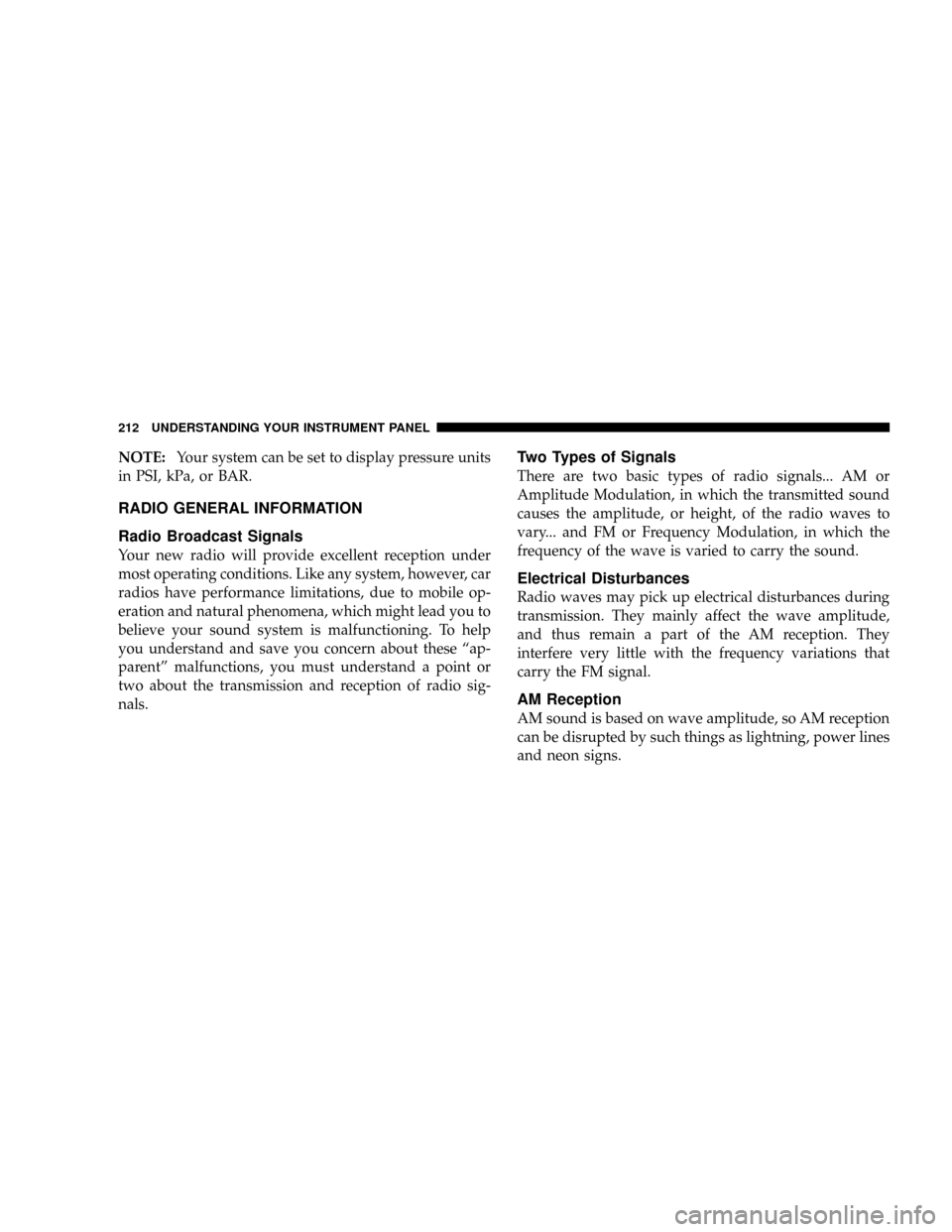
NOTE:Your system can be set to display pressure units
in PSI, kPa, or BAR.
RADIO GENERAL INFORMATION
Radio Broadcast Signals
Your new radio will provide excellent reception under
most operating conditions. Like any system, however, car
radios have performance limitations, due to mobile op-
eration and natural phenomena, which might lead you to
believe your sound system is malfunctioning. To help
you understand and save you concern about these ªap-
parentº malfunctions, you must understand a point or
two about the transmission and reception of radio sig-
nals.
Two Types of Signals
There are two basic types of radio signals... AM or
Amplitude Modulation, in which the transmitted sound
causes the amplitude, or height, of the radio waves to
vary... and FM or Frequency Modulation, in which the
frequency of the wave is varied to carry the sound.
Electrical Disturbances
Radio waves may pick up electrical disturbances during
transmission. They mainly affect the wave amplitude,
and thus remain a part of the AM reception. They
interfere very little with the frequency variations that
carry the FM signal.
AM Reception
AM sound is based on wave amplitude, so AM reception
can be disrupted by such things as lightning, power lines
and neon signs.
212 UNDERSTANDING YOUR INSTRUMENT PANEL