2008 JEEP GRAND CHEROKEE radio
[x] Cancel search: radioPage 86 of 490

Dial by Saying a Number
²
Press the ªPhoneº button to begin.
²After the9Ready9prompt and the following beep, say
9Dial.9
²System will prompt you to say the number you want
call.
²For example, you can say9234-567-8901.9The phone
number that you enter must be of valid length and
combination. Based on the country in which the ve-
hicle was purchased, the UConnectŸ limits the user
from dialing invalid combination of numbers. For
example, in USA, 234-567-890 is nine digits long,
which is not a valid USA phone number - the closest
valid phone number has ten digits.
²The UConnectŸ system will confirm the phone num-
ber and then dial. The number will appear in the
display of certain radios.
Call by Saying a Name
²
Press the ªPhoneº button to begin.
²After the9Ready9prompt and the following beep, say
ªCall.9
²System will prompt you to say the name of the person
you want call.
²After the9Ready9prompt and the following beep, say
the name of the person you want to call. For example,
you can say9John Doe,9where John Doe is a previ-
ously stored name entry in the UConnectŸ phone
book. Refer to9Add Names to Your UConnectŸ
Phonebook,9to learn how to store a name in the phone
book.
²The UConnectŸ system will confirm the name and
then dial the corresponding phone number, which
may appear in the display of certain radios.
86 UNDERSTANDING THE FEATURES OF YOUR VEHICLE
Page 96 of 490

entries. To use this feature, dial the number you wish to
call and then press the ªVoice Recognitionº button and
say ªSend.º The system will prompt you to enter the
name or number, say the name of the phonebook entry
you wish to send. The UConnectŸ will then send the
corresponding phone number associated with the phone-
book entry as tones over the phone.
NOTE:
²You may not hear all of the tones due to cellular phone
network configurations, this is normal.
²Some paging and voicemail systems have system
timeout settings too short that may not allow the use
of this feature.
Barge In - Overriding Prompts
The ªVoice Recognitionº button can be used when you
wish to skip part of a prompt and issue your voice
recognition command immediately. For example, if a
prompt is playing9Would you like to pair a phone, cleara{,9you could press the ªVoice Recognitionº button and
say9Pair a Phone9to select that option without having to
listen to the rest of the voice prompt.
Turning Confirmation Prompts On/Off
Turning confirmation prompts off will stop the system
from confirming your choices (e.g., the UConnectŸ
system will not repeat a phone number before you dial
it).
²Press the ªPhoneº button to begin.
²After the9Ready9prompt and the following beep, say
9Setup Confirmations.9The UConnectŸ system will
play the current confirmation prompt status and you
will be given the choice to change it.
Phone and Network Status Indicators
If available on the radio and/or on a premium display
such as the instrument panel cluster, and supported by
your cell phone, the UConnectŸ system will provide
96 UNDERSTANDING THE FEATURES OF YOUR VEHICLE
Page 100 of 490

Things You Should Know About Your UConnectŸ
System
UConnectŸ Tutorial
To hear a brief tutorial of the system features, press the
ªPhoneº button and say ªUConnectŸ Tutorial.º
Voice Training
For users experiencing difficulty with the system recog-
nizing their voice commands or numbers, the UCon-
nectŸ system Voice Training feature may be used. To
enter this training mode, follow one of the two proce-
dures:
From outside the UConnectŸ mode (e.g. from radio
mode)
²Press and hold the ªVoice Recognitionº button for 5
seconds until the session begins, or,
²Press the ªVoice Recognitionº button and say9Setup,
Voice Training9command.Repeat the words and phrases when prompted by the
UConnectŸ system. For best results, the Voice Training
session should be completed when the vehicle is parked,
engine running, all windows closed, and the blower fan
switched off.
This procedure may be repeated with a new user. The
system will adapt to the last trained voice only.
To restore the Voice Recognition system to factory default
settings, enter the Voice Training session via the above
procedure and follow the prompts.
Voice Recognition (VR)
²
For best performance, adjust the rear view mirror to
provide at least1¤2inch (1 cm) gap between the
overhead console (if equipped) and the mirror.
²Always wait for the beep before speaking.
100 UNDERSTANDING THE FEATURES OF YOUR VEHICLE
Page 118 of 490
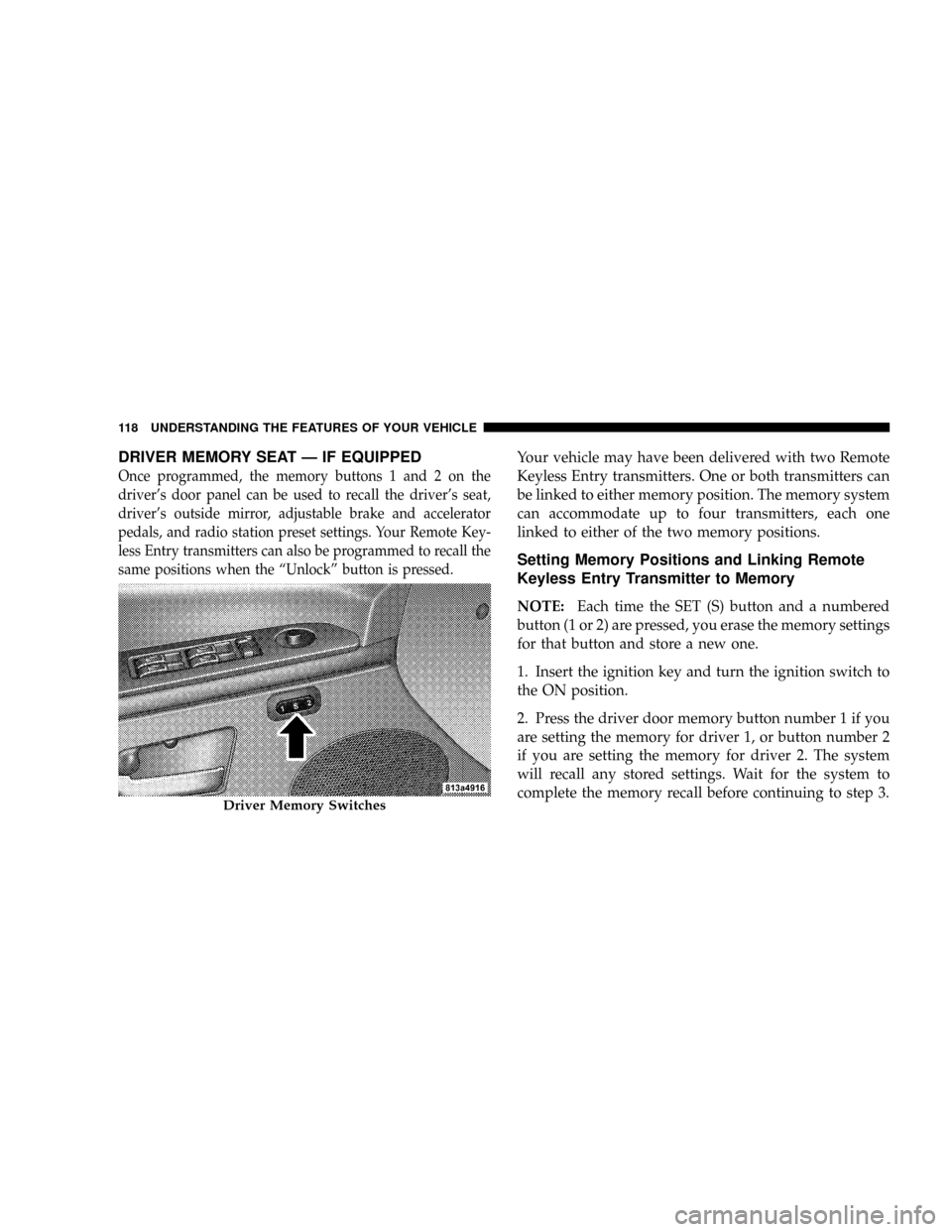
DRIVER MEMORY SEAT Ð IF EQUIPPED
Once programmed, the memory buttons 1 and 2 on the
driver's door panel can be used to recall the driver's seat,
driver's outside mirror, adjustable brake and accelerator
pedals, and radio station preset settings. Your Remote Key-
less Entry transmitters can also be programmed to recall the
same positions when the ªUnlockº button is pressed.
Your vehicle may have been delivered with two Remote
Keyless Entry transmitters. One or both transmitters can
be linked to either memory position. The memory system
can accommodate up to four transmitters, each one
linked to either of the two memory positions.
Setting Memory Positions and Linking Remote
Keyless Entry Transmitter to Memory
NOTE:Each time the SET (S) button and a numbered
button (1 or 2) are pressed, you erase the memory settings
for that button and store a new one.
1. Insert the ignition key and turn the ignition switch to
the ON position.
2. Press the driver door memory button number 1 if you
are setting the memory for driver 1, or button number 2
if you are setting the memory for driver 2. The system
will recall any stored settings. Wait for the system to
complete the memory recall before continuing to step 3.
Driver Memory Switches
118 UNDERSTANDING THE FEATURES OF YOUR VEHICLE
Page 119 of 490
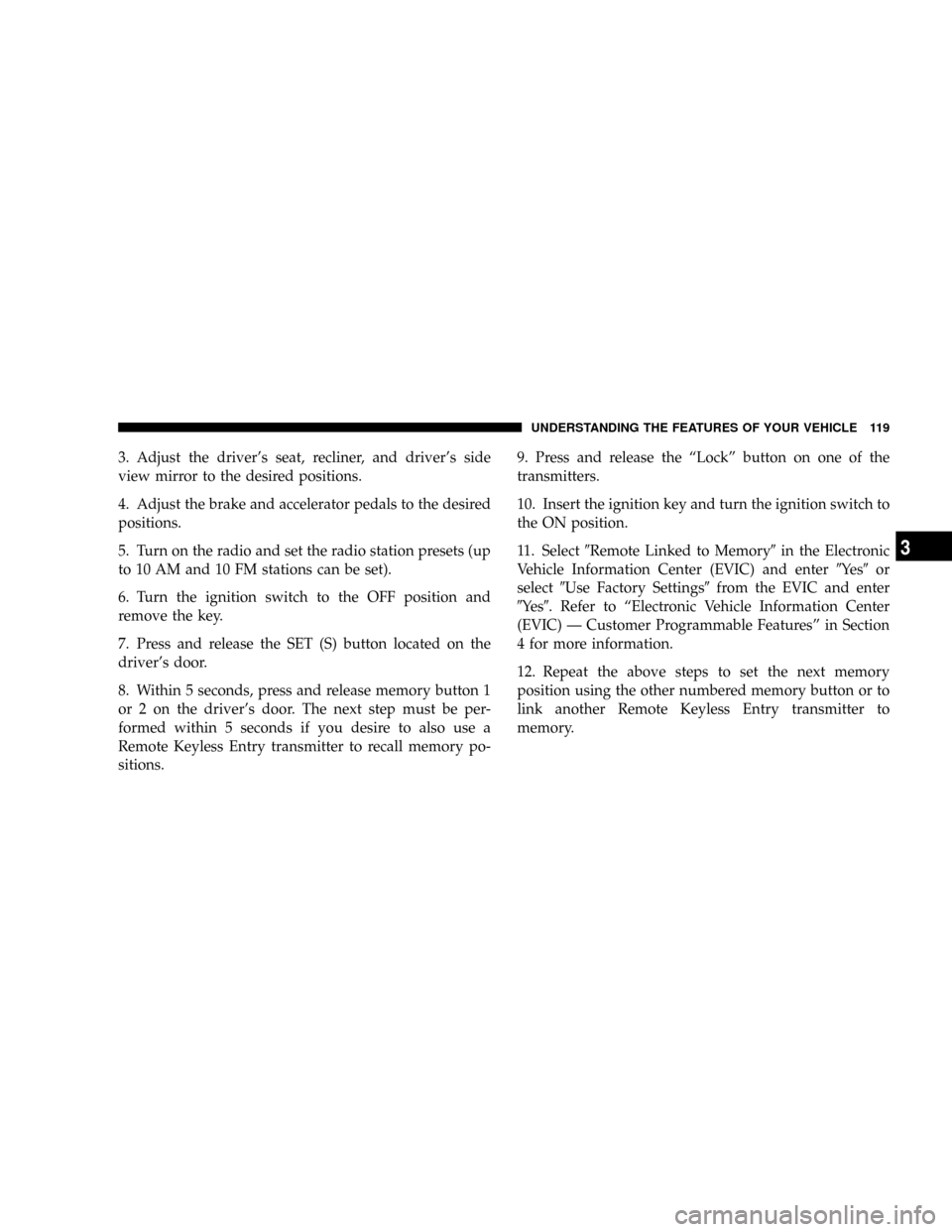
3. Adjust the driver's seat, recliner, and driver's side
view mirror to the desired positions.
4. Adjust the brake and accelerator pedals to the desired
positions.
5. Turn on the radio and set the radio station presets (up
to 10 AM and 10 FM stations can be set).
6. Turn the ignition switch to the OFF position and
remove the key.
7. Press and release the SET (S) button located on the
driver's door.
8. Within 5 seconds, press and release memory button 1
or 2 on the driver's door. The next step must be per-
formed within 5 seconds if you desire to also use a
Remote Keyless Entry transmitter to recall memory po-
sitions.9. Press and release the ªLockº button on one of the
transmitters.
10. Insert the ignition key and turn the ignition switch to
the ON position.
11. Select9Remote Linked to Memory9in the Electronic
Vehicle Information Center (EVIC) and enter9Ye s9or
select9Use Factory Settings9from the EVIC and enter
9Ye s9. Refer to ªElectronic Vehicle Information Center
(EVIC) Ð Customer Programmable Featuresº in Section
4 for more information.
12. Repeat the above steps to set the next memory
position using the other numbered memory button or to
link another Remote Keyless Entry transmitter to
memory.
UNDERSTANDING THE FEATURES OF YOUR VEHICLE 119
3
Page 126 of 490

To Activate
1. Select ªAuto Headlamp Low/High Beams? Ð Low/
High Beam.º Refer to ªEVIC Ð Customer Programmable
Featuresº in Section 4 of this manual.
2. Turn the end of the multi-function control lever to the
A (Auto) headlight position.
3. Push the multi-function control lever away from you
(toward front of vehicle) to engage the high beam mode.
NOTE:This system will not activate until the vehicle is
at or above 20 mph (32 km/h).
To Deactivate
1. Pull back on the muti-function control lever to manu-
ally deactivate the system (normal operation of low
beams).
2. Push back on the multi-function control lever once
again to re-activate the system.NOTE:Broken, muddy, or obstructed headlights and
taillights of vehicles in the field of view will cause
headlights to remain on longer (closer to the vehicle).
Also, dirt, film, and other obstructions (sticker, toll box,
etc.) on the windshield or camera lens will cause the
system to function improperly.
Instrument Panel and Interior Lights
When the multi-function control lever is in the parklight,
headlight, or A (Auto) position (if equipped), rotating the
center portion of the lever up and down will increase and
decrease the brightness (dimmer control) of the instru-
ment panel lights. Full daytime brightness on all elec-
tronic displays (odometer, overhead console, radio, and
Automatic Climate Control (if equipped) is obtained by
rotating the center portion of the control to the first
detent above the dimmer range. Rotating the control to
the second detent above the dimmer range turns the
interior lights on. Rotating the control to the ªOffº
(extreme bottom) position disables all the interior lights,
126 UNDERSTANDING THE FEATURES OF YOUR VEHICLE
Page 155 of 490
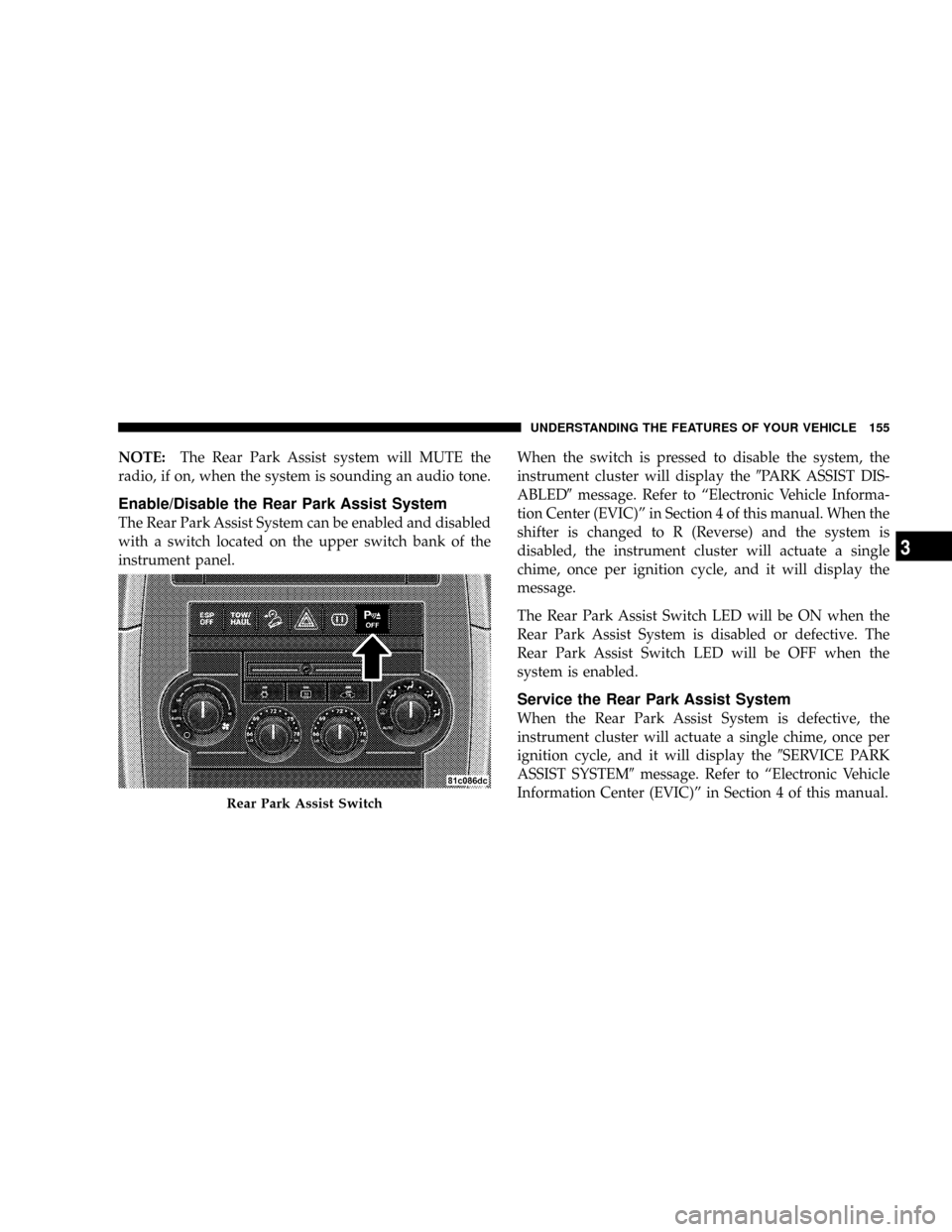
NOTE:The Rear Park Assist system will MUTE the
radio, if on, when the system is sounding an audio tone.
Enable/Disable the Rear Park Assist System
The Rear Park Assist System can be enabled and disabled
with a switch located on the upper switch bank of the
instrument panel.When the switch is pressed to disable the system, the
instrument cluster will display the9PARK ASSIST DIS-
ABLED9message. Refer to ªElectronic Vehicle Informa-
tion Center (EVIC)º in Section 4 of this manual. When the
shifter is changed to R (Reverse) and the system is
disabled, the instrument cluster will actuate a single
chime, once per ignition cycle, and it will display the
message.
The Rear Park Assist Switch LED will be ON when the
Rear Park Assist System is disabled or defective. The
Rear Park Assist Switch LED will be OFF when the
system is enabled.
Service the Rear Park Assist System
When the Rear Park Assist System is defective, the
instrument cluster will actuate a single chime, once per
ignition cycle, and it will display the9SERVICE PARK
ASSIST SYSTEM9message. Refer to ªElectronic Vehicle
Information Center (EVIC)º in Section 4 of this manual.
Rear Park Assist Switch
UNDERSTANDING THE FEATURES OF YOUR VEHICLE 155
3
Page 156 of 490

Cleaning the Rear Park Assist System
Clean the Rear Park Assist Sensors with water, car wash
soap and a soft cloth. Do not use rough or hard cloths. Do
not scratch or poke the sensors. Otherwise, you could
damage the sensors.
REAR CAMERA Ð IF EQUIPPED
Vehicles with a Navigation radio may be equipped with
a rear view camera (located on the rear liftgate) that
allows you to see an on-screen image (on the navigation
radio screen) of the rear of your vehicle whenever the
vehicle is put into R (Reverse).
WARNING!
Drivers must be careful when backing up even when
using the rear camera system. Always check carefully
behind your vehicle, and be sure to check for pedes-
trians, animals, other vehicles, obstructions, or blind
spots before backing up. Failure to do so can result in
serious injury or death.
If snow, ice, mud, or anything else builds up on the
camera lens. Clean the lens, rinse with water, and dry
with a soft cloth.
Turning the Rear Camera On
1. To access the rear camera mode, select ªRear Cameraº
at the Systems Settings screen and press ENTER. Refer to
your ªNavigation User's Manualº for detailed operating
instructions.
156 UNDERSTANDING THE FEATURES OF YOUR VEHICLE