2008 JEEP COMMANDER change language
[x] Cancel search: change languagePage 88 of 478
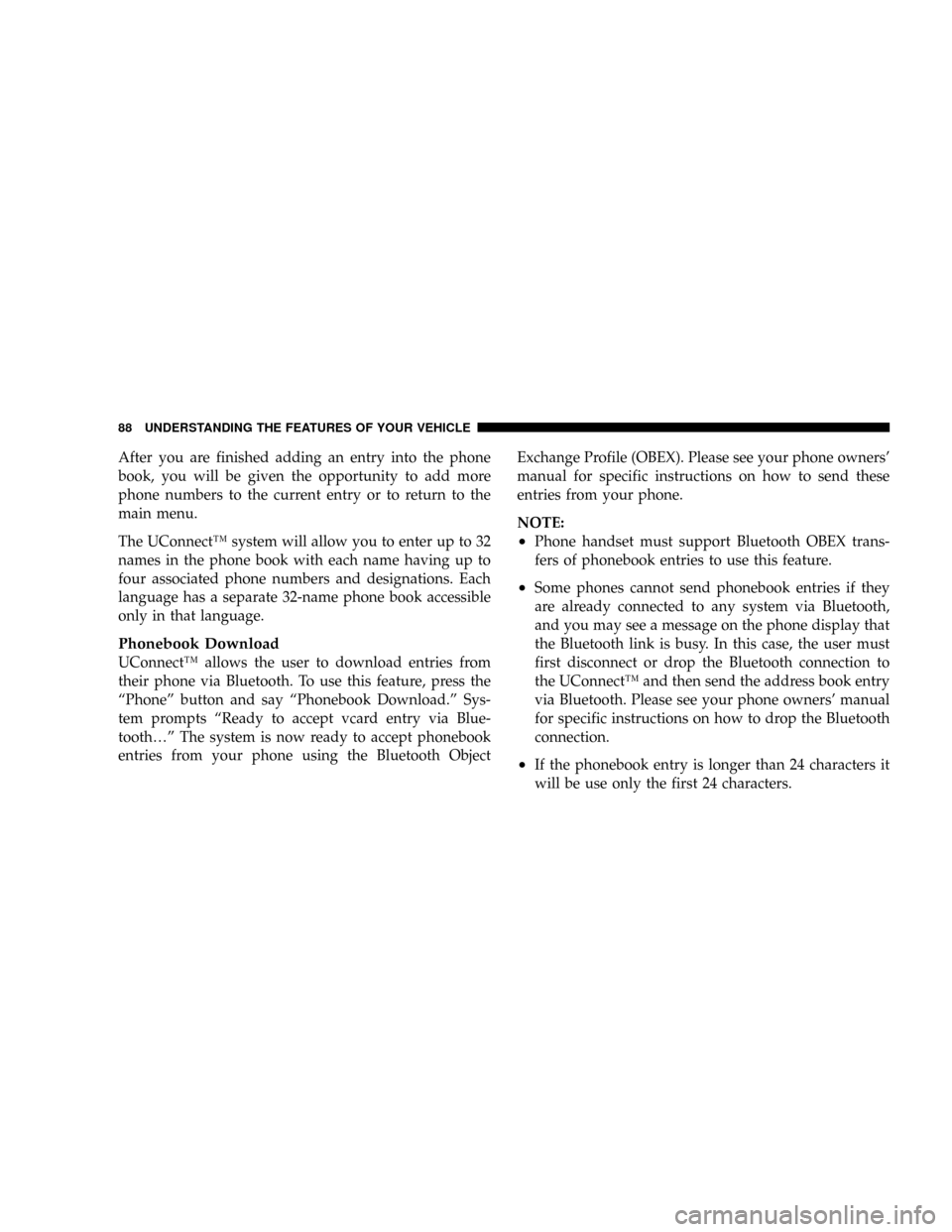
After you are finished adding an entry into the phone
book, you will be given the opportunity to add more
phone numbers to the current entry or to return to the
main menu.
The UConnectŸ system will allow you to enter up to 32
names in the phone book with each name having up to
four associated phone numbers and designations. Each
language has a separate 32-name phone book accessible
only in that language.
Phonebook Download
UConnectŸ allows the user to download entries from
their phone via Bluetooth. To use this feature, press the
ªPhoneº button and say ªPhonebook Download.º Sys-
tem prompts ªReady to accept vcard entry via Blue-
tooth¼º The system is now ready to accept phonebook
entries from your phone using the Bluetooth ObjectExchange Profile (OBEX). Please see your phone owners'
manual for specific instructions on how to send these
entries from your phone.
NOTE:
²Phone handset must support Bluetooth OBEX trans-
fers of phonebook entries to use this feature.
²Some phones cannot send phonebook entries if they
are already connected to any system via Bluetooth,
and you may see a message on the phone display that
the Bluetooth link is busy. In this case, the user must
first disconnect or drop the Bluetooth connection to
the UConnectŸ and then send the address book entry
via Bluetooth. Please see your phone owners' manual
for specific instructions on how to drop the Bluetooth
connection.
²If the phonebook entry is longer than 24 characters it
will be use only the first 24 characters.
88 UNDERSTANDING THE FEATURES OF YOUR VEHICLE
Page 94 of 478
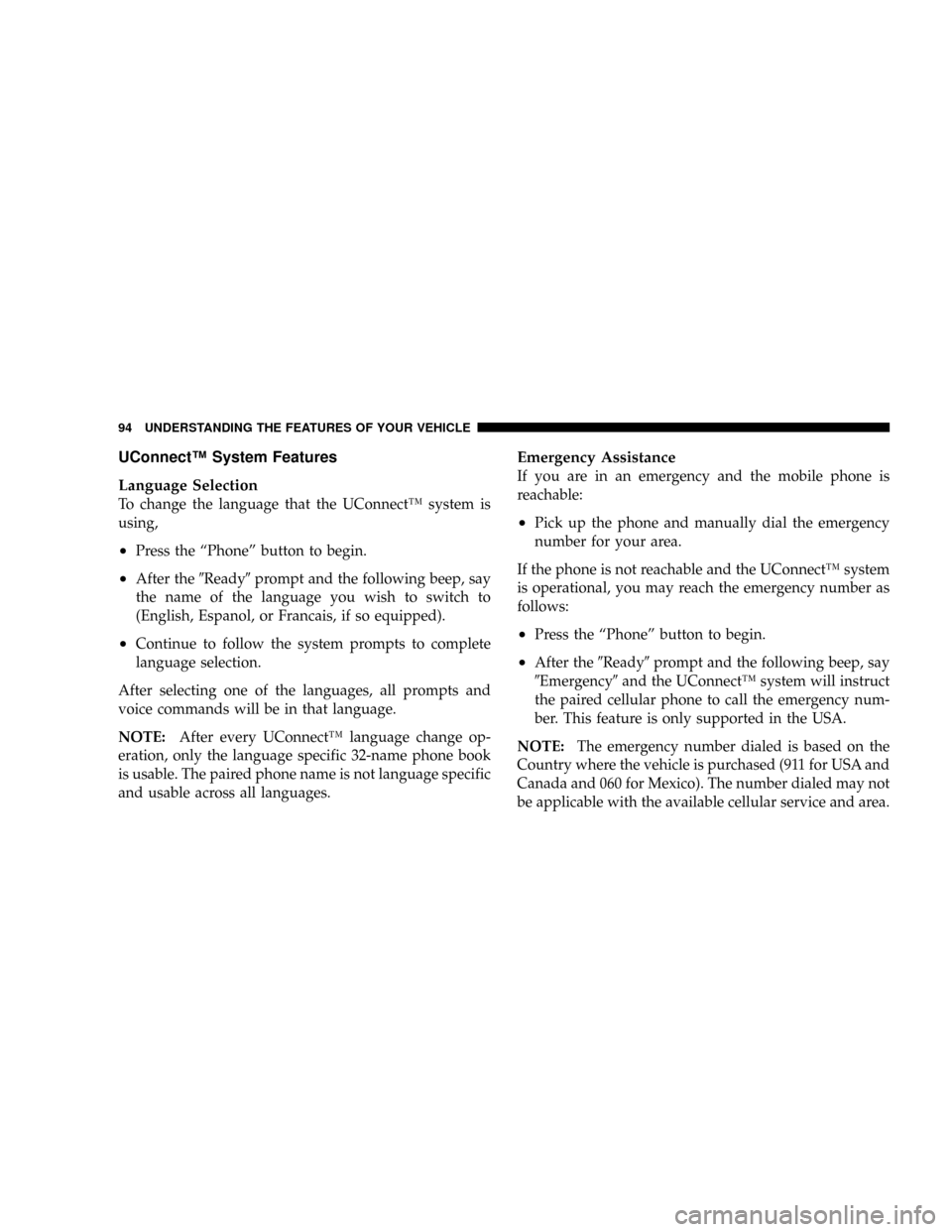
UConnectŸ System Features
Language Selection
To change the language that the UConnectŸ system is
using,
²Press the ªPhoneº button to begin.
²After the9Ready9prompt and the following beep, say
the name of the language you wish to switch to
(English, Espanol, or Francais, if so equipped).
²Continue to follow the system prompts to complete
language selection.
After selecting one of the languages, all prompts and
voice commands will be in that language.
NOTE:After every UConnectŸ language change op-
eration, only the language specific 32-name phone book
is usable. The paired phone name is not language specific
and usable across all languages.
Emergency Assistance
If you are in an emergency and the mobile phone is
reachable:
²Pick up the phone and manually dial the emergency
number for your area.
If the phone is not reachable and the UConnectŸ system
is operational, you may reach the emergency number as
follows:
²Press the ªPhoneº button to begin.
²After the9Ready9prompt and the following beep, say
9Emergency9and the UConnectŸ system will instruct
the paired cellular phone to call the emergency num-
ber. This feature is only supported in the USA.
NOTE:The emergency number dialed is based on the
Country where the vehicle is purchased (911 for USA and
Canada and 060 for Mexico). The number dialed may not
be applicable with the available cellular service and area.
94 UNDERSTANDING THE FEATURES OF YOUR VEHICLE
Page 102 of 478

²You can say9O9(letter9O9) for909(zero).98009must be
spoken9eight-zero-zero.9
²Even though international dialing for most number
combinations is supported, some shortcut dialing
number combinations may not be supported.
²In a convertible vehicle, system performance may be
compromised with the convertible top down.
Far End Audio Performance
²
Audio quality is maximized under:
²low-to-medium blower setting,
²low-to-medium vehicle speed,
²low road noise,
²smooth road surface,
²fully closed windows, and
²dry weather condition.
²operation from driver seat.
²Performance, such as audio clarity, echo, and loudness
to a large degree rely on the phone and network, and
not the UConnectŸ system.
²Echo at far end can sometime be reduced by lowering
the in-vehicle audio volume.
²In a convertible vehicle, system performance may be
compromised with the convertible top down.
Bluetooth Communication Link
Cellular phones have been found to lose connection to
the UConnectŸ system. When this happens, the connec-
tion can generally be re-established by switching the
phone off/on. Your cell phone is recommended to remain
in Bluetooth9on9mode.
Power-Up
After switching the ignition key from OFF to either ON
or ACC position, or after a language change, you must
wait at least five (5) seconds prior to using the system.
102 UNDERSTANDING THE FEATURES OF YOUR VEHICLE
Page 206 of 478
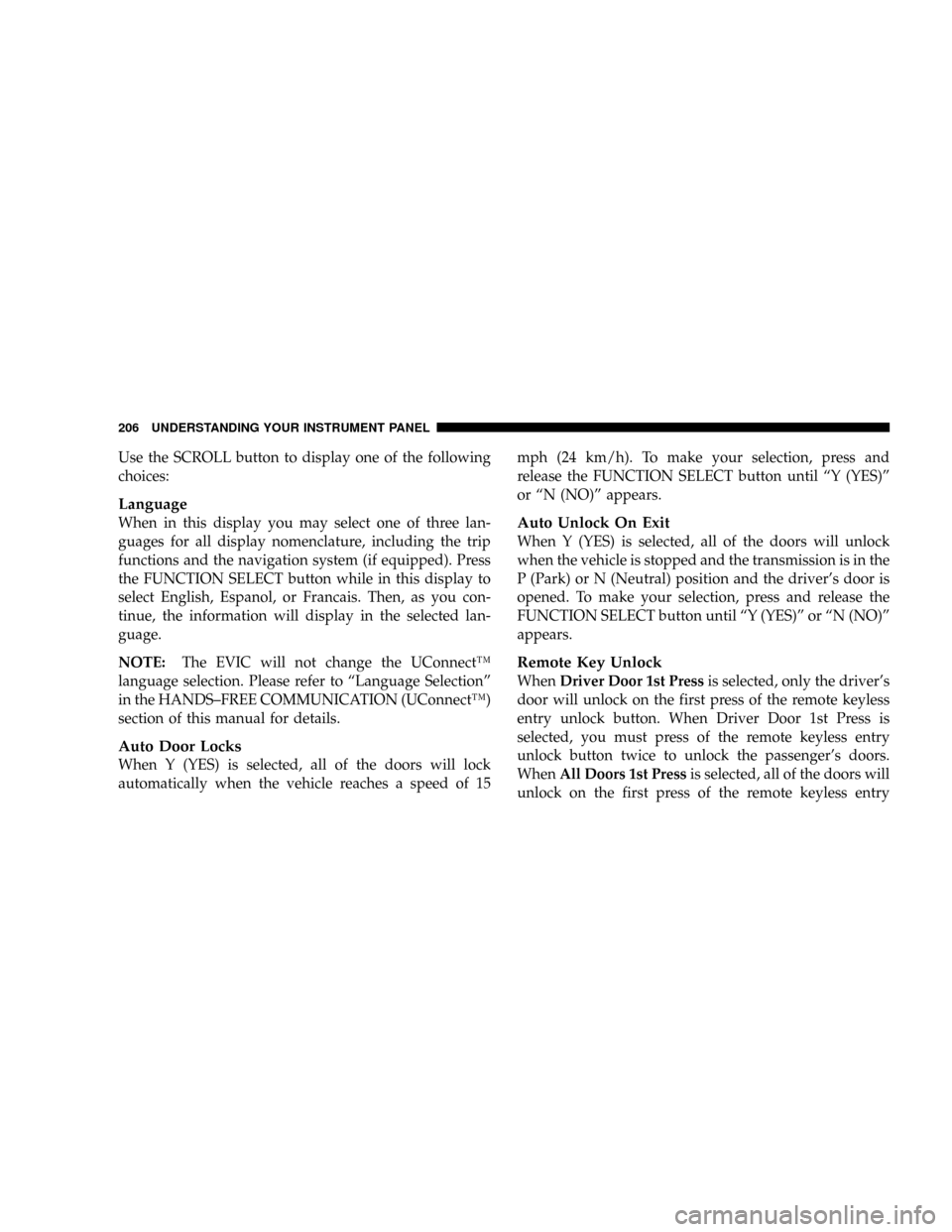
Use the SCROLL button to display one of the following
choices:
Language
When in this display you may select one of three lan-
guages for all display nomenclature, including the trip
functions and the navigation system (if equipped). Press
the FUNCTION SELECT button while in this display to
select English, Espanol, or Francais. Then, as you con-
tinue, the information will display in the selected lan-
guage.
NOTE:The EVIC will not change the UConnectŸ
language selection. Please refer to ªLanguage Selectionº
in the HANDS±FREE COMMUNICATION (UConnectŸ)
section of this manual for details.
Auto Door Locks
When Y (YES) is selected, all of the doors will lock
automatically when the vehicle reaches a speed of 15mph (24 km/h). To make your selection, press and
release the FUNCTION SELECT button until ªY (YES)º
or ªN (NO)º appears.
Auto Unlock On Exit
When Y (YES) is selected, all of the doors will unlock
when the vehicle is stopped and the transmission is in the
P (Park) or N (Neutral) position and the driver's door is
opened. To make your selection, press and release the
FUNCTION SELECT button until ªY (YES)º or ªN (NO)º
appears.
Remote Key Unlock
WhenDriver Door 1st Pressis selected, only the driver's
door will unlock on the first press of the remote keyless
entry unlock button. When Driver Door 1st Press is
selected, you must press of the remote keyless entry
unlock button twice to unlock the passenger's doors.
WhenAll Doors 1st Pressis selected, all of the doors will
unlock on the first press of the remote keyless entry
206 UNDERSTANDING YOUR INSTRUMENT PANEL
Page 217 of 478
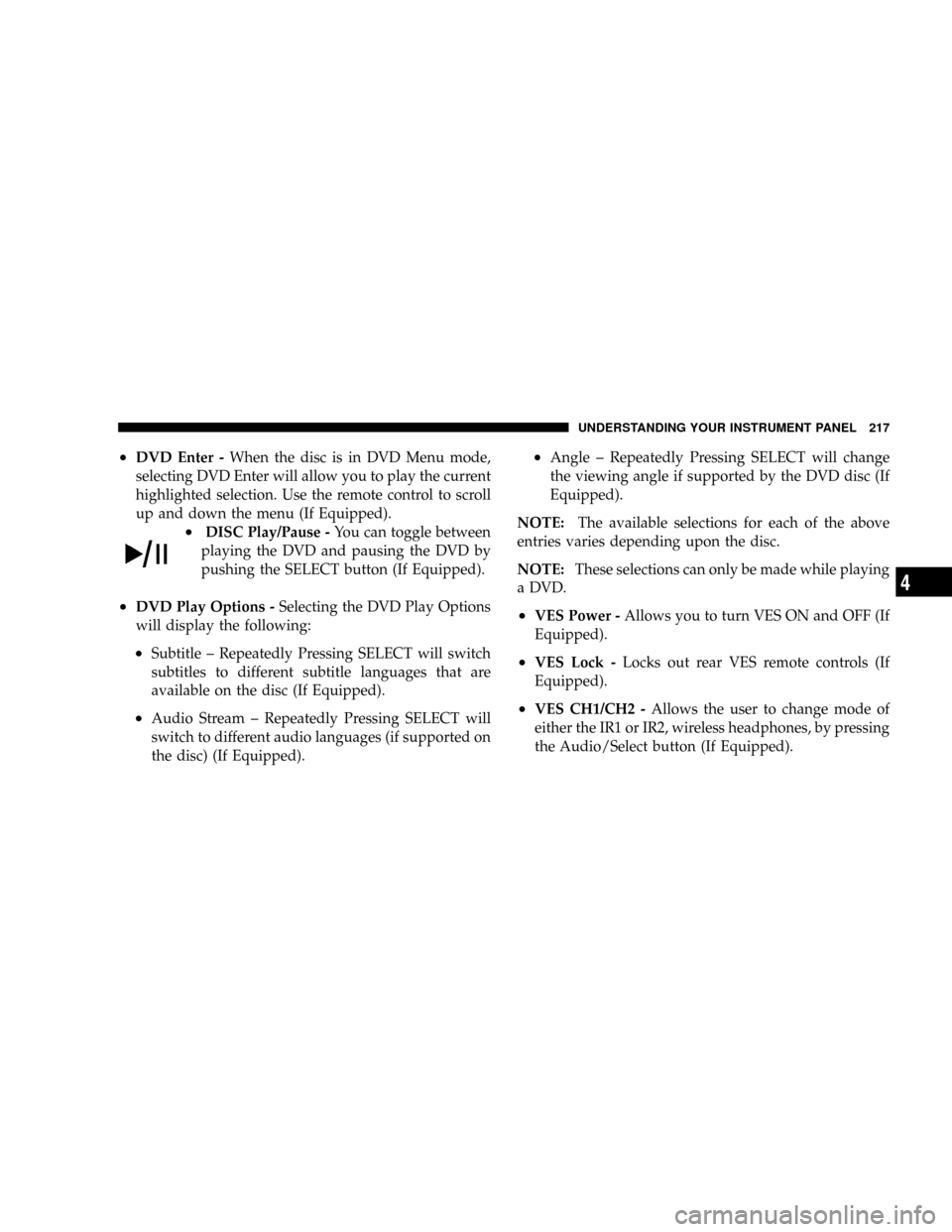
²DVD Enter -When the disc is in DVD Menu mode,
selecting DVD Enter will allow you to play the current
highlighted selection. Use the remote control to scroll
up and down the menu (If Equipped).
²DISC Play/Pause -You can toggle between
playing the DVD and pausing the DVD by
pushing the SELECT button (If Equipped).
²DVD Play Options -Selecting the DVD Play Options
will display the following:
²Subtitle ± Repeatedly Pressing SELECT will switch
subtitles to different subtitle languages that are
available on the disc (If Equipped).
²Audio Stream ± Repeatedly Pressing SELECT will
switch to different audio languages (if supported on
the disc) (If Equipped).
²Angle ± Repeatedly Pressing SELECT will change
the viewing angle if supported by the DVD disc (If
Equipped).
NOTE:The available selections for each of the above
entries varies depending upon the disc.
NOTE:These selections can only be made while playing
a DVD.
²VES Power -Allows you to turn VES ON and OFF (If
Equipped).
²VES Lock -Locks out rear VES remote controls (If
Equipped).
²VES CH1/CH2 -Allows the user to change mode of
either the IR1 or IR2, wireless headphones, by pressing
the Audio/Select button (If Equipped).
UNDERSTANDING YOUR INSTRUMENT PANEL 217
4
Page 218 of 478

²Set Home Clock -Pressing the SELECT button will
allow user to set the clock. Turn the TUNE control
knob to adjust the hours and then press and turn the
TUNE control knob to adjust the minutes. Press the
TUNE control knob again to save changes.
²Player Defaults -Selecting this item will allow the
user to scroll through the following items, and set
defaults according to customer preference.
Menu Language Ð If Equipped
Selecting this item will allow the user to choose the
default startup DVD menu language (effective only if
language supported by disc). If customer wishes to select
a language not listed, then scroll down and select9other.9
Enter the 4-digit country code using the TUNE control
knob to scroll up and down to select the # and then push
to select.Audio Language Ð If Equipped
Selecting this item will allow the user to choose a default
audio language (effective only if language supported by
disc). If customer wishes to select a language not listed,
then scroll down and select9other.9Enter the country
code using the TUNE control knob to scroll up and down
to select the # and then push to select.
Subtitle Language Ð If Equipped
Selecting this item will allow the user to choose a default
subtitle language (effective only if language supported
by disc). If customer wishes to select a language not
listed, then scroll down and select9other.9Enter the
country code using the TUNE control knob to scroll up
and down to select the # and then push to select.
Subtitles Ð If Equipped
Selecting this item will allow the user to choose between
subtitle OFF or ON.
218 UNDERSTANDING YOUR INSTRUMENT PANEL