Page 330 of 524
When you are operating the HFL,
dialing or receiving calls with the
audio system in use, you will see the
above screen on the navigation
display.
The HFL buttons are used as
f ollows:
HFLTalk:Thisbuttonisusedbefore
you give a command, to answer
incoming calls, and to conf irm
system inf ormation.
Press and release the button, then
wait f or a beep bef ore giving a
command.
HFLBack:Thisbuttonisusedto
end a call, go back to the previous
voice control command, and to
cancel an operation.
You will also see ‘‘HANDS FREE
LINK’’ on the audio display.
‘‘ ’’ indicator will be displayed on
the audio display if your phone is
linked to the Bluetooth
compatible
cell phone.
Inf ormation Display
BluetoothHandsFreeL ink
Features
327
BLUETOOTH INDICATOR
�����—�����—�����y���������������y���
�(�����������y���������y
2008 Odyssey
Page 333 of 524
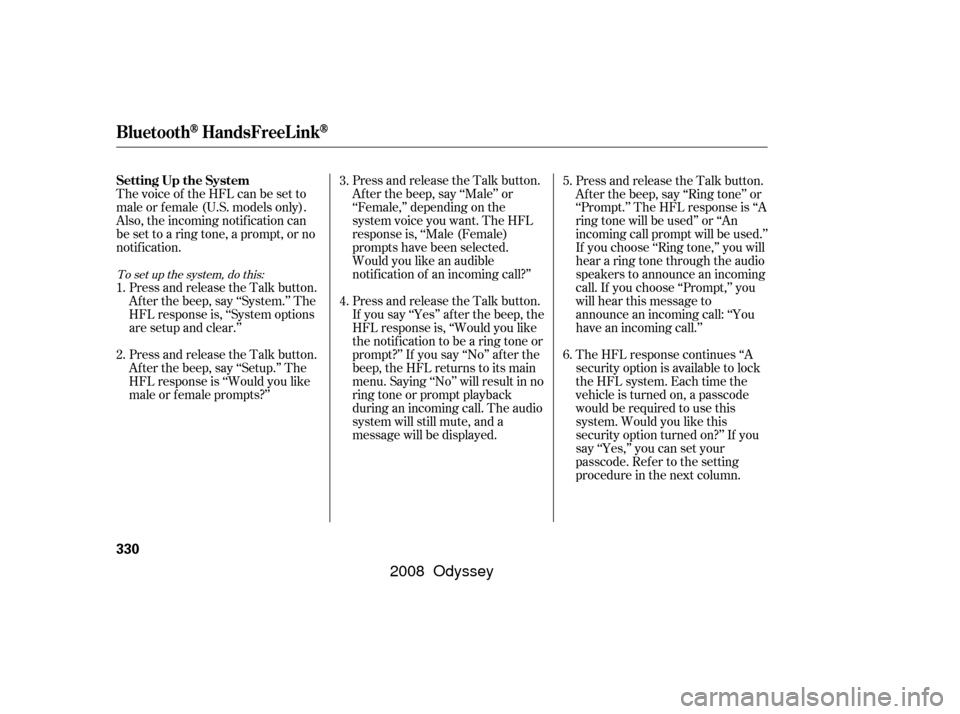
Thevoiceof theHFLcanbesetto
male or f emale (U.S. models only).
Also, the incoming notif ication can
be set to a ring tone, a prompt, or no
notification.Press and release the Talk button.
Af ter the beep, say ‘‘System.’’ The
HFL response is, ‘‘System options
are setup and clear.’’
Press and release the Talk button.
Af ter the beep, say ‘‘Setup.’’ The
HFL response is ‘‘Would you like
male or f emale prompts?’’ Press and release the Talk button.
Af ter the beep, say ‘‘Male’’ or
‘‘Female,’’ depending on the
system voice you want. The HFL
response is, ‘‘Male (Female)
prompts have been selected.
Would you like an audible
notif ication of an incoming call?’’
Press and release the Talk button.
If you say ‘‘Yes’’ af ter the beep, the
HFL response is, ‘‘Would you like
the notif ication to be a ring tone or
prompt?’’ If you say ‘‘No’’ af ter the
beep, the HFL returns to its main
menu. Saying ‘‘No’’ will result in no
ring tone or prompt playback
during an incoming call. The audio
system will still mute, and a
message will be displayed.Press and release the Talk button.
Af ter the beep, say ‘‘Ring tone’’ or
‘‘Prompt.’’ The HFL response is ‘‘A
ring tone will be used’’ or ‘‘An
incoming call prompt will be used.’’
If you choose ‘‘Ring tone,’’ you will
hear a ring tone through the audio
speakers to announce an incoming
call. If you choose ‘‘Prompt,’’ you
will hear this message to
announce an incoming call: ‘‘You
have an incoming call.’’
The HFL response continues ‘‘A
security option is available to lock
the HFL system. Each time the
vehicle is turned on, a passcode
would be required to use this
system. Would you like this
security option turned on?’’ If you
say ‘‘Yes,’’ you can set your
passcode. Ref er to the setting
procedure in the next column.
1.
2.
3.
4.
5.
6.
To set up the system, do this:
Setting Up the System
BluetoothHandsFreeL ink
330
�����—�����—�����y�������������
�y���
�(�����������y���������y
2008 Odyssey
Page 336 of 524
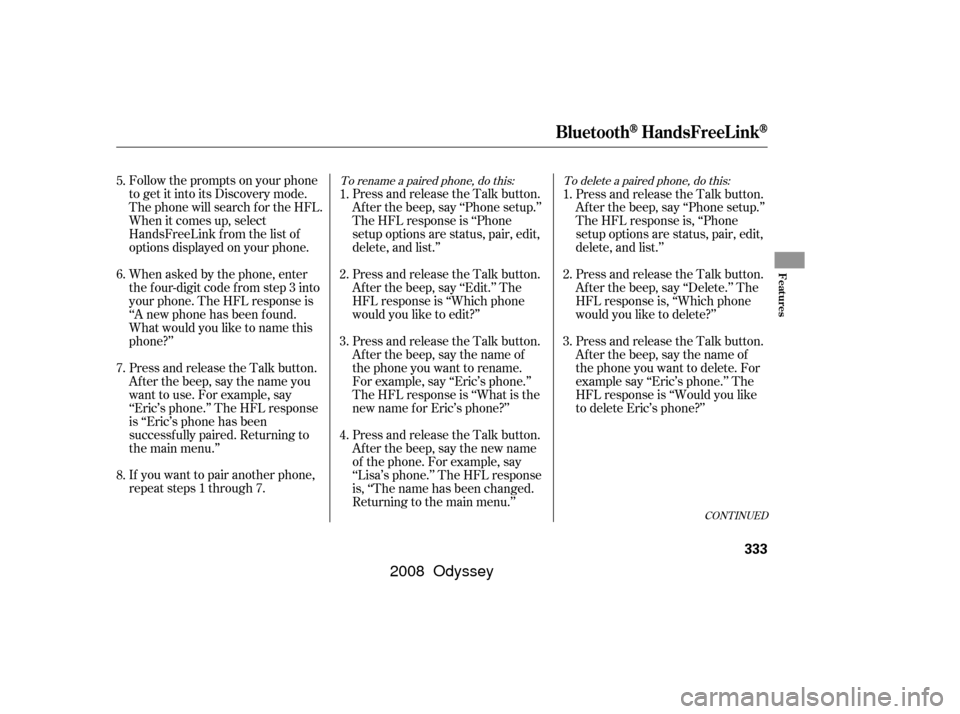
If you want to pair another phone,
repeat steps 1 through 7. When asked by the phone, enter
the four-digit code from step 3 into
your phone. The HFL response is
‘‘A new phone has been f ound.
What would you like to name this
phone?’’ Follow the prompts on your phone
togetitintoitsDiscoverymode.
The phone will search f or the HFL.
When it comes up, select
HandsFreeLink f rom the list of
options displayed on your phone.
Press and release the Talk button.
After the beep, say the name you
want to use. For example, say
‘‘Eric’s phone.’’ The HFL response
is ‘‘Eric’s phone has been
successf ully paired. Returning to
the main menu.’’Press and release the Talk button.
Af ter the beep, say ‘‘Phone setup.’’
The HFL response is ‘‘Phone
setup options are status, pair, edit,
delete, and list.’’
Press and release the Talk button.
Af ter the beep, say ‘‘Edit.’’ The
HFL response is ‘‘Which phone
would you like to edit?’’
Press and release the Talk button.
After the beep, say the name of
the phone you want to rename.
For example, say ‘‘Eric’s phone.’’
The HFL response is ‘‘What is the
new name f or Eric’s phone?’’
Press and release the Talk button.
Af ter the beep, say the new name
of the phone. For example, say
‘‘Lisa’s phone.’’ The HFL response
is, ‘‘The name has been changed.
Returning to the main menu.’’Press and release the Talk button.
Af ter the beep, say ‘‘Phone setup.’’
The HFL response is, ‘‘Phone
setup options are status, pair, edit,
delete, and list.’’
Press and release the Talk button.
Af ter the beep, say ‘‘Delete.’’ The
HFL response is, ‘‘Which phone
would you like to delete?’’
Press and release the Talk button.
After the beep, say the name of
the phone you want to delete. For
example say ‘‘Eric’s phone.’’ The
HFL response is ‘‘Would you like
to delete Eric’s phone?’’
1.
2.
3.
4.
6.
1.
2.
3.
7.
8. 5.
To rename a paired phone, do this: To delete a paired phone, do this:
CONT INUED
BluetoothHandsFreeL ink
Features
333
�����—�����—�����y���������������y���
�(�����������y���������y
2008 Odyssey
Page 338 of 524
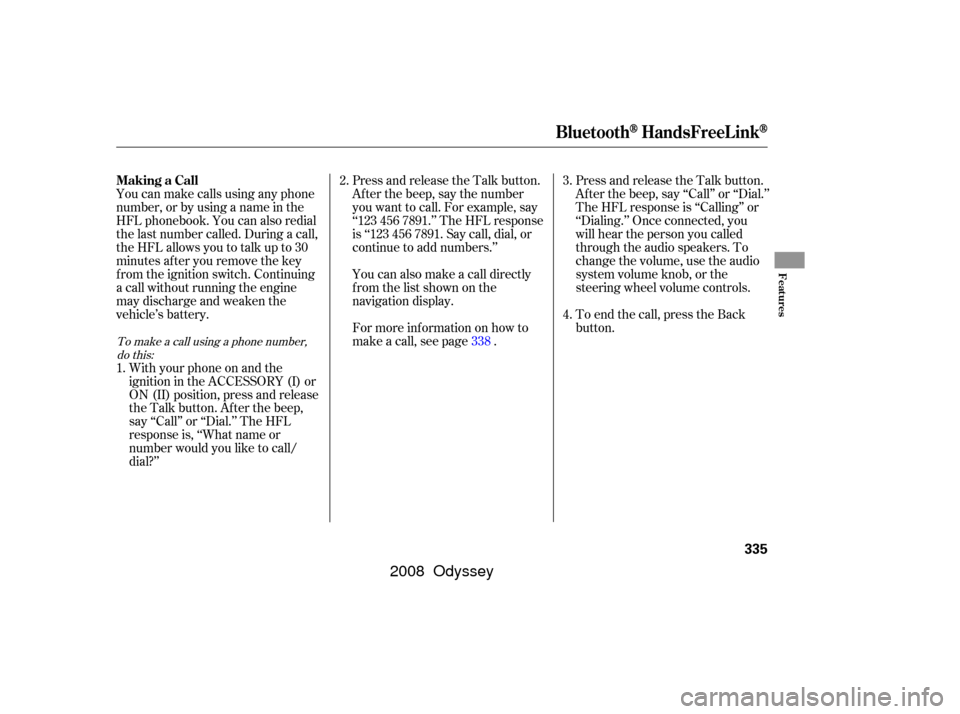
You can make calls using any phone
number, or by using a name in the
HFL phonebook. You can also redial
the last number called. During a call,
theHFLallowsyoutotalkupto30
minutes af ter you remove the key
f rom the ignition switch. Continuing
a call without running the engine
may discharge and weaken the
vehicle’s battery.Press and release the Talk button.
Af ter the beep, say the number
you want to call. For example, say
‘‘123 456 7891.’’ The HFL response
is ‘‘123 456 7891. Say call, dial, or
continue to add numbers.’’
Press and release the Talk button.
Af ter the beep, say ‘‘Call’’ or ‘‘Dial.’’
The HFL response is ‘‘Calling’’ or
‘‘Dialing.’’ Once connected, you
will hear the person you called
through the audio speakers. To
change the volume, use the audio
system volume knob, or the
steering wheel volume controls.
To end the call, press the Back
button.
With your phone on and the
ignition in the ACCESSORY (I) or
ON (II) position, press and release
the Talk button. After the beep,
say ‘‘Call’’ or ‘‘Dial.’’ The HFL
response is, ‘‘What name or
number would you like to call/
dial?’’ You can also make a call directly
f rom the list shown on the
navigation display.
For more inf ormation on how to
make a call, see page .
2.
4.
1. 3.
338
To make a call using a phone number, do this:
Making a Call
BluetoothHandsFreeL ink
Features
335
�����—�����—�����y���������������y���
�(�����������y���������y
2008 Odyssey
Page 345 of 524
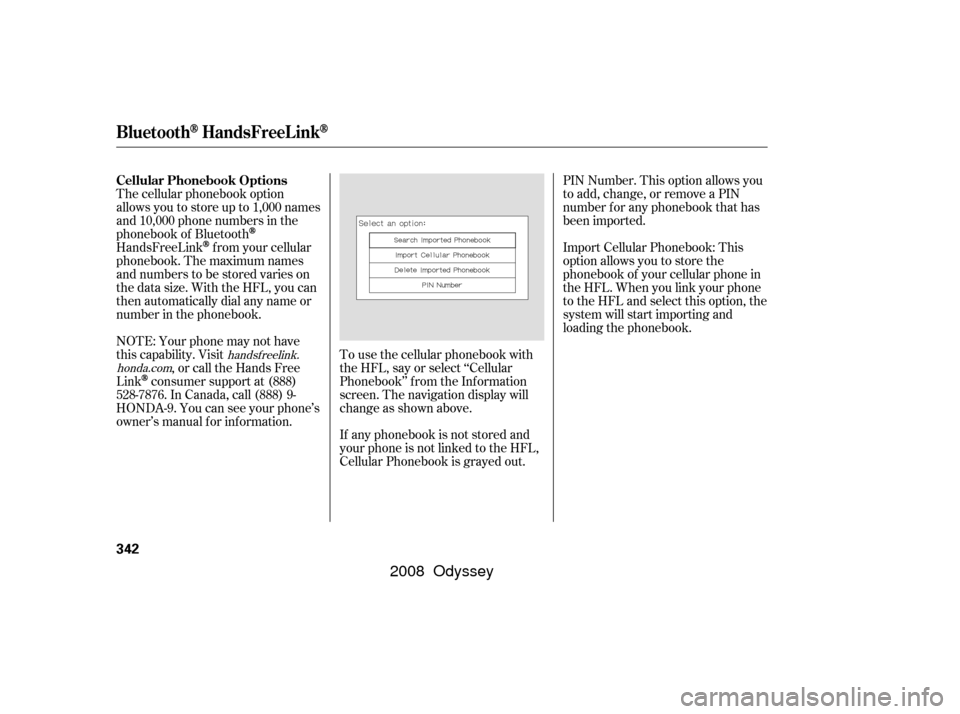
To use the cellular phonebook with
the HFL, say or select ‘‘Cellular
Phonebook’’ f rom the Inf ormation
screen. The navigation display will
change as shown above.PIN Number. This option allows you
to add, change, or remove a PIN
number f or any phonebook that has
been imported.
Import Cellular Phonebook: This
option allows you to store the
phonebook of your cellular phone in
the HFL. When you link your phone
to the HFL and select this option, the
system will start importing and
loading the phonebook.
If any phonebook is not stored and
your phone is not linked to the HFL,
Cellular Phonebook is grayed out.
The cellular phonebook option
allows you to store up to 1,000 names
and 10,000 phone numbers in the
phonebook of Bluetooth
HandsFreeLinkf rom your cellular
phonebook. The maximum names
and numbers to be stored varies on
the data size. With the HFL, you can
then automatically dial any name or
number in the phonebook.
NOTE: Your phone may not have
this capability. Visit
, or call the Hands Free
Link
consumer support at (888)
528-7876. In Canada, call (888) 9-
HONDA-9. You can see your phone’s
owner’s manual f or inf ormation.
handsf reelink.
honda.com
Cellular Phonebook Options
BluetoothHandsFreeL ink
342
�����—�����—�����y���������������y���
�(�����������y���������y
2008 Odyssey
Page 346 of 524
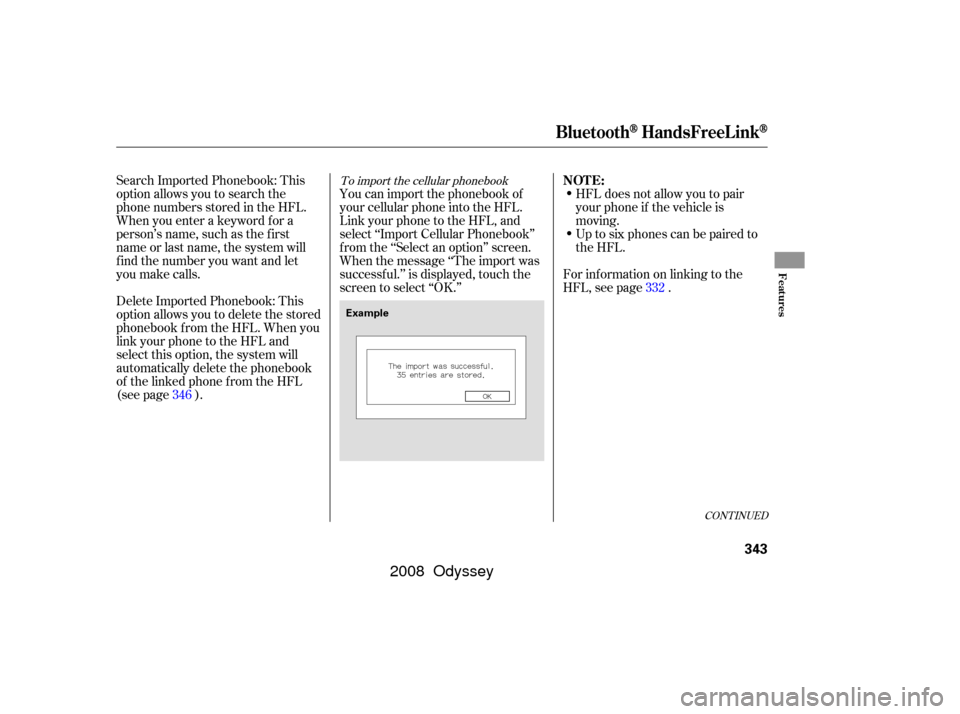
Search Imported Phonebook: This
option allows you to search the
phone numbers stored in the HFL.
When you enter a keyword f or a
person’s name, such as the f irst
name or last name, the system will
f ind the number you want and let
you make calls.
Delete Imported Phonebook: This
option allows you to delete the stored
phonebook f rom the HFL. When you
link your phone to the HFL and
select this option, the system will
automatically delete the phonebook
of the linked phone f rom the HFL
(see page ).HFL does not allow you to pair
your phone if the vehicle is
moving.
Up to six phones can be paired to
the HFL.
For inf ormation on linking to the
HFL, see page .
You can import the phonebook of
your cellular phone into the HFL.
Link your phone to the HFL, and
select ‘‘Import Cellular Phonebook’’
f rom the ‘‘Select an option’’ screen.
When the message ‘‘The import was
successf ul.’’ is displayed, touch the
screen to select ‘‘OK.’’
346 332To import the cellular phonebook
CONT INUED
NOT E:
BluetoothHandsFreeL ink
Features
343
Example
�����—�����—�����y���������������y���
�(�����������y���������y
2008 Odyssey
Page 347 of 524
To search the imported phonebookSelect a phonebook f rom the
displayed list. If the phonebook you
select has a PIN icon, you will need
the 4-digit PIN number to access the
phonebook. The f ollowing screen
will appear.The system will display a list of
person’s names, with the closest
match to the name you entered at
the top of the list.
You can search the stored number
by entering keywords.
Select ‘‘Search Imported Phonebook’’
f rom the ‘‘Select an option’’ screen.
The display will change as shown
above.
Enter the PIN number. You cannot
access a PIN protected phonebook if
you do not use the correct PIN
number.Enter the keyword f or a person’s
name, such as the f irst name or last
name, using the joystick. If the
system does not f ind an exact match,
say or select ‘‘LIST’’ when you f inish
entering the keyword.
BluetoothHandsFreeL ink
344
�����—�����—�����y���������������y���
�(�����������y���������y
2008 Odyssey
Page 348 of 524
�µ
Select the number (1 6) of the
desired person f rom the list.
Up to three category icons are
displayed in the right side of the list.
These category icons indicate how
many numbers are stored f or the
person. If a name has more than
threecategoryicons,‘‘ ’’is
displayed.
The f ollowing category icons will
appear:
Select the desired number f rom the
list to make a call. Af ter selecting a person, the system
will display a list of the person’s
phone numbers.Select the desired number f rom the
list to store it in the HFL. Say or select ‘‘STORE IN
HandsFreeLink’’ f rom the ‘‘Select a
number to call’’ screen. The screen
shown above will appear.
···To store an imported phonebook
number
CONT INUED
BluetoothHandsFreeL ink
Features
345
Work Home Preference
Mobile Pager Fax
Car
Voice
Other
�����—�����—�����y���������������y���
�(�����������y���������y
2008 Odyssey