2008 HONDA ODYSSEY light
[x] Cancel search: lightPage 2 of 148
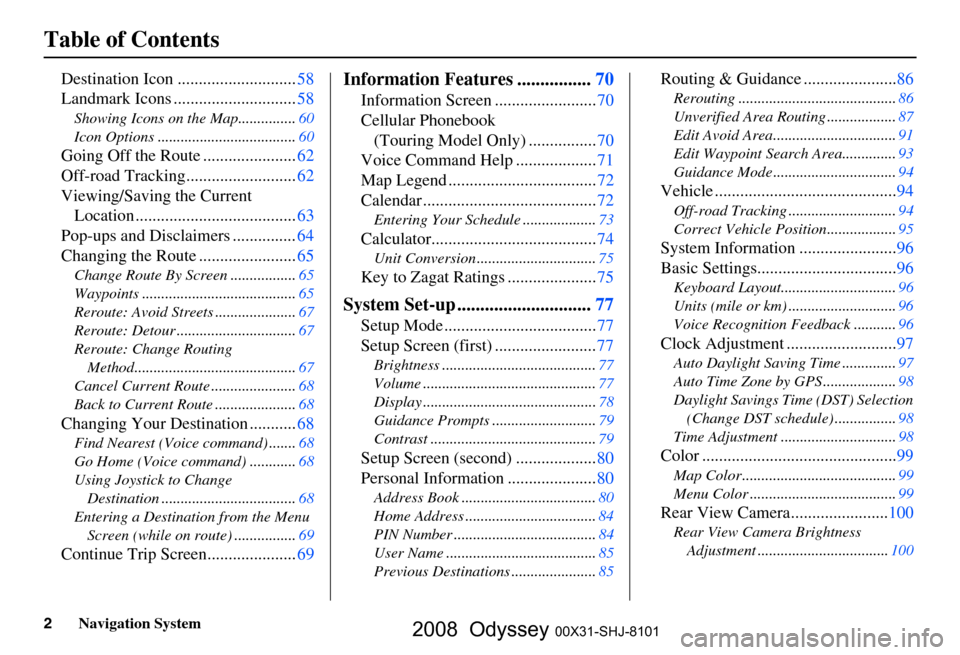
2Navigation System
Table of Contents
Destination Icon ............................58
Landmark Icons .............................
58
Showing Icons on the Map............... 60
Icon Options ....................................
60
Going Off the Route ......................62
Off-road Tracking..........................
62
Viewing/Saving the Current Location ......................................
63
Pop-ups and Disclaimers ...............
64
Changing the Route .......................
65
Change Route By Screen ................. 65
Waypoints ........................................
65
Reroute: Avoid Streets .....................
67
Reroute: Detour ...............................
67
Reroute: Change Routing Method..........................................
67
Cancel Current Route ......................
68
Back to Current Route .....................
68
Changing Your Destination ...........68
Find Nearest (Voice command) ....... 68
Go Home (Voice command) ............
68
Using Joystick to Change Destination ...................................
68
Entering a Destination from the Menu Screen (while on route) ................
69
Continue Trip Screen.....................69
Information Features ................70
Information Screen ........................ 70
Cellular Phonebook
(Touring Model Only) ................
70
Voice Command Help ...................
71
Map Legend ...................................
72
Calendar .........................................
72
Entering Your Schedule ................... 73
Calculator.......................................74
Unit Conversion ............................... 75
Key to Zagat Ratings .....................75
System Set-up .............................77
Setup Mode .................................... 77
Setup Screen (first) ........................
77
Brightness ........................................ 77
Volume .............................................
77
Display .............................................
78
Guidance Prompts ...........................
79
Contrast ........................................... 79
Setup Screen (second) ...................80
Personal Information .....................
80
Address Book ................................... 80
Home Address ..................................
84
PIN Number .....................................
84
User Name .......................................
85
Previous Destinations ......................
85
Routing & Guidance ......................86
Rerouting ......................................... 86
Unverified Area Routing ..................
87
Edit Avoid Area................................
91
Edit Waypoint Search Area..............
93
Guidance Mode ................................
94
Vehicle ...........................................94
Off-road Tracking............................ 94
Correct Vehicle Position..................
95
System Information .......................96
Basic Settings.................................
96
Keyboard Layout.............................. 96
Units (mile or km) ............................
96
Voice Recognition Feedback ...........
96
Clock Adjustment ..........................97
Auto Daylight Saving Time .............. 97
Auto Time Zone by GPS ...................
98
Daylight Savings Time (DST) Selection
(Change DST schedule) ................
98
Time Adjustment .............................. 98
Color ..............................................99
Map Color ........................................ 99
Menu Color ......................................
99
Rear View Camera.......................100
Rear View Camera Brightness
Adjustment .................................. 100
2008 Odyssey 00X31-SHJ-8101
Page 6 of 148

6Navigation System
While driving, do not look at the screen
or operate the system controls for more
than a second or so at a time, and only
after deciding you can do so safely. Pull
to the side of the road if you need more
time to look at the screen or operate the
controls. The navigation system is designed to
provide route information to help you
reach your destination. However, this
route guidance may sometimes conflict
with current road conditions such as
street closures, road construction,
detours, and out-of-date map data.
Additionally, the system itself has
certain limitations (see page
103).
Therefore, you must verify the audio
and visual route information provided
by the system by caref
ully observing the
roadway, signs and signals, etc. If you
are unsure, proceed with caution.
Always use your own good judgment,
and obey traffic laws while driving.
Map Overview
Current Street
The current street on which your vehicle
is, appears at the bottom of the map
screen (see page
20 ). A message saying
“Not on a digitized road” may appear
instead when you driv e half a mile away
from a mapped road. For more details,
see Off-road Tracking on page
62.
Verified/Unverified Street
Your navigation system has two kinds
of streets: verified (dark colored) and
unverified (light colored). The
differences between the two types of
streets are contrasted in the chart on
page7.
Using the navigation system
while driving can take your
attention away from the road,
causing a crash in which you
could be seriously injured or
killed.
Follow all operating instructions
and safety information in this
manual.
WARNING
“Unverified” Road“Verified” Road
Introduction
2008 Odyssey 00X31-SHJ-8101
Page 7 of 148
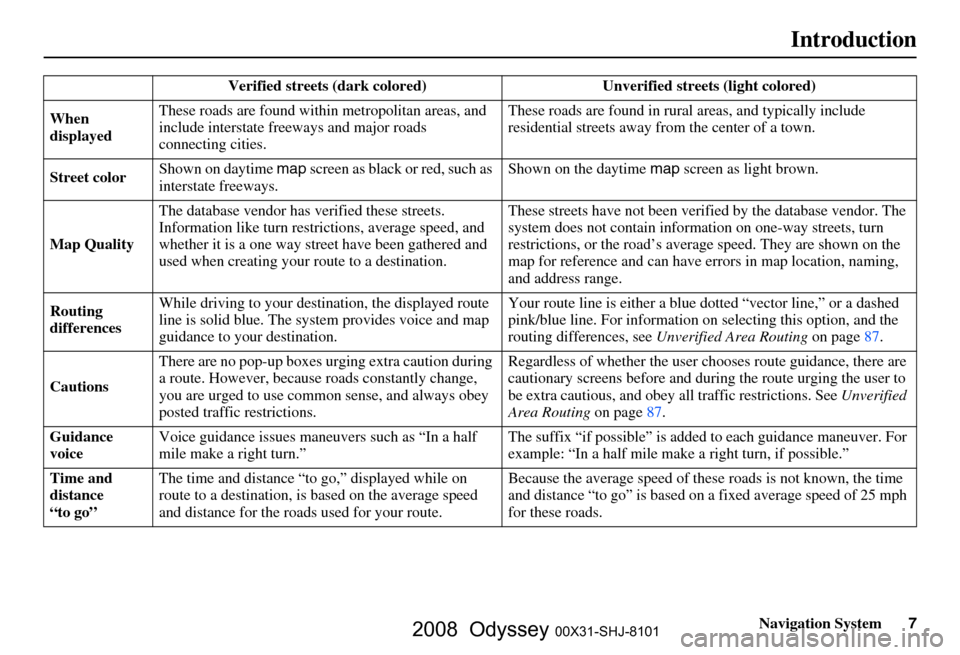
Navigation System7
Introduction
Verified streets (dark colored) Unverified streets (light colored)
When
displayed These roads are found within
metropolitan areas, and
include interstate freeways and major roads
connecting cities. These roads are found in rural
areas, and typically include
residential street s away from the center of a town.
Street color Shown on daytime
map screen as black or red, such as
interstate freeways. Shown on the daytime
map screen as light brown.
Map Quality The database vendor has
verified these streets.
Information like tu rn restrictions, average speed, and
whether it is a one way street have been gathered and
used when creating your route to a destination. These streets have not been veri
fied by the database vendor. The
system does not contain inform ation on one-way streets, turn
restrictions, or the road’s average speed. They are shown on the
map for reference and can have e rrors in map location, naming,
and address range.
Routing
differences While driving to your destin
ation, the displayed route
line is solid blue. The system provides voice and map
guidance to your destination. Your route line is either a blue
dotted “vector line,” or a dashed
pink/blue line. For information on selecting this option, and the
routing differences, see Unverified Area Routing on page
87.
Cautions There are no pop-up boxes urging extra caution during
a route. However, because
roads constantly change,
you are urged to use common sense, and always obey
posted traffic restrictions. Regardless of whether the user c
hooses route guidance, there are
cautionary screens before and dur ing the route urging the user to
be extra cautious, and obey a ll traffic restrictions. See Unverified
Area Routing on page87.
Guidance
voice Voice guidance issues maneuvers such as “In a half
mile make a right turn.” The suffix “if possible” is adde
d to each guidance maneuver. For
example: “In a half mile make a right turn, if possible.”
Time and
distance
“to go” The time and distance “t
o go,” displayed while on
route to a destination, is based on the average speed
and distance for the roads used for your route. Because the average speed of thes
e roads is not known, the time
and distance “to go” is based on a fixed average speed of 25 mph
for these roads.
2008 Odyssey 00X31-SHJ-8101
Page 10 of 148

10Navigation System
Getting Started
System Controls
ENT
CANCELMAP
GUIDE
MENU
INFO
AUDIO
SETUPOPEN/CLOSEZOOM
Joystick/ENT button
MAP/GUIDE button
CANCEL button Screen
MENU button
INFO button
AUDIO button
OPEN/CLOSE
button
CLOCK
SETUP button
ZOOM buttons
MAP/GUIDE
button
Displays the map. When on a route,
switches between the map and
guidance screens. See page
20 or 52.
CANCEL button
Cancels the current screen and returns to
the previous screen display.
NOTE:
the NAVI BACK button performs the
same basic function.
Joystick/ENT button
Moves left, right, up and down, to move
the highlighting around the display, to
scroll through lists, or to look around a
displayed map. After making a selection
in a menu or list, push in on the joystick
to enter the selectio n into the system.
In almost all cases, you can enter a
selection into the sy stem by using the
voice control system, highlighting the
item and pushing in on the joystick, or
by touching the appropriate item you
wish to select.
2008 Odyssey 00X31-SHJ-8101
Page 11 of 148

Navigation System11
Getting Started
ZOOM (IN)/ (OUT) buttons
Press ZOOM to zoom in (to show
more detail), or ZOOM to zoom out
(to show more area and less detail)
while a map screen is displayed.
ZOOM IN reduces the scale (showing
less area with greater detail). ZOOM
OUT increases the scale (showing more
area with less detail). See page
56.
MENU button
Displays the Enter destination by
screen. When on a route, displays the
Change route by screen. See page
23.
INFO button
Displays the screen for selecting
Cellular Phonebook *, Voice
Command Help , Map Legend ,
Calendar , Calculator , and Key to
Zagat Ratings . See page
70 .
* Available only for the Touring model.
AUDIO button
Press to display the audio screen.
For information on audio system
features, see the Audio section of the
Owner’s manual. SETUP
button
Displays the Setup screens to change
and update informa tion in the system.
See page
77 .
OPEN/CLOSE button
Tilts the screen down to access the CD
changer.
CLOCK
Both the screen clock* and this console
clock are controlled by the Navigation
system and automatically compensate
for daylight savings and time zone
changes during vehicle operation. They
can be adjusted in Setup mode. See
page
97 .
* For the screen clock, see page
18.
Screen
All selections and instructions are
displayed on the screen. In addition, the
display is a “touch screen” – you can
enter information into the system by
touching the images (icons) on the
screen with your finger.For example, if you need to enter a
street name, a keyboard will be
displayed. You can type in the street
name by saying or selecting the
individual character
s on the screen.
Clean the screen with a soft damp cloth.
You may use a mild cleanser intended
for use on liquid crystal displays
(LCDs). Harsher chemicals may
damage the screen.
NOTE:
Whenever you shift to R (reverse), the
rear view is shown on the navigation
system screen. See page
100.
2008 Odyssey 00X31-SHJ-8101
Page 12 of 148

12Navigation System
Getting Started
Voice Control Basics
Your vehicle has a voice control system
that allows hands-free operation of most
of the navigation system functions. You
can also control the audio system and
the climate control system. The voice
control system uses the NAVI TALK
and NAVI BACK buttons on the
steering wheel and a microphone near
the map light on the ceiling.
NOTE:
While using the voice control system, all
of the speakers (except the RES
headphones) are muted.
NAVI TALK button
This button activates the voice control
system. Press and release it when you
want to give a voice command. See
Voice Command Index on page
132 fo r
a list of voice commands.
HFL
button
NAVI TALK
button
NAVI TALK
button HFL BACK
button
NAVI BACK
button
NAVI BACK
button
Touring model:
EX-L model:
Microphone
(on the ceiling)
2008 Odyssey 00X31-SHJ-8101
Page 15 of 148

Navigation System15
Getting Started
Selecting an Item (Button)
on the Screen
On most screens, there are items that
can be selected (like buttons with titles
such as OK or Return ). To select an
item on any screen, do one of the
following:
Use the voice cont rol system and say
the name of the desired item. Almost
all selectable items on the screen,
including some listed items, are
recognized by the voice control
system.
Touch the desired item on the screen.
Move the highlighting to the desired item with the joystick, then push in
on the joystick.
Tip:
If items are grayed out (very dark
colored), this means that they cannot be
selected.
Selecting an Item in a List
To scroll through a list, do one of the
following:
Use the joystick to scroll through the list item by item.
Use the voice control system and say “Next ” or “ Previous ” or use the “on
screen” scroll up or down buttons, or
the ZOOM buttons to scroll through
the list page by page.
If you cannot find the desired name, or
have made an error, return to the
previous screen by pressing the
CANCEL or the NAVI BACK button.
To select the desired item in the list, do
one of the following:
Use the voice control system, and say the item number of the desired item.
Touch the item on the screen.
Use the joystick to move the highlighting to the it em, then push in
on the joystick.
2008 Odyssey 00X31-SHJ-8101
Page 16 of 148

16Navigation System
Getting Started
Using the On-screen
Keyboard
When the system needs input from you,
the display changes to a keyboard. Use
the displayed letters to enter the
information. Enter each letter by one of
the following methods:
Using the voice control system, say the desired letter on the screen.
Move the highlighting to the desired letter using the joystick, then push in
on the joystick.
Touch the desired le tter on the screen.
When speaking the letters or using
“spell mode,” you can substitute the
name that represents each letter or
symbol. This improves recognition. The
system will only re spond to the names
shown in the following graphic.
For example:
To select the letter “A”: Say, “ A”;
“ Alpha ”; or “Apple .”
To select the letter “M”: Say, “ M”;
“ Mike ”; or “ Mary.” The names that can be used for each lette
r are shown below. For additional keyboard
symbols, see page 141 .
Alpha
Apple
Bravo
Boy Charlie Delta
Dog Echo
Edward Foxtrot
Frank Golf
George Hotel
Henry Juliet
JohnApostrophe
Kilo
King Lima
Larry Mike
Mary November
Nancy Oscar
Papa
Paul Quebec
Queen Romeo
Robert Sierra
Sam Tango
To mAmpersand
Uniform Uncle Victor
Whiskey
William X-RayYankee
Yellow Zulu
Zebra SlashIndia
Igloo
2008 Odyssey 00X31-SHJ-8101