2008 HONDA ODYSSEY Button
[x] Cancel search: ButtonPage 1 of 148
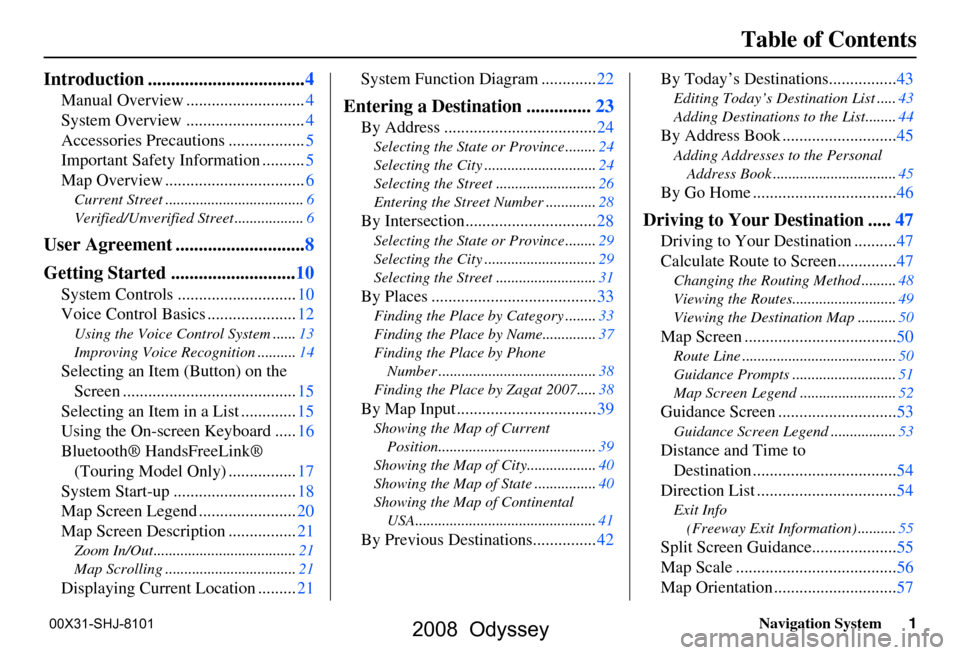
Navigation System1
Table of Contents
Introduction .................................. 4
Manual Overview ............................ 4
System Overview ............................ 4
Accessories Precautions .................. 5
Important Safety Information .......... 5
Map Overview ................................. 6
Current Street .................................... 6
Verified/Unverified Street .................. 6
User Agreement ............................8
Getting Started ........................... 10
System Controls ............................ 10
Voice Control Basics ..................... 12
Using the Voice Control System ...... 13
Improving Voice Rec ognition ..........14
Selecting an Item (Button) on the
Screen ......................................... 15
Selecting an Item in a List ............. 15
Using the On-screen Keyboard ..... 16
Bluetooth® HandsFreeLink® (Touring Model Only) ................ 17
System Start-up ............................. 18
Map Screen Legend ....................... 20
Map Screen Description ................ 21
Zoom In/Out..................................... 21
Map Scrolling .................................. 21
Displaying Current Location .........21System Function Diagram .............
22
Entering a Destination ..............23
By Address .................................... 24
Selecting the State or Province ........ 24
Selecting the City ............................. 24
Selecting the Street .......................... 26
Entering the Street Number ............. 28
By Intersection...............................28
Selecting the State or Province ........ 29
Selecting the City ............................. 29
Selecting the Street .......................... 31
By Places .......................................33
Finding the Place by Category ........ 33
Finding the Place by Name.............. 37
Finding the Place by Phone Number ......................................... 38
Finding the Place by Zagat 2007..... 38
By Map Input .................................39
Showing the Map of Current
Position......................................... 39
Showing the Map of City ..................40
Showing the Map of Stat e ................40
Showing the Map of Continental USA............................................... 41
By Previous Destinations............... 42By Today’s Destinations................
43
Editing Today’s Destination List .....43
Adding Destinations to the List........44
By Address Book ........................... 45
Adding Addresses to the Personal
Address Book ................................ 45
By Go Home .................................. 46
Driving to Your Destination .....47
Driving to Your Destination .......... 47
Calculate Route to Screen.............. 47
Changing the Routing Method ......... 48
Viewing the Routes........................... 49
Viewing the Destination Map .......... 50
Map Screen ....................................50
Route Line ........................................ 50
Guidance Prompts ...... ..................... 51
Map Screen Legend ......................... 52
Guidance Screen ............................53
Guidance Screen Legend.................53
Distance and Time to
Destination .................................. 54
Direction List ................................. 54
Exit Info
(Freeway Exit Information) .......... 55
Split Screen Guidance.................... 55
Map Scale ...................................... 56
Map Orientation ............................. 57
2008 Odyssey
00X31-SHJ-8101
Page 10 of 148

10Navigation System
Getting Started
System Controls
ENT
CANCELMAP
GUIDE
MENU
INFO
AUDIO
SETUPOPEN/CLOSEZOOM
Joystick/ENT button
MAP/GUIDE button
CANCEL button Screen
MENU button
INFO button
AUDIO button
OPEN/CLOSE
button
CLOCK
SETUP button
ZOOM buttons
MAP/GUIDE
button
Displays the map. When on a route,
switches between the map and
guidance screens. See page
20 or 52.
CANCEL button
Cancels the current screen and returns to
the previous screen display.
NOTE:
the NAVI BACK button performs the
same basic function.
Joystick/ENT button
Moves left, right, up and down, to move
the highlighting around the display, to
scroll through lists, or to look around a
displayed map. After making a selection
in a menu or list, push in on the joystick
to enter the selectio n into the system.
In almost all cases, you can enter a
selection into the sy stem by using the
voice control system, highlighting the
item and pushing in on the joystick, or
by touching the appropriate item you
wish to select.
2008 Odyssey 00X31-SHJ-8101
Page 11 of 148

Navigation System11
Getting Started
ZOOM (IN)/ (OUT) buttons
Press ZOOM to zoom in (to show
more detail), or ZOOM to zoom out
(to show more area and less detail)
while a map screen is displayed.
ZOOM IN reduces the scale (showing
less area with greater detail). ZOOM
OUT increases the scale (showing more
area with less detail). See page
56.
MENU button
Displays the Enter destination by
screen. When on a route, displays the
Change route by screen. See page
23.
INFO button
Displays the screen for selecting
Cellular Phonebook *, Voice
Command Help , Map Legend ,
Calendar , Calculator , and Key to
Zagat Ratings . See page
70 .
* Available only for the Touring model.
AUDIO button
Press to display the audio screen.
For information on audio system
features, see the Audio section of the
Owner’s manual. SETUP
button
Displays the Setup screens to change
and update informa tion in the system.
See page
77 .
OPEN/CLOSE button
Tilts the screen down to access the CD
changer.
CLOCK
Both the screen clock* and this console
clock are controlled by the Navigation
system and automatically compensate
for daylight savings and time zone
changes during vehicle operation. They
can be adjusted in Setup mode. See
page
97 .
* For the screen clock, see page
18.
Screen
All selections and instructions are
displayed on the screen. In addition, the
display is a “touch screen” – you can
enter information into the system by
touching the images (icons) on the
screen with your finger.For example, if you need to enter a
street name, a keyboard will be
displayed. You can type in the street
name by saying or selecting the
individual character
s on the screen.
Clean the screen with a soft damp cloth.
You may use a mild cleanser intended
for use on liquid crystal displays
(LCDs). Harsher chemicals may
damage the screen.
NOTE:
Whenever you shift to R (reverse), the
rear view is shown on the navigation
system screen. See page
100.
2008 Odyssey 00X31-SHJ-8101
Page 12 of 148

12Navigation System
Getting Started
Voice Control Basics
Your vehicle has a voice control system
that allows hands-free operation of most
of the navigation system functions. You
can also control the audio system and
the climate control system. The voice
control system uses the NAVI TALK
and NAVI BACK buttons on the
steering wheel and a microphone near
the map light on the ceiling.
NOTE:
While using the voice control system, all
of the speakers (except the RES
headphones) are muted.
NAVI TALK button
This button activates the voice control
system. Press and release it when you
want to give a voice command. See
Voice Command Index on page
132 fo r
a list of voice commands.
HFL
button
NAVI TALK
button
NAVI TALK
button HFL BACK
button
NAVI BACK
button
NAVI BACK
button
Touring model:
EX-L model:
Microphone
(on the ceiling)
2008 Odyssey 00X31-SHJ-8101
Page 13 of 148

Navigation System13
Getting Started
NAVI BACK button
This button has the same function as the
CANCEL button. When you press and
release it, the display returns to the
previous screen. When the previous
screen appears, the system replays the
last prompt. This button is enabled for
the navigation system commands only.
However, it can be used to cancel an
audio or climate control voice command
up to one second after the command
confirmation.
NOTE:
For the Touring model, the NAVI
TALK and NAVI BACK buttons are
deactivated while using the Bluetooth®
HandsFreeLink® feature. See your
vehicle Owner’s manual and the official
web site ( handsfreelink.honda.com ) for
information on this system.
Using the Voice Control System
You should use the voice control system
as much as possible, and consider
manual entry using the joystick as a
“back-up” method of entry.
Most of the system’s functions can be
controlled by voice commands activated
with the NAVI TALK button. To
control your navigation system by
voice:
Press and release the NAVI TALK
button.
Wait for the beep.
Give a voice command.
Once the microphone picks up your
command, the system changes the
display in response to the command and
prompts you for the next command.
Using the NAVI TALK button, answer
the prompts as required. If the system does not understand a
command or you wait too long to give a
command, it responds with “Pardon,”
“Please repeat,” or “Would you say
again.” If the system cannot perform a
command or the command is not
appropriate for the screen you are on, it
sounds a beep.
Anytime you are not sure of what voice
commands are available on a screen,
you can always say “Help” at any
screen. The system can
then read the list
of commands to you.
2008 Odyssey 00X31-SHJ-8101
Page 14 of 148

14Navigation System
Getting Started
When you speak a command, the system
generally either repeats the command as
a confirmation or asks you for further
information. If you do not wish to hear
this feedback, you can turn it off.
However, hearing the feedback will
familiarize you with the way the system
expects commands to be phrased. See
the Voice Recognition Feedback
setting in Setup.
If you hear a prompt such as “Please use
the touch screen to...” or “Please choose
an area with the joystick,” the system is
asking for input that cannot be
performed using the voice control
system.Improving Voice Recognition
To achieve optimum voice recognition,
when using either the Navigation or
Bluetooth® HandsFreeLink® voice
control system, the following guidelines
should be followed:
NOTE:
Make sure the correct screen is
displayed for the voice command that
you are using. See Voice Command
Index on page
132 .
Adjust the air flow from both the dashboard and side vents so they do
not blow against the microphone on
the ceiling. Place your hand over the
microphone; if you feel any airflow,
adjust the vents.
Lower the A/C fan speed during voice recognition operation.
Close the windows and the sunroof.
After pressing and releasing the NAVI TALK button, wait for the
beep, then give a voice command.
Give a voice command in a clear, natural speaking voice without
pausing between words. If the system cannot recognize your
command because of background
noise, speak louder.
If more than one person is speaking at the same time, the system may
misinterpret your command.
If you are still having trouble with the voice control system, refer to Voice
Command Help on the
Information screen.
2008 Odyssey 00X31-SHJ-8101
Page 15 of 148

Navigation System15
Getting Started
Selecting an Item (Button)
on the Screen
On most screens, there are items that
can be selected (like buttons with titles
such as OK or Return ). To select an
item on any screen, do one of the
following:
Use the voice cont rol system and say
the name of the desired item. Almost
all selectable items on the screen,
including some listed items, are
recognized by the voice control
system.
Touch the desired item on the screen.
Move the highlighting to the desired item with the joystick, then push in
on the joystick.
Tip:
If items are grayed out (very dark
colored), this means that they cannot be
selected.
Selecting an Item in a List
To scroll through a list, do one of the
following:
Use the joystick to scroll through the list item by item.
Use the voice control system and say “Next ” or “ Previous ” or use the “on
screen” scroll up or down buttons, or
the ZOOM buttons to scroll through
the list page by page.
If you cannot find the desired name, or
have made an error, return to the
previous screen by pressing the
CANCEL or the NAVI BACK button.
To select the desired item in the list, do
one of the following:
Use the voice control system, and say the item number of the desired item.
Touch the item on the screen.
Use the joystick to move the highlighting to the it em, then push in
on the joystick.
2008 Odyssey 00X31-SHJ-8101
Page 17 of 148

Navigation System17
Getting Started
Each entered letter will appear at the top
of the display. Say or select Space to
enter a space between words. Say or
select Delete to erase a letter entered
incorrectly.
When entering an address, the system
searches the database for words that
match the letters you are entering. As a
result, you will notice that some letters
are no longer available.
When the system finds only one entry
that matches, it completes the entry of
the name for you. If the system finds
more than one entry that matches your
input, the system displays a list.
Tip:
If you are unsure of the spelling of a
name, enter the lette rs that you are sure
of, and then select List. The system
displays a list of names that most closely
matches your input. You can choose to have your keyboard
displayed in alphabetized format as
shown below:
Or in a regular keyboard (QWERTY)
format as shown below:
See
Keyboard Layout in the Setup
screen (second).Bluetooth® HandsFreeLink®
(Touring Model Only)
If you have a Bluetooth compatible cell
phone that is “paired,” then CALL on
the Calculate route to screen is
enabled.
When you select CALL, the system
dials the number shown on the screen. If
CALL is not available (dark gray), and
your phone is “paired,” then make sure
the phone has service or that HFL is not
in use; press the HFL BACK button.
For more information on Bluetooth®
HandsFreeLink®, see the vehicle
Owner’s manual and the official web
site ( handsfreelink.honda.com ).
2008 Odyssey 00X31-SHJ-8101