2008 HONDA ODYSSEY light
[x] Cancel search: lightPage 20 of 148

20Navigation System
Getting Started
Map Screen Legend
Map Orientation
(see page57)
Current Map Scale
(see page
56)
ICON Button (see page
60)
Vehicle Position (see page
63)
(Use voice command “Display the current location.”
or touch the icon to show current location.) Streets
(see Map Overview on page
6)
Red: Interstates or Freeways
Black: Verified Streets
Light Brown: Unverified Streets
Map Features
Dark Green: Park
Light Blue: Hospital
Brown: Shopping Mall
Light Brown: Indian Reservation
Green: Golf Course
Gray: Airport/Stadium/Business
Blue: Body of Water
Blue/Green: Cemetery
Matte Blue: University
NOTE:
If you move the joystick over an area (map
features shown above), the name is displayed on
the screen.
Current Street
(see page
6)“North Up”
NOTE:
See Map Legend on the Information screen for further explanation.
“Heading Up”
“Breadcrumbs”
(see Off-road Tracking
on page
62) Landmark Icon - Generic
(see page 58)
GPS Signal Strength : Best Reception
: Good Reception
Missing: Poor/No ReceptionAcura Dealer
School
Restaurant
AT M
Parking Lot
Post OfficeHonda Dealer
Hospital
Grocery Store
Gas Station
Hotel/Lodging
Parking Garage
Freeway Exit Information
One-way Traffic Icon (1/20 mile only)
(see page 61)
2008 Odyssey 00X31-SHJ-8101
Page 22 of 148

22Navigation System
Getting Started
System Function Diagram
This diagram shows the navigation
system features, starting at the center
and working outward in layers. The
navigation program starts at “Key ON,”
and then displays the globe screen
(blue). If OK is selected on the
Disclaimer screen, the functions in the
yellow segments of the diagram become
available in the Setup and Information
screens.The white segments of the
diagram are available anytime, even if
you do not select OK.
The items above the map screen show
various methods to begin driving to
your destination (orange). You are
provided with map/voice guidance,
routing cautions, and a direction list.
While driving to your destination, use
the voice control system as much as
possible to interact with the navigation,
audio, and climat e control systems
(green).
KEY ONGLOBESCREENPRESS
OK
OKNOT
PRESSED
THEDISCLAIMERSCREEN(pg.18)
CALENDAR
REMINDERS(pg.19)-THEMAPSCREEN(pg.20)-
AU DIO
BUTTO N
(pg. 11)
INFO
BUTTON (pg. 70)
Formoreinformation,see
thevehicleOwner'smanual
VOICECOMMANDS
REAR CAME RA
(REVERSE)
NAVI AUDIO
CLIMATE (pg. 71)
NUMERIC RATING (pg. 76)
COST (pg. 75)
ENTER (pg. 73)LIST (pg. 73)
MATH (pg. 74)
CONVERT ( pg. 75)LIST (pg. 72)
KEY TO ZAGAT
RATINGS
CALENDAR
CALCULATOR
MAP LEGEND
VOICE: "FIND
NEARE ST..."
ATM, ETC.
(pg. 134)
SELECT A
DESTINATION WITH
JOYSTICK (pg. 68)
VOICE:
"GO HOME" (pg. 46)
VOICE:
"MENU" FOR ENTER
DESTINATION SCREEN(pg. 23)
CONTIN UE
TO THE
DESTINATION (RESUME)
AFTER RESTART (pg. 69)
VOICE HELPSELECTBAND/
FREQUENCYVOL
BALANCECD
FUNCTIONS
OTHER AUDIO
BRIGHTNESS
ZOOM IN/OUT
VOICE:
"ZOOM IN/ZOO M OUT"
(pg. 56, 133)
VOICE:
"HIDE/DISP LAY ICONS"
(pg. 60, 133 )
INFORMATION SCREEN
(pg. 140)
AUDIO (pg. 136 - 140)
CLIMATE CONTROL
(pg. 135)
-DRIVINGTOYOURDESTINATION-
(MAP/VOICEGUIDANCE,ROUTINGCAUTIONS,DIRECTIONLIST)VOICE:"HELP"
(ALL)
(pg. 132)
VOICE:
"INFORMATION SCREEN"(pg. 70)
VOICE:
"MENU" (to
change route)
(pg. 65)
VOICE:
"HOW FAR TO THE
DESTINATION?" (pg. 132)
VOICE:
"DISPLAY (OR SAVE)
CURRENT LOCATION"
(pg.63)VOICE:"SET WAYPOIN T"
(pg. 65)
VOICE:
"WHAT TIM E
IS IT?"
(pg. 132)
VOICE:
AUDIO
(pg. 136 - 140)
VOICE:
CLIMATE
FAN, TEMP
(pg.135, 136)
IMPORT, SEARCH ,
DELETE (pg. 70)
PHONEBO OK
ADD BOOK (pg. 80)PINs (pg. 84)UNITS MI/KM (pg. 96)
PERSONALBASIC
UNVERIFIED (p g. 87)AVOID AREAS (pg. 91 )TIME ZONE (pg. 98)ADJ. TIME (pg. 98)DAYLIGHT SAV. (pg. 97)
ROUTING
GUIDANCE
CLOC K
ADJUSTME NT
OFF-ROAD TRACKING
(pg. 62, 94)CORRECT VEHICLEPOSITION (pg. 95)MAP COLOR (pg. 99 )MENU COLOR (pg. 99)
SETUP
BUTTON
(pg. 77)
VEHICLECOLOR
G UIDE. PR
OM
PTS
(pg. 79)
OKNOTPRESSED
VERSION ( pg. 96)
SYSTEM INF O.
BRIGHTNESS (pg. 77)VOLUME (pg. 77)DISPLAY (pg . 78)CONTRAST (pg. 79)
SETUP
SCREE N
(FIRST)
2008 Odyssey 00X31-SHJ-8101
Page 49 of 148
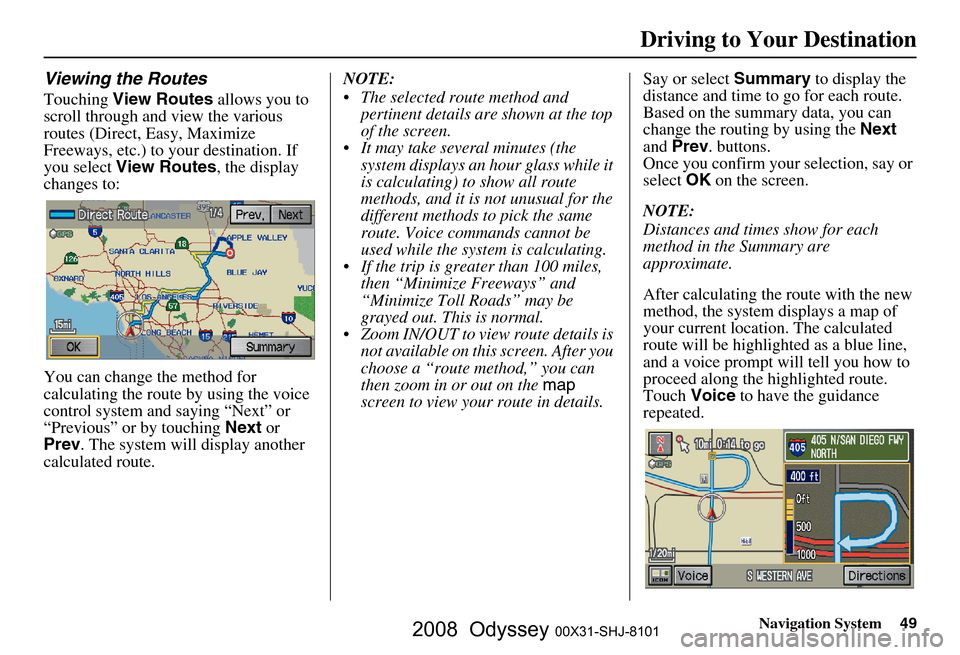
Navigation System49
Viewing the Routes
Touching View Routes allows you to
scroll through and view the various
routes (Direct, Easy, Maximize
Freeways, etc.) to your destination. If
you select View Routes , the display
changes to:
You can change the method for
calculating the route by using the voice
control system and saying “Next” or
“Previous” or by touching Next or
Prev . The system will display another
calculated route. NOTE:
The selected route method and
pertinent details are shown at the top
of the screen.
It may take several minutes (the system displays an hour glass while it
is calculating) to show all route
methods, and it is not unusual for the
different methods to pick the same
route. Voice commands cannot be
used while the system is calculating.
If the trip is greater than 100 miles, then “Minimize Freeways” and
“Minimize Toll Roads” may be
grayed out. This is normal.
Zoom IN/OUT to view route details is not available on this screen. After you
choose a “route method,” you can
then zoom in or out on the map
screen to view your route in details. Say or select
Summary to display the
distance and time to go for each route.
Based on the summary data, you can
change the routing by using the Next
and Prev . buttons.
Once you confirm your selection, say or
select OK on the screen.
NOTE:
Distances and times show for each
method in the Summary are
approximate.
After calculating the route with the new
method, the system displays a map of
your current locatio n. The calculated
route will be highlighted as a blue line,
and a voice prompt will tell you how to
proceed along the highlighted route.
Touch Voice to have the guidance
repeated.
Driving to Your Destination
2008 Odyssey 00X31-SHJ-8101
Page 50 of 148
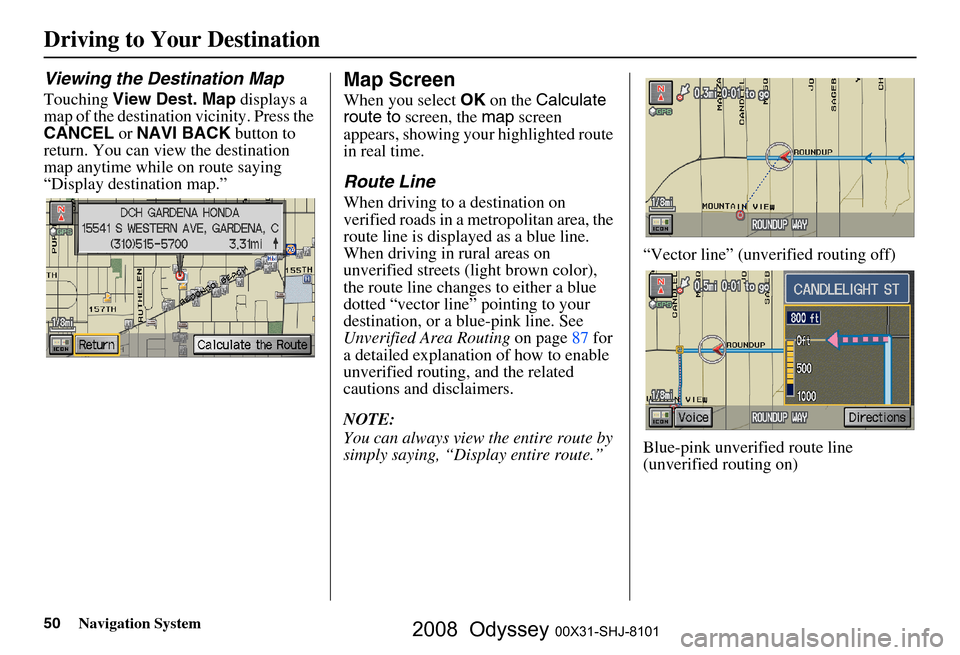
50Navigation System
Driving to Your Destination
Viewing the Destination Map
Touching View Dest. Map displays a
map of the destination vicinity. Press the
CANCEL or NAVI BACK button to
return. You can view the destination
map anytime while on route saying
“Display destination map.”
Map Screen
When you select OK on the Calculate
route to screen, the map screen
appears, showing your highlighted route
in real time.
Route Line
When driving to a destination on
verified roads in a metropolitan area, the
route line is displayed as a blue line.
When driving in rural areas on
unverified streets (light brown color),
the route line changes to either a blue
dotted “vector line” pointing to your
destination, or a blue-pink line. See
Unverified Area Routing on page
87 f or
a detailed explanatio n of how to enable
unverified routing, and the related
cautions and disclaimers.
NOTE:
You can always view the entire route by
simply saying, “Display entire route.” “Vector line” (unverified routing off)
Blue-pink unverified route line
(unverified routing on)
2008 Odyssey 00X31-SHJ-8101
Page 52 of 148
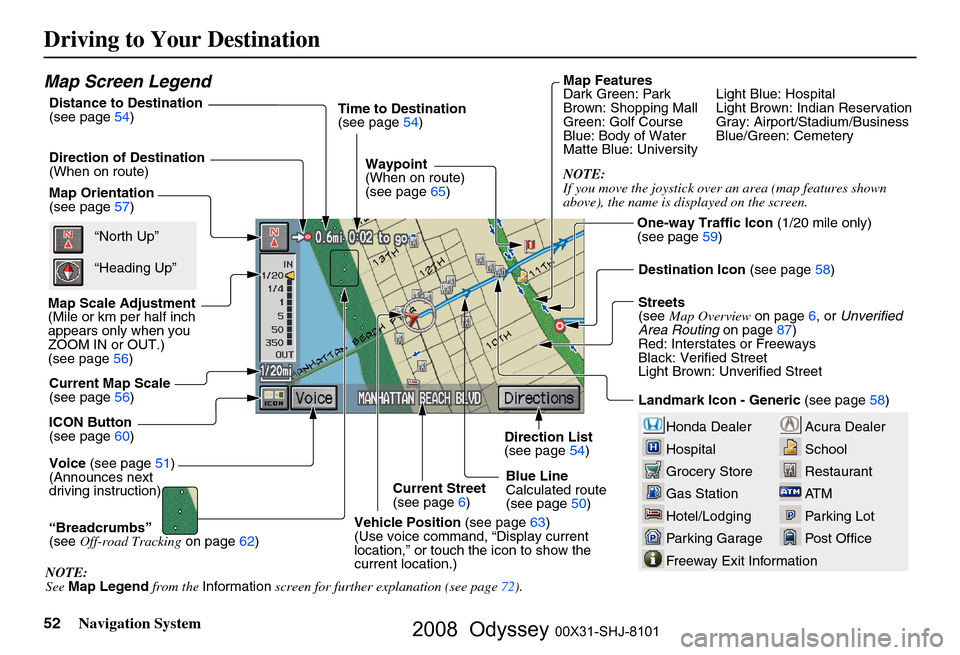
52Navigation System
Driving to Your Destination
Acura Dealer
School
Restaurant
AT M
Parking Lot
Post OfficeHonda Dealer
Hospital
Grocery Store
Gas Station
Hotel/Lodging
Parking Garage
Freeway Exit Information
Map Screen Legend
Map Orientation
(see page57)
Map Scale Adjustment
(Mile or km per half inch
appears only when you
ZOOM IN or OUT.)
(see page
56)
Current Map Scale
(see page
56)
ICON Button
(see page
60)
“Breadcrumbs”
(see Off-road Tracking on page
62) Direction of Destination
(When on route)
Voice (see page
51)
(Announces next
driving instruction) Distance to Destination
(see page54) Time to Destination
(see page
54)
Waypoint
(When on route)
(see page
65)
Current Street
(see page
6)
Vehicle Position (see page
63)
(Use voice command, “Display current
location,” or touch the icon to show the
current location.)Direction List
(see page
54)
Blue Line
Calculated route
(see page
50)Map Features
Dark Green: Park Light Blue: Hospital
Brown: Shopping Mall Light
Brown: Indian Reservation
Green: Golf Course Gray: Airport/Stadium/Business
Blue: Body of Water Blue/Green: Cemetery
Matte Blue: University
NOTE:
If you move the joystick over an area (map features shown
above), the name is disp layed on the screen.
Destination Icon (see page
58)
Streets
(see Map Overview on page
6, or Unverified
Area Routing on page
87)
Red: Interstates or Freeways
Black: Verified Street
Light Brown: Unverified Street
Landmark Icon - Generic (see page
58)“North Up”
“Heading Up”
NOTE:
See Map Legend from the Information screen for further explanation (see page
72 ).One-way Traffic Icon
(1/20 mile only)
(see page
59)
2008 Odyssey 00X31-SHJ-8101
Page 56 of 148
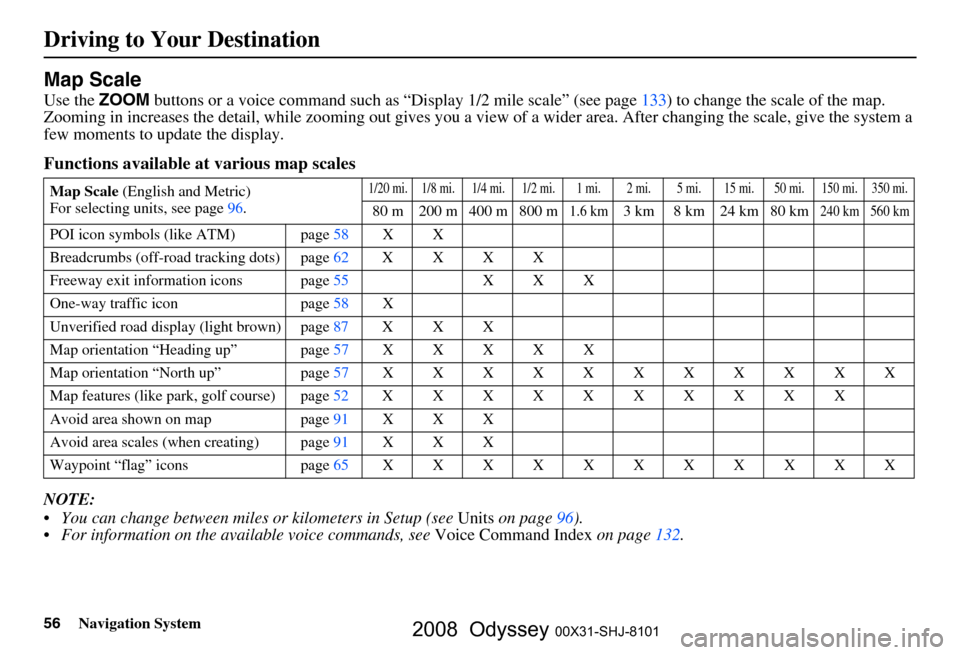
56Navigation System
Driving to Your Destination
Map Scale
Use the ZOOM buttons or a voice command such as “Display 1/2 mile scale” (see page133) to change the scale of the map.
Zooming in increases the detail, while zooming out gives you a vi ew of a wider area. After changing the scale, give the system a
few moments to update the display.
Functions available at various map scales
NOTE:
You can change between miles or kilometers in Setup (see Units on page
96 ).
For information on the av ailable voice commands, see Voice Command Index on page132.
Map Scale (English and Metric)
For selecting uni ts, see page
96.1/20 mi. 1/8 mi. 1/4 mi. 1/2 mi. 1 mi. 2 mi. 5 mi. 15 mi. 50 mi. 150 mi. 350 mi.
80 m 200 m 400 m 800 m1.6 km3 km 8 km 24 km 80 km240 km 560 km
POI icon symbols (like ATM) page 58 X X
Breadcrumbs (off-road tracking dots)page62XXXX
Freeway exit information icons page
55 X X X
One-way traffic icon page
58 X
Unverified road display (light brown) page
87 X X X
Map orientation “Heading up” page57XXXXX
Map orientation “North up” page57XXXXXXXXXXX
Map features (like park, golf course)page52XXXXXXXXXX
Avoid area shown on map page
91 X X X
Avoid area scales (w hen creating) page
91 X X X
Waypoint “flag” icons page
65 XXXXXXXXXXX
2008 Odyssey 00X31-SHJ-8101
Page 63 of 148

Navigation System63
Viewing/Saving the Current
Location
Whenever you are on a map screen, you
can always obtain your current location
either by touching the Vehicle Position
icon or by using the voice control
system and saying “Display current
location.” A screen pops up which
shows the address of your current
location, as well as the latitude,
longitude, and elevation. NOTE:
The elevation will not appear when the
system is temporarily lacking proper
GPS information. The system elevation
may not agree with elevations shown on
roadside elevation signs, and may
fluctuate plus or minus 100 feet or more.
You can store the current location for
later use. It does not change or cancel
your current route.
For example, you
are following the
system’s directions to get to a
destination. While sitting at a stoplight
you notice a curio shop on the corner,
but do not have time to visit it right now.
You can save the location to select as a
destination at a later date. To save the location, say “Save current
location” or select
Save on the screen.
When you select “User 1” or “User 2,”
the Edit address book screen with the
current location data will appear. You
can edit the name, phone number, or
category name to be saved in your
personal Address Book.
After the location is saved, select
Return to return to the map screen.
You can then use Address Book from
the Enter destination by screen to
select the saved loca tion, and return to
the same spot.
Driving to Your Destination
2008 Odyssey 00X31-SHJ-8101
Page 72 of 148

72Navigation System
Information Features
When you make a selection, you will
see the help commands that can be used
with the voice control. You can say or
select Read List , and the system will
read the list to you.
For a listing of all voice commands, see
Voice Command Index on page
132 .Map Legend
You can use the Map legend screens to
learn the meaning of map features,
icons, colors, etc. us ed in this system.
When you say or select Map Legend,
the display changes to:
Say or select the desired item or item
number to view each section of the map
legend.
Calendar
The Calendar option allows you to
enter events and be reminded of them in
the future. When you say or select
Calendar , the system shows the
calendar with the current calendar day
highlighted.
Dates with an icon indicate there is a
schedule entry for that date.
2008 Odyssey 00X31-SHJ-8101