Page 16 of 145
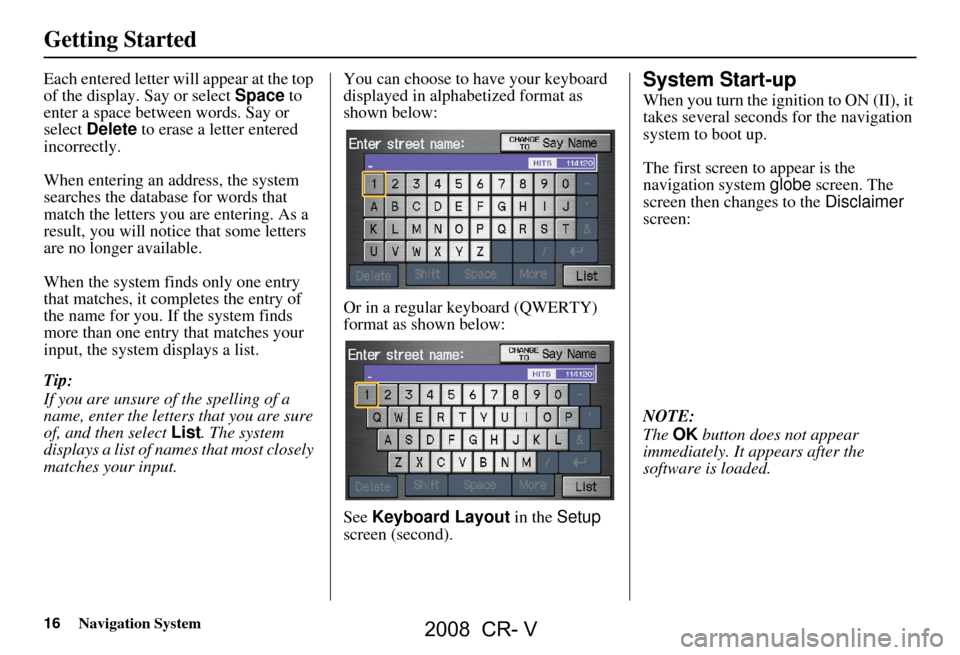
16Navigation System
Getting Started
Each entered letter will appear at the top
of the display. Say or select Space to
enter a space between words. Say or
select Delete to erase a letter entered
incorrectly.
When entering an address, the system
searches the database for words that
match the letters you are entering. As a
result, you will notice that some letters
are no longer available.
When the system finds only one entry
that matches, it completes the entry of
the name for you. If the system finds
more than one entry that matches your
input, the system displays a list.
Tip:
If you are unsure of the spelling of a
name, enter the lette rs that you are sure
of, and then select List. The system
displays a list of names that most closely
matches your input. You can choose to have your keyboard
displayed in alphabetized format as
shown below:
Or in a regular keyboard (QWERTY)
format as shown below:
See
Keyboard Layout in the Setup
screen (second).System Start-up
When you turn the ignition to ON (II), it
takes several seconds for the navigation
system to boot up.
The first screen to appear is the
navigation system globe screen. The
screen then changes to the Disclaimer
screen:
NOTE:
The OK button does not appear
immediately. It appears after the
software is loaded.
2008 CR- V
Page 94 of 145
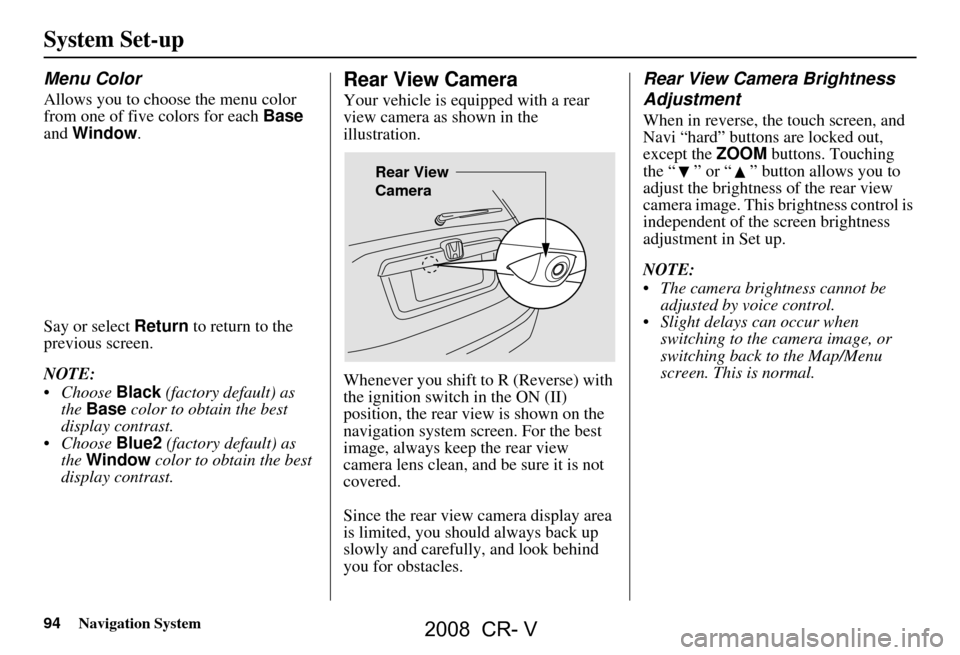
94Navigation System
Menu Color
Allows you to choose the menu color
from one of five colors for each Base
and Window .
Say or select Return to return to the
previous screen.
NOTE:
Choose Black (factory default) as
the Base color to obta in the best
display contrast.
Choose Blue2 (factory default) as
the Window color to obtain the best
display contrast.
Rear View Camera
Your vehicle is equipped with a rear
view camera as shown in the
illustration.
Whenever you shift to R (Reverse) with
the ignition switch in the ON (II)
position, the rear view is shown on the
navigation system screen. For the best
image, always keep the rear view
camera lens clean, and be sure it is not
covered.
Since the rear view camera display area
is limited, you should always back up
slowly and carefully, and look behind
you for obstacles.
Rear View Camera Brightness
Adjustment
When in reverse, the touch screen, and
Navi “hard” buttons are locked out,
except the ZOOM buttons. Touching
the “ ” or “ ” button allows you to
adjust the brightness of the rear view
camera image. This brightness control is
independent of the screen brightness
adjustment in Set up.
NOTE:
The camera brightness cannot be adjusted by voice control.
Slight delays can occur when switching to the ca mera image, or
switching back to the Map/Menu
screen. This is normal.
Rear View
Camera
System Set-up
2008 CR- V
Page 103 of 145
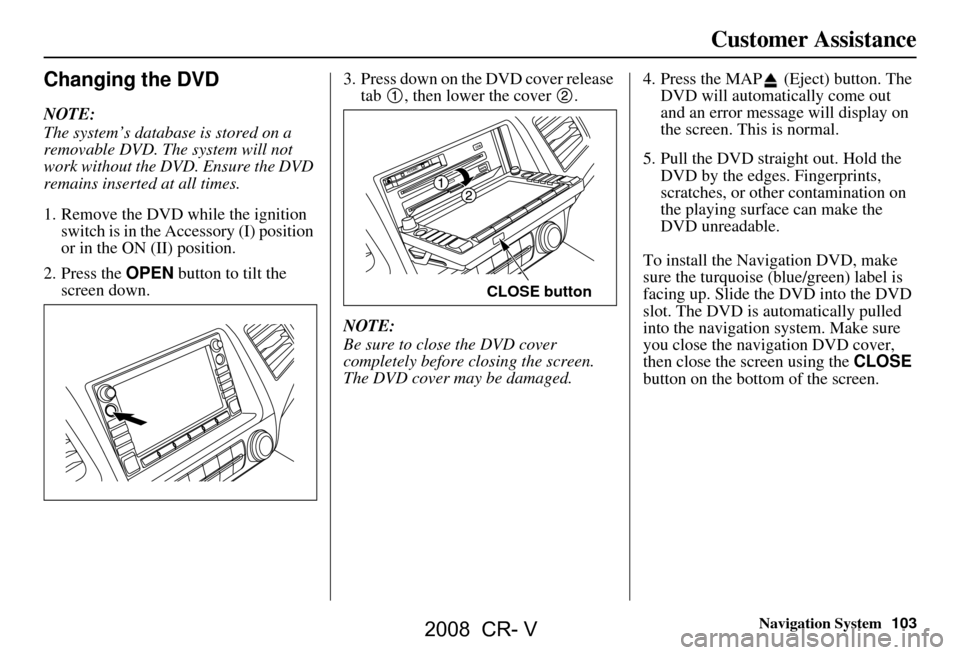
Navigation System103
Customer Assistance
Changing the DVD
NOTE:
The system’s database is stored on a
removable DVD. The system will not
work without the DVD. Ensure the DVD
remains inserted at all times.
1. Remove the DVD wh ile the ignition
switch is in the Accessory (I) position
or in the ON (II) position.
2. Press the OPEN button to tilt the
screen down. 3. Press down on the DVD cover release
tab , then lower the cover .
NOTE:
Be sure to close the DVD cover
completely before closing the screen.
The DVD cover may be damaged. 4. Press the MAP (Eject) button. The
DVD will automatically come out
and an error message will display on
the screen. This is normal.
5. Pull the DVD straight out. Hold the DVD by the edges. Fingerprints,
scratches, or other contamination on
the playing surface can make the
DVD unreadable.
To install the Navigation DVD, make
sure the turquoise (blue/green) label is
facing up. Slide the DVD into the DVD
slot. The DVD is auto matically pulled
into the navigation system. Make sure
you close the navigation DVD cover,
then close the screen using the CLOSE
button on the bottom of the screen.
CLOSE button
2008 CR- V