2008 HONDA CR-V clock
[x] Cancel search: clockPage 2 of 145

2Navigation System
Table of Contents
Landmark Icons .............................55
Showing Icons on the Map...............57
Icon Options ....................................57
Going Off the Route ......................59
Off-road Tracking..........................59
Viewing/Saving the Current Location ......................................60
Pop-ups and Disclaimers ...............61
Changing the Route .......................62
Change Route By Screen .................62
Waypoints ........................................62
Reroute: Avoid Streets .....................64
Reroute: Detour ...............................64
Reroute: Change Routing Method ...64
Cancel Current Route ......................65
Back to Current Route .....................65
Changing Your Destination ...........65
Find Nearest (Voice command) .......65
Go Home (Voice command) ............65
Using Joystick to Change Destination ...................................65
Entering a Destination from the Menu Screen (while on route) ................66
Continue Trip Screen.....................66
Information Features ................67
Information Screen ........................67
Voice Command Help ...................67
Map Legend ...................................68
Calendar .........................................68
Entering Your Schedule ...................69
Calculator.......................................70
Unit Conversion ...............................70
System Set-up .............................71
Set-up Mode ..................................71
Setup Screen (first) ........................71
Brightness ........................................71
Volume .............................................71
Display .............................................72
Guidance Prompts ....... ....................73
Contrast ...........................................73
Setup Screen (second) ...................73
Personal Information .....................74
Address Book ...................................74
Home Address ..................................77
PIN Number .....................................78
User Name .......................................79
Previous Destinations ......................79
Routing & Guidance ......................80
Rerouting .........................................80
Unverified Area Routing ..................81
Edit Avoid Area................................85 Edit Waypoint Search Area..............87
Guidance Mode ....
............................88
Vehicle ...........................................88
Off-road Tracking ............................88
Correct Vehicle Position..................89
System Information .......................90
Basic Settings.................................90
Keyboard Layout.. ............................90
Units (mile or km) ............................90
Voice Recognition Fe edback ...........90
Clock Settings ................................91
Clock Adjustment .............................91
Clock Type .......................................93
Color ..............................................93
Map Color ........................................93
Menu Color ......................................94
Rear View Camera.........................94
Rear View Camera Brightness
Adjustment ....................................94
System Initialization ..................95
System Initializat ion ......................95
Entering the Security Code ............95
GPS Initialization ...........................96
Map Matching................................96
System Limitations ....................97
Database Limitations.................99
2008 CR- V
Page 17 of 145

Navigation System17
Getting Started
Read this disclaimer carefully so you
understand it before continuing. Push in
on the joystick, or touch OK, and the
map screen will appear on the display.
The “OK” cannot be activated by voice.
NOTE:
If you do not select OK, and then enter
the Setup or Information screens, some
items are not available, and will show
up as darkened buttons (grayed out).
See System Function Diagram on
page20.
If you do not press the joystick or touch
OK , the screen will display the clock
after 30 seconds.
If you are not planning to use the
navigation system at this time, touch
DISPLAY OFF to turn off the screen. By touching
CLOCK TYPE , you can
change the design of the clock screen.
For details of the clock type, see
page93.
Tip:
For information on the clock
adjustment, see page91.
To return to the Disclaimer screen,
press any navigation or voice control
button.
If you have entered any Calendar
reminders, they are displayed after you
select OK.
The Calendar reminder screen
remains displayed until you select OK,
Remind Later or press the CANCEL
button. If you select
OK, the reminder will not
show up again. If you wish to have the
reminder show up agai n later in the day,
touch the Remind Later button.
If you press the CANCEL button, the
message will be displayed the next time
you start the vehicle.
NOTE:
The system will display the current
message and any older or previously
unread messages, with the newest
message listed first.
2008 CR- V
Page 18 of 145

18Navigation System
Getting Started
Map Screen Legend
Acura Dealer
School
Restaurant
AT M
Parking Lot
Post OfficeHonda Dealer
Hospital
Grocery Store
Gas Station
Hotel/Lodging
Parking Garage
Freeway Exit Information
Map Orientation
(see page54)
Current Map Scale
(see page
53)
ICON Button
(see page
57)
Vehicle Position (see page
60)
(Use voice command “Display the current location.” or
touch the icon to show current location.) Landmark Icon - Generic
(see page 55)
Streets (see Map Overview on page
6)
Red: Interstates or Freeways
Black: Verified Streets
Light Brown: Unverified StreetsMap Features
Dark Green: Park
Light Blue: Hospital
Brown: Shopping Mall
Light Brown: Indian Reservation
Green: Golf Course
Gray: Airport/Stadium/Business
Blue: Body of Water
Blue/Green: Cemetery
Matte Blue: University
NOTE:
If you move the joystick over an area
(map features shown above), the name
is displayed on the screen.
Status Bar
Current Street name or audio information is displayed. You can switch
this information by touching CURRENT STREET/AUDIO INFO .
(For information on the Current Street, see page6.)
NOTE:
See Map Legend on the Information screen for further explanation.
“Breadcrumbs”
(see Off-road Tracking on page
59)
“North Up”
“Heading Up”
CURRENT STREET/AUDIO INFOClock
(see page
91 )
GPS Signal Strength
: Best Reception
: Good Reception
Missing: Poor/No Reception
One-way Traffic Icon (1/20 mile only)
(see page 58)
2008 CR- V
Page 20 of 145

20Navigation System
Getting Started
System Function Diagram
This diagram shows the navigation
system features, starting at the center
and working outward in layers. The
navigation program starts at “Key ON,”
and then displays the globe screen
(blue). If OK is selected on the
Disclaimer screen, the functions in the
yellow segments of the diagram become
available in the Setup and Information
screens. The white segments of the
diagram are available anytime, even if
you do not select OK.
The items above the map screen show
various methods to begin driving to
your destination (orange). You are
provided with map/voice guidance,
routing cautions, and a direction list.
While driving to your destination, use
the voice control system as much as
possible to interact with the navigation
and audio syst ems (green).
VOICE:
"HELP"
(ALL)
(pg. 131)
VOICE:
"INFORMA TION
SCREEN" (pg. 67)
VOICE:
"MENU" (to
change route) (pg. 62)
VOICE:
"HOW FAR TO THE
DESTINATION?"
(pg. 131)
VOICE:
"DISPLAY (OR SAVE)CURRENT LOCA TION"(pg. 60)VOICE:
"WHAT TIME
IS IT?"
(pg. 131)
VOICE:
"A UDIO"(pg. 135 - 137)
VOICE:
DISPLA YENTIRE ROUTE(pg. 47)
VOICE"SETUP"(pg. 71)
VOICECOMMANDS
ENTER (pg. 69)
NAVI, AUDIO, CLIMA TE
(pg. 67)
LIST (pg. 68)CONVERT (pg. 70)
MATH (pg. 70)
LiST (pg. 69)
ees,noitamrofnieromroF
.launams'renwoelciheveht
CALENDAR
CALCULA TOR
MAP LEGENDVOICE HELPSELECT
BAND/
FREQUNCY
VOL
BALANCECD
FUNCTIONS
PC CARD
FUNCTIONS
AUDIO
BUTTON (pg. 11)
INFO
BUTTON (pg. 67)
OK
NOT
PRESSEDTHEDISCLAIMERSCREEN(pg.16)
REMINDERS(pg.17)
-THEMAPSCREEN(pg.18)-
VOICE:
"MENU" FOR ENTER
DESTINATION SCREEN(pg. 21)
SELECT A
DESTINATION WITH
JOYSTICK (pg. 65)
VOICE:
"GO HOME" (pg. 43)
VOICE: "FINDNEAREST..."
ATM, ETC.(pg. 133)
CONTINUE TO THE
DESTINATION (RESUME)
AFTER RESTAR
T
(pg. 66)
(MAP/VOICEGUIDANCE,ROUTINGCAUTIONS,DIRECTIONLIST)
-DRIVINGTOYOURDESTINATION-
SET UP
BUTTON (pg. 71)
PERSONAL
BASIC
VOICE:
"HIDE/DISPLAY ICONS" (pg. 57, 132)
VOICE:
"ZOOM IN/ZOO M OUT"
(pg. 53, 132)
PRESS OK
OKNOTPRESSED
ADD B OOK ( pg. 74)PINs (pg. 78)UNITS MI/KM (pg. 90)UNVERIFIED (pg. 81)AVOID AREAS (pg. 85)TIME ZONE (p g. 92)ADJ. TIME (pg. 92)DAYLIGHT SAV. (pg. 91)OFF-ROAD TRACKING(pg. 59, 88)CORRECT VEHICLE
POSITION (pg. 89)MAP COLOR (pg. 93)MENU COLOR (pg. 94)GUIDE. PROMPTS (pg. 73)VERSION (pg. 90)BRIGHTNESS (pg. 71)VOLUME (p g. 71)
ROUTING
GUIDANCE
CLOCK
ADJUSTMENT
VEHICLECOLORSYSTEM INFO.
SETUP
SCREEN (FIRST)
DISPLAY (pg. 72)CONTRAST (pg. 73)
CALENDARINFO SCREEN (pg. 137)
AUDIO (pg. 135 - 137)
NAVIGATION DISPLAY (pg. 132)
GLOBESCREENKEY
ON
REAR CAMERA (REVERSE)
BRIGHTNESS
ZOOM IN/OUT
2008 CR- V
Page 72 of 145
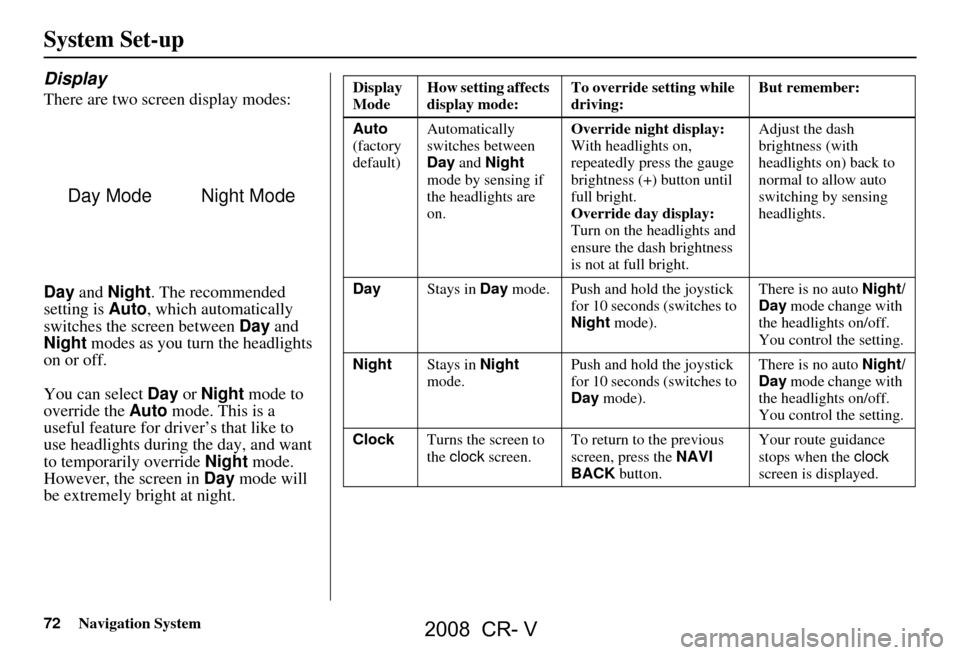
72Navigation System
System Set-up
Display
There are two screen display modes:
Day and Night . The recommended
setting is Auto, which automatically
switches the screen between Day and
Night modes as you turn the headlights
on or off.
You can select Day or Night mode to
override the Auto mode. This is a
useful feature for driver’s that like to
use headlights during the day, and want
to temporarily override Night mode.
However, the screen in Day mode will
be extremely bright at night.
Day ModeNight Mode
Display
Mode How setting affects
display mode: To override setting while
driving: But remember:
Auto
(factory
default) Automatically
switches between
Day
and Night
mode by sensing if
the headlights are
on. Override night display:
With headlights on,
repeatedly press the gauge
brightness (+) button until
full bright.
Override day display:
Turn on the headlights and
ensure the dash brightness
is not at full bright. Adjust the dash
brightness (with
headlights on) back to
normal to allow auto
switching by sensing
headlights.
Day Stays in Day mode. Push and hold the joystick
for 10 seconds (switches to
Night mode). There is no auto
Night/
Day mode change with
the headlights on/off.
You control the setting.
Night Stays in Night
mode. Push and hold the joystick
for 10 seconds (switches to
Day
mode). There is no auto
Night/
Day mode change with
the headlights on/off.
You control the setting.
Clock Turns the screen to
the clock screen. To return to the previous
screen, press the
NAVI
BACK button. Your route guidance
stops when the
clock
screen is displayed.
2008 CR- V
Page 91 of 145
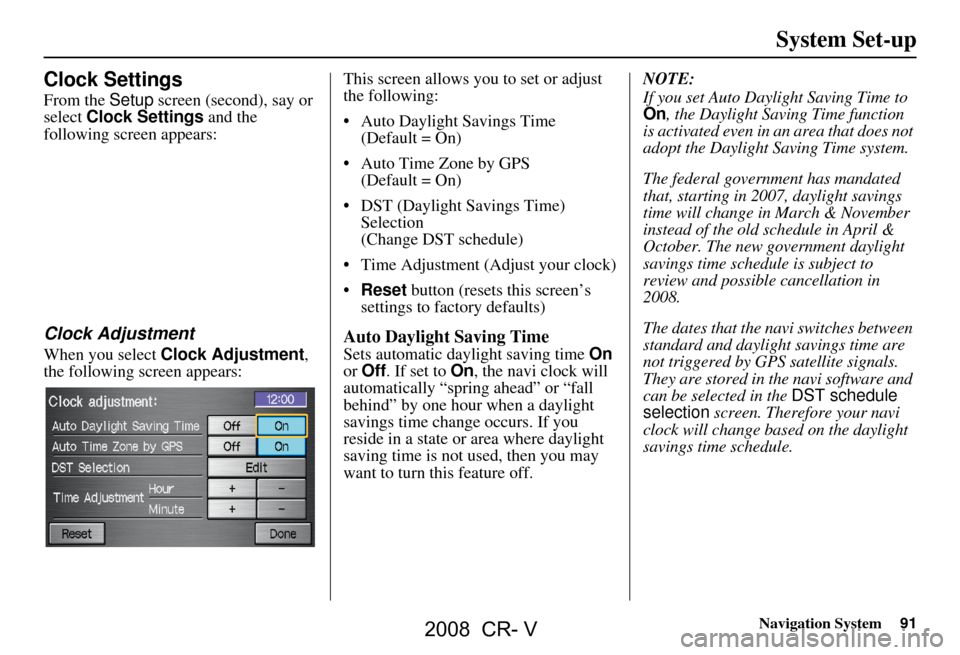
Navigation System91
Clock Settings
From the Setup screen (second), say or
select Clock Settings and the
following screen appears:
Clock Adjustment
When you select Clock Adjustment ,
the following screen appears: This screen allows you to set or adjust
the following:
Auto Daylight Savings Time
(Default = On)
Auto Time Zone by GPS (Default = On)
DST (Daylight Savings Time) Selection
(Change DST schedule)
Time Adjustment (Adjust your clock)
Reset button (resets this screen’s
settings to factory defaults)
Auto Daylight Saving Time
Sets automatic daylight saving time On
or Off . If set to On, the navi clock will
automatically “spring ahead” or “fall
behind” by one hour when a daylight
savings time change occurs. If you
reside in a state or area where daylight
saving time is not used, then you may
want to turn this feature off. NOTE:
If you set Auto Daylight Saving Time to On, the Daylight Saving Time function
is activated even in an area that does not
adopt the Daylight Saving Time system.
The federal government has mandated
that, starting in 2007, daylight savings
time will change in March & November
instead of the old schedule in April &
October. The new government daylight
savings time schedule is subject to
review and possible cancellation in
2008.
The dates that the navi switches between
standard and daylight savings time are
not triggered by GPS satellite signals.
They are stored in the navi software and
can be selected in the
DST schedule
selection screen. Therefore your navi
clock will change based on the daylight
savings time schedule.
System Set-up
2008 CR- V
Page 93 of 145

Navigation System93
System Set-up
Clock Type
Allows you to choose the design of the
clock screen from one of three Clock
Types and one of two Background
images.
Say or select Return to return to the
previous screen.
Color
From the Setup screen (second), say or
select Color and the following screen
appears:
Map Color
Allows you to choose the map color
from one of four colors for the Day and
Night mode.
Say or select Return to return to the
previous screen.
NOTE:
Choose White (factory default is
Beige) as the Day color to obtain the
best daytime display contrast.
Choose Black (factory default) as
the Night color to obtain the best
nighttime display contrast.
2008 CR- V
Page 106 of 145

106Navigation System
Coverage Areas
Map Coverage
The system provides map coverage for
the following 48 US states, and southern
Canada. The US map coverage consists
of accurately mapped (verified)
metropolitan areas (in the following
list), and a less accurate (unverified)
rural database. Canada coverage
consists of major metropolitan areas,
and major roads connecting the
metropolitan areas within about 100
miles north of the U.S. border. If you
need additional North Canada coverage,
you may purchase the Canadian DVD
(see Obtaining a Navigation Update
DVD on page102). See Map Overview
on page6 for a discussion of map
coverage.
The cities and metropolitan areas in the
following list are fully mapped. Only
major streets, roads, and freeways have
been verified outside these areas. If your
route passes through these areas, routing
may be limited in these areas, depending
on your routing choices (see Unverified
Area Routing on page81). If you desire additional map coverage
information, contact Honda Customer
Services or go to
www.hondanavi.com.
Operation in Hawaii and Alaska
Certain functions that rely on a satellite
signal will not work correctly in Hawaii
and Alaska. These functions include but
are not limited to automatic clock
updates and time zone adjustments.
U.S. Detailed Coverage Areas
Alabama
Birmingham/Tuscaloosa
Huntsville
Mobile
Montgomery
Arizona Phoenix Metro
Sedona
Tucson
Arkansas Fayetteville
Hot Springs
Little Rock
California Bakersfield
Fresno
Los Angeles/San Diego Metro
Merced
Modesto
Sacramento Metro
Sacramento-Reno-Lake Tahoe-Yuba
San Francisco Bay (approximately
Monterey to Sonoma) – including
Monterey County and Hollister
San Luis Obispo
Stockton
Southern California Area
2008 CR- V