2008 HONDA CR-V ECU
[x] Cancel search: ECUPage 2 of 145

2Navigation System
Table of Contents
Landmark Icons .............................55
Showing Icons on the Map...............57
Icon Options ....................................57
Going Off the Route ......................59
Off-road Tracking..........................59
Viewing/Saving the Current Location ......................................60
Pop-ups and Disclaimers ...............61
Changing the Route .......................62
Change Route By Screen .................62
Waypoints ........................................62
Reroute: Avoid Streets .....................64
Reroute: Detour ...............................64
Reroute: Change Routing Method ...64
Cancel Current Route ......................65
Back to Current Route .....................65
Changing Your Destination ...........65
Find Nearest (Voice command) .......65
Go Home (Voice command) ............65
Using Joystick to Change Destination ...................................65
Entering a Destination from the Menu Screen (while on route) ................66
Continue Trip Screen.....................66
Information Features ................67
Information Screen ........................67
Voice Command Help ...................67
Map Legend ...................................68
Calendar .........................................68
Entering Your Schedule ...................69
Calculator.......................................70
Unit Conversion ...............................70
System Set-up .............................71
Set-up Mode ..................................71
Setup Screen (first) ........................71
Brightness ........................................71
Volume .............................................71
Display .............................................72
Guidance Prompts ....... ....................73
Contrast ...........................................73
Setup Screen (second) ...................73
Personal Information .....................74
Address Book ...................................74
Home Address ..................................77
PIN Number .....................................78
User Name .......................................79
Previous Destinations ......................79
Routing & Guidance ......................80
Rerouting .........................................80
Unverified Area Routing ..................81
Edit Avoid Area................................85 Edit Waypoint Search Area..............87
Guidance Mode ....
............................88
Vehicle ...........................................88
Off-road Tracking ............................88
Correct Vehicle Position..................89
System Information .......................90
Basic Settings.................................90
Keyboard Layout.. ............................90
Units (mile or km) ............................90
Voice Recognition Fe edback ...........90
Clock Settings ................................91
Clock Adjustment .............................91
Clock Type .......................................93
Color ..............................................93
Map Color ........................................93
Menu Color ......................................94
Rear View Camera.........................94
Rear View Camera Brightness
Adjustment ....................................94
System Initialization ..................95
System Initializat ion ......................95
Entering the Security Code ............95
GPS Initialization ...........................96
Map Matching................................96
System Limitations ....................97
Database Limitations.................99
2008 CR- V
Page 95 of 145
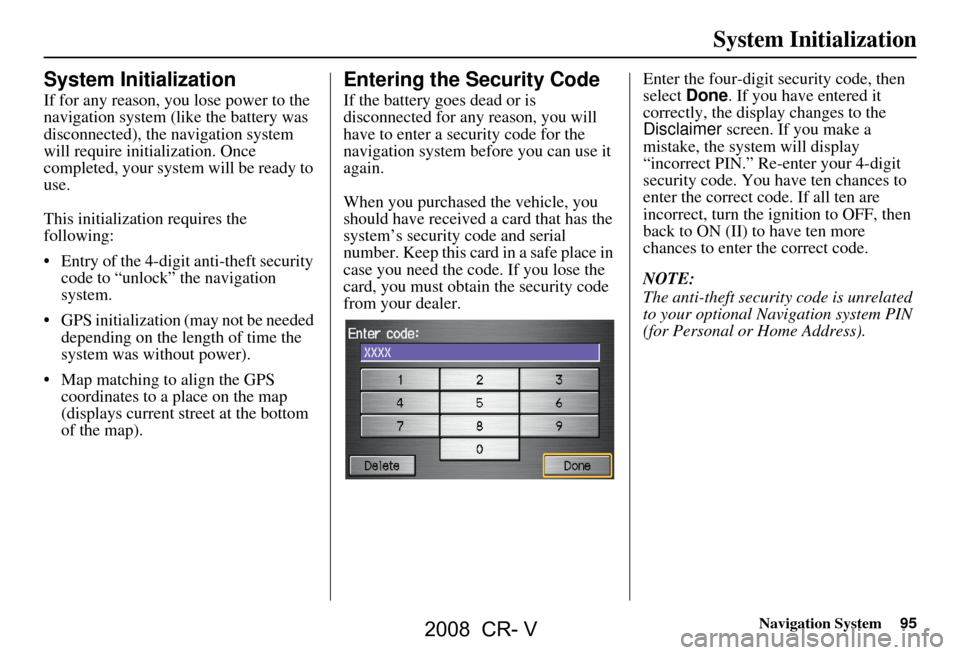
Navigation System95
System Initialization
System Initialization
If for any reason, you lose power to the
navigation system (like the battery was
disconnected), the navigation system
will require initialization. Once
completed, your system will be ready to
use.
This initialization requires the
following:
Entry of the 4-digit anti-theft security code to “unlock” the navigation
system.
GPS initialization (may not be needed depending on the le ngth of time the
system was without power).
Map matching to align the GPS coordinates to a place on the map
(displays current street at the bottom
of the map).
Entering the Security Code
If the battery goes dead or is
disconnected for any reason, you will
have to enter a security code for the
navigation system before you can use it
again.
When you purchased the vehicle, you
should have received a card that has the
system’s security code and serial
number. Keep this card in a safe place in
case you need the code. If you lose the
card, you must obtain the security code
from your dealer. Enter the four-digit security code, then
select
Done. If you have entered it
correctly, the display changes to the
Disclaimer screen. If you make a
mistake, the system will display
“incorrect PIN.” Re-enter your 4-digit
security code. You have ten chances to
enter the correct code. If all ten are
incorrect, turn the i gnition to OFF, then
back to ON (II) to have ten more
chances to enter the correct code.
NOTE:
The anti-theft security code is unrelated
to your optional Navigation system PIN
(for Personal or Home Address).
2008 CR- V
Page 97 of 145
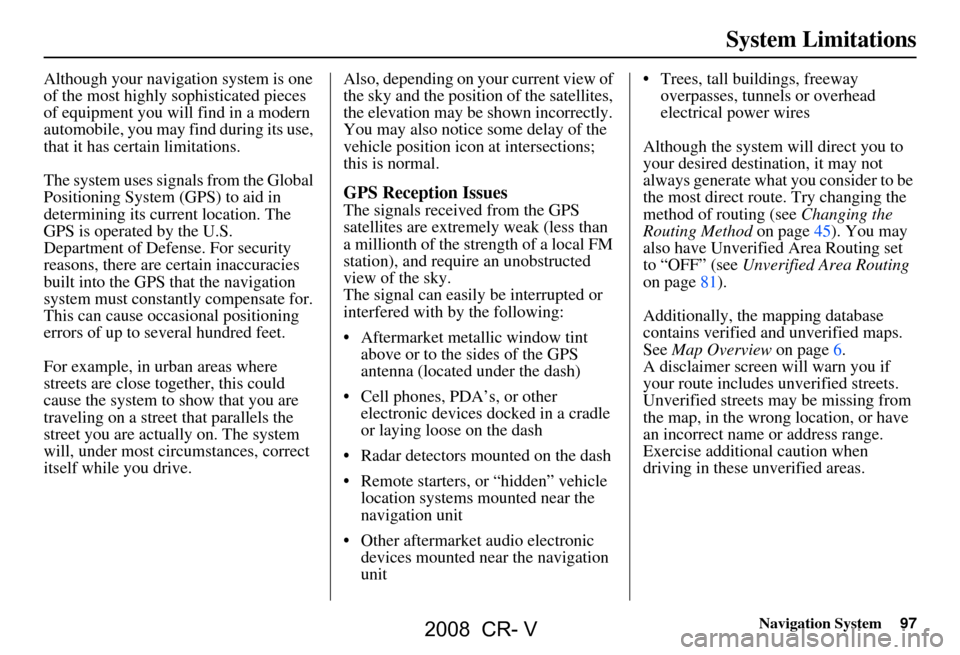
Navigation System97
System Limitations
Although your navigation system is one
of the most highly sophisticated pieces
of equipment you will find in a modern
automobile, you may find during its use,
that it has certain limitations.
The system uses signals from the Global
Positioning System (GPS) to aid in
determining its current location. The
GPS is operated by the U.S.
Department of Defense. For security
reasons, there are certain inaccuracies
built into the GPS that the navigation
system must constantly compensate for.
This can cause occasional positioning
errors of up to several hundred feet.
For example, in urban areas where
streets are close together, this could
cause the system to show that you are
traveling on a street that parallels the
street you are actually on. The system
will, under most circumstances, correct
itself while you drive. Also, depending on your current view of
the sky and the position of the satellites,
the elevation may be shown incorrectly.
You may also notice some delay of the
vehicle position icon at intersections;
this is normal.
GPS Reception Issues
The signals received from the GPS
satellites are extremely weak (less than
a millionth of the strength of a local FM
station), and require an unobstructed
view of the sky.
The signal can easily
be interrupted or
interfered with by the following:
Aftermarket metallic window tint above or to the sides of the GPS
antenna (located under the dash)
Cell phones, PDA’s, or other electronic devices docked in a cradle
or laying loose on the dash
Radar detectors mounted on the dash
Remote starters, or “hidden” vehicle location systems mounted near the
navigation unit
Other aftermarket audio electronic devices mounted near the navigation
unit Trees, tall buildings, freeway
overpasses, tunnels or overhead
electrical power wires
Although the system will direct you to
your desired destination, it may not
always generate what you consider to be
the most direct rout e. Try changing the
method of routing (see Changing the
Routing Method on page45). You may
also have Unverified Area Routing set
to “OFF” (see Unverified Area Routing
on page81).
Additionally, the mapping database
contains verified and unverified maps.
See Map Overview on page6.
A disclaimer screen will warn you if
your route includes unverified streets.
Unverified streets may be missing from
the map, in the wrong location, or have
an incorrect name or address range.
Exercise addition al caution when
driving in these unverified areas.
2008 CR- V
Page 113 of 145

Navigation System113
Halton
Burlington
Halton Mills
Milton
Oakville
Hamilton Hamilton
Muskoka Bracebridge
Georgian Bay
Gravenhurst
Huntsville
Lake of Bays
Muskoka Lakes
Niagara Fort Erie
Grimsby
Lincoln
Niagara-on-the-Lake
Niagara Falls
Pelham
Port Colborne
St Catharines
Thorold
Wainfleet
Welland
West Lincoln Peel
Brampton
Caledon
Mississauga
Simcoe Adjala-Tosorontio
Barrie
Bradford West Gwillimbury
Clearview
Essa
Innisfil
Midland
New Tecumseth
Orillia
Oro-Medonte
Penetanguishene
Ramara
Severn
Springwater
Tay
Tiny
Wasaga Beach
Toronto Toronto
Waterloo Cambridge
Kitchener
North Dumfries
Waterloo Wellington
Guelph
Puslinch
York Aurora
Ease Gwillimbury
Georgina
King
Markham
Newmarket
Richmond Hill
Vaughan
Whitchurch-Stouffville
Windsor
EssexLasalle
Tecumseh
Windsor
Inter-Town (partial) Coverage
Counties/Districts/Regional
Municipalities
Brant
Bruce
Chatham-Kent
Dufferin
Elgin
Essex
Frontenac
Coverage Areas
2008 CR- V
Page 126 of 145

126Navigation System
Frequently Asked Questions
My battery was disconnected, or went dead, and the
navigation system is asking for a code. Where do I find this
code? There should have been a card in the
glove box with the anti-theft code for
the navigation/audio system. This card contains the 4-digit security code
and serial number. If you cannot find it, your de aler can help you out.
I speak a language other than English. When will other
languages be available fo r the navigation system? This is being considered
as a future enhancement.
Problem
Solution
2008 CR- V
Page 129 of 145

Navigation System129
Glossary
MP3 - A music file format that can be
played from a CD-R or PC card.
MW - Maneuver Window. While on-
route to a destination, this window
displays informatio n about the next
maneuver.
Navi - Abbreviation for the navigation
system.
North Pointer - The map symbol showing the map orientation (see
page54).
Off Route - This occurs when the user
leaves mapped roads. Off road
tracking dots (“breadcrumbs”) are
displayed if the option is enabled in
the Setup screen. The user can use
them to return to a mapped road. The
bottom of the navigation screen will
say “Not on a digitized road.”
Outlying Areas - These are rural areas
that typically have only their main
roads mapped. All other roads are
shown in light brown for reference
only, since they have not been
verified. PC Card -
An adaptor card (sometimes
called a PCMCIA card) that can
contain a compact flash, or SD media
clip with MP3 or WMA music files.
PIN - Personal Identification Number.
A random 4-digit number created by
the customer to protect personal
information.
POI - Point Of Interest. These are the
businesses, schools etc. found under
the Places option on the Enter
destination by screen. See page31.
Polygon - Colored areas on the map
screen denoting parks, schools etc.
See Map Screen Legend “Map
Features” for a list of the assigned
colors. See page49.
QWERTY - Keyboard layout
resembling the typewriter keys. The
keyboard layout can be changed to an
alphabetical layout in the Setup,
Basic Settings screen.
Reminder - Automatic “pop-up”
Calendar message See Calendar on
page68. Security Code -
Code needed to
activate the navigation system or
audio unit (see Entering the Security
Code on page95).
Secure Digital (SD) Media - These can
be installed into a PCMCIA adaptor
to play MP3 or WMA music files.
Touch Sensor - The touch sensors on
the front of the LCD consists of a
touch sensitive re sistive membrane
with an infinite number of possible
touch locations.
Unverified Streets - These streets have
not been verified for turn restrictions,
one-way, etc. They are shown in light
brown on the map. Unverified streets
may be missing from the map, shown
in the wrong location, or have an
incorrect name or address range.
Vehicle Speed Sensor - Provides speed
signal to the navigation system for
moving the VP icon on the map.
Verified Streets - These streets consist
of the detailed metropolitan coverage
areas, and all other inter-town
connection roads. These roads are
shown in black on the map.
2008 CR- V
Page 141 of 145

Navigation System141
Index
Emergency.....................................32
Entering a Destination.....................21
Entering Address Book....................75
Entering the Security Code..............95
Entering the Street Number..............26
Entering Your Schedule...................69
Error Message...............................127
Exit Info.........................................52
F
Find Place Commands
...................133
Frequently Asked Questions..........117
G
Getting Started
................................10
Global Commands........................131
Glossary.......................................128
Go Home..................................21, 43
Go Home PIN...........................43, 79
Going Off the Route........................59
GPS Initialization............................96
Guidance Mode...............................88
Guidance Prompts.....................48, 73
Guidance Screen.............................50
H
Home Address
...............................77
Honda Automobile Customer Service
.....................................101
Hotel/Motel (Lodging)...................32
I
Icon Bar
........................................57
INFO button............................11, 67
Information....................................67
Information Screen Voice Commands
................................137
Intersection..............................21, 26
J
Joystick
.........................................11
K
Keyboard Layout
...........................90
L
Landmark Icons
.............................55
Leisure..........................................32
Lodging (Hotel/Motel)...................32
M
Map Color
.....................................93
Map Coverage..............................106
Map Input................................21, 36
Map Legend.......................18, 49, 68
Map Matching................................96
Map Orientation.............................54
Map Scale......................................53
Map Screen........................18, 47, 49
MAP/GUIDE button.................11, 50
Maximize Freeways.......................45
MENU button..........................11, 21
Menu Color...................................94
Message........................................69
Microphone...................................12
Minimize Freeways........................45
Minimize Toll Roads......................45
N
Name
................................31, 35, 75
NAVI BACK button.......................12
NAVI TALK button.......................12
Navigation Display Commands.....132
Navigation General Commands.....131
2008 CR- V
Page 142 of 145

142Navigation System
Index
O
Off-road Tracking
..................... 59, 88
One-Way Traffic Icon...............53, 55
On-Screen Commands................... 138
On-Screen Commands Assist.........138
On-Screen Keyboard....................... 15
OPEN button.................................. 10
P
PC Card
........................................ 104
PC Card Voice Commands............136
Personal Information.......................74
Phone Number.................... 31, 35, 76
PIN Number........................ ...........78
Place Name.............................. 33, 35
Place Name by Keyword.................33
Places.................................21, 31, 76
Previous Destinations....21, 39 , 76, 79
R
Radio Voice Commands
................ 135
Read List........................................ 68
Rear View Camera..........................94
Rear View Camera Brightness
Adjustment
.................................. 94
Recalculation..................................80
Reporting Errors..........................101
Rerouting...................................... 80
Restaurant..................................... 32
Route..........................44, 47, 59, 62
Routing & Guidance.......................80
Routing Method............................. 45
S
Save Current Locaion
..................... 60
Schedule........................................ 69
Schedule List.................................69
Screen........................................... 11
Search Waypoint on Route........62, 63
Security Code................................95
Selecting the City..................... 22, 27
Selecting the State or
Province
............................... 22, 27
Selecting the Street...................24, 29
SETUP button................................11
Setup Screen (first) Commands.....137
Shopping....................................... 32
Show Icons on the Map..................55
Sort by Distance to Travel..............33
Split Screen Guidance....................52
State.................................. 22, 27, 37
Street....................................... 24, 29
System Controls.............................10
System Function Diagram...............20
System Information........................ 90
System Initialization.......................95
System Limitations......................... 97
System Set-up................................ 71
System Start-up..............................16
T
Time Adjustment
........................... 92
Title.............................................. 69
Today’s Destination List................. 40
Today’s Destinations................21, 40
Travel............................ ................32
Troubleshooting........................... 127
U
Unit Conversion
............................. 70
Units (mile or km).......................... 90
Unverified Area Routing...........81, 82
Unverified streets............................. 7
Update DVD................................ 102
User Name..................................... 79
Using the Voice Control System......13
V
Vehicle
.......................................... 88
Verified streets.................................7
2008 CR- V