2008 FORD EDGE display
[x] Cancel search: displayPage 14 of 336

Low washer fluid (if equipped):
Illuminates when the windshield
washer fluid is low.
Turn signal:Illuminates when the
left or right turn signal or the
hazard lights are turned on. If the
indicators flash faster, check for a burned out bulb.
High beams:Illuminates when the
high beam headlamps are turned on.
Key-in-ignition warning chime:Sounds when the key is left in the
ignition in the OFF/LOCK or ACCESSORY position and the driver’s door
is opened.
Headlamps on warning chime:Sounds when the headlamps or parking
lamps are on, the ignition is off (the key is not in the ignition) and the
driver’s door is opened.
Parking brake ON chime:Sounds when the parking brake is left ON
and the vehicle is driven. If the warning stays on after the park brake is
off, contact your authorized dealer as soon as possible.
Message center activation chime:Sounds when some warning
messages appear in the message center display for the first time.
Overspeed chime (if equipped):Sounds when the vehicle speed
reaches 75 mph (120 km/h) or higher.
2008 Edge(edg)
Owners Guide (post-2002-fmt)
USA(fus)
Instrument Cluster
14
Page 16 of 336

Fuel gauge:Indicates
approximately how much fuel is left
in the fuel tank (when the ignition
is in the ON position). The fuel
gauge may vary slightly when the
vehicle is in motion or on a grade.
The FUEL icon and arrow indicates
which side of the vehicle the fuel
filler door is located.
Refer toFilling the tankin theMaintenance and Specifications
chapter for more information.
Tachometer:Indicates the engine
speed in revolutions per minute.
Driving with your tachometer
pointer continuously at the top of
the scale may damage the engine.
Odometer:Registers the total miles (kilometers) of the vehicle.
•With Mini Message center
•With Message center
Refer to Message center in the
Driver Controls chapter on how to
switch the display from Metric to
English.
2008 Edge(edg)
Owners Guide (post-2002-fmt)
USA(fus)
Instrument Cluster
16
Page 17 of 336
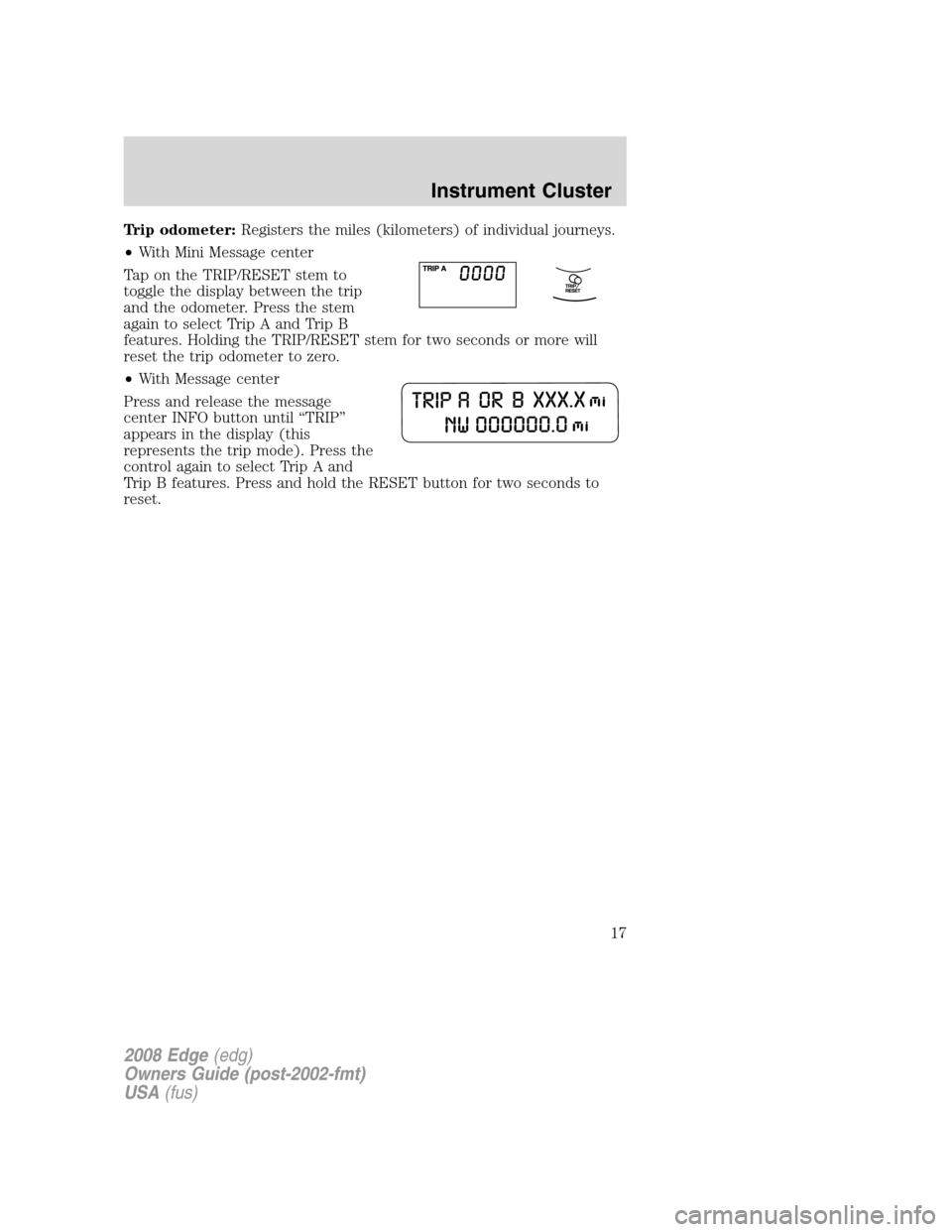
Trip odometer:Registers the miles (kilometers) of individual journeys.
•With Mini Message center
Tap on the TRIP/RESET stem to
toggle the display between the trip
and the odometer. Press the stem
again to select Trip A and Trip B
features. Holding the TRIP/RESET stem for two seconds or more will
reset the trip odometer to zero.
•With Message center
Press and release the message
center INFO button until “TRIP”
appears in the display (this
represents the trip mode). Press the
control again to select Trip A and
Trip B features. Press and hold the RESET button for two seconds to
reset.
2008 Edge(edg)
Owners Guide (post-2002-fmt)
USA(fus)
Instrument Cluster
17
Page 18 of 336

AUDIO SYSTEMS
Quick start — How to get going
Driving while distracted can result in loss of vehicle control,
accident and injury. Ford strongly recommends that drivers use
extreme caution when using any device that may take their focus off
the road. The drivers primary responsibility is the safe operation of
their vehicle. Only use cell phones and other devices not essential to
the driving task when it is safe to do so.
Listening to the radio
1. If the audio system is off, press
VOL-PUSH to turn the radio on.
Turn VOL-PUSH to adjust the
volume.
Note:The system may take a few
moments to turn on.
2. Press AM/FM repeatedly to
choose between AM/FM1/FM2
frequency bands.
3. Press
/to manually go
up/down the frequency band.
Press
SEEKto search
down/up the chosen frequency band
for the next strongest station.
To disengage SEEK mode,
press
/.
4. Once you are tuned to the
desired station, press and hold a
memory preset (1–6) to save the
station. PRESET SAVED will appear on the display and the sound will
return signifying the station has been saved. You can save up to six
stations in each frequency band — six in AM, six in FM1 and six in FM2.
To access your saved stations, press the corresponding memory preset.
The memory preset # and the station frequency will appear on the
display.
2008 Edge(edg)
Owners Guide (post-2002-fmt)
USA(fus)
Entertainment Systems
18
Page 19 of 336

Listening to satellite radio (if equipped)
1. If the audio system is turned off,
press VOL-PUSH to turn the radio
on. Turn VOL-PUSH to adjust the
volume.
Note:The system may take a few
moments to turn on.
2. Press AUX repeatedly to cycle
through auxiliary audio sources.
Select SAT1, SAT2 or SAT3 to listen
to satellite radio.
3. Press
SEEK, SEEKto
access the previous or next satellite
channel.
You may also seek by music
category. For further information, refer toCATEGORYlisting under the
MENU control on your specific audio system.
4. Once you are tuned to the
desired channel, press and hold a
memory preset (1–6) to save the
channel. PRESET SAVED will appear on the display and the sound will
return signifying the station has been saved. You can save up to six
channels in each — six in SAT1, six in SAT2, and six in SAT3.
To access your saved channels, press the corresponding memory preset.
The memory preset # and the channel name will appear on the display.
Listening to a CD/MP3 (if equipped)
1. If the audio system is turned off,
press VOL-PUSH to turn the radio
on. Turn VOL-PUSH to adjust the
volume.
Note:The system may take a few
moments to turn on.
2. Press CD to enter CD mode. If a
disc is already loaded into the
system, CD play will begin where it
ended last.
2008 Edge(edg)
Owners Guide (post-2002-fmt)
USA(fus)
Entertainment Systems
19
Page 20 of 336

For a single CD system,if a disc
is not already loaded, insert only
one, label side up into the CD slot.
LOADING CD and READING DISC will appear in the display. The first
track on the disc will begin playing.
For an in-dash six CD system,if
a disc is not already loaded, press
LOAD. Select a slot number using
memory presets 1–6. When the
display reads LOAD CD#, load the
desired disc, label side up. If you do not choose a slot within 5 seconds,
the system will choose for you. Once loaded, the first track will begin to
play.
To auto load up to 6 discs,press and hold LOAD until the display
reads AUTOLOAD#. Load the desired disc, label side up. The system will
prompt you to load discs for the remaining available slots. Insert the
discs, one at a time, label side up, when prompted. Once loaded, the last
loaded disc will begin to play.
Note:An MP3 disc with folders will show F001 (folder #) T001 (track #)
in the display. An MP3 disc without folders will show T001 (track#) in
the display. Refer toMP3 folder structurelater in this chapter for
further information.
3. In CD/MP3 mode, you can access the following features:
Press
SEEK, SEEKto
access the previous/next tracks.
Press and hold REW to manually
reverse in a CD/MP3 track.
Press and hold FF to manually
advance in a CD/MP3 track.
While in folder mode, press
FOLDER to access the previous
folder on MP3 discs, if available.
While in folder mode, press
FOLDER
to access the next
folder on MP3 discs, if available.
2008 Edge(edg)
Owners Guide (post-2002-fmt)
USA(fus)
Entertainment Systems
20
Page 21 of 336

Press SHUFFLE to engage shuffle
mode. SHUFFLE ON will appear in
the display. If you wish to engage
shuffle mode right away, press SEEK to begin random play. Otherwise,
random play will begin when the current track is finished playing. CD
SHUF will appear in the display.
To disengage, press SHUFFLE again. SHUFFLE OFF will appear in the
display.
Note:In track mode, all tracks on thecurrentdisc will shuffle in
random order. In MP3 folder mode, the system will randomly play all
tracks within thecurrentfolder.
Press
/(play/pause) when a
CD/MP3 is playing to pause the disc.
CD PAUSE will appear in the
display. Press again to resume play.
4.For a single cd system,
press
to eject the current disc.
The display will read CD EJECT.
For an in-dash six CD system,
press
. Select the correct slot
number using memory presets 1–6. When ready, the system will eject the
disc and the display will read REMOVE CD. If the disc is not removed in
15 seconds, the system will reload the disc.
To auto eject up to 6 discs,press and hold
until the system
begins ejecting all loaded discs. If the discs are not removed, the system
will reload the discs.
2008 Edge(edg)
Owners Guide (post-2002-fmt)
USA(fus)
Entertainment Systems
21
Page 23 of 336

In CATEGORY MODE,press/to scroll through the list of
available SIRIUS channel Categories (Pop, Rock, News, etc.). Refer to
Category ModeunderMenufor further information.
Satellite radio is available only with a valid SIRIUS subscription.
Check with your authorized dealer for availability.
2.
(Phone):If your vehicle is
equipped with SYNC (late
availability), press to access SYNC
PHONE features. Refer to theSYNC supplementor to theSYNC
chapter in theNavigation supplementfor further information.
If your vehicle is not equipped with SYNC, the display will read NO
PHONE.
3.MENU:Press repeatedly to
access the following settings:
SATELLITE RADIO MENU (if equipped):Press MENU when satellite
radio mode is active to access. Press OK to enter into the satellite radio
menu. Press
/to cycle through the following options:
•CATEGORY:Press OK to enter category mode. Press
/to
scroll through the list of available SIRIUS channel Categories (Pop,
Rock, News, etc.) Press OK when the desired category appears in the
display. After a category is selected, press SEEK to search for that
specific category of channels only (i.e. ROCK). You may also select
CATEGORY ALL to seek all available SIRIUS categories and channels.
Press OK to close and return to the main menu.
•SAVE SONG:Press OK to save the currently playing song’s title in
the system’s memory. (If you try to save something other than a song,
CANT SAVE will appear in the display.) When the chosen song is
playing on any satellite radio channel, the system will alert you with
an audible prompt. Press OK while SONG ALERT is in the display and
the system will take you to the channel playing the desired song. You
can save up to 20 song titles. If you attempt to save more than 20
titles, the display will read REPLACE SONG? Press OK to access the
saved titles and press
/to cycle through the saved titles. When
the song appears in the display that you would like to replace, press
OK. SONG REPLACED will appear in the display.
2008 Edge(edg)
Owners Guide (post-2002-fmt)
USA(fus)
Entertainment Systems
23