Page 93 of 467
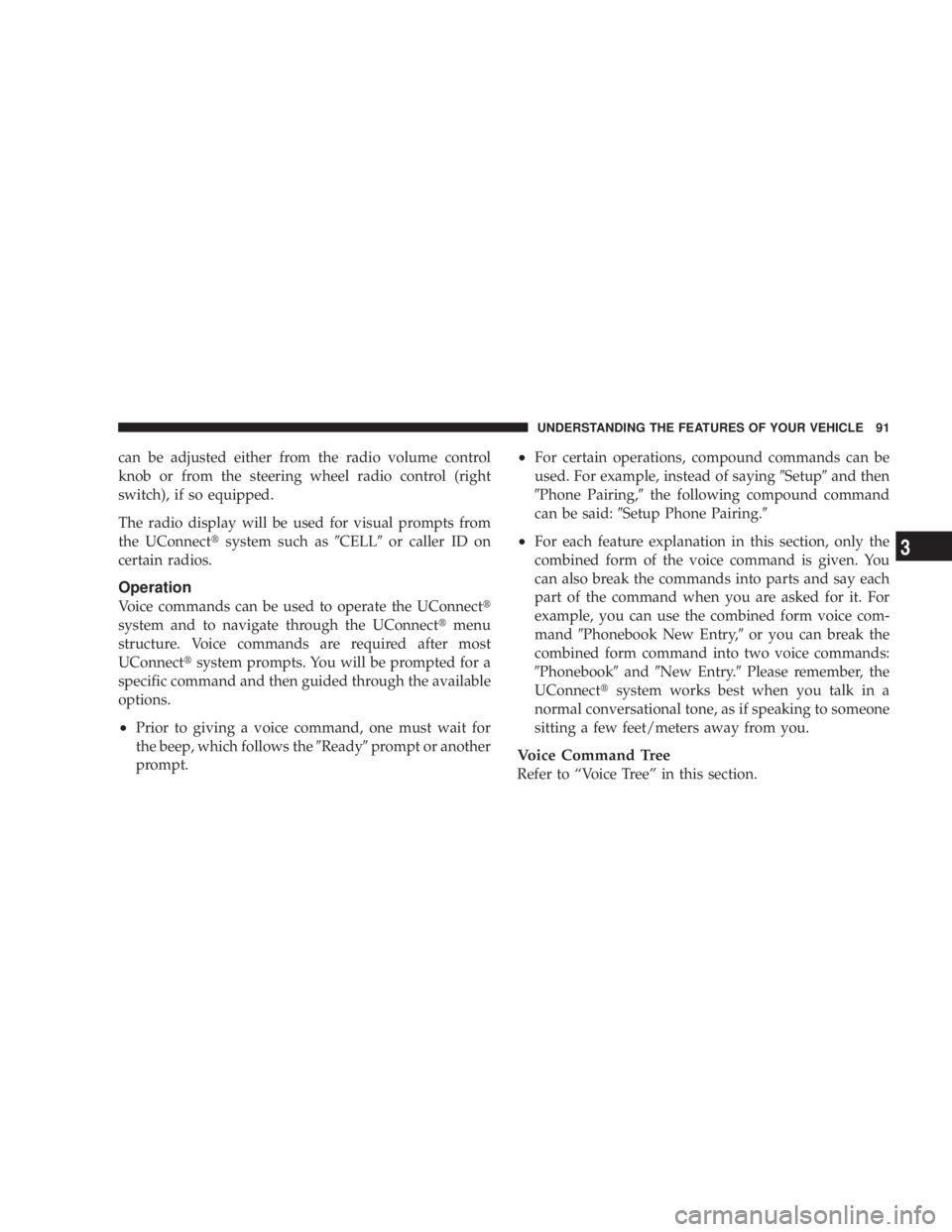
can be adjusted either from the radio volume control
knob or from the steering wheel radio control (right
switch), if so equipped.
The radio display will be used for visual prompts from
the UConnect t system such as 9 CELL 9 or caller ID on
certain radios.
Operation
Voice commands can be used to operate the UConnect t
system and to navigate through the UConnect t menu
structure. Voice commands are required after most
UConnect t system prompts. You will be prompted for a
specific command and then guided through the available
options.
² Prior to giving a voice command, one must wait for
the beep, which follows the 9 Ready 9 prompt or another
prompt. ² For certain operations, compound commands can be
used. For example, instead of saying 9 Setup 9 and then
9 Phone Pairing, 9 the following compound command
can be said: 9 Setup Phone Pairing. 9
² For each feature explanation in this section, only the
combined form of the voice command is given. You
can also break the commands into parts and say each
part of the command when you are asked for it. For
example, you can use the combined form voice com-
mand 9 Phonebook New Entry, 9 or you can break the
combined form command into two voice commands:
9 Phonebook 9 and 9 New Entry. 9 Please remember, the
UConnect t system works best when you talk in a
normal conversational tone, as if speaking to someone
sitting a few feet/meters away from you.
Voice Command Tree
Refer to ªVoice Treeº in this section. UNDERSTANDING THE FEATURES OF YOUR VEHICLE 91
3
Page 94 of 467

Help Command
If you need assistance at any prompt, or if you want to
know your options at any prompt, say 9 Help 9 following
the beep. The UConnect t system will play all the options
at any prompt if you ask for help.
To activate the UConnect t system from idle, simply press
the PHONE button and follow the audible prompts for
directions. All UConnect t system sessions begin with a
press of the PHONE button on the radio control head.
Cancel Command
At any prompt, after the beep, you can say 9 Cancel 9 and
you will be returned to the main menu. However, in a
few instances the system will take you back to the
previous menu.
Pair (Link) UConnect t System to a Cellular Phone
To begin using your UConnect t system, you must pair
your compatible Bluetooth t enabled cellular phone. To complete the pairing process, you will need to refer-
ence your cellular phone Owner's Manual. The
UConnect t website may also provide detailed instruc-
tions for pairing.
The following are general phone to UConnect t system
pairing instructions:
² Press the PHONE button to begin.
² After the 9 Ready 9 prompt and the following beep, say
9 Setup Phone Pairing. 9
² When prompted, after the beep, say 9 Pair a Phone 9 and
follow the audible prompts.
² You will be asked to say a four-digit Personal Identi-
fication Number (PIN), which you will later need to
enter into your cellular phone. You can enter any
four-digit PIN. You will not need to remember this PIN
after the initial pairing process.92 UNDERSTANDING THE FEATURES OF YOUR VEHICLE
Page 107 of 467

Mute/Un-Mute (Mute Off)
When you mute the UConnect t system, you will still be
able to hear the conversation coming from the other
party, but the other party will not be able to hear you. In
order to mute the UConnect t system:
² Press the ªVoice Recognitionº button.
² Following the beep, say 9 Mute. 9
In order to un-mute the UConnect t system:
² Press the ªVoice Recognitionº button.
² Following the beep, say 9 Mute off. 9
Advanced Phone Connectivity
Transfer Call to and from Cellular Phone
The UConnect t system allows ongoing calls to be trans-
ferred from your cellular phone to the UConnect t system
without terminating the call. To transfer an ongoing call from your UConnect t paired cellular phone to the
UConnect t system or vice versa, press the ªVoice Recog-
nitionº button and say 9 Transfer Call. 9
Connect or Disconnect Link Between the
UConnect t System and Cellular Phone
Your cellular phone can be paired with many different
electronic devices, but can only be actively 9 connected 9
with one electronic device at a time.
If you would like to connect or disconnect the Bluetooth t
connection between a UConnect t paired cellular phone
and the UConnect t system, follow the instructions de-
scribed in your cellular phone User's Manual.
List Paired Cellular Phone Names
² Press the PHONE button to begin.
² After the ªReadyº prompt and the following beep, say
ªSetup Phone Pairing.º UNDERSTANDING THE FEATURES OF YOUR VEHICLE 105
3
Page 108 of 467
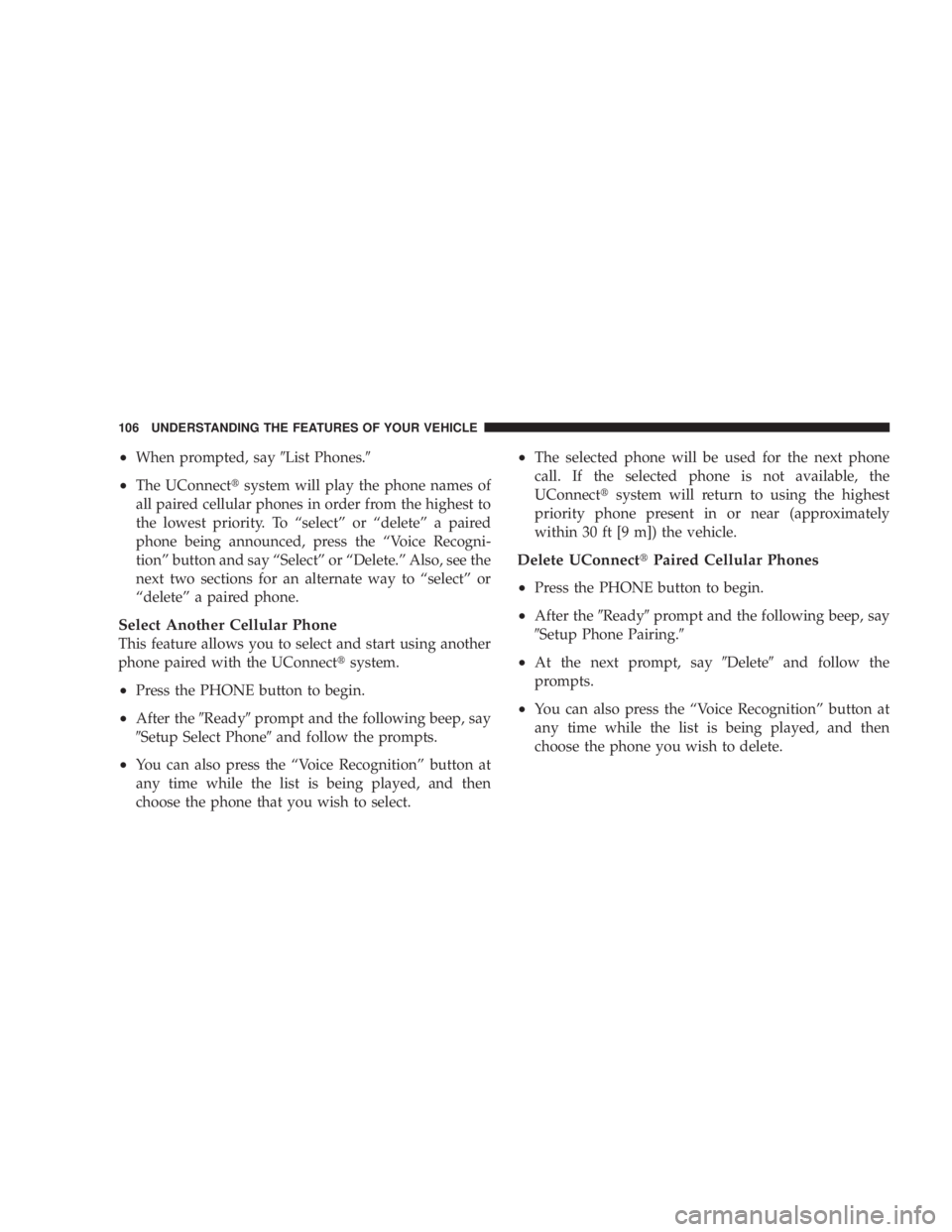
² When prompted, say 9 List Phones. 9
² The UConnect t system will play the phone names of
all paired cellular phones in order from the highest to
the lowest priority. To ªselectº or ªdeleteº a paired
phone being announced, press the ªVoice Recogni-
tionº button and say ªSelectº or ªDelete.º Also, see the
next two sections for an alternate way to ªselectº or
ªdeleteº a paired phone.
Select Another Cellular Phone
This feature allows you to select and start using another
phone paired with the UConnect t system.
² Press the PHONE button to begin.
² After the 9 Ready 9 prompt and the following beep, say
9 Setup Select Phone 9 and follow the prompts.
² You can also press the ªVoice Recognitionº button at
any time while the list is being played, and then
choose the phone that you wish to select. ² The selected phone will be used for the next phone
call. If the selected phone is not available, the
UConnect t system will return to using the highest
priority phone present in or near (approximately
within 30 ft [9 m]) the vehicle.
Delete UConnect t Paired Cellular Phones
²
Press the PHONE button to begin.
² After the 9 Ready 9 prompt and the following beep, say
9 Setup Phone Pairing. 9
² At the next prompt, say 9 Delete 9 and follow the
prompts.
² You can also press the ªVoice Recognitionº button at
any time while the list is being played, and then
choose the phone you wish to delete.106 UNDERSTANDING THE FEATURES OF YOUR VEHICLE
Page 116 of 467
Voice Commands
Primary Alternate(s)
language
list names
list phones
mobile
mute
mute off
new entry
no
pager
pair a phone
phone pairing pairing
phonebook phone book
previous
record again
redial Voice Commands
Primary Alternate(s)
return to main menu return or main menu
select phone select
send
set up phone settings or phone
set up
towing assistance
transfer call
UConnect t Tutorial
try again
voice training
work
yes114 UNDERSTANDING THE FEATURES OF YOUR VEHICLE
Page 442 of 467

PUBLICATION ORDER FORMS
To order the following manuals, you may use either the
website or the phone numbers listed below. Visa, Mas-
tercard, American Express, and Discover orders are ac-
cepted. If you prefer mailing your payment, please call
for an order form.
NOTE: A street address is required when ordering
manuals (no P.O. Boxes).
² Service Manuals
These comprehensive Service Manuals provide the
information that students and professional technicians
need in diagnosing/troubleshooting, problem solving,
maintaining, servicing, and repairing Chrysler LLC
vehicles. A complete working knowledge of the ve-
hicle, system, and/or components is written in
straightforward language with illustrations, diagrams,
and charts. ² Diagnostic Procedure Manuals
Diagnostic Procedure Manuals are filled with dia-
grams, charts and detailed illustrations. These practi-
cal manuals make it easy for students and technicians
to find and fix problems on computer-controlled ve-
hicle systems and features. They show exactly how to
find and correct problems the first time, using step-by-
step troubleshooting and drivability procedures,
proven diagnostic tests and a complete list of all tools
and equipment.
² Owner's Manuals
These Owner's Manuals have been prepared with the
assistance of service and engineering specialists to
acquaint you with specific Chrysler LLC vehicles.
Included are starting, operating, emergency and main-
tenance procedures as well as specifications, capabili-
ties and safety tips.440 IF YOU NEED CONSUMER ASSISTANCE