2008 DODGE AVENGER key
[x] Cancel search: keyPage 64 of 467

Enhanced Accident Response System
In the event of an impact that causes airbag deployment,
with the vehicle stopped, and the vehicle communication
network intact, and the power intact, the Enhanced
Accident Response System performs the following func-
tions:
² Cuts off fuel to the engine
² Flashes hazard lights
² Turns on the interior lights which remain on as long as
the battery has power or until the ignition key is
removed
² Unlocks the doors automatically
If A Deployment Occurs
The airbag systems are designed to deploy when the
Occupant Restraint Controller (ORC) detect a moderate-
to-severe collision, to help restrain the driver and front
passenger, and then immediately deflate. NOTE: A frontal collision that is not severe enough to
need airbag protection will not activate the system. This
does not mean something is wrong with the airbag
system.
If you do have a collision, which deploys the airbags, any
or all of the following may occur:
² The nylon airbag material may sometimes cause abra-
sions and/or skin reddening to the driver and front
passenger as the airbags deploy and unfold. The
abrasions are similar to friction rope burns or those
you might get sliding along a carpet or gymnasium
floor. They are not caused by contact with chemicals.
They are not permanent and normally heal quickly.
However, if you haven't healed significantly within a
few days, or if you have any blistering, see your doctor
immediately.
² As the airbags deflate, you may see some smoke-like
particles. The particles are a normal by-product of the62 THINGS TO KNOW BEFORE STARTING YOUR VEHICLE
Page 102 of 467
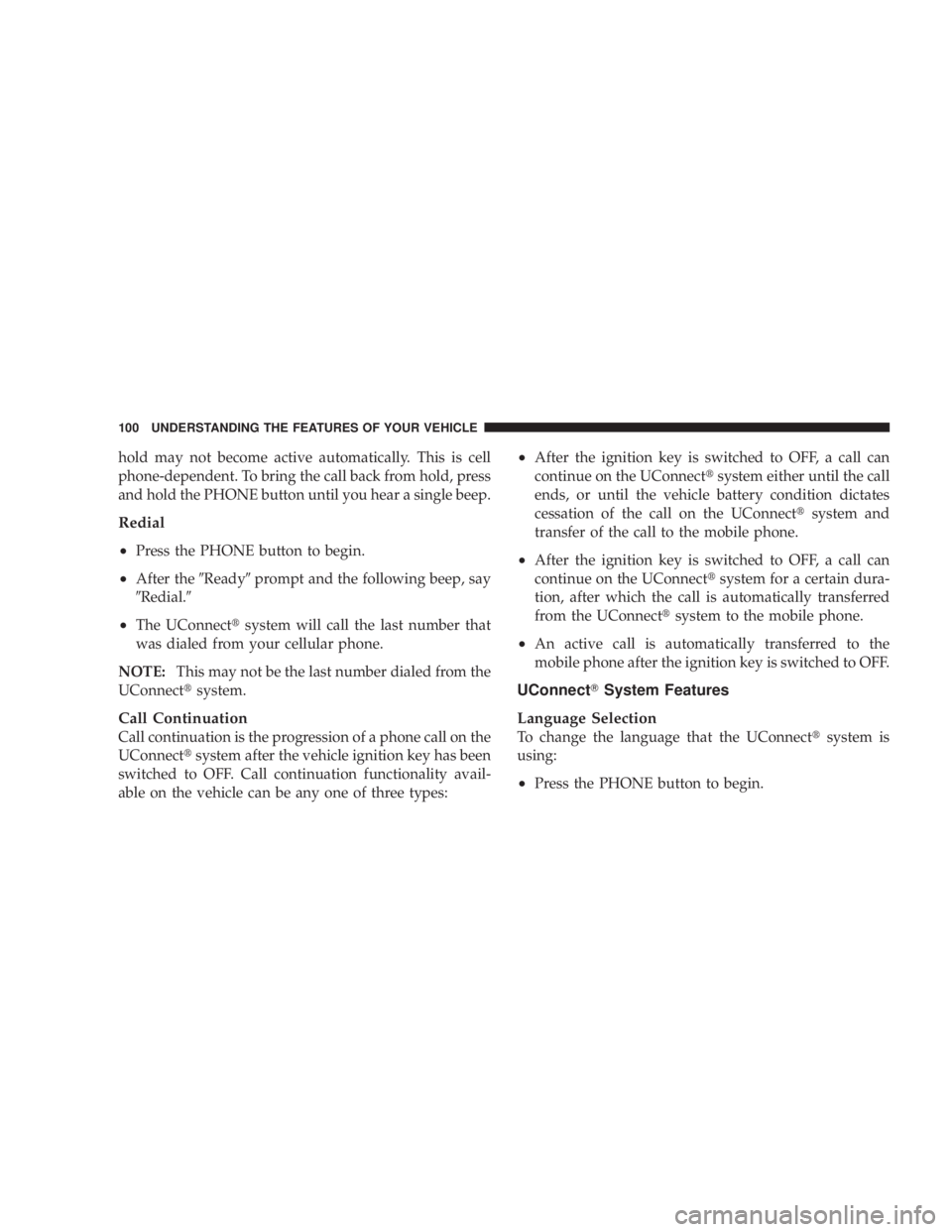
hold may not become active automatically. This is cell
phone-dependent. To bring the call back from hold, press
and hold the PHONE button until you hear a single beep.
Redial
² Press the PHONE button to begin.
² After the 9 Ready 9 prompt and the following beep, say
9 Redial. 9
² The UConnect t system will call the last number that
was dialed from your cellular phone.
NOTE: This may not be the last number dialed from the
UConnect t system.
Call Continuation
Call continuation is the progression of a phone call on the
UConnect t system after the vehicle ignition key has been
switched to OFF. Call continuation functionality avail-
able on the vehicle can be any one of three types: ² After the ignition key is switched to OFF, a call can
continue on the UConnect t system either until the call
ends, or until the vehicle battery condition dictates
cessation of the call on the UConnect t system and
transfer of the call to the mobile phone.
² After the ignition key is switched to OFF, a call can
continue on the UConnect t system for a certain dura-
tion, after which the call is automatically transferred
from the UConnect t system to the mobile phone.
² An active call is automatically transferred to the
mobile phone after the ignition key is switched to OFF.
UConnect T System Features
Language Selection
To change the language that the UConnect t system is
using:
² Press the PHONE button to begin.100 UNDERSTANDING THE FEATURES OF YOUR VEHICLE
Page 104 of 467

Your phone must be turned on and paired to the
UConnect t system to allow use of this vehicle feature in
emergency situations, when the cell phone has network
coverage and stays paired to the UConnect t system.
Towing Assistance
If you need towing assistance:
² Press the PHONE button to begin.
² After the 9 Ready 9 prompt and the following beep, say
9 Towing Assistance. 9
NOTE: The Towing Assistance number dialed is based
on the country where the vehicle is purchased (1-800-528-
2069 for the U.S., 1-877-213-4525 for Canada, 55-14-3454
for Mexico City and 1-800-712-3040 for outside Mexico
City in Mexico).
Please refer to the 24-Hour ªTowing Assistanceº cover-
age details in the Warranty Information Booklet and on
the 24±Hour Towing Assistance Card. Paging
To learn how to page, refer to 9 Working with Automated
Systems. 9 Paging works properly except for pagers of
certain companies, which time out a little too soon to
work properly with the UConnect t system.
Voice Mail Calling
To learn how to access your voice mail, refer to 9 Working
with Automated Systems. 9
Working with Automated Systems
This method is used in instances where one generally has
to press numbers on the cellular phone keypad while
navigating through an automated telephone system.
You can use your UConnect t system to access a voice
mail system or an automated service, such as a paging
service or automated customer service line. Some ser-
vices require immediate response selection. In some
instances, that may be too quick for use of the UConnect t
system.102 UNDERSTANDING THE FEATURES OF YOUR VEHICLE
Page 105 of 467

When calling a number with your UConnect t system
that normally requires you to enter in a touch-tone
sequence on your cellular phone keypad, you can press
the ªVoice Recognitionº button and say the sequence you
wish to enter, followed by the word 9 Send. 9 For example,
if required to enter your PIN followed with a pound, (3 7
4 6 #), you can press the ªVoice Recognitionº button and
say, 9 3746# Send. 9 Saying a number, or sequence of
numbers, followed by 9 Send, 9 is also to be used for
navigating through an automated customer service cen-
ter menu structure, and to leave a number on a pager.
You can also send stored UConnect t phonebook entries
as tones for fast and easy access to voice mail and pager
entries. To use this feature, dial the number you wish to
call and then press the ªVoice Recognitionº button and
say, ªSend.º The system will prompt you to enter the
name or number and say the name of the phonebook
entry you wish to send. The UConnect t system will then send the corresponding phone number associated with
the phonebook entry, as tones over the phone.
NOTE:
² You may not hear all of the tones due to cellular phone
network configurations; this is normal.
² Some paging and voice mail systems have system time
out settings that are too short and may not allow the
use of this feature.
Barge In - Overriding Prompts
The ªVoice Recognitionº button can be used when you
wish to skip part of a prompt and issue your voice
recognition command immediately. For example, if a
prompt is asking 9 Would you like to pair a phone, clear
a { , 9 you could press the ªVoice Recognitionº button and
say, 9 Pair a Phone 9 to select that option without having to
listen to the rest of the voice prompt. UNDERSTANDING THE FEATURES OF YOUR VEHICLE 103
3
Page 106 of 467

Turning Confirmation Prompts On/Off
Turning confirmation prompts off will stop the system
from confirming your choices (e.g., the UConnect t sys-
tem will not repeat a phone number before you dial it).
² Press the PHONE button to begin.
² After the 9 Ready 9 prompt and the following beep, say
9 Setup Confirmations. 9 The UConnect t system will
play the current confirmation prompt status and you
will be given the choice to change it.
Phone and Network Status Indicators
If available on the radio and/or on a premium display
such as the instrument panel cluster, and supported by
your cell phone, the UConnect t system will provide
notification to inform you of your phone and network
status when you are attempting to make a phone call
using UConnect t . The status is given for roaming, net-
work signal strength, phone battery strength, etc. Dialing Using the Cellular Phone Keypad
You can dial a phone number with your cellular phone
keypad and still use the UConnect t system (while dial-
ing via the cell phone keypad, the user must exercise
caution and take precautionary safety measures). By
dialing a number with your paired Bluetooth t cellular
phone, the audio will be played through your vehicle's
audio system. The UConnect t system will work the same
as if you dial the number using voice recognition.
NOTE: Certain brands of mobile phones do not send the
dial ring to the UConnect t system to play it on the
vehicle audio system, so you will not hear it. Under this
situation, after successfully dialing a number the user
may feel that the call did not go through even though the
call is in progress. Once your call is answered, you will
hear the audio.104 UNDERSTANDING THE FEATURES OF YOUR VEHICLE
Page 111 of 467

² In a convertible vehicle, system performance may be
compromised with the convertible top down.
Far End Audio Performance
² Audio quality is maximized under:
² low-to-medium blower setting,
² low-to-medium vehicle speed,
² low road noise,
² smooth road surface,
² fully closed windows,
² dry weather conditions, and
² operation from the driver's seat.
² Performance, such as audio clarity, echo, and loudness
to a large degree rely on the phone and network, and
not the UConnect t system. ² Echo at the far end can sometimes be reduced by
lowering the in-vehicle audio volume.
² In a convertible vehicle, system performance may be
compromised with the convertible top down.
Bluetooth t Communication Link
Cellular phones have been found to lose connection to
the UConnect t system. When this happens, the connec-
tion can generally be re-established by switching the
phone off/on. Your cell phone is recommended to remain
in Bluetooth t ON mode.
Power-Up
After switching the ignition key from OFF to either ON
or ACC position, or after a language change, you must
wait at least five seconds prior to using the system. UNDERSTANDING THE FEATURES OF YOUR VEHICLE 109
3
Page 117 of 467
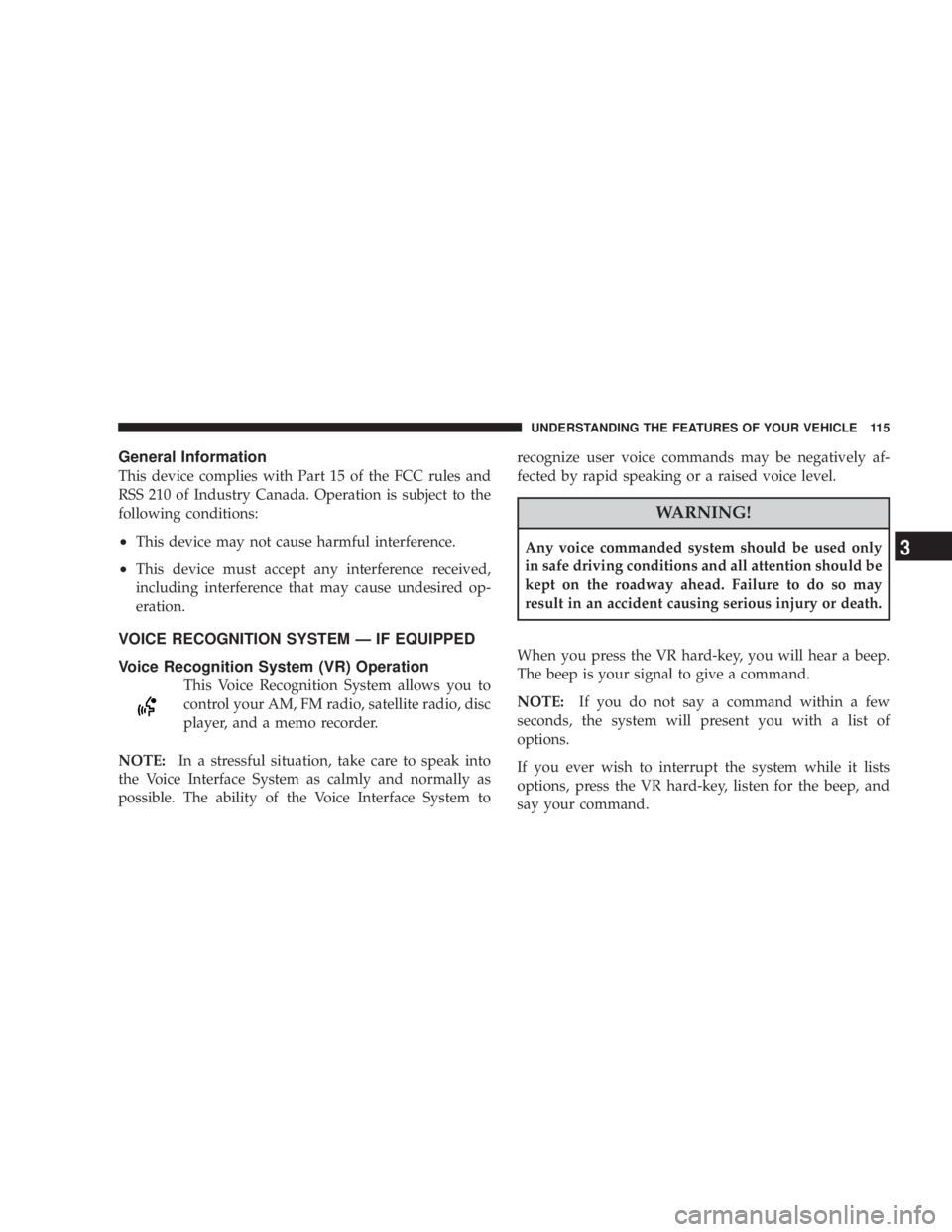
General Information
This device complies with Part 15 of the FCC rules and
RSS 210 of Industry Canada. Operation is subject to the
following conditions:
² This device may not cause harmful interference.
² This device must accept any interference received,
including interference that may cause undesired op-
eration.
VOICE RECOGNITION SYSTEM Ð IF EQUIPPED
Voice Recognition System (VR) Operation
This Voice Recognition System allows you to
control your AM, FM radio, satellite radio, disc
player, and a memo recorder.
NOTE: In a stressful situation, take care to speak into
the Voice Interface System as calmly and normally as
possible. The ability of the Voice Interface System to recognize user voice commands may be negatively af-
fected by rapid speaking or a raised voice level.
WARNING!Any voice commanded system should be used only
in safe driving conditions and all attention should be
kept on the roadway ahead. Failure to do so may
result in an accident causing serious injury or death.
When you press the VR hard-key, you will hear a beep.
The beep is your signal to give a command.
NOTE: If you do not say a command within a few
seconds, the system will present you with a list of
options.
If you ever wish to interrupt the system while it lists
options, press the VR hard-key, listen for the beep, and
say your command. UNDERSTANDING THE FEATURES OF YOUR VEHICLE 115
3
Page 118 of 467
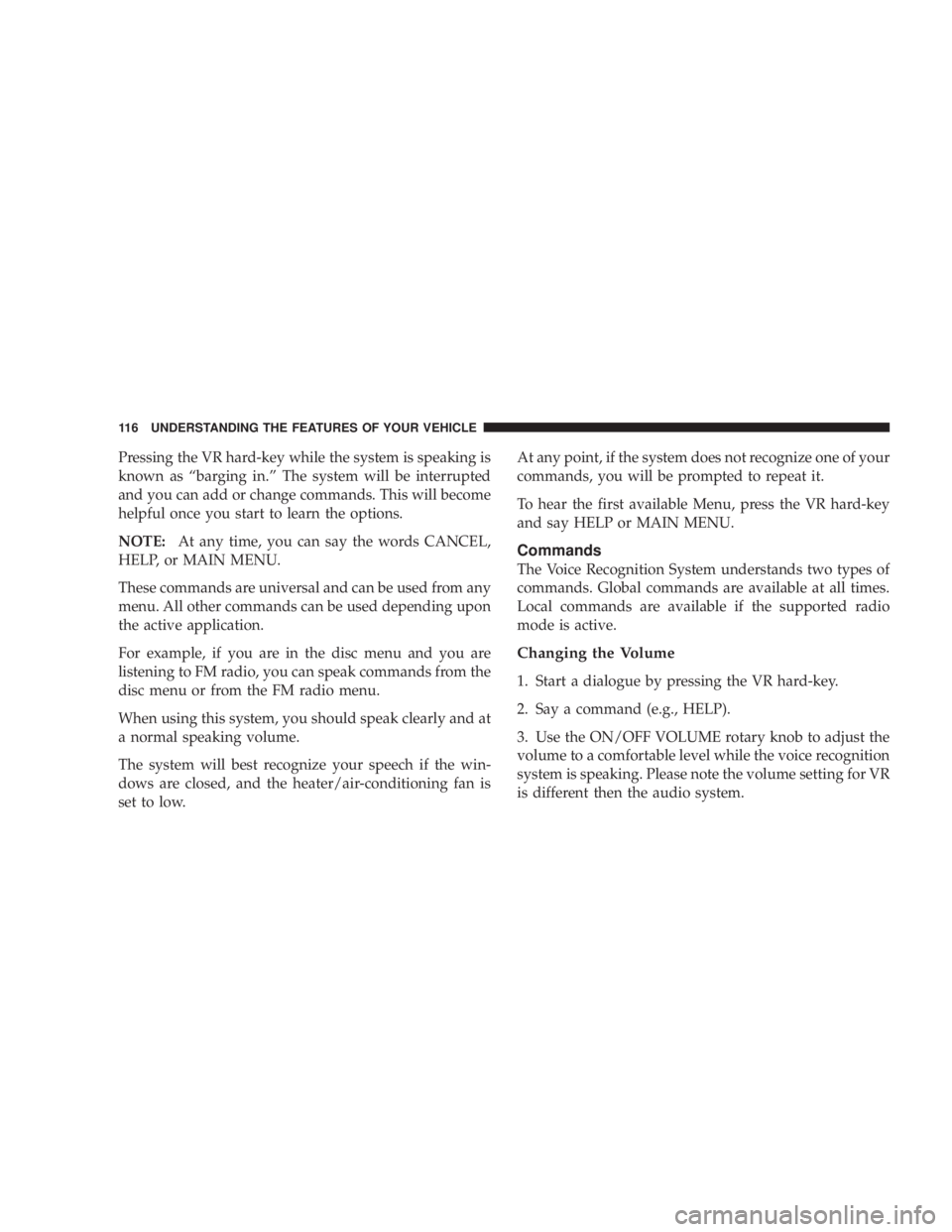
Pressing the VR hard-key while the system is speaking is
known as ªbarging in.º The system will be interrupted
and you can add or change commands. This will become
helpful once you start to learn the options.
NOTE: At any time, you can say the words CANCEL,
HELP, or MAIN MENU.
These commands are universal and can be used from any
menu. All other commands can be used depending upon
the active application.
For example, if you are in the disc menu and you are
listening to FM radio, you can speak commands from the
disc menu or from the FM radio menu.
When using this system, you should speak clearly and at
a normal speaking volume.
The system will best recognize your speech if the win-
dows are closed, and the heater/air-conditioning fan is
set to low. At any point, if the system does not recognize one of your
commands, you will be prompted to repeat it.
To hear the first available Menu, press the VR hard-key
and say HELP or MAIN MENU.
Commands
The Voice Recognition System understands two types of
commands. Global commands are available at all times.
Local commands are available if the supported radio
mode is active.
Changing the Volume
1. Start a dialogue by pressing the VR hard-key.
2. Say a command (e.g., HELP).
3. Use the ON/OFF VOLUME rotary knob to adjust the
volume to a comfortable level while the voice recognition
system is speaking. Please note the volume setting for VR
is different then the audio system.116 UNDERSTANDING THE FEATURES OF YOUR VEHICLE