2008 DODGE AVENGER audio
[x] Cancel search: audioPage 212 of 467

² DISC Play/Pause - You can toggle between
playing the DVD and pausing the DVD by
pushing the SELECT button (if equipped).
² DVD Play Options - Selecting the DVD Play Options
will display the following:
² Subtitle ± Repeatedly pressing SELECT will switch
subtitles to different subtitle languages that are
available on the disc (if equipped).
² Audio Stream ± Repeatedly pressing SELECT will
switch to different audio languages (if supported on
the disc) (if equipped).
² Angle ± Repeatedly pressing SELECT will change
the viewing angle if supported by the DVD disc (if
equipped).
NOTE: The available selections for each of the above
entries varies depending upon the disc. NOTE: These selections can only be made while playing
a DVD.
² VES t Power - Allows you to turn VES t on and off (if
equipped).
² VES t Lock - Locks out rear VES t remote controls (if
equipped).
² VES t CH1/CH2 - Allows the user to change the mode
of either the IR1 or IR2, wireless headphones by
pressing the AUDIO/SELECT button (if equipped).
² Set Home Clock - Pressing the SELECT button allows
you to set the clock. Turn the Tune/Scroll control knob
to adjust the hours and then press and turn the
Tune/Scroll control knob to adjust the minutes. Press
the Tune/Scroll control knob again to save changes.
² Player Defaults - Selecting this item will allow the
user to scroll through the following items, and set
defaults according to customer preference.210 UNDERSTANDING YOUR INSTRUMENT PANEL
Page 213 of 467
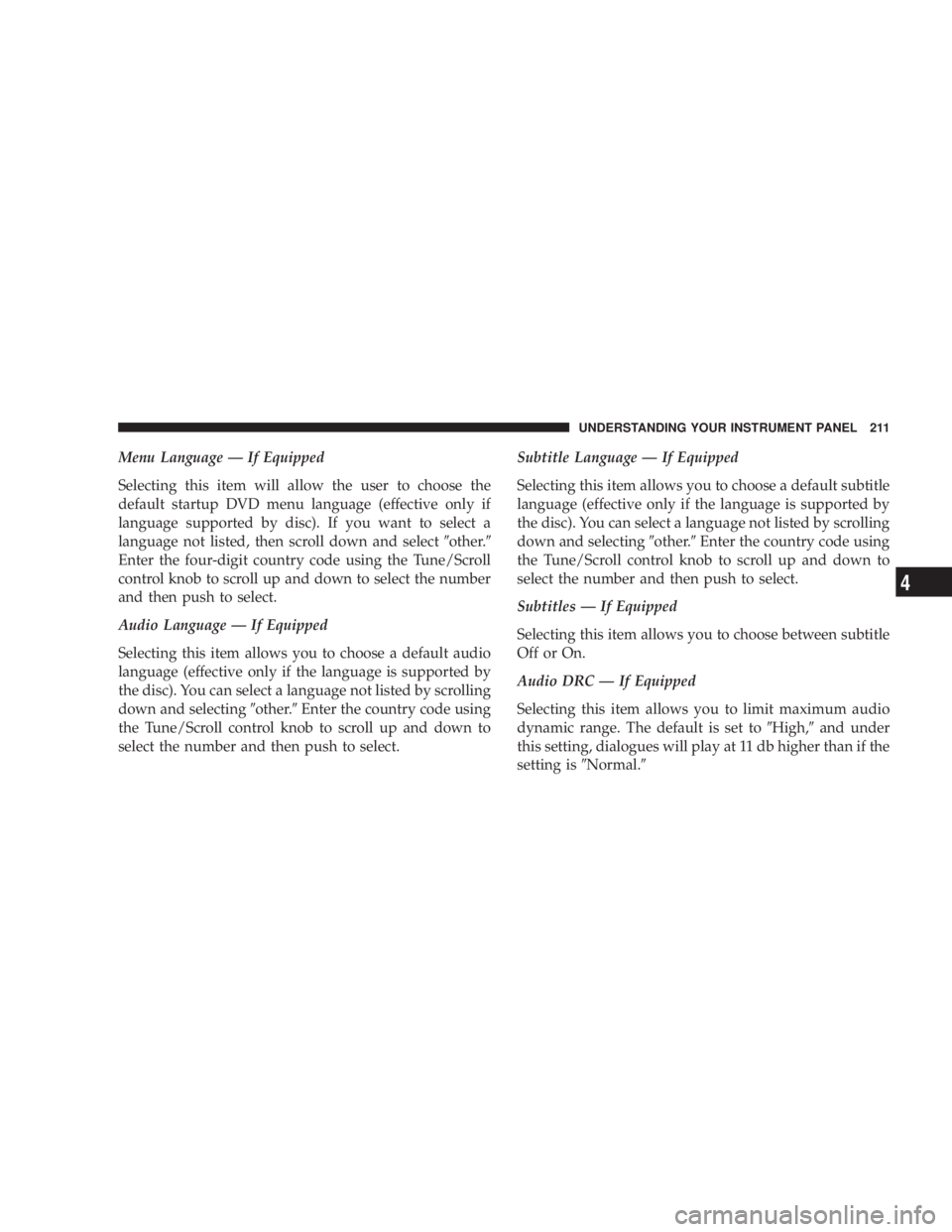
Menu Language Ð If Equipped
Selecting this item will allow the user to choose the
default startup DVD menu language (effective only if
language supported by disc). If you want to select a
language not listed, then scroll down and select 9 other. 9
Enter the four-digit country code using the Tune/Scroll
control knob to scroll up and down to select the number
and then push to select.
Audio Language Ð If Equipped
Selecting this item allows you to choose a default audio
language (effective only if the language is supported by
the disc). You can select a language not listed by scrolling
down and selecting 9 other. 9 Enter the country code using
the Tune/Scroll control knob to scroll up and down to
select the number and then push to select. Subtitle Language Ð If Equipped
Selecting this item allows you to choose a default subtitle
language (effective only if the language is supported by
the disc). You can select a language not listed by scrolling
down and selecting 9 other. 9 Enter the country code using
the Tune/Scroll control knob to scroll up and down to
select the number and then push to select.
Subtitles Ð If Equipped
Selecting this item allows you to choose between subtitle
Off or On.
Audio DRC Ð If Equipped
Selecting this item allows you to limit maximum audio
dynamic range. The default is set to 9 High, 9 and under
this setting, dialogues will play at 11 db higher than if the
setting is 9 Normal. 9 UNDERSTANDING YOUR INSTRUMENT PANEL 211
4
Page 215 of 467
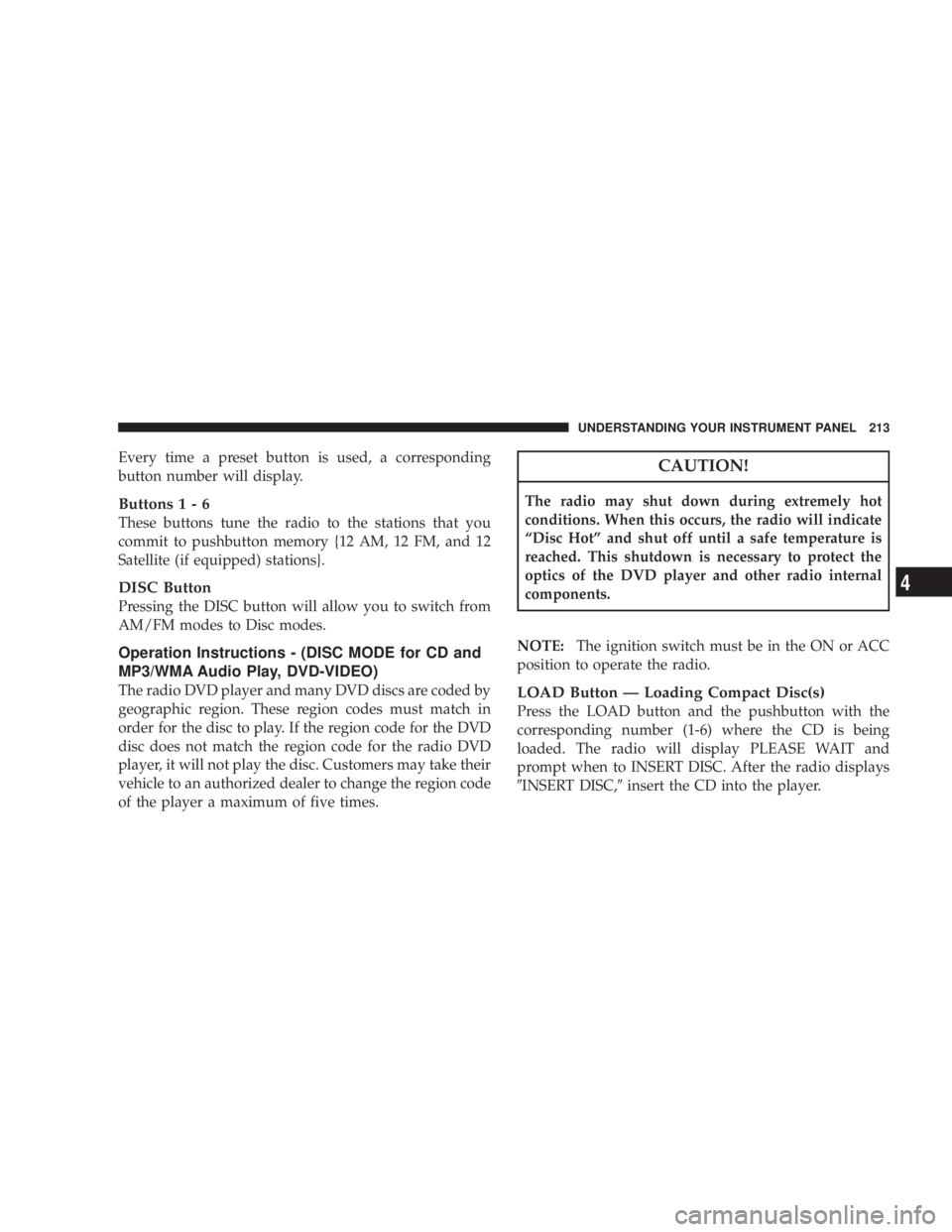
Every time a preset button is used, a corresponding
button number will display.
Button s1-6
These buttons tune the radio to the stations that you
commit to pushbutton memory {12 AM, 12 FM, and 12
Satellite (if equipped) stations}.
DISC Button
Pressing the DISC button will allow you to switch from
AM/FM modes to Disc modes.
Operation Instructions - (DISC MODE for CD and
MP3/WMA Audio Play, DVD-VIDEO)
The radio DVD player and many DVD discs are coded by
geographic region. These region codes must match in
order for the disc to play. If the region code for the DVD
disc does not match the region code for the radio DVD
player, it will not play the disc. Customers may take their
vehicle to an authorized dealer to change the region code
of the player a maximum of five times. CAUTION!The radio may shut down during extremely hot
conditions. When this occurs, the radio will indicate
ªDisc Hotº and shut off until a safe temperature is
reached. This shutdown is necessary to protect the
optics of the DVD player and other radio internal
components.
NOTE: The ignition switch must be in the ON or ACC
position to operate the radio.
LOAD Button Ð Loading Compact Disc(s)
Press the LOAD button and the pushbutton with the
corresponding number (1-6) where the CD is being
loaded. The radio will display PLEASE WAIT and
prompt when to INSERT DISC. After the radio displays
9 INSERT DISC, 9 insert the CD into the player. UNDERSTANDING YOUR INSTRUMENT PANEL 213
4
Page 218 of 467
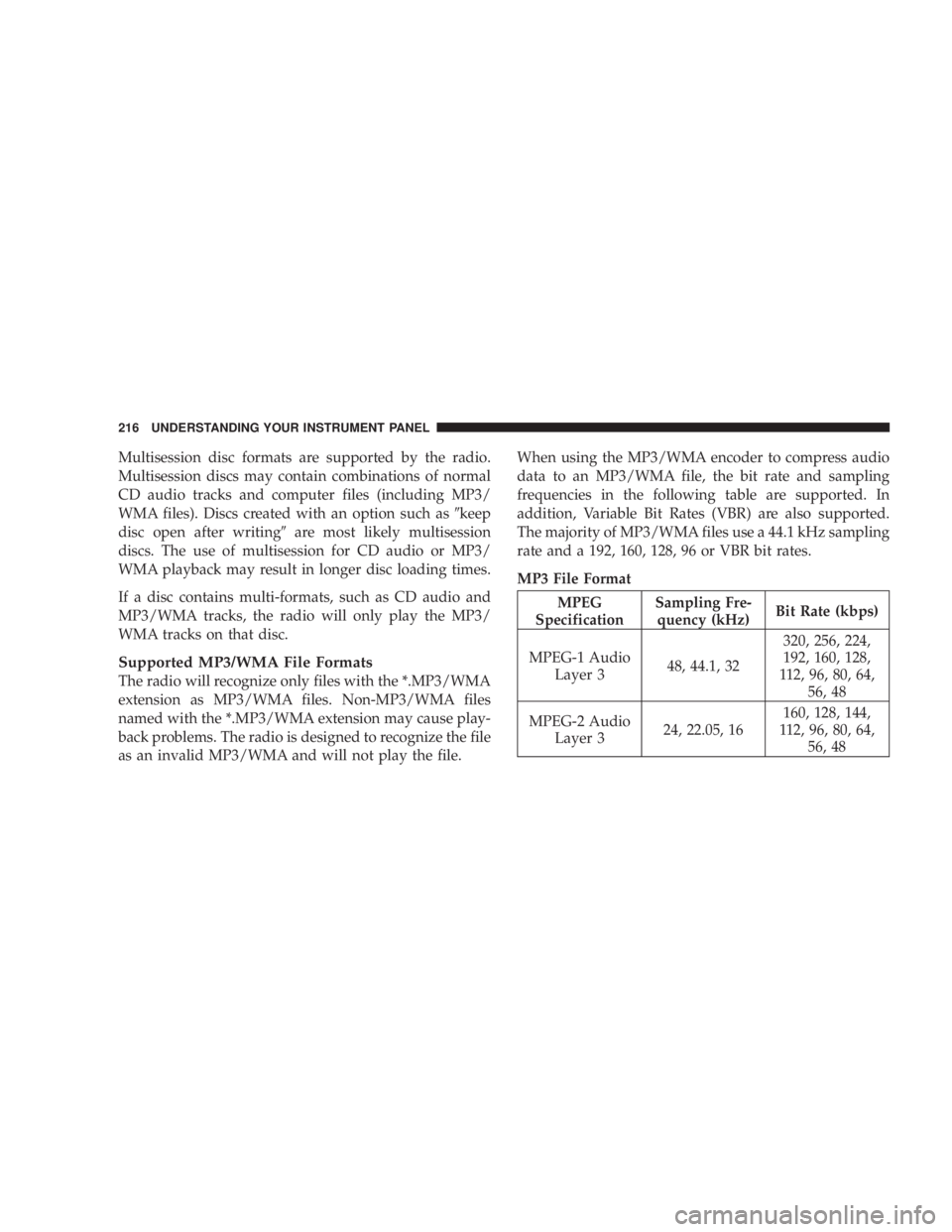
Multisession disc formats are supported by the radio.
Multisession discs may contain combinations of normal
CD audio tracks and computer files (including MP3/
WMA files). Discs created with an option such as 9 keep
disc open after writing 9 are most likely multisession
discs. The use of multisession for CD audio or MP3/
WMA playback may result in longer disc loading times.
If a disc contains multi-formats, such as CD audio and
MP3/WMA tracks, the radio will only play the MP3/
WMA tracks on that disc.
Supported MP3/WMA File Formats
The radio will recognize only files with the *.MP3/WMA
extension as MP3/WMA files. Non-MP3/WMA files
named with the *.MP3/WMA extension may cause play-
back problems. The radio is designed to recognize the file
as an invalid MP3/WMA and will not play the file. When using the MP3/WMA encoder to compress audio
data to an MP3/WMA file, the bit rate and sampling
frequencies in the following table are supported. In
addition, Variable Bit Rates (VBR) are also supported.
The majority of MP3/WMA files use a 44.1 kHz sampling
rate and a 192, 160, 128, 96 or VBR bit rates.
MP3 File Format
MPEG
Specification Sampling Fre-
quency (kHz) Bit Rate (kbps)
MPEG-1 Audio
Layer 3 48, 44.1, 32 320, 256, 224,
192, 160, 128,
112, 96, 80, 64,
56, 48
MPEG-2 Audio
Layer 3 24, 22.05, 16 160, 128, 144,
112, 96, 80, 64,
56, 48216 UNDERSTANDING YOUR INSTRUMENT PANEL
Page 220 of 467
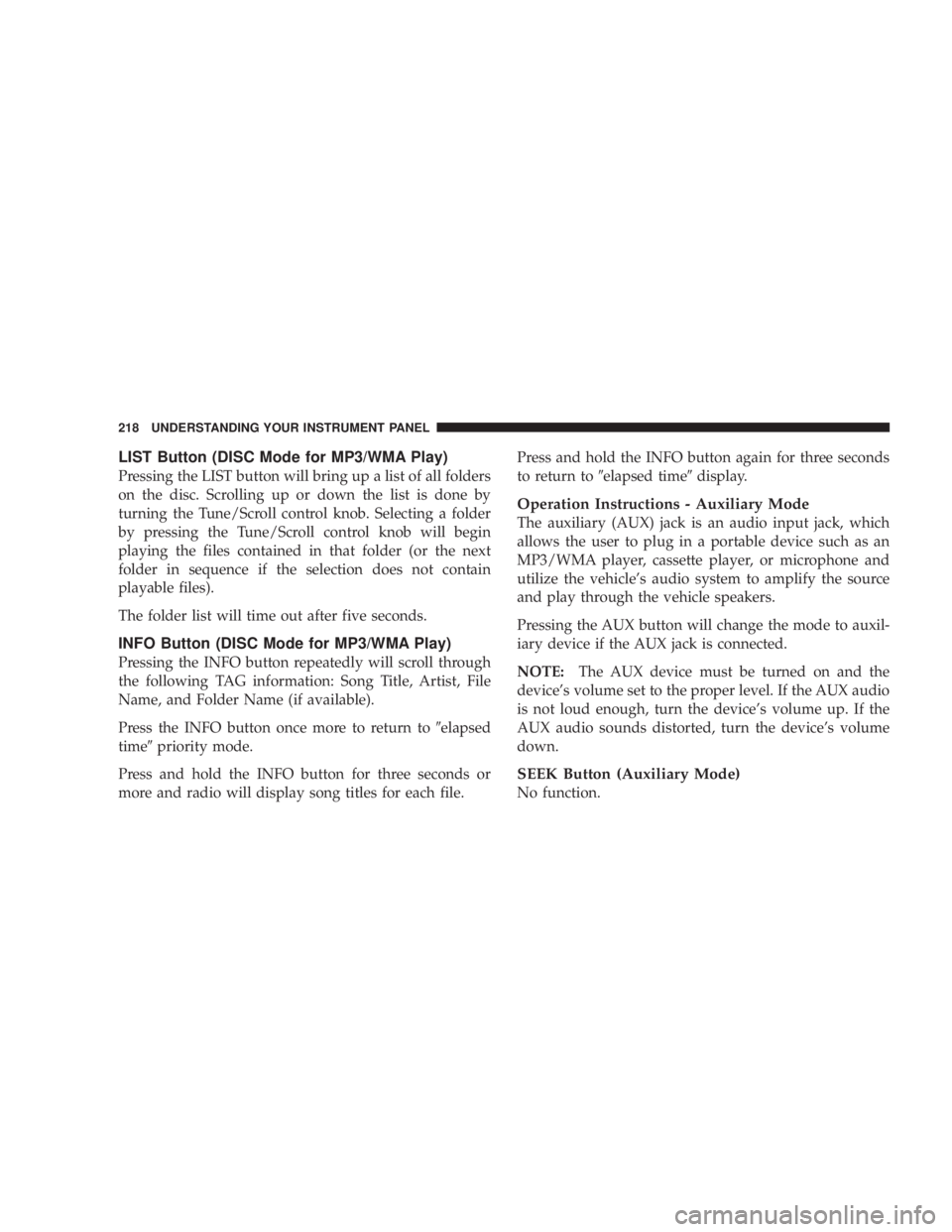
LIST Button (DISC Mode for MP3/WMA Play)
Pressing the LIST button will bring up a list of all folders
on the disc. Scrolling up or down the list is done by
turning the Tune/Scroll control knob. Selecting a folder
by pressing the Tune/Scroll control knob will begin
playing the files contained in that folder (or the next
folder in sequence if the selection does not contain
playable files).
The folder list will time out after five seconds.
INFO Button (DISC Mode for MP3/WMA Play)
Pressing the INFO button repeatedly will scroll through
the following TAG information: Song Title, Artist, File
Name, and Folder Name (if available).
Press the INFO button once more to return to 9 elapsed
time 9 priority mode.
Press and hold the INFO button for three seconds or
more and radio will display song titles for each file. Press and hold the INFO button again for three seconds
to return to 9 elapsed time 9 display.
Operation Instructions - Auxiliary Mode
The auxiliary (AUX) jack is an audio input jack, which
allows the user to plug in a portable device such as an
MP3/WMA player, cassette player, or microphone and
utilize the vehicle's audio system to amplify the source
and play through the vehicle speakers.
Pressing the AUX button will change the mode to auxil-
iary device if the AUX jack is connected.
NOTE: The AUX device must be turned on and the
device's volume set to the proper level. If the AUX audio
is not loud enough, turn the device's volume up. If the
AUX audio sounds distorted, turn the device's volume
down.
SEEK Button (Auxiliary Mode)
No function.218 UNDERSTANDING YOUR INSTRUMENT PANEL
Page 222 of 467

Dolby t
Manufactured under license from Dolby t Laboratories.
9 Dolby t9 and the double-D symbol are trademarks of
Dolby t Laboratories.
Macrovision
This product incorporates copyright protection technol-
ogy that is protected by U.S. patents and other intellec-
tual property rights. Use of this copyright protection
technology must be authorized by Macrovision, and is
intended for home and other limited viewing uses only,
unless otherwise authorized by Macrovision. Reverse
engineering or disassembly is prohibited
DTSŸ
9 DTSŸ 9 and 9 DTSŸ 2.0 9 are trademarks of Digital The-
ater Systems, Inc. SALES CODE REN Ð MULTIMEDIA SYSTEM Ð IF
EQUIPPED
NOTE: The sales code is located on the lower right side
of the unit's faceplate.
The REN Multimedia system contains a radio, CD/DVD
player, USB port, a 20-gigabyte hard drive (HDD), and a
ªJukeBoxº (virtual CD changer). Sirius Satellite Radio is
optional. The 6.5 in (16.5 cm) touch screen allows for easy
menu selection.
A 20-gigabyte HDD allows uploads of music and photos
from CDs or through the USB port. The Gracenote
database finds the artist, track, and title for the music.
An auxiliary input jack permits passengers to listen to a
portable MP3 player through the vehicle's speakers. For
vehicles equipped with the Vehicle Entertainment System
(VES) t , separate audio outputs allow passengers to listen
to the vehicle speakers while different audio tracks play220 UNDERSTANDING YOUR INSTRUMENT PANEL
Page 225 of 467

Touch the screen where the words ªShow Time if Radio is
Offº are displayed to change the current setting.
Changing the Time Zone
1. Turn on the multimedia system.
2. Touch the screen where the time is displayed. The
clock setting menu will appear on the screen.
3. Touch the screen where the words ªSet Time Zoneº are
displayed. The time zone selection menu will appear on
the screen.
4. Select a time zone by touching the screen where your
selection appears. If you do not see a time zone that you
want to select, touch the screen where the word ªPageº is
displayed to view additional time zones in the menu.
5. Touch the screen where the word ªSaveº is displayed. SALES CODE RER Ð MULTIMEDIA SYSTEM Ð IF
EQUIPPED
NOTE: The sales code is located on the lower right side
of the unit's faceplate.
The RER Multimedia system contains a radio, Sirius
Satellite Radio player, navigation system, CD/DVD
player, USB port, 20-gigabyte hard drive (HDD), and the
UConnect t Hands-Free Bluetooth t cellular system.
NOTE: If your vehicle is not equipped with UConnect t ,
the unit will respond with a ªNot Equipped With
UConnect t º message when selecting controls related to
this feature.
A 6.5 in (16.5 cm) touch screen allows easy menu selec-
tion, while the Advanced Voice Dialog System recognizes
more than 1,000 words for audio, navigation, entertain-
ment, and hands-free mobile phone use. UNDERSTANDING YOUR INSTRUMENT PANEL 223
4
Page 226 of 467

The satellite navigation capability combines a Global-
Positioning System (GPS)-based navigation system with
an integrated color screen to provide maps, turn identi-
fication, selection menus, and instructions for selecting a
variety of destinations and routes.
A shared HDD for the navigation system, the database,
and other radio features allows uploads of music and
photos from CDs or through the USB port. The Gracenote
database finds the artist, track, and title for the music.
An auxiliary input jack permits passengers to listen to a
portable MP3 player through the vehicle's speakers. For
vehicles equipped with the Vehicle Entertainment System
(VES) t , separate audio outputs allow passengers to listen
to the vehicle speakers while different audio tracks play
through the system's wireless headphones. This means
rear-seat passengers can watch a DVD on the optional
rear-seat entertainment system while the driver and
front-seat passenger listen to the radio. Other special features include direct tune, music type
selections, traffic messaging (optional), easy store presets,
parental lockout for VES t (if equipped), backup camera
display for vehicles equipped with a backup camera, and
on some models, a dual display screen operation. Refer to
your ªNavigation User's Manualº for detailed operating
instructions.
Operating Instructions Ð Satellite Radio
Refer to your ªNavigation User's Manualº for detailed
operating instructions.
Operating Instructions Ð Hands-Free
Communication (UConnect T ) (If Equipped)
Refer to your ªNavigation User's Manualº for detailed
operating instructions.224 UNDERSTANDING YOUR INSTRUMENT PANEL