Page 107 of 531
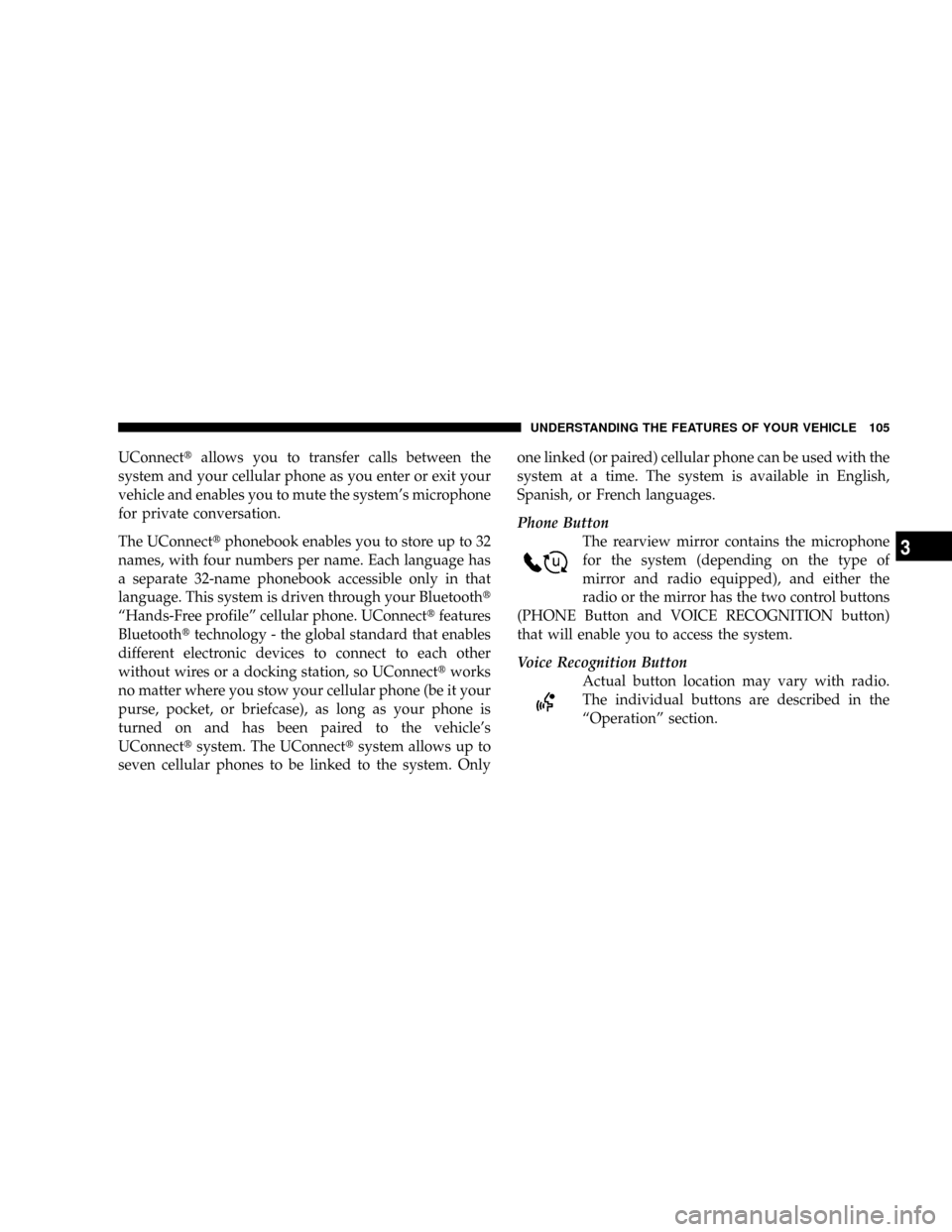
UConnecttallows you to transfer calls between the
system and your cellular phone as you enter or exit your
vehicle and enables you to mute the system's microphone
for private conversation.
The UConnecttphonebook enables you to store up to 32
names, with four numbers per name. Each language has
a separate 32-name phonebook accessible only in that
language. This system is driven through your Bluetootht
ªHands-Free profileº cellular phone. UConnecttfeatures
Bluetoothttechnology - the global standard that enables
different electronic devices to connect to each other
without wires or a docking station, so UConnecttworks
no matter where you stow your cellular phone (be it your
purse, pocket, or briefcase), as long as your phone is
turned on and has been paired to the vehicle's
UConnecttsystem. The UConnecttsystem allows up to
seven cellular phones to be linked to the system. Onlyone linked (or paired) cellular phone can be used with the
system at a time. The system is available in English,
Spanish, or French languages.
Phone Button
The rearview mirror contains the microphone
for the system (depending on the type of
mirror and radio equipped), and either the
radio or the mirror has the two control buttons
(PHONE Button and VOICE RECOGNITION button)
that will enable you to access the system.
Voice Recognition Button
Actual button location may vary with radio.
The individual buttons are described in the
ªOperationº section.
UNDERSTANDING THE FEATURES OF YOUR VEHICLE 105
3
Page 112 of 531
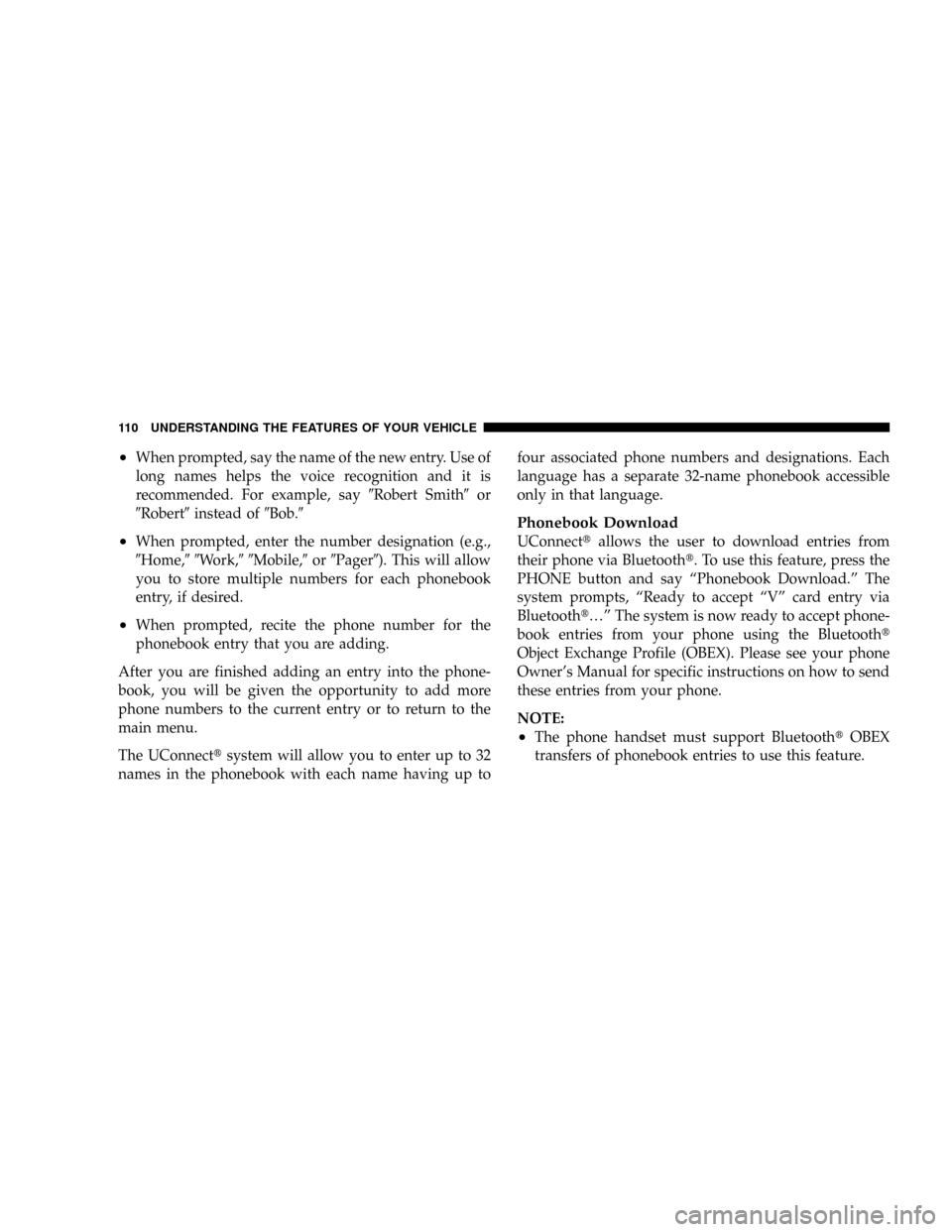
²When prompted, say the name of the new entry. Use of
long names helps the voice recognition and it is
recommended. For example, say9Robert Smith9or
9Robert9instead of9Bob.9
²When prompted, enter the number designation (e.g.,
9Home,99Work,99Mobile,9or9Pager9). This will allow
you to store multiple numbers for each phonebook
entry, if desired.
²When prompted, recite the phone number for the
phonebook entry that you are adding.
After you are finished adding an entry into the phone-
book, you will be given the opportunity to add more
phone numbers to the current entry or to return to the
main menu.
The UConnecttsystem will allow you to enter up to 32
names in the phonebook with each name having up tofour associated phone numbers and designations. Each
language has a separate 32-name phonebook accessible
only in that language.
Phonebook Download
UConnecttallows the user to download entries from
their phone via Bluetootht. To use this feature, press the
PHONE button and say ªPhonebook Download.º The
system prompts, ªReady to accept ªVº card entry via
Bluetootht¼º The system is now ready to accept phone-
book entries from your phone using the Bluetootht
Object Exchange Profile (OBEX). Please see your phone
Owner's Manual for specific instructions on how to send
these entries from your phone.
NOTE:
²The phone handset must support BluetoothtOBEX
transfers of phonebook entries to use this feature.
110 UNDERSTANDING THE FEATURES OF YOUR VEHICLE
Page 114 of 531
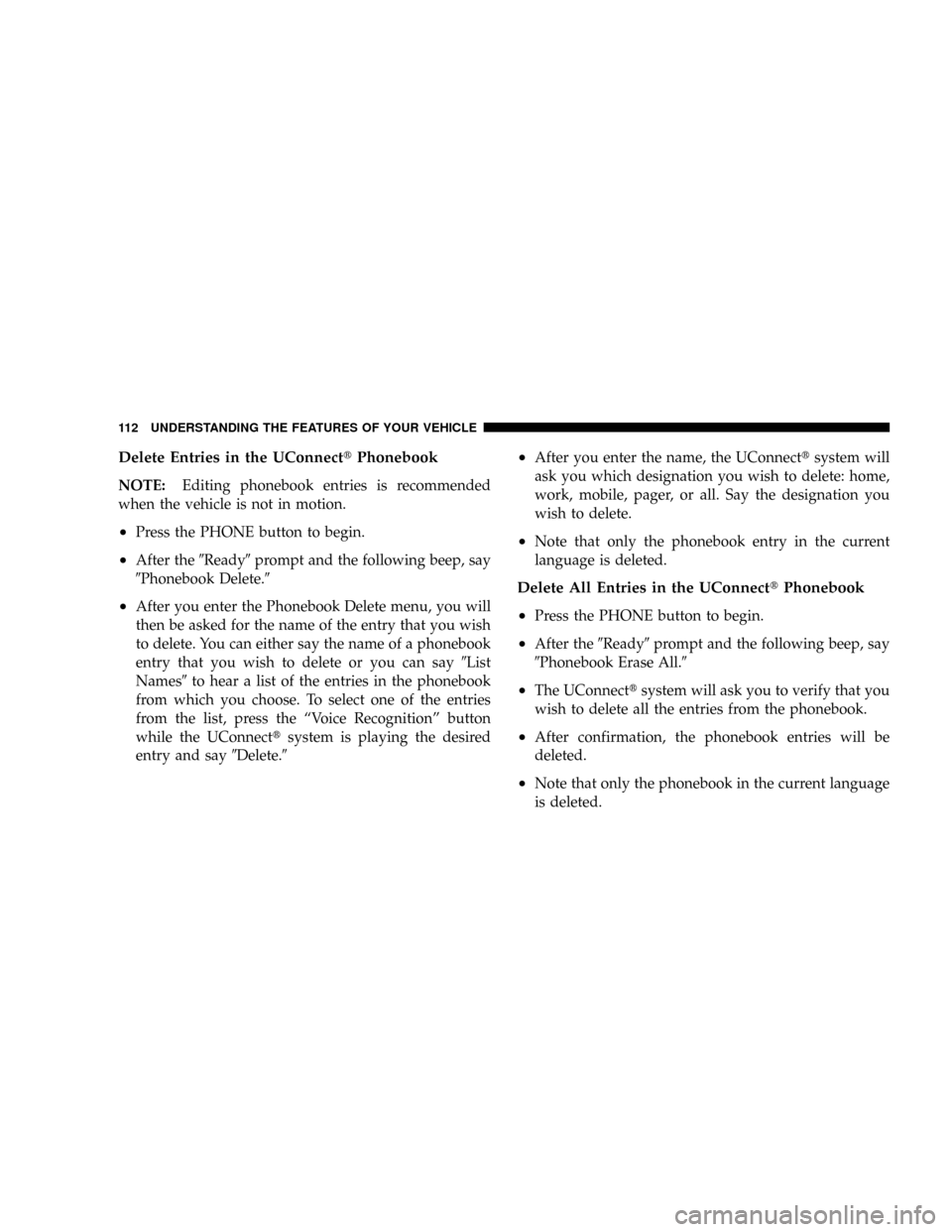
Delete Entries in the UConnecttPhonebook
NOTE:Editing phonebook entries is recommended
when the vehicle is not in motion.
²Press the PHONE button to begin.
²After the9Ready9prompt and the following beep, say
9Phonebook Delete.9
²After you enter the Phonebook Delete menu, you will
then be asked for the name of the entry that you wish
to delete. You can either say the name of a phonebook
entry that you wish to delete or you can say9List
Names9to hear a list of the entries in the phonebook
from which you choose. To select one of the entries
from the list, press the ªVoice Recognitionº button
while the UConnecttsystem is playing the desired
entry and say9Delete.9
²After you enter the name, the UConnecttsystem will
ask you which designation you wish to delete: home,
work, mobile, pager, or all. Say the designation you
wish to delete.
²Note that only the phonebook entry in the current
language is deleted.
Delete All Entries in the UConnecttPhonebook
²
Press the PHONE button to begin.
²After the9Ready9prompt and the following beep, say
9Phonebook Erase All.9
²The UConnecttsystem will ask you to verify that you
wish to delete all the entries from the phonebook.
²After confirmation, the phonebook entries will be
deleted.
²Note that only the phonebook in the current language
is deleted.
112 UNDERSTANDING THE FEATURES OF YOUR VEHICLE
Page 118 of 531
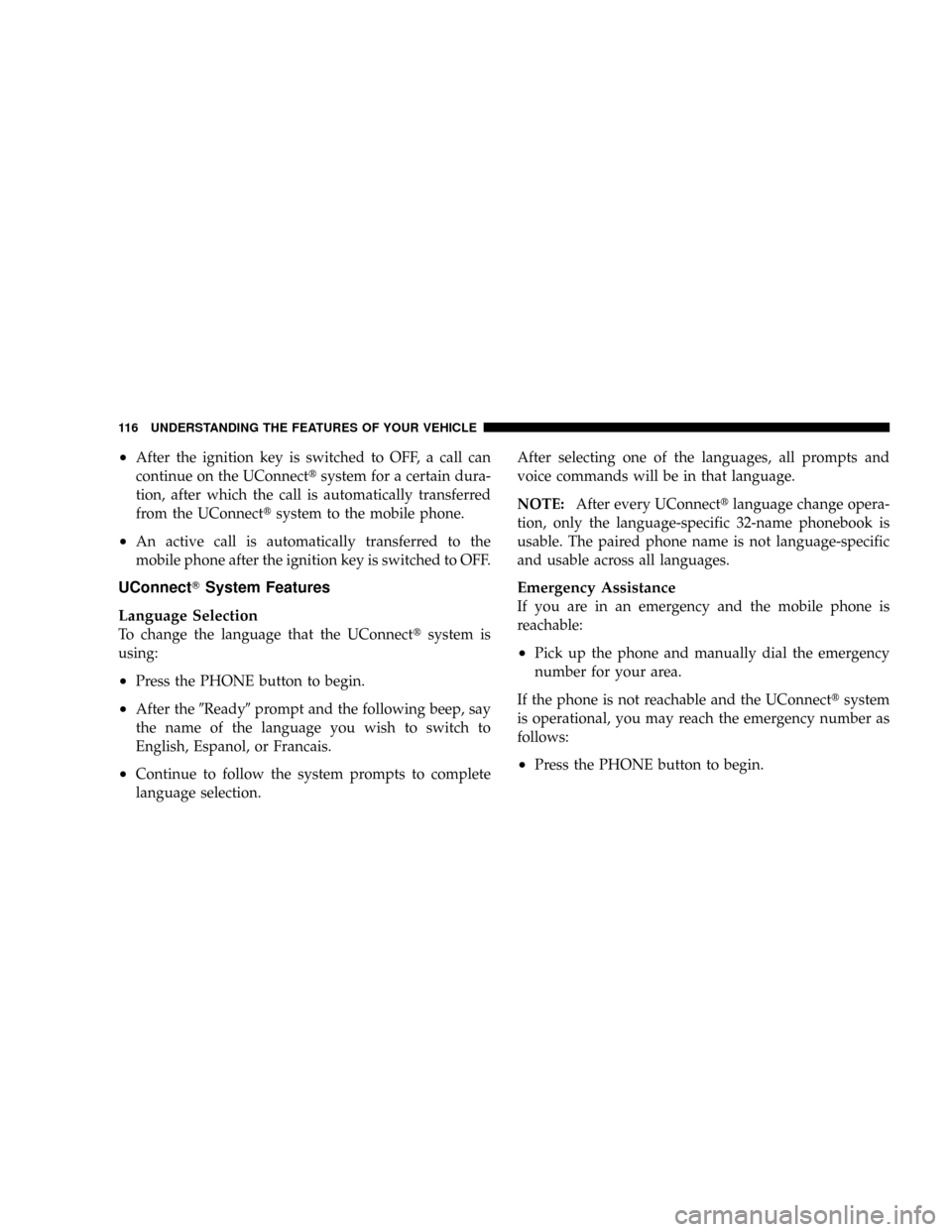
²After the ignition key is switched to OFF, a call can
continue on the UConnecttsystem for a certain dura-
tion, after which the call is automatically transferred
from the UConnecttsystem to the mobile phone.
²An active call is automatically transferred to the
mobile phone after the ignition key is switched to OFF.
UConnectTSystem Features
Language Selection
To change the language that the UConnecttsystem is
using:
²Press the PHONE button to begin.
²After the9Ready9prompt and the following beep, say
the name of the language you wish to switch to
English, Espanol, or Francais.
²Continue to follow the system prompts to complete
language selection.After selecting one of the languages, all prompts and
voice commands will be in that language.
NOTE:After every UConnecttlanguage change opera-
tion, only the language-specific 32-name phonebook is
usable. The paired phone name is not language-specific
and usable across all languages.
Emergency Assistance
If you are in an emergency and the mobile phone is
reachable:
²Pick up the phone and manually dial the emergency
number for your area.
If the phone is not reachable and the UConnecttsystem
is operational, you may reach the emergency number as
follows:
²Press the PHONE button to begin.
116 UNDERSTANDING THE FEATURES OF YOUR VEHICLE
Page 127 of 531
²Performance, such as audio clarity, echo, and loudness
to a large degree rely on the phone and network, and
not the UConnecttsystem.
²Echo at the far end can sometimes be reduced by
lowering the in-vehicle audio volume.
²In a convertible vehicle, system performance may be
compromised with the convertible top down.
BluetoothtCommunication Link
Cellular phones have been found to lose connection to
the UConnecttsystem. When this happens, the connec-
tion can generally be re-established by switching the
phone off/on. Your cell phone is recommended to remain
in BluetoothtON mode.
Power-Up
After switching the ignition key from OFF to either ON
or ACC position, or after a language change, you must
wait at least five seconds prior to using the system.
UNDERSTANDING THE FEATURES OF YOUR VEHICLE 125
3
Page 132 of 531
Voice Commands
Primary Alternate(s)
language
list names
list phones
mobile
mute
mute off
new entry
no
pager
pair a phone
phone pairing pairing
phonebook phone book
previous
record again
redialVoice Commands
Primary Alternate(s)
return to main menu return or main menu
select phone select
send
set up phone settings or phone
set up
towing assistance
transfer call
UConnecttTutorial
try again
voice training
work
yes
130 UNDERSTANDING THE FEATURES OF YOUR VEHICLE
Page 252 of 531

Press and release the MENU button until Personal Set-
tings displays in the EVIC.
Use the Step button to display one of the following
choices:
Language
When in this display you may select one of five lan-
guages for all display nomenclature, including the trip
functions and the navigation system (if equipped). Press
the reset button while in this display to select English,
Spanish (EspaÞol), French (FranÕais), Italian (Italiano),
German (Deutsch), and Dutch (Nederlands). Then, as
you continue, the information will display in the selected
language.
Lock Doors Automatically at 15 mph (24 km/h)
When ON is selected, all doors will lock automatically
when the vehicle reaches a speed of 15 mph (24 km/h).
To make your selection, press and release the RESET
button until ON or OFF appears.
Unlock Doors Automatically on Exit
When ON is selected, all doors will unlock when the
vehicle is stopped and the transmission is in the PARK or
NEUTRAL position and the driver's door is opened. To
make your selection, press and release the RESET button
until ON or OFF appears.
Remote Key Unlock
WhenDriver Door 1st Pressis selected, only the driver's
door will unlock on the first press of the remote keyless
entry unlock button. When Driver Door 1st Press is
selected, you must press of the remote keyless entry
unlock button twice to unlock the passenger's doors.
WhenAll Doors 1st Pressis selected, all of the doors will
unlock on the first press of the remote keyless entry
unlock button. To make your selection, press and release
the RESET button until ªDriver Door 1st Pressº or ªAll
Doors 1st Pressº appears.
250 UNDERSTANDING YOUR INSTRUMENT PANEL
Page 259 of 531
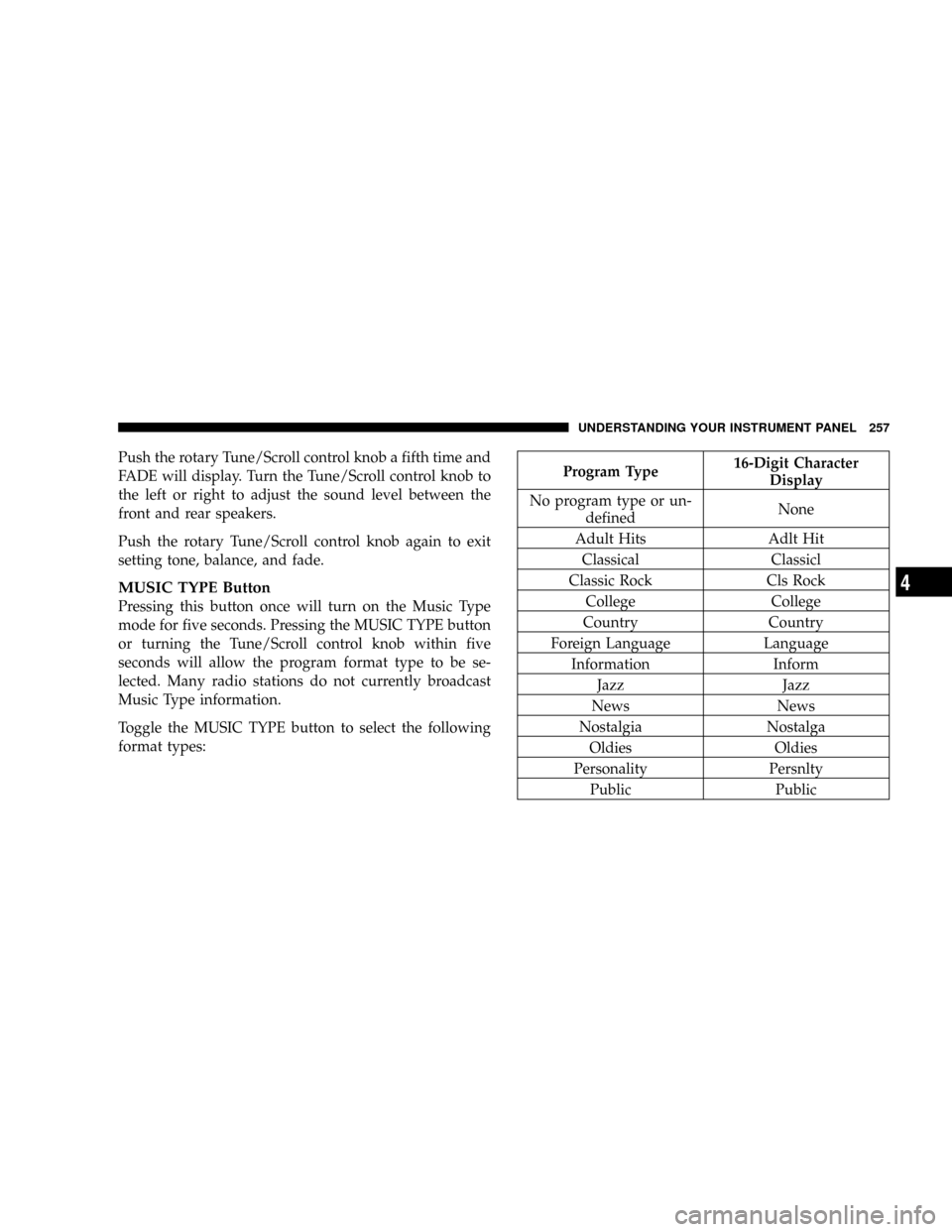
Push the rotary Tune/Scroll control knob a fifth time and
FADE will display. Turn the Tune/Scroll control knob to
the left or right to adjust the sound level between the
front and rear speakers.
Push the rotary Tune/Scroll control knob again to exit
setting tone, balance, and fade.
MUSIC TYPE Button
Pressing this button once will turn on the Music Type
mode for five seconds. Pressing the MUSIC TYPE button
or turning the Tune/Scroll control knob within five
seconds will allow the program format type to be se-
lected. Many radio stations do not currently broadcast
Music Type information.
Toggle the MUSIC TYPE button to select the following
format types:
Program Type16-Digit Character
Display
No program type or un-
definedNone
Adult Hits Adlt Hit
Classical Classicl
Classic Rock Cls Rock
College College
Country Country
Foreign Language Language
Information Inform
Jazz Jazz
News News
Nostalgia Nostalga
Oldies Oldies
Personality Persnlty
Public Public
UNDERSTANDING YOUR INSTRUMENT PANEL 257
4