2008 CHRYSLER SEBRING CONVERTIBLE jack
[x] Cancel search: jackPage 170 of 454
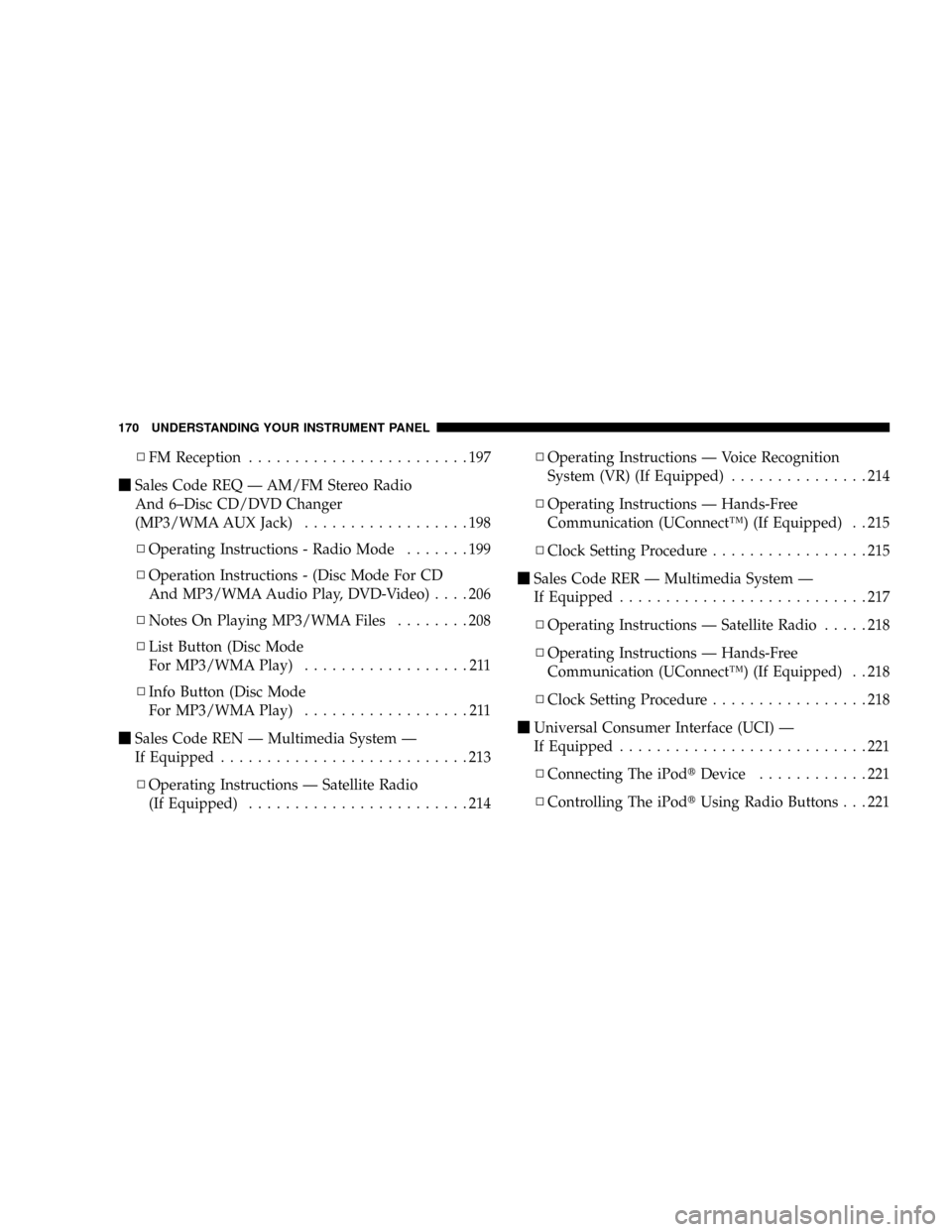
NFM Reception........................197
mSales Code REQ Ð AM/FM Stereo Radio
And 6±Disc CD/DVD Changer
(MP3/WMA AUX Jack)..................198
NOperating Instructions - Radio Mode.......199
NOperation Instructions - (Disc Mode For CD
And MP3/WMA Audio Play, DVD-Video)....206
NNotes On Playing MP3/WMA Files........208
NList Button (Disc Mode
For MP3/WMA Play)..................211
NInfo Button (Disc Mode
For MP3/WMA Play)..................211
mSales Code REN Ð Multimedia System Ð
If Equipped...........................213
NOperating Instructions Ð Satellite Radio
(If Equipped)........................214NOperating Instructions Ð Voice Recognition
System (VR) (If Equipped)...............214
NOperating Instructions Ð Hands-Free
Communication (UConnectŸ) (If Equipped) . . 215
NClock Setting Procedure.................215
mSales Code RER Ð Multimedia System Ð
If Equipped...........................217
NOperating Instructions Ð Satellite Radio.....218
NOperating Instructions Ð Hands-Free
Communication (UConnectŸ) (If Equipped) . . 218
NClock Setting Procedure.................218
mUniversal Consumer Interface (UCI) Ð
If Equipped...........................221
NConnecting The iPodtDevice............221
NControlling The iPodtUsing Radio Buttons . . . 221
170 UNDERSTANDING YOUR INSTRUMENT PANEL
Page 198 of 454

NOTE:
²For vehicles not equipped with the Electronic Vehicle
Information Center (EVIC), the radio and steering
wheel radio controls (if equipped) will remain active
for 45 seconds after the ignition switch is turned to the
LOCK position. Opening either door will cancel this
feature.
²For vehicles equipped with the Electronic Vehicle
Information Center (EVIC), the radio and steering
wheel radio controls (if equipped) will remain active
for up to 10 minutes after the ignition switch is turned
to the LOCK position. Opening either door will cancel
this feature. The time for this feature is programmable.
For details, refer to ªKey-Off Power Delay,º under
ªPersonal Settings (Customer Programmable Fea-
tures),º under ªElectronic Vehicle Information Center
(EVIC)º in Section 4 of this manual.
SALES CODE REQ Ð AM/FM STEREO RADIO
AND 6±DISC CD/DVD CHANGER
(MP3/WMA AUX JACK)
NOTE:The radio sales code is located on the lower right
side of your radio faceplate.
REQ Radio
198 UNDERSTANDING YOUR INSTRUMENT PANEL
Page 211 of 454

²Number of files and folders - Loading times will
increase with more files and folders
To increase the speed of disc loading, it is recommended
to use CD-R media and single-session discs. To create a
single-session disc, enable the ªDisc at Onceº option
before writing to the disc.
LIST Button (DISC Mode for MP3/WMA Play)
Pressing the LIST button will bring up a list of all folders
on the disc. Scrolling up or down the list is done by
turning the TUNE/SCROLL control knob. Selecting a
folder by pressing the TUNE/SCROLL control knob will
begin playing the files contained in that folder (or the
next folder in sequence if the selection does not contain
playable files).
The folder list will time out after five seconds.
INFO Button (DISC Mode for MP3/WMA Play)
Pressing the INFO button repeatedly will scroll through
the following TAG information: Song Title, Artist, File
Name, and Folder Name (if available).
Press the INFO button once more to return to9elapsed
time9priority mode.
Press and hold the INFO button for three seconds or
more and radio will display song titles for each file.
Press and hold the INFO button again for three seconds
to return to9elapsed time9display.
Operation Instructions - Auxiliary Mode
The auxiliary (AUX) jack is an audio input jack, which
allows the user to plug in a portable device such as an
MP3/WMA player, cassette player, or microphone and
utilize the vehicle's audio system to amplify the source
and play through the vehicle speakers.
UNDERSTANDING YOUR INSTRUMENT PANEL 211
4
Page 212 of 454

Pushing the AUX button will change the mode to auxil-
iary device if the AUX jack is connected.
NOTE:The AUX device must be turned on and the
device's volume set to proper level. If the AUX audio is
not loud enough, turn the device's volume up. If the AUX
audio sounds distorted, turn the device's volume down.
SEEK Button (Auxiliary Mode)
No function.
SCAN Button (Auxiliary Mode)
No function.
EJECT Button (Auxiliary Mode)
No function.
TIME Button (Auxiliary Mode)
Press the TIME button to change the display from
elapsed playing time to time of day. The time of day will
display for five seconds.
RW/FF (Auxiliary Mode)
No function.
SET Button (Auxiliary Mode)
No function.
Operating Instructions Ð Voice Recognition
System (VR) (If Equipped)
For the radio, refer to ªVoice Recognition System (VR) Ð
If Equipped º in Section 3 of this manual for detailed
operating instructions.
For UConnecttªVoice Recognition System (VR) Ð If
Equipped º refer to ªHands-Free Communication
(UConnectt)º in Section 3 of this manual for detailed
operating instructions.
Operating Instructions - Hands-Free Phone
(UConnectt) (If Equipped)
Refer to ªHands-Free Communication (UConnectt)º in
Section 3 of this manual.
212 UNDERSTANDING YOUR INSTRUMENT PANEL
Page 214 of 454

A 20 gigabyte Hard Drive (HDD) allows uploads of
music and photos from CDs or through the USB port.
While the Gracenote database finds the artist, track, and
title for the music.
An auxiliary input jack permits passengers to listen to a
portable MP3 player through the vehicle's speakers. For
vehicles equipped with the Vehicle Entertainment System
(VES), separate audio outputs allow passengers to listen
to the car speakers while different audio tracks play
through the system's wireless headphones. This means
rear seat passengers can watch a DVD on the optional
rear-seat entertainment system while the driver and front
seat passenger listen to the radio.
Other special features include direct tune, music type
selections, easy store presets, backup camera display for
vehicles equipped with a backup camera, and on somemodels a dual display screen operation. Refer to your
Radio Specific User's Manual for detailed operating
instructions.
Operating Instructions Ð Satellite Radio (If
Equipped)
Refer to your Radio Specific User's Manual for detailed
operating instructions.
Operating Instructions Ð Voice Recognition
System (VR) (If Equipped)
For the radio, refer to ªVoice Recognition System (VR) Ð
If Equipped º in section 3 of this manual for detailed
operating instructions.
For Hands Free Phone Communication (UConnectŸ)
ªVoice Recognition System (VR) Ð If Equipped º refer to
ªHands-Free Communication (UConnectŸ)º in section 3
of this manual for detailed operating instructions.
214 UNDERSTANDING YOUR INSTRUMENT PANEL
Page 217 of 454

SALES CODE RER Ð MULTIMEDIA SYSTEM Ð IF
EQUIPPED
NOTE:The sales code is located on the lower right side
of the unit's faceplate.
The RER multimedia system contains a radio, Sirius
Satellite Radio player, Navigation system, CD/DVD
player, USB port, 20 gigabyte Hard Drive (HDD), and the
UConnectthands-free Bluetooth cellular system.
NOTE:If your vehicle is not equipped with UConnectt,
the unit will respond with a ªFeature Not Availableº
message when selecting controls related to this feature.
A 6.5-inch touch screen allows easy menu selection, while
the Advanced Voice Dialog System recognizes more than
1,000 words for audio, navigation, entertainment, and
hands-free mobile phone use.The satellite navigation capability combines a Global-
Positioning System-based navigation system with an
integrated color screen to provide maps, turn identifica-
tion, selection menus, and instructions for selecting a
variety of destinations and routes.
A shared Hard Drive (HDD) for the navigation system,
the database, and other radio features allows uploads of
music and photos from CDs or through the USB port.
While the Gracenote database finds the artist, track, and
title for the music.
An auxiliary input jack permits passengers to listen to a
portable MP3 player through the vehicle's speakers. For
vehicles equipped with the Vehicle Entertainment System
(VES), separate audio outputs allow passengers to listen
to the car speakers while different audio tracks play
through the system's wireless headphones. This means
UNDERSTANDING YOUR INSTRUMENT PANEL 217
4
Page 335 of 454

WHAT TO DO IN EMERGENCIES
CONTENTS
mHazard Warning Flasher..................336
mIf Your Engine Overheats.................336
NEngine Oil Overheating Ð 2.4L Engine Only
(If Equipped)........................337
mJacking And Tire Changing................338
NPreparations For Jacking................338
NJack Location........................339
NSpare Tire Stowage....................339
NJacking Instructions....................340mJump-Starting Procedures.................344
mFreeing A Stuck Vehicle..................348
mTowing A Disabled Vehicle................349
NWithout The Ignition Key...............349
NTowing This Vehicle Behind Another Vehicle
(Flat Towing With All Four Wheels On The
Ground)............................349
NTowing This Vehicle Behind Another Vehicle
With A Tow Dolly.....................350
6
Page 338 of 454
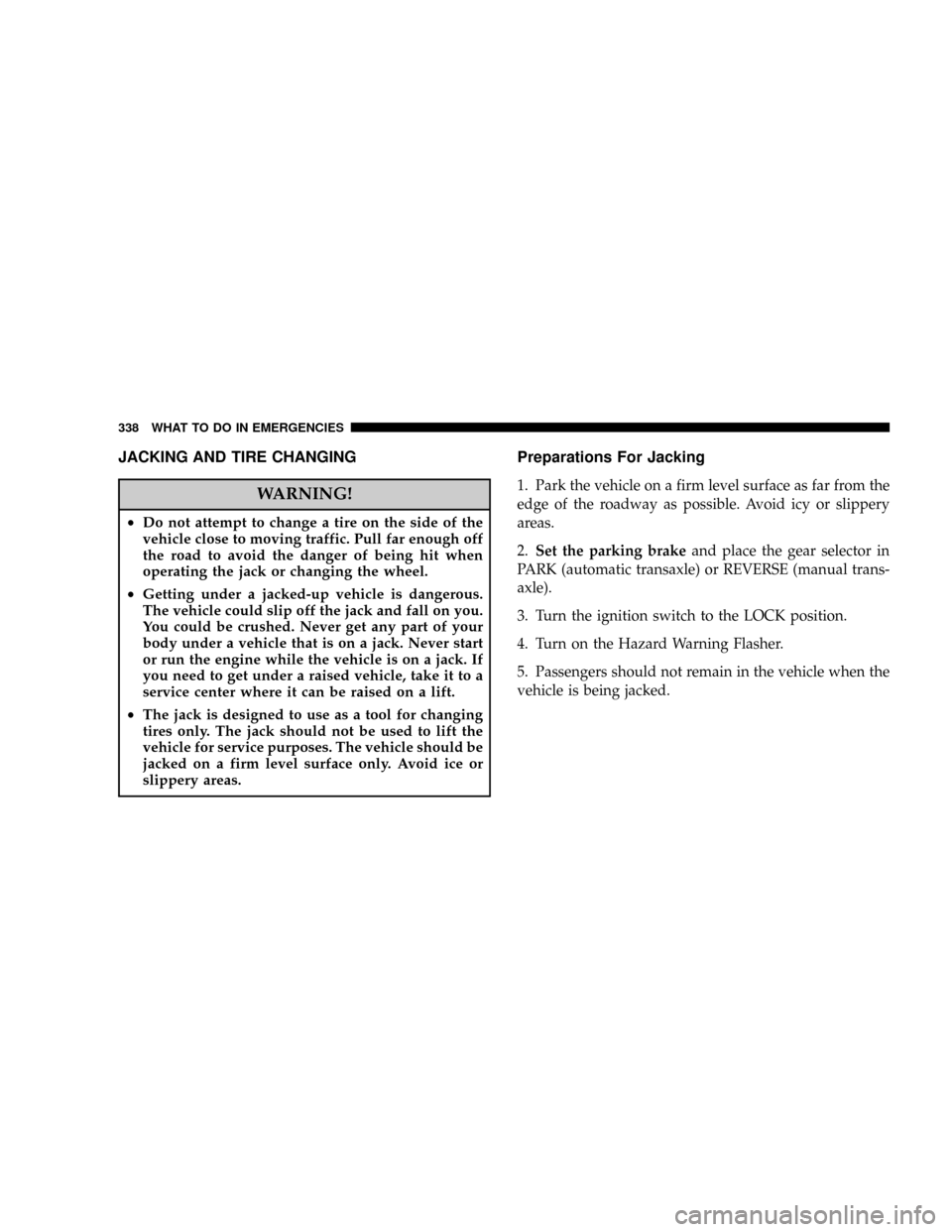
JACKING AND TIRE CHANGING
WARNING!
²Do not attempt to change a tire on the side of the
vehicle close to moving traffic. Pull far enough off
the road to avoid the danger of being hit when
operating the jack or changing the wheel.
²Getting under a jacked-up vehicle is dangerous.
The vehicle could slip off the jack and fall on you.
You could be crushed. Never get any part of your
body under a vehicle that is on a jack. Never start
or run the engine while the vehicle is on a jack. If
you need to get under a raised vehicle, take it to a
service center where it can be raised on a lift.
²The jack is designed to use as a tool for changing
tires only. The jack should not be used to lift the
vehicle for service purposes. The vehicle should be
jacked on a firm level surface only. Avoid ice or
slippery areas.
Preparations For Jacking
1. Park the vehicle on a firm level surface as far from the
edge of the roadway as possible. Avoid icy or slippery
areas.
2.Set the parking brakeand place the gear selector in
PARK (automatic transaxle) or REVERSE (manual trans-
axle).
3. Turn the ignition switch to the LOCK position.
4. Turn on the Hazard Warning Flasher.
5. Passengers should not remain in the vehicle when the
vehicle is being jacked.
338 WHAT TO DO IN EMERGENCIES